Deloplen.com (Easy Removal Guide) - 2020 update
Deloplen.com Removal Guide
What is Deloplen.com?
Deloplen is a redirect virus that pushes ads and other commercial content on Google Chrome and other browsers
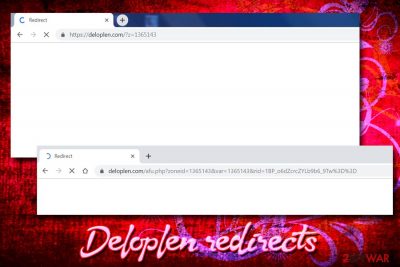
Deloplen is an unsafe domain that users can encounter during their web browsing sessions on Google Chrome, Safari, Mozilla Firefox, Internet Explorer, or another browser. While some people might be redirected to it from other malicious sites, persistent and involuntarily visits most likely indicate adware[1] infection.
Ad-supported software, generally classified as “not a virus,” sometimes can possess multiple rogue techniques malware uses for its infection, persistence, and detection. Luckily, researchers manage to share new light on adware, claiming it can be just as dangerous as viruses.[2] Therefore, redirects to Deloplen.com or similar domains should not be overlooked as just a nuisance.
Deloplen adware can modify web browser settings, redirect to suspicious scam or phishing[3] domains, display deals, offers, pop-ups, flashing windows, etc. However, users rarely understand where the intrusive content is coming from. This is because potentially unwanted programs are usually included in software bundles, and careless installation of freeware results in infiltration of optional components, i.e., adware, browser hijackers, or even malicious software.
| Name | Deloplen.com |
| Type | Adware/PUP |
| Distribution | Software bundling, third-party sites |
| Symptoms | Redirects, intrusive ads, changed homepage and search engine, etc. |
| Risk factors | Malware infection, sensitive data exposure to third-parties, installation of bogus software, etc. |
| Termination | Delete adware by using security software or by following our detailed guide below |
| Recovery | For fast recovery from adware infection, scan your device with FortectIntego |
Domains like Deloplen are created purely to generate advertisement revenue. Each time users click on a link, install an app or make a purchase, adware authors receive money. Therefore, it is in PUP developers' best interest to present as much commercial content as possible.
Unfortunately, the advertisement network is not always secure, as ad space can be bought by cybercriminals who can incorporate malicious links inside. That is especially true for websites that are less monitored, such as porn, gambling or torrent sites.[4] Therefore, redirects from Deloplen.com might lead to such domains, where malicious links can result in malware infection.
That being said, as long as you do not click on any promotional links or the content you got redirected to, you should avoid all the negative consequences. Nevertheless, to remove Deloplen redirection tendencies, you will have to terminate the adware application that is installed on your device, or the security level will not be sufficient.
Additionally, if you suffer from Deloplen virus redirects, it might be that your browsing behavior is being monitored. Usually, the following data is collected:
- IP address;
- Technical details;
- Geo-location;
- Links clicked;
- Sites visited;
- Bookmarks;
- Tracking cookies,[5] etc.
While it is considered to be standard practice to gather such-like information, there is no need to expose it to unknown parties that are linked to Deloplen.com. Thus, clean your browser and the computer from this unwanted activity – you can do it either manually or automatically.
Once you complete Deloplen removal, you should reset each of the installed browsers and then scan your computer with FortectIntego for best results.

Beware of adware when installing new apps
Software bundling is a well-known tactic that is being used to distribute potentially unwanted programs. Users are often keen on downloading and installing software from sites like Download.com, File Hippo, Softpedia, Softonic, etc., but not many are aware that most of the installations might lead to PUPs. It is simply how it is – third party sites rely on ads and bundled software to monetize. Therefore, it is vital to pay attention when establishing media players, PDF converters, driver downloaders, and similar tools.
Thus, be attentive when installing new software:
- Do not rush the installation – pay attention to every detail;
- Look out for misleading buttons, grayed out buttons, pre-ticked boxes, etc.;
- Decline all the offers or deals on the way;
- Check out Privacy Policy, Terms of Service and other provided documents (do not install anything that does not include these);
- Choose Advanced or Custom installation settings instead of Recommended/Quick ones and remove all optional components from the final installation list.
Another way to infect your machine by adware is after being misled by an attractive ad on the internet or online scams. The former might convince you with the attractive functionality of the app, while the latter will inform you about the alleged virus infections and possible data theft. In fact, already present adware often leads to phishing sites, so installing more bloatware becomes a question of time.
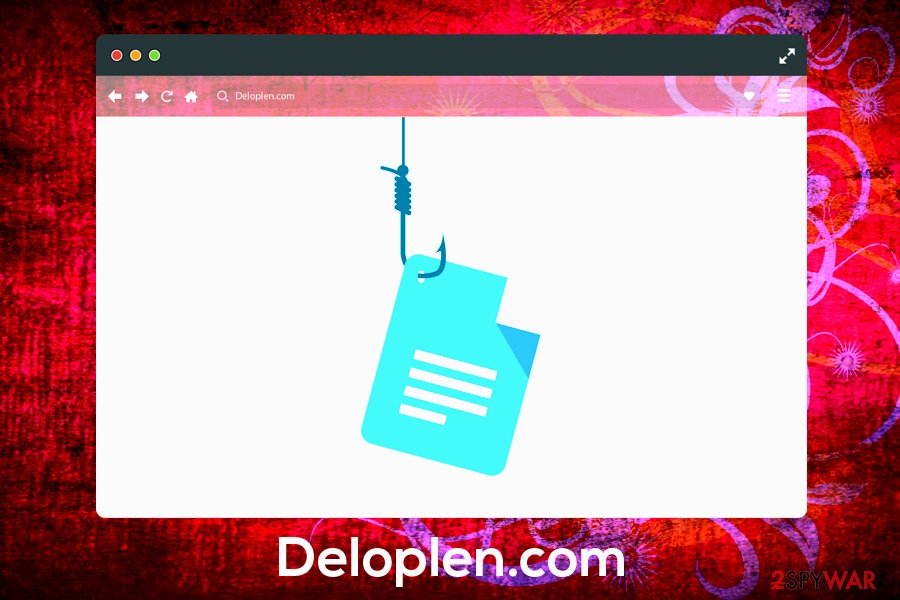
Stop Deloplen.com redirects by removing adware from your device
Deloplen removal might be either a fast process or in some cases, quite lengthy one – it highly depends on your system configuration, experience with computers, and the amount of already installed PUPs or even malware. First, you could go into the list of all installed programs, and look for suspicious entries there (note that you will not find Deloplen.com on the list – it is simply not how it works). If you find any, terminate them by uninstalling the app.
On the other hand, if you are unsure if your device is infected with malware, or you are not that good computers in general, you should rely on anti-malware software that would remove Deloplen virus and all other unwanted programs automatically.
You may remove virus damage with a help of FortectIntego. SpyHunter 5Combo Cleaner and Malwarebytes are recommended to detect potentially unwanted programs and viruses with all their files and registry entries that are related to them.
Getting rid of Deloplen.com. Follow these steps
Uninstall from Windows
While some adware programs can come in a form of browser extensions or toolbars, others are embedded within installed program list in the Control Panel. To remove Deloplen from you Windows machine, follow these steps carefully:
Instructions for Windows 10/8 machines:
- Enter Control Panel into Windows search box and hit Enter or click on the search result.
- Under Programs, select Uninstall a program.

- From the list, find the entry of the suspicious program.
- Right-click on the application and select Uninstall.
- If User Account Control shows up, click Yes.
- Wait till uninstallation process is complete and click OK.

If you are Windows 7/XP user, proceed with the following instructions:
- Click on Windows Start > Control Panel located on the right pane (if you are Windows XP user, click on Add/Remove Programs).
- In Control Panel, select Programs > Uninstall a program.

- Pick the unwanted application by clicking on it once.
- At the top, click Uninstall/Change.
- In the confirmation prompt, pick Yes.
- Click OK once the removal process is finished.
Delete from macOS
Despite the popular belief, Macs are not immune to viruses, especially adware. Therefore, if your macOS is being slow, and your Safari or another browser is redirecting you to suspicious domains, make sure you eliminate unwanted applications as follows:
Remove items from Applications folder:
- From the menu bar, select Go > Applications.
- In the Applications folder, look for all related entries.
- Click on the app and drag it to Trash (or right-click and pick Move to Trash)

To fully remove an unwanted app, you need to access Application Support, LaunchAgents, and LaunchDaemons folders and delete relevant files:
- Select Go > Go to Folder.
- Enter /Library/Application Support and click Go or press Enter.
- In the Application Support folder, look for any dubious entries and then delete them.
- Now enter /Library/LaunchAgents and /Library/LaunchDaemons folders the same way and terminate all the related .plist files.

Remove from Microsoft Edge
Delete unwanted extensions from MS Edge:
- Select Menu (three horizontal dots at the top-right of the browser window) and pick Extensions.
- From the list, pick the extension and click on the Gear icon.
- Click on Uninstall at the bottom.

Clear cookies and other browser data:
- Click on the Menu (three horizontal dots at the top-right of the browser window) and select Privacy & security.
- Under Clear browsing data, pick Choose what to clear.
- Select everything (apart from passwords, although you might want to include Media licenses as well, if applicable) and click on Clear.

Restore new tab and homepage settings:
- Click the menu icon and choose Settings.
- Then find On startup section.
- Click Disable if you found any suspicious domain.
Reset MS Edge if the above steps did not work:
- Press on Ctrl + Shift + Esc to open Task Manager.
- Click on More details arrow at the bottom of the window.
- Select Details tab.
- Now scroll down and locate every entry with Microsoft Edge name in it. Right-click on each of them and select End Task to stop MS Edge from running.

If this solution failed to help you, you need to use an advanced Edge reset method. Note that you need to backup your data before proceeding.
- Find the following folder on your computer: C:\\Users\\%username%\\AppData\\Local\\Packages\\Microsoft.MicrosoftEdge_8wekyb3d8bbwe.
- Press Ctrl + A on your keyboard to select all folders.
- Right-click on them and pick Delete

- Now right-click on the Start button and pick Windows PowerShell (Admin).
- When the new window opens, copy and paste the following command, and then press Enter:
Get-AppXPackage -AllUsers -Name Microsoft.MicrosoftEdge | Foreach {Add-AppxPackage -DisableDevelopmentMode -Register “$($_.InstallLocation)\\AppXManifest.xml” -Verbose

Instructions for Chromium-based Edge
Delete extensions from MS Edge (Chromium):
- Open Edge and click select Settings > Extensions.
- Delete unwanted extensions by clicking Remove.

Clear cache and site data:
- Click on Menu and go to Settings.
- Select Privacy, search and services.
- Under Clear browsing data, pick Choose what to clear.
- Under Time range, pick All time.
- Select Clear now.

Reset Chromium-based MS Edge:
- Click on Menu and select Settings.
- On the left side, pick Reset settings.
- Select Restore settings to their default values.
- Confirm with Reset.

Remove from Mozilla Firefox (FF)
After you remove Deloplen.com adware from your device, make sure you reset Mozilla Firefox:
Remove dangerous extensions:
- Open Mozilla Firefox browser and click on the Menu (three horizontal lines at the top-right of the window).
- Select Add-ons.
- In here, select unwanted plugin and click Remove.

Reset the homepage:
- Click three horizontal lines at the top right corner to open the menu.
- Choose Options.
- Under Home options, enter your preferred site that will open every time you newly open the Mozilla Firefox.
Clear cookies and site data:
- Click Menu and pick Settings.
- Go to Privacy & Security section.
- Scroll down to locate Cookies and Site Data.
- Click on Clear Data…
- Select Cookies and Site Data, as well as Cached Web Content and press Clear.

Reset Mozilla Firefox
If clearing the browser as explained above did not help, reset Mozilla Firefox:
- Open Mozilla Firefox browser and click the Menu.
- Go to Help and then choose Troubleshooting Information.

- Under Give Firefox a tune up section, click on Refresh Firefox…
- Once the pop-up shows up, confirm the action by pressing on Refresh Firefox.

Remove from Google Chrome
Delete malicious extensions from Google Chrome:
- Open Google Chrome, click on the Menu (three vertical dots at the top-right corner) and select More tools > Extensions.
- In the newly opened window, you will see all the installed extensions. Uninstall all the suspicious plugins that might be related to the unwanted program by clicking Remove.

Clear cache and web data from Chrome:
- Click on Menu and pick Settings.
- Under Privacy and security, select Clear browsing data.
- Select Browsing history, Cookies and other site data, as well as Cached images and files.
- Click Clear data.

Change your homepage:
- Click menu and choose Settings.
- Look for a suspicious site in the On startup section.
- Click on Open a specific or set of pages and click on three dots to find the Remove option.
Reset Google Chrome:
If the previous methods did not help you, reset Google Chrome to eliminate all the unwanted components:
- Click on Menu and select Settings.
- In the Settings, scroll down and click Advanced.
- Scroll down and locate Reset and clean up section.
- Now click Restore settings to their original defaults.
- Confirm with Reset settings.

Delete from Safari
Remove unwanted extensions from Safari:
- Click Safari > Preferences…
- In the new window, pick Extensions.
- Select the unwanted extension and select Uninstall.

Clear cookies and other website data from Safari:
- Click Safari > Clear History…
- From the drop-down menu under Clear, pick all history.
- Confirm with Clear History.

Reset Safari if the above-mentioned steps did not help you:
- Click Safari > Preferences…
- Go to Advanced tab.
- Tick the Show Develop menu in menu bar.
- From the menu bar, click Develop, and then select Empty Caches.

After uninstalling this potentially unwanted program (PUP) and fixing each of your web browsers, we recommend you to scan your PC system with a reputable anti-spyware. This will help you to get rid of Deloplen.com registry traces and will also identify related parasites or possible malware infections on your computer. For that you can use our top-rated malware remover: FortectIntego, SpyHunter 5Combo Cleaner or Malwarebytes.
How to prevent from getting adware
Protect your privacy – employ a VPN
There are several ways how to make your online time more private – you can access an incognito tab. However, there is no secret that even in this mode, you are tracked for advertising purposes. There is a way to add an extra layer of protection and create a completely anonymous web browsing practice with the help of Private Internet Access VPN. This software reroutes traffic through different servers, thus leaving your IP address and geolocation in disguise. Besides, it is based on a strict no-log policy, meaning that no data will be recorded, leaked, and available for both first and third parties. The combination of a secure web browser and Private Internet Access VPN will let you browse the Internet without a feeling of being spied or targeted by criminals.
No backups? No problem. Use a data recovery tool
If you wonder how data loss can occur, you should not look any further for answers – human errors, malware attacks, hardware failures, power cuts, natural disasters, or even simple negligence. In some cases, lost files are extremely important, and many straight out panic when such an unfortunate course of events happen. Due to this, you should always ensure that you prepare proper data backups on a regular basis.
If you were caught by surprise and did not have any backups to restore your files from, not everything is lost. Data Recovery Pro is one of the leading file recovery solutions you can find on the market – it is likely to restore even lost emails or data located on an external device.
- ^ Olivia Morelli. What is adware? Definition and analysis in depth. 2-spyware. Cybersecurity news and articles.
- ^ Canadian adware developer Wajam Internet Technologies Inc. breaches multiple provisions of PIPEDA. Office of the Privacy Commissioner of Canada. PIPEDA Report of Findings #2017-002.
- ^ Jon Martindale. What is phishing? Here’s everything you need to know. Digital Trends. Technology News, Product Reviews, Deals & How-To's.
- ^ Malicious campaign targets South Korean users with backdoor-laced torrents. WeLiveSecurity. Kaspersky security blog.
- ^ Tracking Cookie. Symantec. Security Center.























