DeLpHiMoRix ransomware (Free Instructions) - Decryption Steps Included
DeLpHiMoRix virus Removal Guide
What is DeLpHiMoRix ransomware?
DeLpHiMoRix ransomware is a cryptovirus that demands huge 10 billion ransom and has two versions already
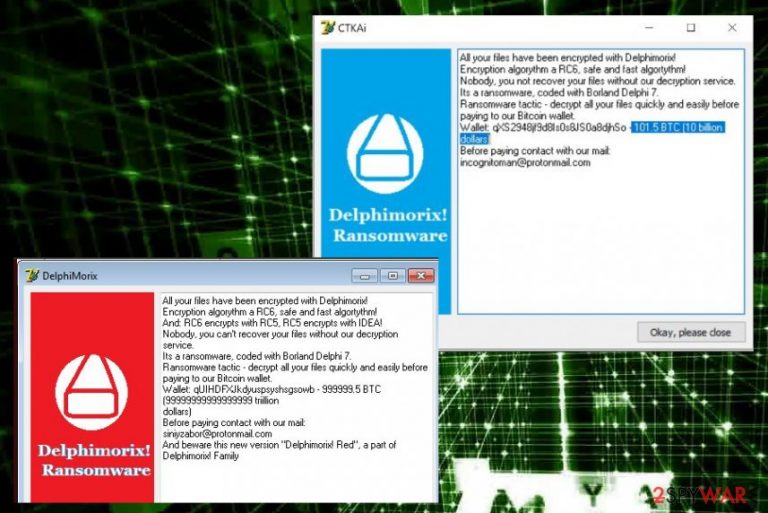
| Name | DeLpHiMoRix ransomware |
|---|---|
| Type | Cryptovirus |
| Possible versions | DeLpHiMoRix Red |
| Ransom note | Displayed as the lock screen and in a program window |
| Ransom amount | 101.5 BTC |
| Encryption method | RC5 and RC6 |
| File extension | .DeLpHiMoRiX!@@@@_@@_@_2018_@@@_@_@_@@@ |
| Removal | Download Malwarebytes and remove DeLpHiMoRix ransomware |
DeLpHiMoRix ransomware virus starts the attack with harvesting sensitive information about the user. This data includes personal details like name, email addresses, phone number or any account credentials. This virus can scan various drives or even the content of programs.
Also, DeLpHiMoRix ransomware can access other information that is needed to generating a report of all software components installed on the machine and values of the operating system. Furthermore, this virus can:
- Inject processes or files on the system and gain administrative rights.
- Modify system settings and Windows registry to automatically start the malware after every reboot.
- Delete files from the system, System Restore points or backups.
- Track keyboard and mouse inputs.
- Alter Windows files.
- Disable antivirus programs or affect the performance of a malware scan.
DeLpHiMoRix ransomware then starts the process of encryption. Experts[3] always note that ransomware encrypts personal data stored on the device and that include file formats like documents, images, archives, music or videos and even databases.
After encryption, DeLpHiMoRix ransomware marks every encrypted file with .DeLpHiMoRiX!@@@@_@@_@_2018_@@@_@_@_@@@ appendix. The virus can also use other alternative file extensions in random patterns. But then, the ransom message is displayed that reads the following:
All your files have been encrypted with Delphimorix!
Encryption algorythm a RC6, safe and fast algortythm!
Nobody, you not recover your files without our decryption service.
Its a ransomware, coded with Borland Delphi 7.
Ransomware tactic – decrypt all your files quickly and easily before
paying to our Bitcoin wallet.
Wallet: qXS2948jf9d8Is0s8JS0a8djhSo – 101.5 BTC (10 billion
dollars)
Before paying contact with our mail:
incognitoman@protonmail.com
DeLpHiMoRix ransomware developer generates this note in a program file called CTKAi. The window displays the contact information of the hackers and ransom amount and more details about the initial encryption process. However, do not consider contacting these people because they have one goal of getting your money or personal details.
You need to remove DeLpHiMoRix ransomware instead of paying or communicating with criminals. You can do so by scanning the system using Malwarebytes and cleaning the damage with FortectIntego or similar PC repair tool.
DeLpHiMoRix ransomware removal might look difficult but if you choose reputable programs, you can surely get rid of all the programs related to this malware and eliminate the malicious crypto extortionist itself. Also, check data recovery methods below the article if you have no backups for file restoring.

Infected documents contain direct ransomware script
You may be familiar with spam email campaigns used to scam people. However, emails posing as legitimate messages from companies, government institutions or services contain macro filled files and spread ransomware around the internet.
This is done by infecting safe-looking MS documents or PDFs and distributing those files as attachments on emails. The minute user opens and downloads this doc on the device malicious script is loaded on the system and spreads the ransomware payload directly or distributes malware designed to spread ransomware further.
You can avoid this infiltration if you pay more attention to emails you open or scan documents before opening them on the device. Look out for typos in these emails and remember not to open emails that you were not expecting.
DeLpHiMoRix ransomware elimination requires tools and close attention
DeLpHiMoRix ransomware removal gives the best results when you use professional anti-malware tools like Malwarebytes. This program scans the system fully and then indicates what programs may affect the system.
To remove DeLpHiMoRix ransomware you just need to follow suggested steps on the program window after a thorough system scan. Also, you may need to enter the Safe Mode before the scan; you can find instructions on that below.
However, DeLpHiMoRix ransomware virus may be persistent and you should also fix the damage it has left on the machine. Employ FortectIntego or Malwarebytes for this and then recover your lost files from an external backup or cloud services.
Getting rid of DeLpHiMoRix virus. Follow these steps
Manual removal using Safe Mode
Reboot the device in Safe Mode with Networking and then remove DeLpHiMoRix ransomware:
Important! →
Manual removal guide might be too complicated for regular computer users. It requires advanced IT knowledge to be performed correctly (if vital system files are removed or damaged, it might result in full Windows compromise), and it also might take hours to complete. Therefore, we highly advise using the automatic method provided above instead.
Step 1. Access Safe Mode with Networking
Manual malware removal should be best performed in the Safe Mode environment.
Windows 7 / Vista / XP
- Click Start > Shutdown > Restart > OK.
- When your computer becomes active, start pressing F8 button (if that does not work, try F2, F12, Del, etc. – it all depends on your motherboard model) multiple times until you see the Advanced Boot Options window.
- Select Safe Mode with Networking from the list.

Windows 10 / Windows 8
- Right-click on Start button and select Settings.

- Scroll down to pick Update & Security.

- On the left side of the window, pick Recovery.
- Now scroll down to find Advanced Startup section.
- Click Restart now.

- Select Troubleshoot.

- Go to Advanced options.

- Select Startup Settings.

- Press Restart.
- Now press 5 or click 5) Enable Safe Mode with Networking.

Step 2. Shut down suspicious processes
Windows Task Manager is a useful tool that shows all the processes running in the background. If malware is running a process, you need to shut it down:
- Press Ctrl + Shift + Esc on your keyboard to open Windows Task Manager.
- Click on More details.

- Scroll down to Background processes section, and look for anything suspicious.
- Right-click and select Open file location.

- Go back to the process, right-click and pick End Task.

- Delete the contents of the malicious folder.
Step 3. Check program Startup
- Press Ctrl + Shift + Esc on your keyboard to open Windows Task Manager.
- Go to Startup tab.
- Right-click on the suspicious program and pick Disable.

Step 4. Delete virus files
Malware-related files can be found in various places within your computer. Here are instructions that could help you find them:
- Type in Disk Cleanup in Windows search and press Enter.

- Select the drive you want to clean (C: is your main drive by default and is likely to be the one that has malicious files in).
- Scroll through the Files to delete list and select the following:
Temporary Internet Files
Downloads
Recycle Bin
Temporary files - Pick Clean up system files.

- You can also look for other malicious files hidden in the following folders (type these entries in Windows Search and press Enter):
%AppData%
%LocalAppData%
%ProgramData%
%WinDir%
After you are finished, reboot the PC in normal mode.
Remove DeLpHiMoRix using System Restore
Restore your system to a previous point to get rid of this virus. Follow these steps:
-
Step 1: Reboot your computer to Safe Mode with Command Prompt
Windows 7 / Vista / XP- Click Start → Shutdown → Restart → OK.
- When your computer becomes active, start pressing F8 multiple times until you see the Advanced Boot Options window.
-
Select Command Prompt from the list

Windows 10 / Windows 8- Press the Power button at the Windows login screen. Now press and hold Shift, which is on your keyboard, and click Restart..
- Now select Troubleshoot → Advanced options → Startup Settings and finally press Restart.
-
Once your computer becomes active, select Enable Safe Mode with Command Prompt in Startup Settings window.

-
Step 2: Restore your system files and settings
-
Once the Command Prompt window shows up, enter cd restore and click Enter.

-
Now type rstrui.exe and press Enter again..

-
When a new window shows up, click Next and select your restore point that is prior the infiltration of DeLpHiMoRix. After doing that, click Next.


-
Now click Yes to start system restore.

-
Once the Command Prompt window shows up, enter cd restore and click Enter.
Bonus: Recover your data
Guide which is presented above is supposed to help you remove DeLpHiMoRix from your computer. To recover your encrypted files, we recommend using a detailed guide prepared by 2-spyware.com security experts.If your files are encrypted by DeLpHiMoRix, you can use several methods to restore them:
Data Recovery Pro gives an opportunity to restore your files after the DeLpHiMoRix ransomware attack
You can also use Data Recovery Pro for accidentally deleted data
- Download Data Recovery Pro;
- Follow the steps of Data Recovery Setup and install the program on your computer;
- Launch it and scan your computer for files encrypted by DeLpHiMoRix ransomware;
- Restore them.
Try Windows Previous Versions for data recovery
Use this method if System Restore was enabled before
- Find an encrypted file you need to restore and right-click on it;
- Select “Properties” and go to “Previous versions” tab;
- Here, check each of available copies of the file in “Folder versions”. You should select the version you want to recover and click “Restore”.
Decryption is not possible
Finally, you should always think about the protection of crypto-ransomwares. In order to protect your computer from DeLpHiMoRix and other ransomwares, use a reputable anti-spyware, such as FortectIntego, SpyHunter 5Combo Cleaner or Malwarebytes
How to prevent from getting ransomware
Do not let government spy on you
The government has many issues in regards to tracking users' data and spying on citizens, so you should take this into consideration and learn more about shady information gathering practices. Avoid any unwanted government tracking or spying by going totally anonymous on the internet.
You can choose a different location when you go online and access any material you want without particular content restrictions. You can easily enjoy internet connection without any risks of being hacked by using Private Internet Access VPN.
Control the information that can be accessed by government any other unwanted party and surf online without being spied on. Even if you are not involved in illegal activities or trust your selection of services, platforms, be suspicious for your own security and take precautionary measures by using the VPN service.
Backup files for the later use, in case of the malware attack
Computer users can suffer from data losses due to cyber infections or their own faulty doings. Ransomware can encrypt and hold files hostage, while unforeseen power cuts might cause a loss of important documents. If you have proper up-to-date backups, you can easily recover after such an incident and get back to work. It is also equally important to update backups on a regular basis so that the newest information remains intact – you can set this process to be performed automatically.
When you have the previous version of every important document or project you can avoid frustration and breakdowns. It comes in handy when malware strikes out of nowhere. Use Data Recovery Pro for the data restoration process.
- ^ RC5 encryption. Wikipedia. The free encyclopedia.
- ^ As Bitcoin prices fall, mining crypto is no longer profitable for many . Thestar. Tech news.
- ^ Uirusu. Uirusu. Spyware related news.







