DelphiRansomware ransomware (Removal Guide) - Decryption Steps Included
DelphiRansomware virus Removal Guide
What is DelphiRansomware ransomware?
DelphiRansomware ransomware is a file-locking virus that uses open-source technology to prevent users from accessing their content
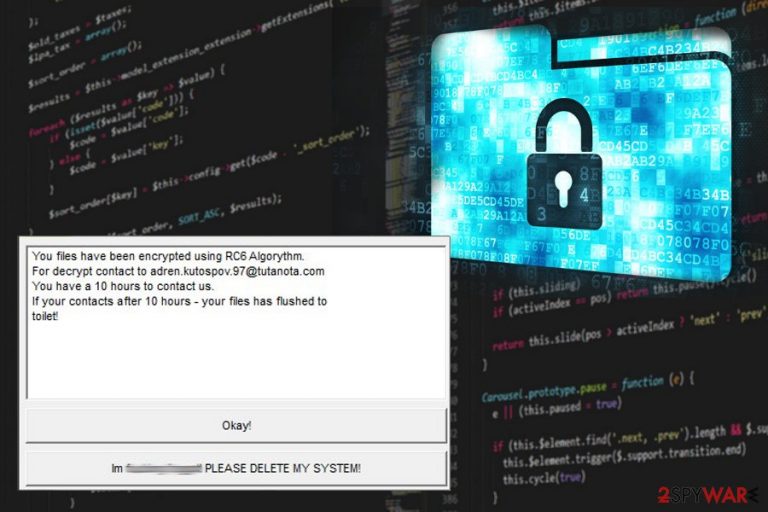
DelphiRansomware ransomware is a cryptovirus which is alternatively known as InducVirus ransomware. The virus employs AES/RC6 encryption algorithm to encode most of the stored data on victim's computer. Immediately after that, it marks files using .FilGZmsp extension and starts displaying a ransom note in the pop-up window stating about the particular RC6 encryption method and demanding to contact virus developers via adren.kutospov.97@tutanota.com email address in less than 10 hours. If this requirement is ignored, files will be deleted permanently, at least what is stated by developers of DelphiRansomware. While this is statement can scare victims into paying the demanded ransom, it is not recommended.[1]
| Name | DelphiRansomware |
|---|---|
| Alternative name | InducVirus ransomware; Delphimorix! ransomware |
| Type | Ransomware |
| File extension | .FilGZmsp; .449043 |
| Encryption method | RC6/AES-256 |
| Contact email | adren.kutospov.97@tutanota.com |
| Ransom note | Displayed in a pop-up window |
| Distribution | Spam email attachments, breaking RDP |
| Fix | Download FortectIntego and use for DelphiRansomware ransomware removal |
Ransomware focuses on data encryption because, when selected files get locked, developers demand a ransom in cryptocurrency.[2] This payment is often asked in Bitcoin, and the amount usually depends on how fast you contact the hackers. However, paying these people can be dangerous, as many experts[3] note, it may lead to permanent money or data loss.
DelphiRansomware ransomware virus displays the ransom note in a pop-up program window. In this message, hackers inform the victim that he or she has only 10 hours to contact them if there is a desire to recover data back. Unfortunately, there is no guarantee that a decryption key will be sent to you. The best option is to get rid of the threat as soon as possible and consider file replacement by using backed up data.
DelphiRansomware ransom note displays the following text in its pop-up window:
You files have been encrypted using RC6 Algorythm.
For decrypt contact to adren.kutospov.97@tutanota.com
You have a 10 hours to contact us.
If your contacts after 10 hours – your files has flushed to toilet!
The main concern people have when dealing with DelphiRansomware ransomware attack is encrypted data because files become useless and unreachable after the original code is changed. When .FilGZmsp is added to files, you can indicate that the file-locking process is done.
Unfortunately, the official DelphiRansomware decryption tool is not developed yet, and the best solution for your encoded data is to use backups on external devices or cloud services. You can also use data recovery software (a few options listed down below) if you have no backups saved on remote sources.
However, you need to remove DelphiRansomware ransomware entirely from the system before attempting any file recovery because ransomware can perform another round of encryption to newly added files. You can terminate this virus by scanning the device thoroughly with anti-malware program.
According to numerous reports, InducVirus ransomware is developed by Russian-speaking hackers.[4] It is not known whether a hacker group controls this virus from Russia or not. However, the detection rate shows that this is persistent malware. You may need to reboot the machine in Safe Mode before attempting elimination because the virus can block the security software.
For DelphiRansomware ransomware removal, use FortectIntego or employ another reliable tool. The primary requirement is reputability because a questionable program can lead you to additional cyber infections. You can find a few other software recommendations down below as well as tips on malware termination.
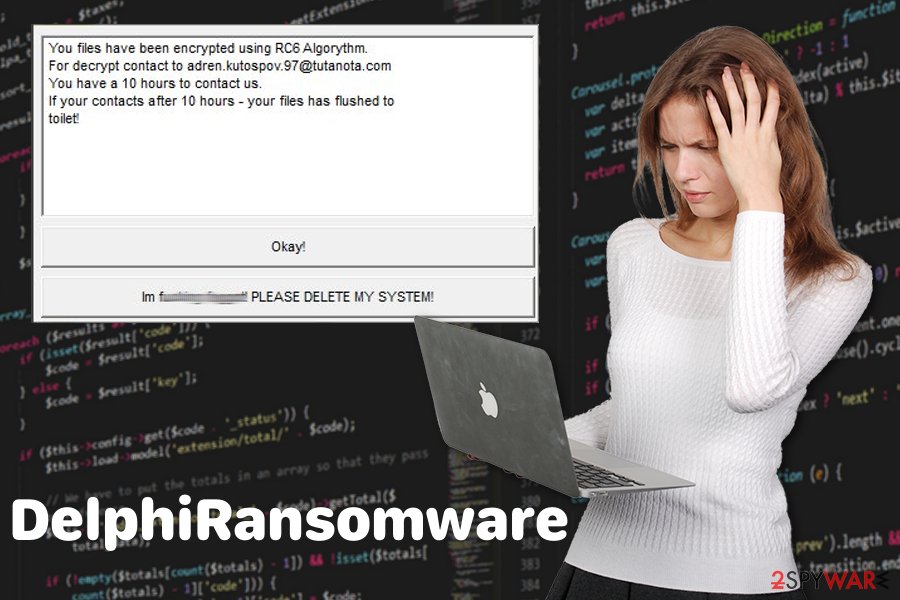
Avoid persistent malware infiltrations
The primary method hackers use to distribute ransomware is spam email attachments or other malware, but often insecure RDP can also be used to infiltrate the system. When people open safe-looking emails and download infected attachments on their devices, the malicious script is loaded on the computer and starts processing.
Trojans and other malware can be designed to distribute direct ransomware on the device or load the malicious script and attract the virus further. These intruders come from email attachments because malicious macros are still used as a method of malware spreading.
You need to check received emails more often and be more cautious to what you are downloading on the system. Opening an infected MS document may be more dangerous than you think. Try to scan the attached file before opening on the PC or delete the email from a suspicious sender or a company that you didn't use.
PayPal or FedEx are not sending financial information to random people. You may receive the email that is called Receipt or Invoice from the service that you know, but this is because malicious actors misuse well-known names to disguise the real purpose.
Get rid of DelphiRansomware ransomware and clean the system before data recovery
The main problem with cryptovirus DelphiRansomware ransomware is the file-locking process and data recovery issue. Since decryption by hackers is not guaranteed you need to rely on your data backups. Unfortunately, not everyone has a routine of backing their data. For that reason, there are a few methods for file recovery down below.
However, before file restoring you need to remove DelphiRansomware ransomware using reputable anti-malware tools. This is the best option because during a full system scan your device is thoroughly cleaned and all possible threats get removed from the computer.
Perform automatic DelphiRansomware ransomware removal with FortectIntego, SpyHunter 5Combo Cleaner or Malwarebytes and double-check after that to make sure that virus damage is also fixed. Then you can try our decryption/file recovery methods and get your files back. Keep antivirus programs on the device and up-to-date so that you can avoid the infection repetition.
Getting rid of DelphiRansomware virus. Follow these steps
Manual removal using Safe Mode
You should enter the Safe Mode with Networking before scanning the system during DelphiRansomware ransomware removal:
Important! →
Manual removal guide might be too complicated for regular computer users. It requires advanced IT knowledge to be performed correctly (if vital system files are removed or damaged, it might result in full Windows compromise), and it also might take hours to complete. Therefore, we highly advise using the automatic method provided above instead.
Step 1. Access Safe Mode with Networking
Manual malware removal should be best performed in the Safe Mode environment.
Windows 7 / Vista / XP
- Click Start > Shutdown > Restart > OK.
- When your computer becomes active, start pressing F8 button (if that does not work, try F2, F12, Del, etc. – it all depends on your motherboard model) multiple times until you see the Advanced Boot Options window.
- Select Safe Mode with Networking from the list.

Windows 10 / Windows 8
- Right-click on Start button and select Settings.

- Scroll down to pick Update & Security.

- On the left side of the window, pick Recovery.
- Now scroll down to find Advanced Startup section.
- Click Restart now.

- Select Troubleshoot.

- Go to Advanced options.

- Select Startup Settings.

- Press Restart.
- Now press 5 or click 5) Enable Safe Mode with Networking.

Step 2. Shut down suspicious processes
Windows Task Manager is a useful tool that shows all the processes running in the background. If malware is running a process, you need to shut it down:
- Press Ctrl + Shift + Esc on your keyboard to open Windows Task Manager.
- Click on More details.

- Scroll down to Background processes section, and look for anything suspicious.
- Right-click and select Open file location.

- Go back to the process, right-click and pick End Task.

- Delete the contents of the malicious folder.
Step 3. Check program Startup
- Press Ctrl + Shift + Esc on your keyboard to open Windows Task Manager.
- Go to Startup tab.
- Right-click on the suspicious program and pick Disable.

Step 4. Delete virus files
Malware-related files can be found in various places within your computer. Here are instructions that could help you find them:
- Type in Disk Cleanup in Windows search and press Enter.

- Select the drive you want to clean (C: is your main drive by default and is likely to be the one that has malicious files in).
- Scroll through the Files to delete list and select the following:
Temporary Internet Files
Downloads
Recycle Bin
Temporary files - Pick Clean up system files.

- You can also look for other malicious files hidden in the following folders (type these entries in Windows Search and press Enter):
%AppData%
%LocalAppData%
%ProgramData%
%WinDir%
After you are finished, reboot the PC in normal mode.
Remove DelphiRansomware using System Restore
You can restore the system to a previous version and this way remove DelphiRansomware ransomware. Follow the steps and enable System Restore feature:
-
Step 1: Reboot your computer to Safe Mode with Command Prompt
Windows 7 / Vista / XP- Click Start → Shutdown → Restart → OK.
- When your computer becomes active, start pressing F8 multiple times until you see the Advanced Boot Options window.
-
Select Command Prompt from the list

Windows 10 / Windows 8- Press the Power button at the Windows login screen. Now press and hold Shift, which is on your keyboard, and click Restart..
- Now select Troubleshoot → Advanced options → Startup Settings and finally press Restart.
-
Once your computer becomes active, select Enable Safe Mode with Command Prompt in Startup Settings window.

-
Step 2: Restore your system files and settings
-
Once the Command Prompt window shows up, enter cd restore and click Enter.

-
Now type rstrui.exe and press Enter again..

-
When a new window shows up, click Next and select your restore point that is prior the infiltration of DelphiRansomware. After doing that, click Next.


-
Now click Yes to start system restore.

-
Once the Command Prompt window shows up, enter cd restore and click Enter.
Bonus: Recover your data
Guide which is presented above is supposed to help you remove DelphiRansomware from your computer. To recover your encrypted files, we recommend using a detailed guide prepared by 2-spyware.com security experts.If your files are encrypted by DelphiRansomware, you can use several methods to restore them:
Data Recovery Pro can help users to restore their lost files
When you are dealing with DelphiRansomware ransomware, you should try Data Recovery Pro and restore encrypted files. Also, this program helps with accidentally deleted files.
- Download Data Recovery Pro;
- Follow the steps of Data Recovery Setup and install the program on your computer;
- Launch it and scan your computer for files encrypted by DelphiRansomware ransomware;
- Restore them.
Windows Previous Versions feature is a great alternative to file backups
Unfortunately, Windows Previous Versions cannot be useful if System Restore wasn't enabled before
- Find an encrypted file you need to restore and right-click on it;
- Select “Properties” and go to “Previous versions” tab;
- Here, check each of available copies of the file in “Folder versions”. You should select the version you want to recover and click “Restore”.
Another method in data recovery – ShadowExplorer
Try to recover your files with ShadowExplorer if Shadow Volume Copies are still on the system
- Download Shadow Explorer (http://shadowexplorer.com/);
- Follow a Shadow Explorer Setup Wizard and install this application on your computer;
- Launch the program and go through the drop down menu on the top left corner to select the disk of your encrypted data. Check what folders are there;
- Right-click on the folder you want to restore and select “Export”. You can also select where you want it to be stored.
Decryption is not possible
Finally, you should always think about the protection of crypto-ransomwares. In order to protect your computer from DelphiRansomware and other ransomwares, use a reputable anti-spyware, such as FortectIntego, SpyHunter 5Combo Cleaner or Malwarebytes
How to prevent from getting ransomware
Access your website securely from any location
When you work on the domain, site, blog, or different project that requires constant management, content creation, or coding, you may need to connect to the server and content management service more often. The best solution for creating a tighter network could be a dedicated/fixed IP address.
If you make your IP address static and set to your device, you can connect to the CMS from any location and do not create any additional issues for the server or network manager that needs to monitor connections and activities. VPN software providers like Private Internet Access can help you with such settings and offer the option to control the online reputation and manage projects easily from any part of the world.
Recover files after data-affecting malware attacks
While much of the data can be accidentally deleted due to various reasons, malware is one of the main culprits that can cause loss of pictures, documents, videos, and other important files. More serious malware infections lead to significant data loss when your documents, system files, and images get encrypted. In particular, ransomware is is a type of malware that focuses on such functions, so your files become useless without an ability to access them.
Even though there is little to no possibility to recover after file-locking threats, some applications have features for data recovery in the system. In some cases, Data Recovery Pro can also help to recover at least some portion of your data after data-locking virus infection or general cyber infection.
- ^ George Crump. The problem with paying the ransom. Storageswiss. The home of Storage Switzerland.
- ^ Michael Baker. How cryptocurrencies are fueling ransomware attacks and other cybercrimes. Forbes. Global media company.
- ^ LesVirus. Lesvirus. Spyware related news.
- ^ Ransomware analysis. Virustotal. Online malware scanner.







