Department of Justice Virus (Virus Removal Guide) - updated Jul 2019
Department of Justice virus Removal Guide
What is Department of Justice Virus?
Department of Justice Virus is the infection that displays a message on the screen with claims about a fine due to illegal actions
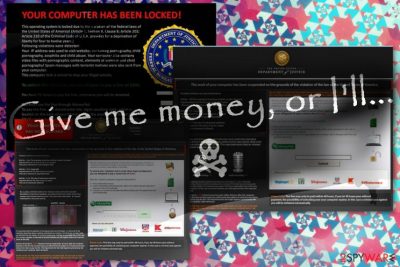
Department of Justice Virus is the ransomware that blocks you from accessing the computer until you pay the demanded amount. This so-called fine is demanded due to the violations because the alert states about the distribution of pornography, unlicensed software, copyrighted files. Of course, you did nothing like that and you shouldn't pay the ransom since there is no proof of these claims. Unfortunately, people still fall for this scam since it states that the Department of Justice is involved.
Department of Justice Virus is one of many similar threats that deliver scary messages to get profit. Nymaim virus, Politie virus, Metropolitan Police virus are all ransom-demanding threats based on messages from agencies of the government. All the types of such malware demand payments transferred via MoneyPak or Ukash services. The amount can differ, but it usually starts with $300 per victim. DO NOT consider paying the “fine” since it does not give any positive results fro the security of your device.[1]
| Name | Department of Justice Virus |
|---|---|
| Type | Lockscreen malware[2] |
| Category | Ransomware |
| Symptoms | Shows the message claiming about illegal activities and demands to pay a fine |
| Main danger | Can install other malware, damage the system, steal credentials and money |
| Distribution | Spam email file attachments with malicious scripts |
| Ransom amount | Starts at $300, can go up to thousands |
| Pretends to be | The Department of Justice or any other government agency in the US |
| Elimination | Install anti-malware and run on the machine to remove Department of Justice Virus |
Department of Justice Virus message claims that you viewed child pornography, obtained other illegal content or even distributed such material yourself. Those lock screen windows can also show that your machine got locked and your private information got recorded via the webcam and microphone. People get scared after such claims and pays the fine for the criminals to avoid any actions.
Unfortunately, victims of the Department of Justice Virus pays for nothing since these statements are fake. However, these people can capture and record footage of you from audio devices or the webcam, so the possibility of streaming your private videos and audio is truthful.
Nevertheless, if you react to these alerts and messages, you can get rid of the Department of Justice Virus and avoid further damage. When the threat locks you out of the applications and the system in general, it seems to be impossible, but we have a few methods below the article to help you. One of them is rebooting the machine in Safe Mode.
This is one of the threats from Ukash virus group that try to attack people living in the United States of America. This threat belongs to the category of ransomware, so it is designed to get inside the system secretly and then try to rip users off. Just like other crypto-malware, it creates lots of troubles for its victims by locking the system down. This results in a complete system's take over – the user becomes incapable to get on the Internet, launch legitimate anti-malware programs or do other things on the PC.
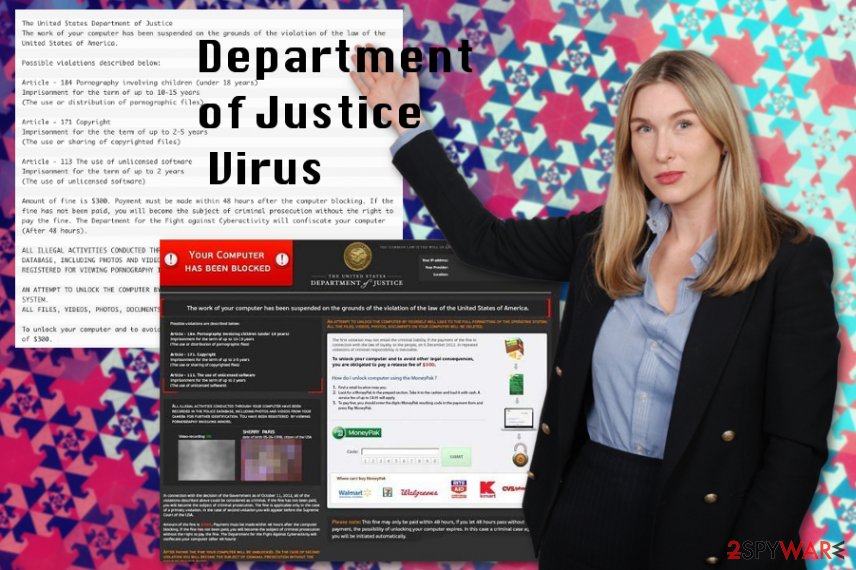
The user only sees a forged Department of Justice Virus alert, which states that the user is caught doing illegal activities on his computer. Before you fall for this alert, you must note that such organizations as Department of Justice do NOT collect their fines in such a way. You must remove Department of Justice Virus immediately!
This scam is designed to use the same ways of intrusion as all previous Ukash viruses: it uses spam emails, freeware, shareware, and other sources to come inside undetected. Once there, it locks the system down and shows its only message, claiming that the Windows system has been blocked because you have been using copyrighted content, visiting pornographic websites or even spreading malware.
For that, now you have to make a payment of $300 using the Moneypak prepayment system. Here's how this message looks like:
Your computer has been locked!
This operating system is locked due to the violation of the federal laws of the United States of America (Article: 1, Section 8, Clause 8; Article 202; Article 2012 of the criminal code of the U.S.A. Provides for the deprivation of liberty for four to twelve years.)
Following violations detected:
Your IP address was used to visit websites containing pornopraphy, child pornography, zoophillia and child abuse. Your computer also contains video files with pornographic content, elements of violence and child pornography!
(…)
You have 72 hours to pay the fine, otherwise you will be arrested.
(…)
No matter how trustworthy it seems, you must ignore this alert because it has nothing to do with the Department of Justice. If you pay this $100 or $300 fine, you won't have your computer unlocked and you will lose your money as well. In order to avoid that, you should focus on Department of Justice Virus removal as soon as possible.
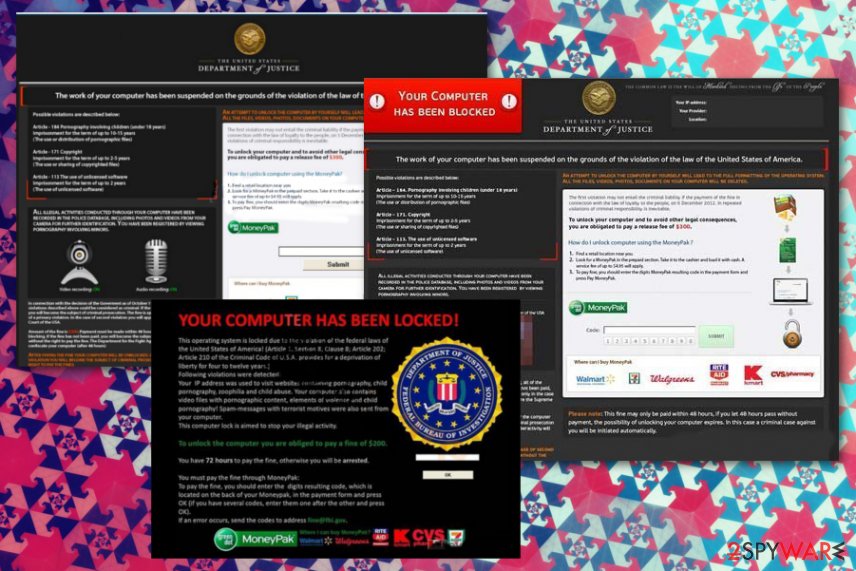
Possible ways to get malware on the machine
The threat that locks the screen immediately with fake alerts or messages stating about illegal activities can get on the machine without your permission, so there is no way to stop the infiltration while it happens. Especially when there is no need for your permission.
Ransomware threats come to the targeted computer via spam emails, other similar campaigns and with the help of malicious macros and infected files, the payload gets dropped directly on the network.[3] From there the attack goes to the second stage – extortion and scary message delivery.
In most cases, you just need to download and open the attached file on your system. Then malicious script either delivers you malware designed to spread ransomware or directly launches the money-extortion based virus. You can avoid these infiltrations if you pay attention to received emails and try to delete them before opening on the PC. This is what experts[4] always recommend.
Removal of Department of Justice Virus methods
In order to remove Department of Justice virus, you should try following the information below. It includes a few methods that MAY work in this virus removal. Remember that manual removal method can be used only if you have enough knowledge about the computer's system and its architecture
In other cases, Department of Justice virus removal can be performed with anti-malware tools like FortectIntego, SpyHunter 5Combo Cleaner, or Malwarebytes. These automatic virus termination tools help to eliminate all files, programs related to this threat and the ransomware itself. Make sure to pay attention and possibly run a system scan more than once to ensure the proper cleaning.
Getting rid of Department of Justice virus. Follow these steps
Manual removal using Safe Mode
Reboot computer infected with Department of Justice virus in Safe Mode with Networking and then run the scan on the system
Important! →
Manual removal guide might be too complicated for regular computer users. It requires advanced IT knowledge to be performed correctly (if vital system files are removed or damaged, it might result in full Windows compromise), and it also might take hours to complete. Therefore, we highly advise using the automatic method provided above instead.
Step 1. Access Safe Mode with Networking
Manual malware removal should be best performed in the Safe Mode environment.
Windows 7 / Vista / XP
- Click Start > Shutdown > Restart > OK.
- When your computer becomes active, start pressing F8 button (if that does not work, try F2, F12, Del, etc. – it all depends on your motherboard model) multiple times until you see the Advanced Boot Options window.
- Select Safe Mode with Networking from the list.

Windows 10 / Windows 8
- Right-click on Start button and select Settings.

- Scroll down to pick Update & Security.

- On the left side of the window, pick Recovery.
- Now scroll down to find Advanced Startup section.
- Click Restart now.

- Select Troubleshoot.

- Go to Advanced options.

- Select Startup Settings.

- Press Restart.
- Now press 5 or click 5) Enable Safe Mode with Networking.

Step 2. Shut down suspicious processes
Windows Task Manager is a useful tool that shows all the processes running in the background. If malware is running a process, you need to shut it down:
- Press Ctrl + Shift + Esc on your keyboard to open Windows Task Manager.
- Click on More details.

- Scroll down to Background processes section, and look for anything suspicious.
- Right-click and select Open file location.

- Go back to the process, right-click and pick End Task.

- Delete the contents of the malicious folder.
Step 3. Check program Startup
- Press Ctrl + Shift + Esc on your keyboard to open Windows Task Manager.
- Go to Startup tab.
- Right-click on the suspicious program and pick Disable.

Step 4. Delete virus files
Malware-related files can be found in various places within your computer. Here are instructions that could help you find them:
- Type in Disk Cleanup in Windows search and press Enter.

- Select the drive you want to clean (C: is your main drive by default and is likely to be the one that has malicious files in).
- Scroll through the Files to delete list and select the following:
Temporary Internet Files
Downloads
Recycle Bin
Temporary files - Pick Clean up system files.

- You can also look for other malicious files hidden in the following folders (type these entries in Windows Search and press Enter):
%AppData%
%LocalAppData%
%ProgramData%
%WinDir%
After you are finished, reboot the PC in normal mode.
Remove Department of Justice using System Restore
Use System Restore as an alternate method of the virus removal
-
Step 1: Reboot your computer to Safe Mode with Command Prompt
Windows 7 / Vista / XP- Click Start → Shutdown → Restart → OK.
- When your computer becomes active, start pressing F8 multiple times until you see the Advanced Boot Options window.
-
Select Command Prompt from the list

Windows 10 / Windows 8- Press the Power button at the Windows login screen. Now press and hold Shift, which is on your keyboard, and click Restart..
- Now select Troubleshoot → Advanced options → Startup Settings and finally press Restart.
-
Once your computer becomes active, select Enable Safe Mode with Command Prompt in Startup Settings window.

-
Step 2: Restore your system files and settings
-
Once the Command Prompt window shows up, enter cd restore and click Enter.

-
Now type rstrui.exe and press Enter again..

-
When a new window shows up, click Next and select your restore point that is prior the infiltration of Department of Justice. After doing that, click Next.


-
Now click Yes to start system restore.

-
Once the Command Prompt window shows up, enter cd restore and click Enter.
Finally, you should always think about the protection of crypto-ransomwares. In order to protect your computer from Department of Justice and other ransomwares, use a reputable anti-spyware, such as FortectIntego, SpyHunter 5Combo Cleaner or Malwarebytes
How to prevent from getting ransomware
Stream videos without limitations, no matter where you are
There are multiple parties that could find out almost anything about you by checking your online activity. While this is highly unlikely, advertisers and tech companies are constantly tracking you online. The first step to privacy should be a secure browser that focuses on tracker reduction to a minimum.
Even if you employ a secure browser, you will not be able to access websites that are restricted due to local government laws or other reasons. In other words, you may not be able to stream Disney+ or US-based Netflix in some countries. To bypass these restrictions, you can employ a powerful Private Internet Access VPN, which provides dedicated servers for torrenting and streaming, not slowing you down in the process.
Data backups are important – recover your lost files
Ransomware is one of the biggest threats to personal data. Once it is executed on a machine, it launches a sophisticated encryption algorithm that locks all your files, although it does not destroy them. The most common misconception is that anti-malware software can return files to their previous states. This is not true, however, and data remains locked after the malicious payload is deleted.
While regular data backups are the only secure method to recover your files after a ransomware attack, tools such as Data Recovery Pro can also be effective and restore at least some of your lost data.
- ^ Frances Robles. A city paid a hefty ransom to hackers. But its pains are far from over. NYtimes. Breaking news.
- ^ Andy O'Donnell. What to do when you're asked to pay up to get your computer back. Lifewire. Tech untangled.
- ^ Margaret Rouse. Macro virus. Techtarget. Search security.
- ^ Virusi. Virusi. Spyware related news.





















