Metropolitan Police virus (Removal Instructions) - updated Mar 2021
Metropolitan Police virus Removal Guide
What is Metropolitan Police virus?
Metropolitan Police virus is a scam that urges a fine of £100 for falsely violent activities
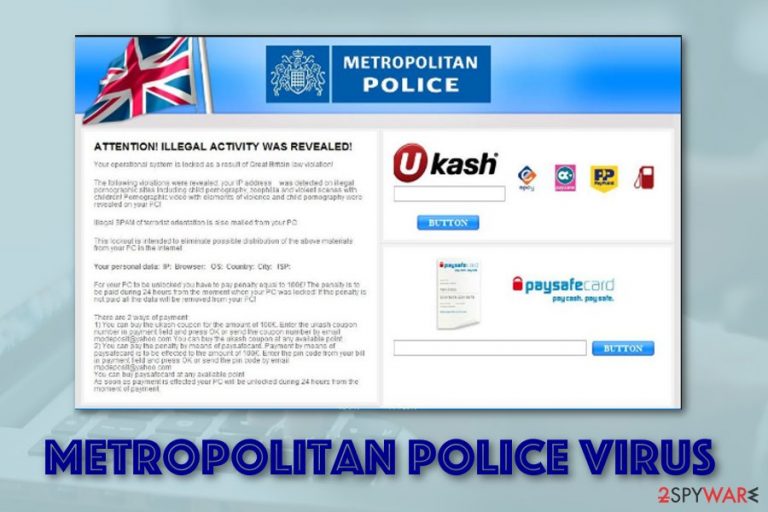
Metropolitan Police virus, also known as “Metropolitan Police – your computer was locked to stop your illegal activity!” is a computer-locking scam that launches attempts on people from the UK. This malware drops a scamming message that claims about a lock screen that is a result of some type of illegal tasks performed. As a way to restore your computer back to its previous states, victims are urged to pay a ransom of £100 via Ukash or Paysafecard[1] for ensuring anonymity.
This threat can be dangerous and even lead to issues with the machine when some parts of the computer get affected. You can remove Metropolitan Police Virus and it is recommended because any malicious files and scripts leftover on the machine lead to damage to system files. It might be difficult to clear all the malicious files, so we recommend going for the automatic malware removal tips and other instructions below the article.
| Name | Metropolitan Police virus |
|---|---|
| Also known as | “Metropolitan Police – your computer was locked to stop your illegal activity!” |
| Type | Scam |
| Target | Users from the United Kingdom |
| Fine | £100 |
| Danger | You can face big monetary losses, get your credentials exposed, or even receive a secret malware download |
| Removal | Use anti-malware to detect the potential threat that has been causing this scam or any malware that might have entered your computer via this suspicious message |
| Repair | Rely on FortectIntego and fix issues with the system files |
Be aware of Metropolitan Police scam as it claims false things for monetary benefits. You can encounter this type of scam on third-party websites or it can be brought to your computer system as a sign of an adware infection. However, you should not believe in these claims at any point of view. Scammers have been doing a great job of convincing gullible people here.
Metropolitan Police virus states that your IP address has been found linked to adult-themed networks that included illegal content of young children in particular violence scenes and even zoophilia. As a result of this, a penalty of £100 needs to be transferred in the time period of 24 hours. If the fine is not paid, crooks threaten with permanent data loss.
Once Metropolitan Police virus appears on your computer system, it will provide a message with the logo of the Metropolitan Police department. Supposedly, the scam will look like this:
Metropolitan Police Working together for a safer London Location: United Kingdom.
This computer was locked to stop your illegal activity!
To unlock the computer you must pay a fine of 100 pounds.
You could pay the fine in two ways:
1) Paying by Ukash:
To do this, you should enter the 19 digits code in the payment form and press OK. (if you have several codes, enter them one after the other and press OK). If errors occur, send your IP address and payment code to email: info@online-cyber-police.com
2) Paying by Paysafecard:
To do this, you should enter the 19 digits code in the payment form and press OK. (if you have several codes, enter them one after the other and press OK). You could buy Ukash in many places: shops, stand-alone-terminals, online or via E-Wallet (electronic cash). Below you can find the list of points of sale of Ukash in United Kingdom…
“Metropolitan Police – your computer was locked to stop your illegal activity!” is a scam that offers to pay the fake fine in two different methods both of which ensure the anonymity of the transaction. This way hackers can continue with scamming purposes and be capable of attacking even a bigger number of users.
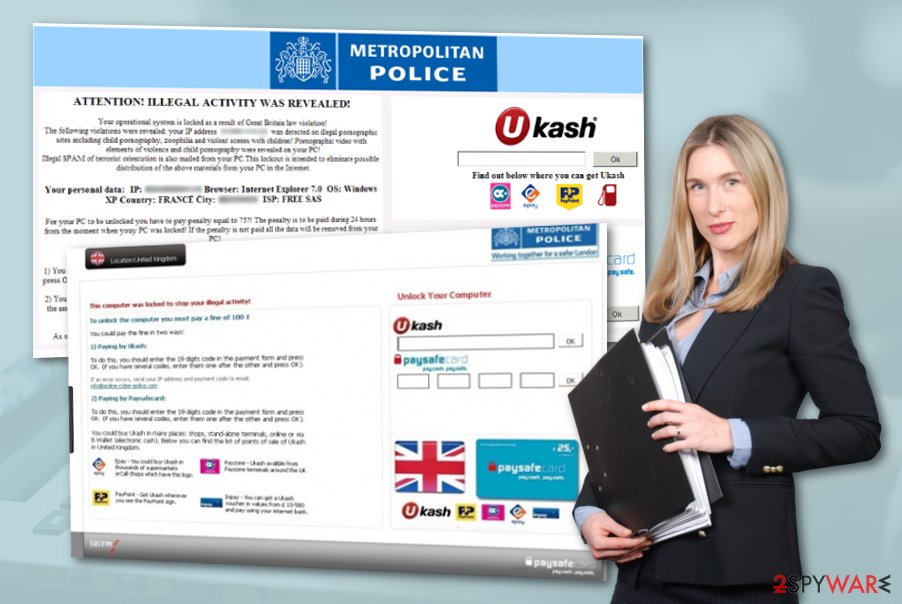
Note that having Metropolitan Police virus on your computer and following its commands might be dangerous. Not only that you are at big risk of monetary losses but this scam can also result in the secret installation of malware. It might carry a Trojan virus in some type of location, e.g. hyperlink or third-party advertisement.
The best thing to do is to remove Metropolitan Police virus from your machine and the object that has been forcing its appearance. Our recommendation would be to get a system tool such as FortectIntego to help you out. This software will scan the entire computer system and locate any potentially suspicious or dangerous objects.
However, if you think that some type of threat might be located on your computer and causing more trouble than just the appearance of the scam before you take care of Metropolitan Police virus removal, you should look at the end of the article and launch your computer in different boot options for disabling any types of malicious processes.
A computer user has reported to a Norton by Symantec forum that he encountered that he has been encountering the Metropolitan Police virus scamming message within each computer boot. Gladly, rebooting the system in System Restore appeared to be a helpful thing for him.[2]
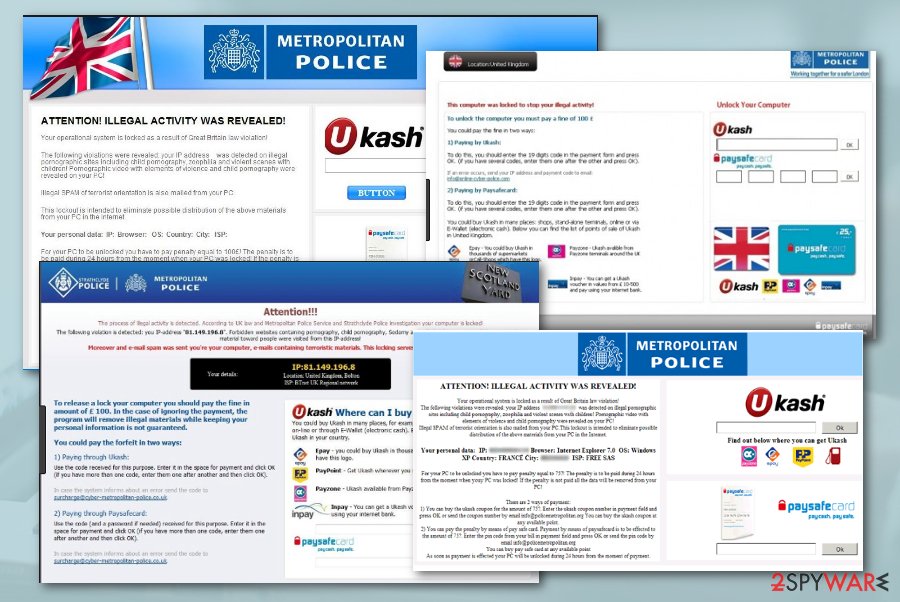
The delivering process of scams
According to experts from Virusai.lt,[3] scam messages can appear occasionally on third-party websites, for example, piracy networks, adult-themed pages, gambling sites, and similar. If a scam occurs on this type of source, what you have to do is close the website (if possible). If not, reboot to Safe Mode and run an anti-malware scan to ensure that no malware was injected while you were dealing with the scam message.
Additionally, the forced appearance of scams can be caused by some type of potential threat that has been injected into the computer system. This can be any type of potentially unwanted programs, for example, adware, browser hijacker, etc. Furthermore, some other scamming messages are commonly delivered via email spam campaigns and target users straight from their inbox by providing them with false information.
Removal guidelines for Metropolitan Police virus
If you have been dealing with this annoying scam lately, you should remove Metropolitan Police virus from your computer system without any hesitation. Use reliable anti-malware such as SpyHunter 5Combo Cleaner, or Malwarebytes to search the entire machine for possible malware strings.
Once this software detects “Metropolitan Police – your computer was locked to stop your illegal activity!”, you need to make sure that no additional components have come together with this scam. As we have already mentioned, the scamming message might bring dangerous threats straight to the system.
If any of those get leftover or access the system data, you may experience issues with the performance. Rely on tools like FortectIntego and repair files affected by this or any other threats.
For this not to happen, you need to deal with Metropolitan Police virus removal on time. Besides, you can take a look at the below-provided system boot options that will allow you to disable all suspicious processes on your computer.
Getting rid of Metropolitan Police virus. Follow these steps
Manual removal using Safe Mode
Use Safe Mode with Networking to deactivate all malicious activities that might have been going on lately:
Important! →
Manual removal guide might be too complicated for regular computer users. It requires advanced IT knowledge to be performed correctly (if vital system files are removed or damaged, it might result in full Windows compromise), and it also might take hours to complete. Therefore, we highly advise using the automatic method provided above instead.
Step 1. Access Safe Mode with Networking
Manual malware removal should be best performed in the Safe Mode environment.
Windows 7 / Vista / XP
- Click Start > Shutdown > Restart > OK.
- When your computer becomes active, start pressing F8 button (if that does not work, try F2, F12, Del, etc. – it all depends on your motherboard model) multiple times until you see the Advanced Boot Options window.
- Select Safe Mode with Networking from the list.

Windows 10 / Windows 8
- Right-click on Start button and select Settings.

- Scroll down to pick Update & Security.

- On the left side of the window, pick Recovery.
- Now scroll down to find Advanced Startup section.
- Click Restart now.

- Select Troubleshoot.

- Go to Advanced options.

- Select Startup Settings.

- Press Restart.
- Now press 5 or click 5) Enable Safe Mode with Networking.

Step 2. Shut down suspicious processes
Windows Task Manager is a useful tool that shows all the processes running in the background. If malware is running a process, you need to shut it down:
- Press Ctrl + Shift + Esc on your keyboard to open Windows Task Manager.
- Click on More details.

- Scroll down to Background processes section, and look for anything suspicious.
- Right-click and select Open file location.

- Go back to the process, right-click and pick End Task.

- Delete the contents of the malicious folder.
Step 3. Check program Startup
- Press Ctrl + Shift + Esc on your keyboard to open Windows Task Manager.
- Go to Startup tab.
- Right-click on the suspicious program and pick Disable.

Step 4. Delete virus files
Malware-related files can be found in various places within your computer. Here are instructions that could help you find them:
- Type in Disk Cleanup in Windows search and press Enter.

- Select the drive you want to clean (C: is your main drive by default and is likely to be the one that has malicious files in).
- Scroll through the Files to delete list and select the following:
Temporary Internet Files
Downloads
Recycle Bin
Temporary files - Pick Clean up system files.

- You can also look for other malicious files hidden in the following folders (type these entries in Windows Search and press Enter):
%AppData%
%LocalAppData%
%ProgramData%
%WinDir%
After you are finished, reboot the PC in normal mode.
Remove Metropolitan Police using System Restore
Boot your computer to System Restore and disable the malware. Activate this mode with the help of these guidelines:
-
Step 1: Reboot your computer to Safe Mode with Command Prompt
Windows 7 / Vista / XP- Click Start → Shutdown → Restart → OK.
- When your computer becomes active, start pressing F8 multiple times until you see the Advanced Boot Options window.
-
Select Command Prompt from the list

Windows 10 / Windows 8- Press the Power button at the Windows login screen. Now press and hold Shift, which is on your keyboard, and click Restart..
- Now select Troubleshoot → Advanced options → Startup Settings and finally press Restart.
-
Once your computer becomes active, select Enable Safe Mode with Command Prompt in Startup Settings window.

-
Step 2: Restore your system files and settings
-
Once the Command Prompt window shows up, enter cd restore and click Enter.

-
Now type rstrui.exe and press Enter again..

-
When a new window shows up, click Next and select your restore point that is prior the infiltration of Metropolitan Police. After doing that, click Next.


-
Now click Yes to start system restore.

-
Once the Command Prompt window shows up, enter cd restore and click Enter.
Finally, you should always think about the protection of crypto-ransomwares. In order to protect your computer from Metropolitan Police and other ransomwares, use a reputable anti-spyware, such as FortectIntego, SpyHunter 5Combo Cleaner or Malwarebytes
How to prevent from getting malware
Do not let government spy on you
The government has many issues in regards to tracking users' data and spying on citizens, so you should take this into consideration and learn more about shady information gathering practices. Avoid any unwanted government tracking or spying by going totally anonymous on the internet.
You can choose a different location when you go online and access any material you want without particular content restrictions. You can easily enjoy internet connection without any risks of being hacked by using Private Internet Access VPN.
Control the information that can be accessed by government any other unwanted party and surf online without being spied on. Even if you are not involved in illegal activities or trust your selection of services, platforms, be suspicious for your own security and take precautionary measures by using the VPN service.
Backup files for the later use, in case of the malware attack
Computer users can suffer from data losses due to cyber infections or their own faulty doings. Ransomware can encrypt and hold files hostage, while unforeseen power cuts might cause a loss of important documents. If you have proper up-to-date backups, you can easily recover after such an incident and get back to work. It is also equally important to update backups on a regular basis so that the newest information remains intact – you can set this process to be performed automatically.
When you have the previous version of every important document or project you can avoid frustration and breakdowns. It comes in handy when malware strikes out of nowhere. Use Data Recovery Pro for the data restoration process.
- ^ paysafecard. Wikipedia. The free encyclopedia.
- ^ newboy. metropolitan police virus scam. Norton by Symantec.
- ^ Virusai.lt. Virusai. Spyware news.







