Nymaim (Virus Removal Guide) - updated Jul 2019
Nymaim Removal Guide
What is Nymaim?
Nymaim is the cryptovirus distributed with the help of a high-risk trojan with the same name
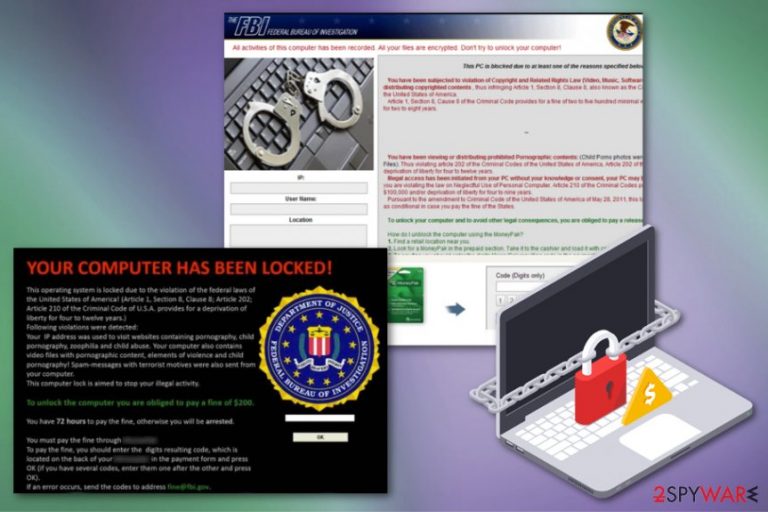
The Nymaim ransomware window shows all the instructions, and you will be offered to pay a $100-$300 to avoid legal actions and prosecution. Information on the window and the message itself like language, logos, and currency can be different. All those details depend on the ransomware's distribution country and often on the particular victim. If you got a similar notification, don't pay a single cent because it is fake and there to scare you.[1]
| Name | Nymaim |
|---|---|
| Type | Ransomware-screen locker |
| Tactics | Scaring victims into paying by claiming about users' illegal activities or disturbing content distribution |
| Distribution | Other malware, trojans, spam email attachments, fake software cracks |
| Ransom amount | $100-$300 |
| Possible damage | Can additionally be set to steal passwords, obtain other sensitive information or files |
| Elimination | Professional anti-malware tools can eliminate Nymaim ransomware virus. Get FortectIntego for virus damage |
Nymaim ransomware is the virus that infiltrates the machine via trojans and other malware. Then the message with questionable claims about the violation of copyrights and other laws based on distributing content. The pop-up window or a lock screen even states all the particular articles that you violated and need to pay the fine for.
However, these claims are not true, and you need to remove Nymaim ransomware instead of paying the demand. Illegal access, according to these criminal claims, has been initiated from the PC and it can lead to more larger fines going up to hundreds of thousands.
All those statements are made to make you scared and more eager to pay for freedom. Nymaim cryptovirus developers can even say that you will be prosecuted or your information is sent for the FBI or any other agency in your country.
Get the anti-malware tool and scan the machine to make sure that these claims are not reals and perform Nymaim virus removal this way. You should do so as soon as possible, so all the damage gets eliminated and cryptovirus files deleted from the system.
In most of the cases, this ransomware gets delivered by trojan Trojan.Nymaim.B that can quickly enter systems unnoticed and download malicious files without showing you any sign about that. Although email notifications may look genuine, don't be deceived by them because they are fake.

Nymaim ransomware is a very dangerous virus that can do anything to swindle your money. In most of the cases, it pretends to be a legitimate message from some governmental institution. This virus is related to Cryptolocker, FBI virus, and many other threats that hail from Ukash virus family or a screen-locker category.[2]
If Nymaim cryptovirus infects your computer, you will receive a full-screen notification claiming that you have to pay a fee in order to avoid criminal charges for the crimes that you allegedly did, such as downloading illegal content, distributing child pornography, etc.
In order to avoid these charges, you will be offered to pay a $100-$300 or €100-€200 fine. Language, logos, and currency can be different because they depend on the ransomware's distribution country. If you got a similar notification, don't pay a single cent because it is a scam.
Nymaim ransomware can also block access to your desktop, lock the screen, and initiate other dangerous activities on the system. If you noticed any of them, you should run a full system scan with reputable anti-spyware and remove Nymaim virus.
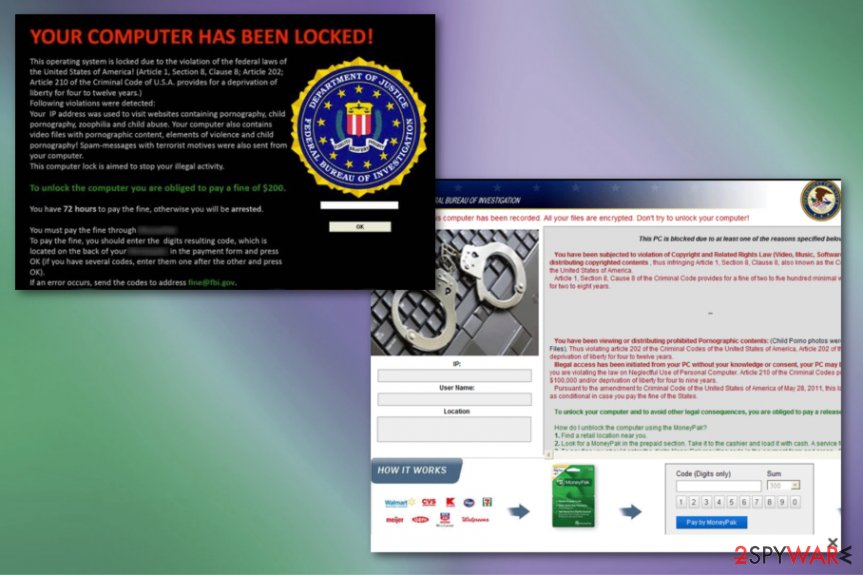
Crypto-malware distribution ways
Similar viruses infiltrate computers in various ways, even when they all belong to the same category or a family. You can easily infect your PC with such cryptovirus after opening spam letter with corrupted attachment or download infected files with illegal or fake programs.
If you noticed a similar alert on your computer's desktop, the process running in the background, be sure that it is at least shady or possibly malicious. It's from scammers that seek to earn some easy money. To avoid virus infiltrations like this one, you should install a reputable anti-spyware tool that keeps your system protected all the time. Also, keep paying attention to received emails and delete the suspicious ones as soon as you get them.
Focus on system cleaning to remove Nymaim virus
You should never fall for such scams and don't pay a single cent for these cybercriminals that create them! If you noticed Nymaim ransomware virus on your computer, you should scan it with one of these programs: FortectIntego, SpyHunter 5Combo Cleaner, Malwarebytes. If you can't launch any of these apps, it is possible that the virus is blocking them. In this case, you should follow the guide below that shows how to reboot the PC in Safe Mode.
This method or System Restore feature helps when trying to remove Nymaim ransomware because your antivirus tool can fully check the device without being interrupted or you can recover the machine to entirely different state before the infiltration.
However, we as many other experts[3] recommend automatic Nymaim ransomware removal with professional anti-malware tools instead of any manual virus termination attempts because this method allows cleaning the computer fully. Tools designed to fight malware can clear virus damage and improve performance while cleaning other potential threats.
Getting rid of Nymaim. Follow these steps
Manual removal using Safe Mode
Reboot the machine in Safe Mode with Networking and remove Nymaim ransomware with your antivirus program
Important! →
Manual removal guide might be too complicated for regular computer users. It requires advanced IT knowledge to be performed correctly (if vital system files are removed or damaged, it might result in full Windows compromise), and it also might take hours to complete. Therefore, we highly advise using the automatic method provided above instead.
Step 1. Access Safe Mode with Networking
Manual malware removal should be best performed in the Safe Mode environment.
Windows 7 / Vista / XP
- Click Start > Shutdown > Restart > OK.
- When your computer becomes active, start pressing F8 button (if that does not work, try F2, F12, Del, etc. – it all depends on your motherboard model) multiple times until you see the Advanced Boot Options window.
- Select Safe Mode with Networking from the list.

Windows 10 / Windows 8
- Right-click on Start button and select Settings.

- Scroll down to pick Update & Security.

- On the left side of the window, pick Recovery.
- Now scroll down to find Advanced Startup section.
- Click Restart now.

- Select Troubleshoot.

- Go to Advanced options.

- Select Startup Settings.

- Press Restart.
- Now press 5 or click 5) Enable Safe Mode with Networking.

Step 2. Shut down suspicious processes
Windows Task Manager is a useful tool that shows all the processes running in the background. If malware is running a process, you need to shut it down:
- Press Ctrl + Shift + Esc on your keyboard to open Windows Task Manager.
- Click on More details.

- Scroll down to Background processes section, and look for anything suspicious.
- Right-click and select Open file location.

- Go back to the process, right-click and pick End Task.

- Delete the contents of the malicious folder.
Step 3. Check program Startup
- Press Ctrl + Shift + Esc on your keyboard to open Windows Task Manager.
- Go to Startup tab.
- Right-click on the suspicious program and pick Disable.

Step 4. Delete virus files
Malware-related files can be found in various places within your computer. Here are instructions that could help you find them:
- Type in Disk Cleanup in Windows search and press Enter.

- Select the drive you want to clean (C: is your main drive by default and is likely to be the one that has malicious files in).
- Scroll through the Files to delete list and select the following:
Temporary Internet Files
Downloads
Recycle Bin
Temporary files - Pick Clean up system files.

- You can also look for other malicious files hidden in the following folders (type these entries in Windows Search and press Enter):
%AppData%
%LocalAppData%
%ProgramData%
%WinDir%
After you are finished, reboot the PC in normal mode.
Remove Nymaim using System Restore
Employ System Restore feature for recovering the machine in a previous state of the system
-
Step 1: Reboot your computer to Safe Mode with Command Prompt
Windows 7 / Vista / XP- Click Start → Shutdown → Restart → OK.
- When your computer becomes active, start pressing F8 multiple times until you see the Advanced Boot Options window.
-
Select Command Prompt from the list

Windows 10 / Windows 8- Press the Power button at the Windows login screen. Now press and hold Shift, which is on your keyboard, and click Restart..
- Now select Troubleshoot → Advanced options → Startup Settings and finally press Restart.
-
Once your computer becomes active, select Enable Safe Mode with Command Prompt in Startup Settings window.

-
Step 2: Restore your system files and settings
-
Once the Command Prompt window shows up, enter cd restore and click Enter.

-
Now type rstrui.exe and press Enter again..

-
When a new window shows up, click Next and select your restore point that is prior the infiltration of Nymaim. After doing that, click Next.


-
Now click Yes to start system restore.

-
Once the Command Prompt window shows up, enter cd restore and click Enter.
Bonus: Recover your data
Guide which is presented above is supposed to help you remove Nymaim from your computer. To recover your encrypted files, we recommend using a detailed guide prepared by 2-spyware.com security experts.If your files are encrypted by Nymaim, you can use several methods to restore them:
Try Data Recovery Pro for file restoring after Nymaim virus attack
You should rely on Data Recovery Pro if you got data deleted accidentally or files got encrypted by the ransomware
- Download Data Recovery Pro;
- Follow the steps of Data Recovery Setup and install the program on your computer;
- Launch it and scan your computer for files encrypted by Nymaim ransomware;
- Restore them.
Windows Previous Versions is the feature that can recover your files affected by the virus
System Restore feature should be enabled for Windows Previous Versions to work
- Find an encrypted file you need to restore and right-click on it;
- Select “Properties” and go to “Previous versions” tab;
- Here, check each of available copies of the file in “Folder versions”. You should select the version you want to recover and click “Restore”.
ShadowExplorer can possibly restore your files after Nymaim ransomware attack
When ransomware affects Shadow Volume Copies data cannot be restored. So if Nymaim ransomware left those, you can rely on ShadowExplorer
- Download Shadow Explorer (http://shadowexplorer.com/);
- Follow a Shadow Explorer Setup Wizard and install this application on your computer;
- Launch the program and go through the drop down menu on the top left corner to select the disk of your encrypted data. Check what folders are there;
- Right-click on the folder you want to restore and select “Export”. You can also select where you want it to be stored.
Decryption tool is not available
Finally, you should always think about the protection of crypto-ransomwares. In order to protect your computer from Nymaim and other ransomwares, use a reputable anti-spyware, such as FortectIntego, SpyHunter 5Combo Cleaner or Malwarebytes
How to prevent from getting ransomware
Stream videos without limitations, no matter where you are
There are multiple parties that could find out almost anything about you by checking your online activity. While this is highly unlikely, advertisers and tech companies are constantly tracking you online. The first step to privacy should be a secure browser that focuses on tracker reduction to a minimum.
Even if you employ a secure browser, you will not be able to access websites that are restricted due to local government laws or other reasons. In other words, you may not be able to stream Disney+ or US-based Netflix in some countries. To bypass these restrictions, you can employ a powerful Private Internet Access VPN, which provides dedicated servers for torrenting and streaming, not slowing you down in the process.
Data backups are important – recover your lost files
Ransomware is one of the biggest threats to personal data. Once it is executed on a machine, it launches a sophisticated encryption algorithm that locks all your files, although it does not destroy them. The most common misconception is that anti-malware software can return files to their previous states. This is not true, however, and data remains locked after the malicious payload is deleted.
While regular data backups are the only secure method to recover your files after a ransomware attack, tools such as Data Recovery Pro can also be effective and restore at least some of your lost data.
- ^ Bob Sullivan. Ransomware tricks victims into paying hefty fines. Nbcnews. Breaking news.
- ^ Screen Lockers vs. Encryptors. Pandasecurity. IT security.
- ^ Viruset. Viruset. Spyware related news.







