Departurealtar.com ads (spam) - Chrome, Firefox, IE, Edge
Departurealtar.com ads Removal Guide
What is Departurealtar.com ads?
Departurealtar.com is the PUP that controls the online traffic and causes unwanted advertisements
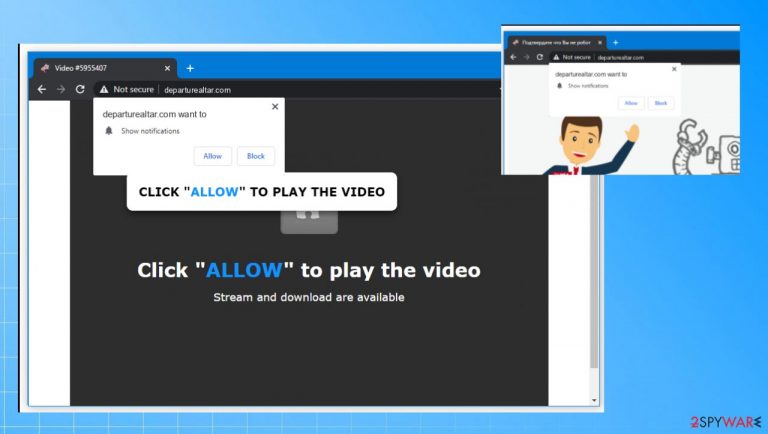
These intrusive Departurealtar.com ads and banners, pop-ups, notifications, push messages, redirects lead to issues with the system performance. The initial infiltration might be overseen and not noticed easily, but this stealthy nature also affects persistence. You need to take action and clear the machine to stop the redirects and intrusive behavior.
| Name | Departurealtar.com |
|---|---|
| Type | Adware, redirect, potentially unwanted program |
| Issues | The program triggers advertisements to appear out of nowhere on the screen, it triggers redirects, banners, pop-ups out of nowhere, leas to speed issues |
| Distribution | Freeware installations, promotional ads, suspicious pages, and other online material |
| Damage | These PUPs can cause issues with the machine and poor performance, but also can expose the user to dangerous or malicious online material and lead to privacy issues |
| Removal | Try to entirely remove the infection with anti-malware tools and the full system check |
| Repair | All additional issues caused by the PUP can lead to system data damage, so run the FortectIntego application for proper PC repair |
Departurealtar.com is named ad-rotator for showing various advertisements and causing security issues. The websites that people get to see can include dangerous material and promote rogue sites, other networks, ad-supported pages, and programs. The best option in such a case would be to remove the threat properly with anti-malware tools.
The security programs and AV engines can find the traces of this PUP[1] and terminate the infection without causing additional issues. Otherwise, you can only control the behavior, symptoms, issues caused on the browser or the machine directly, but the redirects keep on coming, and ads do not stop until the PUP is eliminated.
Try to get rid of the infection with SpyHunter 5Combo Cleaner or Malwarebytes, so these redirects from Departurealtar.com or different ad-supported platform stops. You can quickly run the full system scan, and all the issues get found, files detected and removed. Then, you should forget about the intruder.
Dealing with the PUP
If the redirect issue still bothers you, a thorough system check might be needed. This way, the system is scanned, and all the parts where the intruder might be hidden get checked for possible malicious pieces or malware-related applications. You can follow the guide that shows how to check Windows machines.
Instructions for Windows 10/8 machines:
- Enter Control Panel into Windows search box and hit Enter or click on the search result.
- Under Programs, select Uninstall a program.

- From the list, find the entry of the suspicious program.
- Right-click on the application and select Uninstall.
- If User Account Control shows up, click Yes.
- Wait till uninstallation process is complete and click OK.

If you are Windows 7/XP user, proceed with the following instructions:
- Click on Windows Start > Control Panel located on the right pane (if you are Windows XP user, click on Add/Remove Programs).
- In Control Panel, select Programs > Uninstall a program.

- Pick the unwanted application by clicking on it once.
- At the top, click Uninstall/Change.
- In the confirmation prompt, pick Yes.
- Click OK once the removal process is finished.
Ways that unwanted browser applications use to spread around
The infection can be categorized as a potentially unwanted application that relies on the software bundling method[2] and other deceptive techniques allowing to trick users into allowing unwanted installs or clicking on something malicious. You can install the Departurealtar.com redirect yourself without even noticing.
Some of the websites that users get redirected to are scam web pages or related to advertisers, others are websites that encourage users to subscribe to spam notifications. In addition, users can be redirected to websites offering to install PUPs, dangerous browser extensions. This behavior can create a circle of unwanted application installs and diminish the performance of the machine significantly.
You need to take care of the machine that got affected by his suspicious and possibly malicious application. However, stopping the issues Departurealtar or other advertising campaigns include manual fixes that require some knowledge. If not, you may delete important files, cause issues with system functions or third-party programs.
It is crucial to pay attention when it comes to browsing online because by skipping through some steps during the freeware installation, you can allow the drop of the PUA or more dangerous malware. Rely on tips that experts[3] note about: make sure to choose legitimate download sites and platforms, always go for Advanced or Custom options, stay away from pirating platforms and torrents.
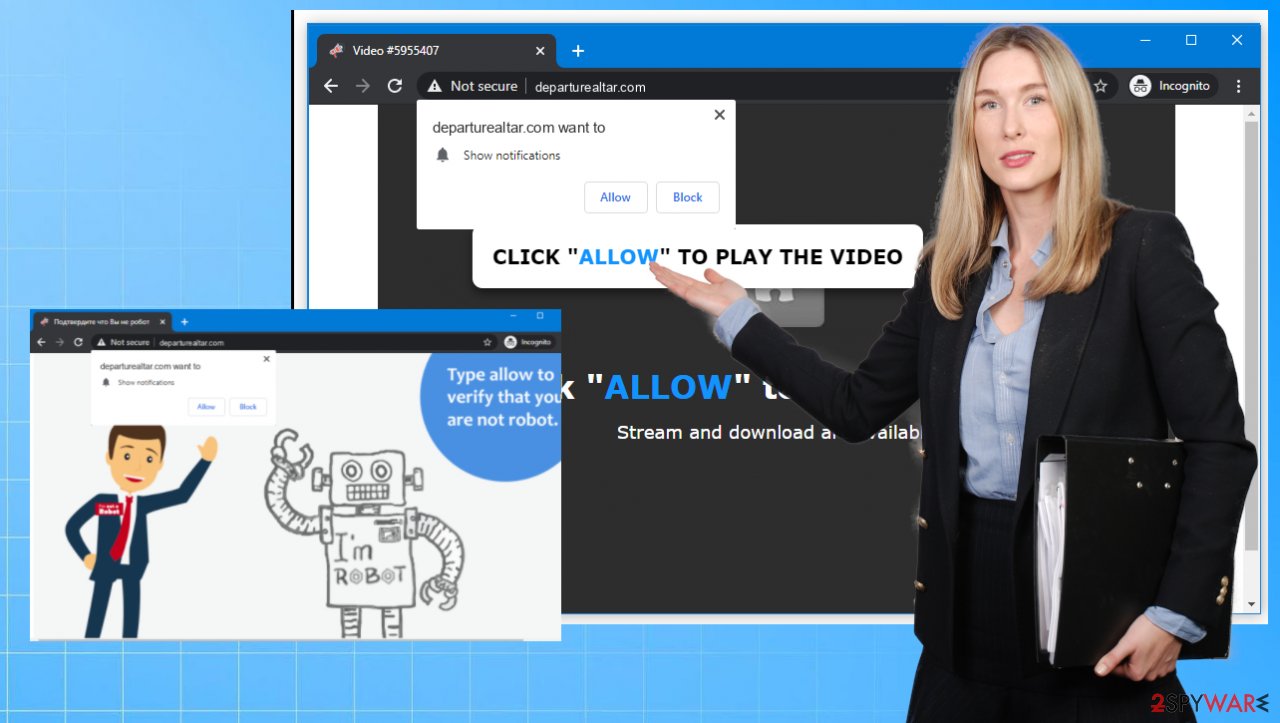
Removal of the constant advertisements from Departurealtar
It is possible to get the program like this without even noticing because users tend to skip through steps and pay less attention to details while browsing online. However, when an adware or browser hijacker finds that way on the machine, there are much more possibilities for other PUPS to get to the same system and cause havoc.
If you already noticed some changes on the browser and altered preferences for the search engine and different functions, you might need o deal with a bit more than redirects and ads from this Departurealtar.com site. Run proper tools to see if the system can be cleared and the adware detected automatically.
If that is not happening and your anti-malware app is not finding any malicious pieces, you can issue a manual removal as we showed. However, when the browser is more altered, extensions or add-ons installed, homepage, and other default settings changed, you need a full go-through on the web browsing tools. Rely on the guide below for these issues.
You may remove virus damage with a help of FortectIntego. SpyHunter 5Combo Cleaner and Malwarebytes are recommended to detect potentially unwanted programs and viruses with all their files and registry entries that are related to them.
Getting rid of Departurealtar.com ads. Follow these steps
Delete from macOS
Remove items from Applications folder:
- From the menu bar, select Go > Applications.
- In the Applications folder, look for all related entries.
- Click on the app and drag it to Trash (or right-click and pick Move to Trash)

To fully remove an unwanted app, you need to access Application Support, LaunchAgents, and LaunchDaemons folders and delete relevant files:
- Select Go > Go to Folder.
- Enter /Library/Application Support and click Go or press Enter.
- In the Application Support folder, look for any dubious entries and then delete them.
- Now enter /Library/LaunchAgents and /Library/LaunchDaemons folders the same way and terminate all the related .plist files.

Remove from Microsoft Edge
Delete unwanted extensions from MS Edge:
- Select Menu (three horizontal dots at the top-right of the browser window) and pick Extensions.
- From the list, pick the extension and click on the Gear icon.
- Click on Uninstall at the bottom.

Clear cookies and other browser data:
- Click on the Menu (three horizontal dots at the top-right of the browser window) and select Privacy & security.
- Under Clear browsing data, pick Choose what to clear.
- Select everything (apart from passwords, although you might want to include Media licenses as well, if applicable) and click on Clear.

Restore new tab and homepage settings:
- Click the menu icon and choose Settings.
- Then find On startup section.
- Click Disable if you found any suspicious domain.
Reset MS Edge if the above steps did not work:
- Press on Ctrl + Shift + Esc to open Task Manager.
- Click on More details arrow at the bottom of the window.
- Select Details tab.
- Now scroll down and locate every entry with Microsoft Edge name in it. Right-click on each of them and select End Task to stop MS Edge from running.

If this solution failed to help you, you need to use an advanced Edge reset method. Note that you need to backup your data before proceeding.
- Find the following folder on your computer: C:\\Users\\%username%\\AppData\\Local\\Packages\\Microsoft.MicrosoftEdge_8wekyb3d8bbwe.
- Press Ctrl + A on your keyboard to select all folders.
- Right-click on them and pick Delete

- Now right-click on the Start button and pick Windows PowerShell (Admin).
- When the new window opens, copy and paste the following command, and then press Enter:
Get-AppXPackage -AllUsers -Name Microsoft.MicrosoftEdge | Foreach {Add-AppxPackage -DisableDevelopmentMode -Register “$($_.InstallLocation)\\AppXManifest.xml” -Verbose

Instructions for Chromium-based Edge
Delete extensions from MS Edge (Chromium):
- Open Edge and click select Settings > Extensions.
- Delete unwanted extensions by clicking Remove.

Clear cache and site data:
- Click on Menu and go to Settings.
- Select Privacy, search and services.
- Under Clear browsing data, pick Choose what to clear.
- Under Time range, pick All time.
- Select Clear now.

Reset Chromium-based MS Edge:
- Click on Menu and select Settings.
- On the left side, pick Reset settings.
- Select Restore settings to their default values.
- Confirm with Reset.

Remove from Mozilla Firefox (FF)
Remove dangerous extensions:
- Open Mozilla Firefox browser and click on the Menu (three horizontal lines at the top-right of the window).
- Select Add-ons.
- In here, select unwanted plugin and click Remove.

Reset the homepage:
- Click three horizontal lines at the top right corner to open the menu.
- Choose Options.
- Under Home options, enter your preferred site that will open every time you newly open the Mozilla Firefox.
Clear cookies and site data:
- Click Menu and pick Settings.
- Go to Privacy & Security section.
- Scroll down to locate Cookies and Site Data.
- Click on Clear Data…
- Select Cookies and Site Data, as well as Cached Web Content and press Clear.

Reset Mozilla Firefox
If clearing the browser as explained above did not help, reset Mozilla Firefox:
- Open Mozilla Firefox browser and click the Menu.
- Go to Help and then choose Troubleshooting Information.

- Under Give Firefox a tune up section, click on Refresh Firefox…
- Once the pop-up shows up, confirm the action by pressing on Refresh Firefox.

Remove from Google Chrome
Delete malicious extensions from Google Chrome:
- Open Google Chrome, click on the Menu (three vertical dots at the top-right corner) and select More tools > Extensions.
- In the newly opened window, you will see all the installed extensions. Uninstall all the suspicious plugins that might be related to the unwanted program by clicking Remove.

Clear cache and web data from Chrome:
- Click on Menu and pick Settings.
- Under Privacy and security, select Clear browsing data.
- Select Browsing history, Cookies and other site data, as well as Cached images and files.
- Click Clear data.

Change your homepage:
- Click menu and choose Settings.
- Look for a suspicious site in the On startup section.
- Click on Open a specific or set of pages and click on three dots to find the Remove option.
Reset Google Chrome:
If the previous methods did not help you, reset Google Chrome to eliminate all the unwanted components:
- Click on Menu and select Settings.
- In the Settings, scroll down and click Advanced.
- Scroll down and locate Reset and clean up section.
- Now click Restore settings to their original defaults.
- Confirm with Reset settings.

Delete from Safari
Remove unwanted extensions from Safari:
- Click Safari > Preferences…
- In the new window, pick Extensions.
- Select the unwanted extension and select Uninstall.

Clear cookies and other website data from Safari:
- Click Safari > Clear History…
- From the drop-down menu under Clear, pick all history.
- Confirm with Clear History.

Reset Safari if the above-mentioned steps did not help you:
- Click Safari > Preferences…
- Go to Advanced tab.
- Tick the Show Develop menu in menu bar.
- From the menu bar, click Develop, and then select Empty Caches.

After uninstalling this potentially unwanted program (PUP) and fixing each of your web browsers, we recommend you to scan your PC system with a reputable anti-spyware. This will help you to get rid of Departurealtar.com registry traces and will also identify related parasites or possible malware infections on your computer. For that you can use our top-rated malware remover: FortectIntego, SpyHunter 5Combo Cleaner or Malwarebytes.
How to prevent from getting adware
Protect your privacy – employ a VPN
There are several ways how to make your online time more private – you can access an incognito tab. However, there is no secret that even in this mode, you are tracked for advertising purposes. There is a way to add an extra layer of protection and create a completely anonymous web browsing practice with the help of Private Internet Access VPN. This software reroutes traffic through different servers, thus leaving your IP address and geolocation in disguise. Besides, it is based on a strict no-log policy, meaning that no data will be recorded, leaked, and available for both first and third parties. The combination of a secure web browser and Private Internet Access VPN will let you browse the Internet without a feeling of being spied or targeted by criminals.
No backups? No problem. Use a data recovery tool
If you wonder how data loss can occur, you should not look any further for answers – human errors, malware attacks, hardware failures, power cuts, natural disasters, or even simple negligence. In some cases, lost files are extremely important, and many straight out panic when such an unfortunate course of events happen. Due to this, you should always ensure that you prepare proper data backups on a regular basis.
If you were caught by surprise and did not have any backups to restore your files from, not everything is lost. Data Recovery Pro is one of the leading file recovery solutions you can find on the market – it is likely to restore even lost emails or data located on an external device.
- ^ Potentially unwanted program. Wikipedia. The free encyclopedia.
- ^ https://www.techopedia.com/definition/4240/bundled-software. Techopedia. IT encyclopedia.
- ^ Virusai. Virusai. Spyware related news.
