Easy steps to remove Deskgram ads from Chrome/IE/Firefox
Deskgram.net Removal Guide
What is Deskgram.net?
Deskgram – sponsored app displaying ads next to its claims to be a desktop Instagram version
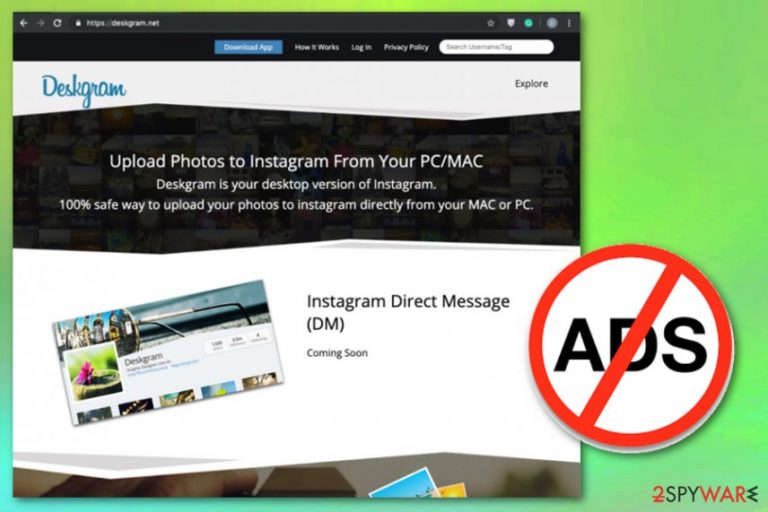
Deskgram.net is the website that claims to be a desktop Instagram version. However, its primary intention can be followed by numerous ads flooding your desktop. Unfortunately, this potentially unwanted program can also have hidden features like installing other applications and accessing details about user's online preferences. Deskgram.net virus is the adware-type program that uses tracking technology to collect details about its visitors, so there is a chance of malvertising campaigns and similar issues.[1]
Deskgram.net belongs to a category of ad-supported programs, so the longer you leave it running on the machine, the more commercial content you will encounter. All the promotional ads and redirects to sponsored and affiliated sites can cause automatic installations of rogue tools. In addition, every potentially unwanted program affects the speed and performance of the device significantly with intrusive behavior.
| Name | Deskgram.net |
|---|---|
| Type | Adware |
| Category | Potentially unwanted program |
| Symptoms | Shows unwanted content, causes redirects to other sites, tracks the user to show tempting content |
| Distribution | Software bundles, deceptive ads, promotional content |
| Main danger | Collects information associated with users' online browsing |
| Detection | Install FortectIntego, so all PUPs get blocked before accessing the system |
| Elimination | Employ an anti-malware program and remove Deskgram.net |
You can get Deskgram extension from the official website and Chrome web store. However, before you do that, you should check reviews from those who have already downloaded the app. It is obvious that people are not happy with the quality they got. Some of the reviewers have expressed their doubts about the extension as the “Contact us” link does not even work.
However, the main issue we see with Deskgram is excessive advertising. The privacy policy of the app warns:
We use third-party advertising companies to serve ads when you visit our Web site. These companies may use aggregated information (not including your name, address, email address or telephone number) about your visits to this and other Web sites in order to provide advertisements about goods and services of interest to you.
This extraction means an increased number of online advertisements making your browser run slow. Note that this activity can also lead to privacy issues and even identity theft or more severe scams appearing on the machine. Focus on Deskgram.net removal and avoid such risks. Don't fall for the advertising that this is a helpful and needed application.
At the moment, it is compatible with Chrome but there is no guarantee that it won't appear on other browsers like Internet Explorer, Mozilla Firefox, Safari.
Presence of Deskgram.net or any other ad-supported programs can expose you to malicious content that can lead to malware infections. Although potentially unwanted programs sound harmless and primarily annoying or frustrating, these are cyber threats that need to get eliminated from the computer as soon as possible. Keep in mind that this is a useless application that significantly affects the performance of Mac and Windows, like a standard PUP.[2]

Visiting the main website also creates questionable redirects to sites that trick users into allowing push notifications. Trying to get more information from Privacy Policy even redirects to more ad-supported sites. All this behavior is created to generate views and make revenue, as well as collect information about the user. Make sure you take care of Deskgram removal properly.
To remove Deskgram.net entirely, choose the proper anti-malware program and scan the system entirely. This way, your device gets cleaned thoroughly, and every little malicious file gets deleted. Try scanning the machine with FortectIntego for additional insurance and virus damage elimination.
Potentially unwanted programs land on the system without any permission
Software bundling technique when freeware gets packed with potentially unwanted applications is the most common method used for PUP distribution. This is a quick way to spread programs all over the internet and infect many devices at once when people are not paying enough attention to installation processes.
Insecure installations mean that the user chooses Quick or Recommended options and allows all extra programs to get installed on the machine alongside the leading freeware. Security experts[3] often note how important it is to choose the reliable source for programs and updates, especially from the internet.
You can avoid these additional installations if you go for Advanced or Custom options each time you download anything on the PC, and de-select suspicious programs from the list. Avoiding questionable commercial content also can help to keep the system PUP-free.
Take Deskgram.net adware seriously and terminate it completely
It may seem that Deskgram.net virus is the potentially unwanted program that has nothing harmful about it. However, there are many other programs this threat can install or attract that makes more significant changes on the PC. Additionally, Deskgram installs applications and extensions to the browser.
When you remove Deskgram, you need to get rid of all these additional programs and browser content to end the adware behavior completely. Uninstalling one application cannot give any results when registry entries remain changed, or any files still launch PUP on the machine.
However, to achieve the best Deskgram removal results, you need a professional anti-malware program and a full system scan. Antivirus tools can check the computer thoroughly and indicate all threats, system issues, potentially unwanted programs. You should also check your browsers separately to ensure that the PUP is stopped.
You may remove virus damage with a help of FortectIntego. SpyHunter 5Combo Cleaner and Malwarebytes are recommended to detect potentially unwanted programs and viruses with all their files and registry entries that are related to them.
Getting rid of Deskgram.net. Follow these steps
Uninstall from Windows
Get rid of Deskgram.net from the system and make sure to clean the device:
Instructions for Windows 10/8 machines:
- Enter Control Panel into Windows search box and hit Enter or click on the search result.
- Under Programs, select Uninstall a program.

- From the list, find the entry of the suspicious program.
- Right-click on the application and select Uninstall.
- If User Account Control shows up, click Yes.
- Wait till uninstallation process is complete and click OK.

If you are Windows 7/XP user, proceed with the following instructions:
- Click on Windows Start > Control Panel located on the right pane (if you are Windows XP user, click on Add/Remove Programs).
- In Control Panel, select Programs > Uninstall a program.

- Pick the unwanted application by clicking on it once.
- At the top, click Uninstall/Change.
- In the confirmation prompt, pick Yes.
- Click OK once the removal process is finished.
Delete from macOS
You need to follow these steps to delete Deskgram.net properly:
Remove items from Applications folder:
- From the menu bar, select Go > Applications.
- In the Applications folder, look for all related entries.
- Click on the app and drag it to Trash (or right-click and pick Move to Trash)

To fully remove an unwanted app, you need to access Application Support, LaunchAgents, and LaunchDaemons folders and delete relevant files:
- Select Go > Go to Folder.
- Enter /Library/Application Support and click Go or press Enter.
- In the Application Support folder, look for any dubious entries and then delete them.
- Now enter /Library/LaunchAgents and /Library/LaunchDaemons folders the same way and terminate all the related .plist files.

Remove from Microsoft Edge
Delete unwanted extensions from MS Edge:
- Select Menu (three horizontal dots at the top-right of the browser window) and pick Extensions.
- From the list, pick the extension and click on the Gear icon.
- Click on Uninstall at the bottom.

Clear cookies and other browser data:
- Click on the Menu (three horizontal dots at the top-right of the browser window) and select Privacy & security.
- Under Clear browsing data, pick Choose what to clear.
- Select everything (apart from passwords, although you might want to include Media licenses as well, if applicable) and click on Clear.

Restore new tab and homepage settings:
- Click the menu icon and choose Settings.
- Then find On startup section.
- Click Disable if you found any suspicious domain.
Reset MS Edge if the above steps did not work:
- Press on Ctrl + Shift + Esc to open Task Manager.
- Click on More details arrow at the bottom of the window.
- Select Details tab.
- Now scroll down and locate every entry with Microsoft Edge name in it. Right-click on each of them and select End Task to stop MS Edge from running.

If this solution failed to help you, you need to use an advanced Edge reset method. Note that you need to backup your data before proceeding.
- Find the following folder on your computer: C:\\Users\\%username%\\AppData\\Local\\Packages\\Microsoft.MicrosoftEdge_8wekyb3d8bbwe.
- Press Ctrl + A on your keyboard to select all folders.
- Right-click on them and pick Delete

- Now right-click on the Start button and pick Windows PowerShell (Admin).
- When the new window opens, copy and paste the following command, and then press Enter:
Get-AppXPackage -AllUsers -Name Microsoft.MicrosoftEdge | Foreach {Add-AppxPackage -DisableDevelopmentMode -Register “$($_.InstallLocation)\\AppXManifest.xml” -Verbose

Instructions for Chromium-based Edge
Delete extensions from MS Edge (Chromium):
- Open Edge and click select Settings > Extensions.
- Delete unwanted extensions by clicking Remove.

Clear cache and site data:
- Click on Menu and go to Settings.
- Select Privacy, search and services.
- Under Clear browsing data, pick Choose what to clear.
- Under Time range, pick All time.
- Select Clear now.

Reset Chromium-based MS Edge:
- Click on Menu and select Settings.
- On the left side, pick Reset settings.
- Select Restore settings to their default values.
- Confirm with Reset.

Remove from Mozilla Firefox (FF)
Remove dangerous extensions:
- Open Mozilla Firefox browser and click on the Menu (three horizontal lines at the top-right of the window).
- Select Add-ons.
- In here, select unwanted plugin and click Remove.

Reset the homepage:
- Click three horizontal lines at the top right corner to open the menu.
- Choose Options.
- Under Home options, enter your preferred site that will open every time you newly open the Mozilla Firefox.
Clear cookies and site data:
- Click Menu and pick Settings.
- Go to Privacy & Security section.
- Scroll down to locate Cookies and Site Data.
- Click on Clear Data…
- Select Cookies and Site Data, as well as Cached Web Content and press Clear.

Reset Mozilla Firefox
If clearing the browser as explained above did not help, reset Mozilla Firefox:
- Open Mozilla Firefox browser and click the Menu.
- Go to Help and then choose Troubleshooting Information.

- Under Give Firefox a tune up section, click on Refresh Firefox…
- Once the pop-up shows up, confirm the action by pressing on Refresh Firefox.

Remove from Google Chrome
Make sure to terminate all associated programs, files or applications and extensions from your Chrome:
Delete malicious extensions from Google Chrome:
- Open Google Chrome, click on the Menu (three vertical dots at the top-right corner) and select More tools > Extensions.
- In the newly opened window, you will see all the installed extensions. Uninstall all the suspicious plugins that might be related to the unwanted program by clicking Remove.

Clear cache and web data from Chrome:
- Click on Menu and pick Settings.
- Under Privacy and security, select Clear browsing data.
- Select Browsing history, Cookies and other site data, as well as Cached images and files.
- Click Clear data.

Change your homepage:
- Click menu and choose Settings.
- Look for a suspicious site in the On startup section.
- Click on Open a specific or set of pages and click on three dots to find the Remove option.
Reset Google Chrome:
If the previous methods did not help you, reset Google Chrome to eliminate all the unwanted components:
- Click on Menu and select Settings.
- In the Settings, scroll down and click Advanced.
- Scroll down and locate Reset and clean up section.
- Now click Restore settings to their original defaults.
- Confirm with Reset settings.

Delete from Safari
Remove unwanted extensions from Safari:
- Click Safari > Preferences…
- In the new window, pick Extensions.
- Select the unwanted extension and select Uninstall.

Clear cookies and other website data from Safari:
- Click Safari > Clear History…
- From the drop-down menu under Clear, pick all history.
- Confirm with Clear History.

Reset Safari if the above-mentioned steps did not help you:
- Click Safari > Preferences…
- Go to Advanced tab.
- Tick the Show Develop menu in menu bar.
- From the menu bar, click Develop, and then select Empty Caches.

After uninstalling this potentially unwanted program (PUP) and fixing each of your web browsers, we recommend you to scan your PC system with a reputable anti-spyware. This will help you to get rid of Deskgram.net registry traces and will also identify related parasites or possible malware infections on your computer. For that you can use our top-rated malware remover: FortectIntego, SpyHunter 5Combo Cleaner or Malwarebytes.
How to prevent from getting adware
Protect your privacy – employ a VPN
There are several ways how to make your online time more private – you can access an incognito tab. However, there is no secret that even in this mode, you are tracked for advertising purposes. There is a way to add an extra layer of protection and create a completely anonymous web browsing practice with the help of Private Internet Access VPN. This software reroutes traffic through different servers, thus leaving your IP address and geolocation in disguise. Besides, it is based on a strict no-log policy, meaning that no data will be recorded, leaked, and available for both first and third parties. The combination of a secure web browser and Private Internet Access VPN will let you browse the Internet without a feeling of being spied or targeted by criminals.
No backups? No problem. Use a data recovery tool
If you wonder how data loss can occur, you should not look any further for answers – human errors, malware attacks, hardware failures, power cuts, natural disasters, or even simple negligence. In some cases, lost files are extremely important, and many straight out panic when such an unfortunate course of events happen. Due to this, you should always ensure that you prepare proper data backups on a regular basis.
If you were caught by surprise and did not have any backups to restore your files from, not everything is lost. Data Recovery Pro is one of the leading file recovery solutions you can find on the market – it is likely to restore even lost emails or data located on an external device.
- ^ Malvertising. Wikipedia. The free encyclopedia.
- ^ How dangerous are potentially unwanted applications or PUA's?. Finjan. Cybersecurity blog.
- ^ Zondervirus. Zondervirus. Spyware related news.
