Di04.biz ads (spam) - Free Instructions
Di04.biz ads Removal Guide
What is Di04.biz ads?
Di04.biz can make the browsing experience unbearable by causing push notification spam
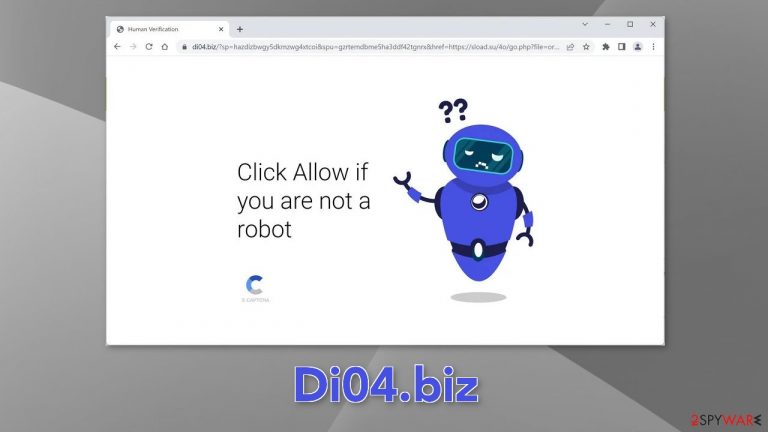
Di04.biz is a page created by crooks that try to take advantage of less IT-savvy users. It uses the push notification function in browsers to generate revenue from pay-per-click advertising.[1] The site uses a misleading message to convince users to allow notifications. It asks people to press “Allow” to confirm that they are not robots. However, users actually subscribe to push notifications.
People start getting spammed with annoying pop-up ads that can appear even when the browser is closed. The most worrying thing is that fraudsters may use rogue advertising networks[2] that place ads leading to dangerous websites. As a result, people may be fooled into providing their personal information, downloading PUPs (potentially unwanted programs),[3] and even malware.
| NAME | Di04.biz |
| TYPE | Push notification spam; adware |
| SYMPTOMS | Pop-up ads start to appear in the corner of the screen even when the browser is closed |
| DISTRIBUTION | Shady websites; deceptive ads; freeware installations |
| DANGERS | The push notifications can come from rogue advertising networks and lead to dangerous websites |
| ELIMINATION | Go to your browser settings and disable the notifications |
| FURTHER STEPS | Use a maintenance tool like FortectIntego to fix any remaining damage and optimize the machine |
Push notification spam schemes in detail
The “Click Allow” scam sites have gained momentum, especially during the lockdown, since people started spending more time online. They are designed to remind people of a CAPTCHA[3] verification step. However, they are quite different from legitimate human verification steps.
A real confirmation usually asks users to identify certain objects in pictures, like crosswalks, and bicycles, or to simply check a box. If a browser prompt appears asking to choose between “Block” and “Allow” with the message “Di04.biz wants to show push notifications” you need to understand that clicking the “Allow” button will not get you access to the content, and instead will add you to the subscriber list of the site.

Blindly accepting push notifications from unknown websites is risky. Your device may become vulnerable to malicious activities. It is important to learn how to prevent push notification spam. Crooks use various messages to lure people in. You may encounter sites that say:
Type Allow to verify that you are not a robot
Click Allow to watch the video
Download is ready. Click Allow to download your file
Press Allow to verify that you are not a robot
Distribution
While it is unknown how exactly Di04.biz is spread online, the web is full of doorway pages that target various interests. You may have been redirected to the spam page from sites that target users looking for adult content, sports, and movie streaming, DIY blogs.
Many of these pages engage in illegal activities so they are unregulated which results in deceptive ads and sneaky redirects. The main goal of these pages is to redirect the traffic to the final advertisement sites. They can earn revenue from every ad click.
Another possibility is that users get redirected to these pages without any of their input. This can happen if there is a PUA like adware[4] hiding in the system. It can cause an increased amount of commercial content on the machine, like pop-ups, banners, and redirects. Just like with websites, the developers can make a profit from every viewed advertisement.
Block site permissions
If you have mistakenly permitted Di04.biz to show you push notifications you can easily block them by following a few simple steps provided below:
Google Chrome (desktop):
- Open Google Chrome browser and go to Menu > Settings.
- Scroll down and click on Advanced.
- Locate the Privacy and security section and pick Site Settings > Notifications.

- Look at the Allow section and look for a suspicious URL.
- Click the three vertical dots next to it and pick Block. This should remove unwanted notifications from Google Chrome.

Google Chrome (Android):
- Open Google Chrome and tap on Settings (three vertical dots).
- Select Notifications.
- Scroll down to Sites section.
- Locate the unwanted URL and toggle the button to the left (Off setting).

Mozilla Firefox:
- Open Mozilla Firefox and go to Menu > Options.
- Click on Privacy & Security section.
- Under Permissions, you should be able to see Notifications. Click Settings button next to it.

- In the Settings – Notification Permissions window, click on the drop-down menu by the URL in question.
- Select Block and then click on Save Changes. This should remove unwanted notifications from Mozilla Firefox.

Safari:
- Click on Safari > Preferences…
- Go to Websites tab and, under General, select Notifications.
- Select the web address in question, click the drop-down menu and select Deny.

MS Edge:
- Open Microsoft Edge, and click the Settings and more button (three horizontal dots) at the top-right of the window.
- Select Settings and then go to Advanced.
- Under Website permissions, pick Manage permissions and select the URL in question.

- Toggle the switch to the left to turn notifications off on Microsoft Edge.

MS Edge (Chromium):
- Open Microsoft Edge, and go to Settings.
- Select Site permissions.
- Go to Notifications on the right.
- Under Allow, you will find the unwanted entry.
- Click on More actions and select Block.

Crooks can track your activity with browser cookies
Almost all websites nowadays use cookies to personalize the user experience. These small data files can store information such as your IP address, geolocation, links you click on, and things you purchase online. However, we can see that more often it is just another tool that helps crooks make more money.
They can be sold to advertising networks or other third parties. That is why security experts recommend clearing your browsers regularly. You can do this automatically with a maintenance tool like FortectIntego. This powerful software can also fix various system errors, BSODs, corrupted files, and registry issues, which is especially helpful after a virus infection.
Remove potentially unwanted programs
If the previous removal method did not work and you still experience unwanted symptoms, like pop-up ads, banners, and redirects, you might be infected with adware. PUPs are often disguised as “handy” tools so they would be difficult to identify for the average user who has not dealt with digital threats before.
We recommend using professional security software like SpyHunter 5Combo Cleaner and Malwarebytes to scan your system. It will identify a suspicious program and delete all the related files. It will also prevent PUP and malware infections in the future by giving you a warning before a malicious program can make any changes. If you still want to do this yourself, you can follow the instructions below:
Instructions for Windows 10/8 machines:
- Enter Control Panel into Windows search box and hit Enter or click on the search result.
- Under Programs, select Uninstall a program.

- From the list, find the entry of the suspicious program.
- Right-click on the application and select Uninstall.
- If User Account Control shows up, click Yes.
- Wait till uninstallation process is complete and click OK.

Windows 7/XP:
- Click on Windows Start > Control Panel located on the right pane (if you are Windows XP user, click on Add/Remove Programs).
- In Control Panel, select Programs > Uninstall a program.

- Pick the unwanted application by clicking on it once.
- At the top, click Uninstall/Change.
- In the confirmation prompt, pick Yes.
- Click OK once the removal process is finished.
For macOS users:
- From the menu bar, select Go > Applications.
- In the Applications folder, look for all related entries.
- Click on the app and drag it to Trash (or right-click and pick Move to Trash)

To fully remove an unwanted app, you need to access Application Support, LaunchAgents, and LaunchDaemons folders and delete relevant files:
- Select Go > Go to Folder.
- Enter /Library/Application Support and click Go or press Enter.
- In the Application Support folder, look for any dubious entries and then delete them.
- Now enter /Library/LaunchAgents and /Library/LaunchDaemons folders the same way and terminate all the related .plist files.

How to prevent from getting adware
Protect your privacy – employ a VPN
There are several ways how to make your online time more private – you can access an incognito tab. However, there is no secret that even in this mode, you are tracked for advertising purposes. There is a way to add an extra layer of protection and create a completely anonymous web browsing practice with the help of Private Internet Access VPN. This software reroutes traffic through different servers, thus leaving your IP address and geolocation in disguise. Besides, it is based on a strict no-log policy, meaning that no data will be recorded, leaked, and available for both first and third parties. The combination of a secure web browser and Private Internet Access VPN will let you browse the Internet without a feeling of being spied or targeted by criminals.
No backups? No problem. Use a data recovery tool
If you wonder how data loss can occur, you should not look any further for answers – human errors, malware attacks, hardware failures, power cuts, natural disasters, or even simple negligence. In some cases, lost files are extremely important, and many straight out panic when such an unfortunate course of events happen. Due to this, you should always ensure that you prepare proper data backups on a regular basis.
If you were caught by surprise and did not have any backups to restore your files from, not everything is lost. Data Recovery Pro is one of the leading file recovery solutions you can find on the market – it is likely to restore even lost emails or data located on an external device.
- ^ Pay-per-click. Wikipedia, the free encyclopedia.
- ^ Zeljka Zorz,. How does a rogue ad network function?. Helpnetsecurity. IT Insights.
- ^ Chris Hoffman. PUPs Explained: What is a “Potentially Unwanted Program”?. Howtogeek. Technology Magazine.
- ^ Lily Hay Newman. Adware Is the Malware You Should Actually Worry About. Wired. Security Blog.
