Directednotconverted.ml (Virus Removal Guide) - Free Instructions
Directednotconverted.ml Removal Guide
What is Directednotconverted.ml?
Directednotconverted.ml – a malicious website that will spam you with unwanted ads
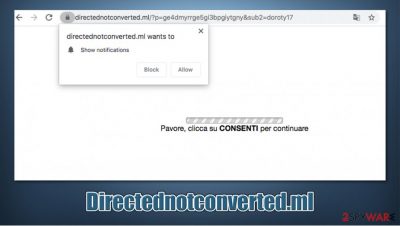
Directednotconverted.ml is a rogue site that uses various social engineering techniques in order to make users subscribe to notifications. Upon the site entry, a fake message is displayed to make users press “Allow” on the notification prompt. If agreed, visitors will begin receiving popups directly on their desktops – these would include links to other dangerous sites. As a result, users might be misled into installing malware, disclosing personal details to cybercriminals, or suffer from financial losses due to an unwarned service subscription.
While most of the time, users encounter push notification scam sites by accident (or, in some cases, due to adware infection), it was reported that many legitimate websites started redirecting to Directednotconverted.ml and many other malicious sites. As it turned out, it happened due to a zero-day vulnerability found in the WordPress platform (Wordfence plugins to be precise) – it resulted in 700,000 websites being compromised.[1]
If you encountered Directednotconverted.ml virus on Google Chrome, Mozilla Firefox, MS Edge, Safari, or another web browser, read this article to perform the correct steps to delete unwanted components from your browsers and the computer.
| Name | Directednotconverted.ml |
|---|---|
| Type | Push notification virus, scam, ads |
| IP address | 157.245.79.75 |
| Distribution | WordpPress zero-day vulnerability, adware, redirects from other sites |
| Symptoms | Popup notifications show up at random times on the desktop |
| Dangers | Users can infect their machines with malware or potentially unwanted programs, disclose their personal information or suffer monetary losses (especially if they click on links embedded within the desktop notifications) |
| Elimination | To prevent the site from displaying notifications to you, access the site permission section via your web browser settings – you can find more details below |
| Further steps | Redirects and ads might indicate adware infection, so you should check your system with anti-malware, clean your browsers, and attempt to fix virus damage with a repair tool FortectIntego |
Typically, redirects to scam and similar websites occur when users click on a link embedded within another malicious site. Additionally, adware is known to divert users' traffic to suspicious and malicious websites such as Directednotconverted.ml. In this case, however, cybercriminals used a vulnerability within WordPress in order to infect thousands of websites by injecting malicious JavaScript into Wordfence plugins.
WordPress is one of the largest platforms for website content management, as it is open-source and free. Due to this, attackers often target this program's vulnerabilities to inject malicious code into them.
There were several other websites listed by hackers besides Directednotconverted.ml redirect, including:
- source.lowerbeforwarden.ml
- scripts.lowerbeforwarden.ml
- donatelloflowfirstly.ga
- js.donatelloflowfirstly.ga
- Source.lowerbeforwarden.ml
- go.donatelloflowfirstly.ga
If one of these lines were inserted into articles created via the WordPress platform, users would encounter many redirects. In most cases, several URLs are visited until the landing page is delivered. One of the examples includes a download page for a well-known browser hijacker MyPDFSearch.
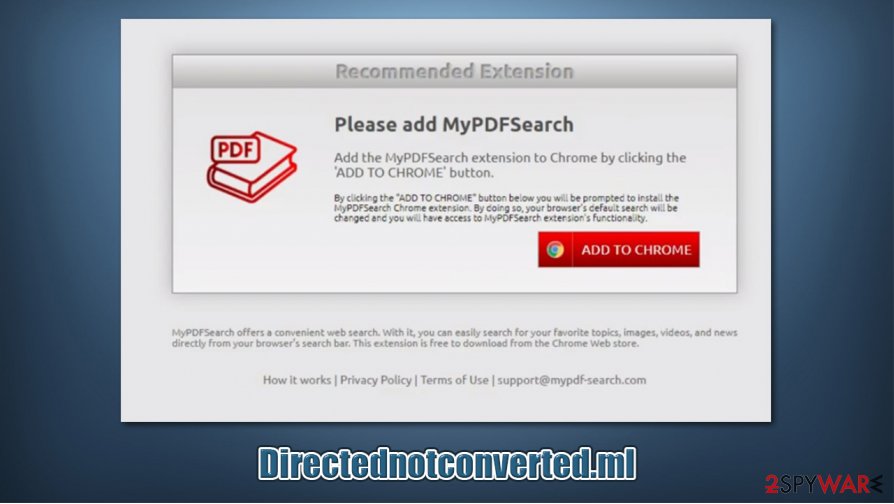
In order to remove Directednotconverted.ml redirects, site owners need to access the editing platform and delete all the links that were injected by the script. Until then, we advise users to stay away from websites that are affected by the WordPress flaw.
Directednotconverted.ml scam attempts to monetize on users' trust
There are plenty of other similar websites to Directednotconverted.ml – Content4you.net, Jioer.pro, Hiroje.com – that are trying to engage in scam practices to trick users into subscribing to site notifications. Attackers typically use various themes to make users subscribe for notifications.
For example, crooks used the very well-known human verification technique – websites use it to avoid DDoS[2] or other attacks. Alternatively, you could encounter the following when you access the site:
If you are 18+ click Allow
To access, click Allow
The above message implies that some adult content will be revealed as soon as the “Allow” button is pressed. However, it is far from the truth. There is no underlying content to be shown, and all you get are intrusive, potentially malicious Directednotconverted.ml popups that show up on your screen regularly.
If you click on links embedded within these notifications, you could get scammed by the “get-rich-quick” scheme or be coerced into downloading malicious applications. If you do so, do not delay and scan your device with powerful anti-malware, such as SpyHunter 5Combo Cleaner or Malwarebytes. After that, experts[3] recommend fixing virus damage with FortectIntego.
If you are receiving notifications, you need to access your browser settings and prevent the site from delivering them to you. For more details, check the Directednotconverted.ml removal instructions below.

Avoid unwanted apps and malware
Push notifications are not considered a computer infection, but they can pose a significant threat, as it can expose users to malware-laden, scam, phishing, and other malicious websites. Even if they do not click on the pop-ups, the activity is very annoying, as it can interrupt any computer work or gaming sessions. Since users are unaware that site notifications are causing these ads, they often struggle through the unwanted browser activity.
Therefore, it is best to avoid subscribing to notifications in the first place – all you have to do is never to press the “Allow” button when you are asked and promised a video or when it is claimed that it's robot check. Clicking “Block” will also not result in anything, so simply leave the page by closing the browser tab.
Additionally, you should also be aware that adware and other PUPs are distributed in less than fair methods. For example, you might install adware during the installation of free applications you downloaded from third-party websites. Therefore, it is extremely important to examine each of the installation steps carefully:
- remove ticks from pre-ticked boxes;
- decline all the offers (watch out for button placement!);
- choose Advanced/Custom settings if prompted to stay in control of the process;
- read the fine print.
Stop Directednotconverted.ml notifications and check your computer for unwanted programs
First of all, it is important to note that you should be safe as long as you do not click on links or explore content on the destination sites. However, besides Directednotconverted.ml removal, you should first check for potentially unwanted programs and malware that could be hiding on your computer. First of all, we recommend checking the installed apps on your computer – we provide details on how to do it below. Next, initiate a scan with powerful anti-malware, such as SpyHunter 5Combo Cleaner or Malwarebytes, in order to check for files and components that might be invisible to you. If, after all this process, you are noticing computer stability issues, it might have been that system files have been damaged due to the infection – you can use FortectIntego to attempt to fix this damage.
If you found not PUPs or malware on your computer, the only thing you need to do is remove Directednotconverted.ml notifications, which should be done via the browser's site settings.
Google Chrome
- Select Menu > Settings > Advanced
- Click on Site Settings > Notifications
- Check the Allow section and find the address of the site in question
- Select More Actions and pick Block
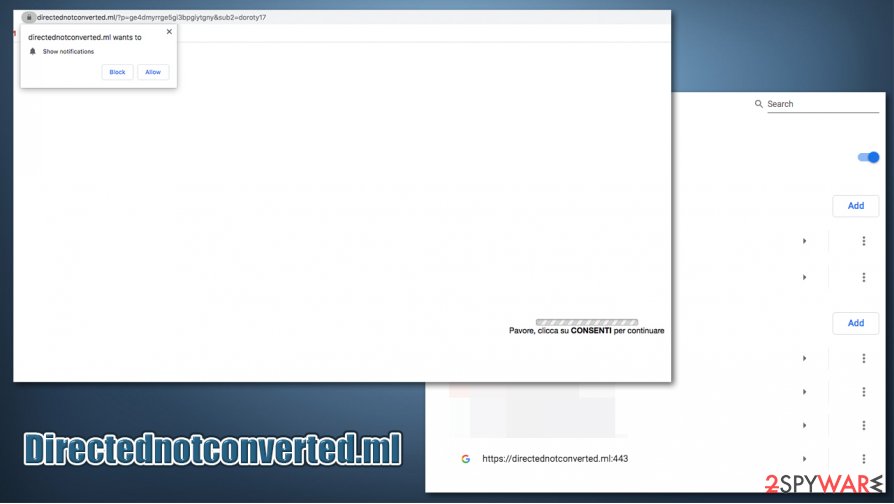
Mozilla Firefox:
- Go to Menu and then select Options
- Go to Privacy & Security > Notifications > Settings
- Choose Block after picking this option from the drop-down menu
- Confirm with Save Changes
MS Edge (Chromium)
- Go to Menu and pick Settings
- Select Site permissions
- Click on Notifications
- Find the site URL, and click More actions
- Pick Block.
You may remove virus damage with a help of FortectIntego. SpyHunter 5Combo Cleaner and Malwarebytes are recommended to detect potentially unwanted programs and viruses with all their files and registry entries that are related to them.
Getting rid of Directednotconverted.ml. Follow these steps
Uninstall from Windows
To look for potentially unwanted programs on Windows, follow these steps:
Instructions for Windows 10/8 machines:
- Enter Control Panel into Windows search box and hit Enter or click on the search result.
- Under Programs, select Uninstall a program.

- From the list, find the entry of the suspicious program.
- Right-click on the application and select Uninstall.
- If User Account Control shows up, click Yes.
- Wait till uninstallation process is complete and click OK.

If you are Windows 7/XP user, proceed with the following instructions:
- Click on Windows Start > Control Panel located on the right pane (if you are Windows XP user, click on Add/Remove Programs).
- In Control Panel, select Programs > Uninstall a program.

- Pick the unwanted application by clicking on it once.
- At the top, click Uninstall/Change.
- In the confirmation prompt, pick Yes.
- Click OK once the removal process is finished.
Delete from macOS
Remove items from Applications folder:
- From the menu bar, select Go > Applications.
- In the Applications folder, look for all related entries.
- Click on the app and drag it to Trash (or right-click and pick Move to Trash)

To fully remove an unwanted app, you need to access Application Support, LaunchAgents, and LaunchDaemons folders and delete relevant files:
- Select Go > Go to Folder.
- Enter /Library/Application Support and click Go or press Enter.
- In the Application Support folder, look for any dubious entries and then delete them.
- Now enter /Library/LaunchAgents and /Library/LaunchDaemons folders the same way and terminate all the related .plist files.

Remove from Microsoft Edge
Delete unwanted extensions from MS Edge:
- Select Menu (three horizontal dots at the top-right of the browser window) and pick Extensions.
- From the list, pick the extension and click on the Gear icon.
- Click on Uninstall at the bottom.

Clear cookies and other browser data:
- Click on the Menu (three horizontal dots at the top-right of the browser window) and select Privacy & security.
- Under Clear browsing data, pick Choose what to clear.
- Select everything (apart from passwords, although you might want to include Media licenses as well, if applicable) and click on Clear.

Restore new tab and homepage settings:
- Click the menu icon and choose Settings.
- Then find On startup section.
- Click Disable if you found any suspicious domain.
Reset MS Edge if the above steps did not work:
- Press on Ctrl + Shift + Esc to open Task Manager.
- Click on More details arrow at the bottom of the window.
- Select Details tab.
- Now scroll down and locate every entry with Microsoft Edge name in it. Right-click on each of them and select End Task to stop MS Edge from running.

If this solution failed to help you, you need to use an advanced Edge reset method. Note that you need to backup your data before proceeding.
- Find the following folder on your computer: C:\\Users\\%username%\\AppData\\Local\\Packages\\Microsoft.MicrosoftEdge_8wekyb3d8bbwe.
- Press Ctrl + A on your keyboard to select all folders.
- Right-click on them and pick Delete

- Now right-click on the Start button and pick Windows PowerShell (Admin).
- When the new window opens, copy and paste the following command, and then press Enter:
Get-AppXPackage -AllUsers -Name Microsoft.MicrosoftEdge | Foreach {Add-AppxPackage -DisableDevelopmentMode -Register “$($_.InstallLocation)\\AppXManifest.xml” -Verbose

Instructions for Chromium-based Edge
Delete extensions from MS Edge (Chromium):
- Open Edge and click select Settings > Extensions.
- Delete unwanted extensions by clicking Remove.

Clear cache and site data:
- Click on Menu and go to Settings.
- Select Privacy, search and services.
- Under Clear browsing data, pick Choose what to clear.
- Under Time range, pick All time.
- Select Clear now.

Reset Chromium-based MS Edge:
- Click on Menu and select Settings.
- On the left side, pick Reset settings.
- Select Restore settings to their default values.
- Confirm with Reset.

Remove from Mozilla Firefox (FF)
Remove dangerous extensions:
- Open Mozilla Firefox browser and click on the Menu (three horizontal lines at the top-right of the window).
- Select Add-ons.
- In here, select unwanted plugin and click Remove.

Reset the homepage:
- Click three horizontal lines at the top right corner to open the menu.
- Choose Options.
- Under Home options, enter your preferred site that will open every time you newly open the Mozilla Firefox.
Clear cookies and site data:
- Click Menu and pick Settings.
- Go to Privacy & Security section.
- Scroll down to locate Cookies and Site Data.
- Click on Clear Data…
- Select Cookies and Site Data, as well as Cached Web Content and press Clear.

Reset Mozilla Firefox
If clearing the browser as explained above did not help, reset Mozilla Firefox:
- Open Mozilla Firefox browser and click the Menu.
- Go to Help and then choose Troubleshooting Information.

- Under Give Firefox a tune up section, click on Refresh Firefox…
- Once the pop-up shows up, confirm the action by pressing on Refresh Firefox.

Remove from Google Chrome
Check for unwanted browser extensions, clear web data. If that does not help, reset Chrome:
Delete malicious extensions from Google Chrome:
- Open Google Chrome, click on the Menu (three vertical dots at the top-right corner) and select More tools > Extensions.
- In the newly opened window, you will see all the installed extensions. Uninstall all the suspicious plugins that might be related to the unwanted program by clicking Remove.

Clear cache and web data from Chrome:
- Click on Menu and pick Settings.
- Under Privacy and security, select Clear browsing data.
- Select Browsing history, Cookies and other site data, as well as Cached images and files.
- Click Clear data.

Change your homepage:
- Click menu and choose Settings.
- Look for a suspicious site in the On startup section.
- Click on Open a specific or set of pages and click on three dots to find the Remove option.
Reset Google Chrome:
If the previous methods did not help you, reset Google Chrome to eliminate all the unwanted components:
- Click on Menu and select Settings.
- In the Settings, scroll down and click Advanced.
- Scroll down and locate Reset and clean up section.
- Now click Restore settings to their original defaults.
- Confirm with Reset settings.

Delete from Safari
Remove unwanted extensions from Safari:
- Click Safari > Preferences…
- In the new window, pick Extensions.
- Select the unwanted extension and select Uninstall.

Clear cookies and other website data from Safari:
- Click Safari > Clear History…
- From the drop-down menu under Clear, pick all history.
- Confirm with Clear History.

Reset Safari if the above-mentioned steps did not help you:
- Click Safari > Preferences…
- Go to Advanced tab.
- Tick the Show Develop menu in menu bar.
- From the menu bar, click Develop, and then select Empty Caches.

After uninstalling this potentially unwanted program (PUP) and fixing each of your web browsers, we recommend you to scan your PC system with a reputable anti-spyware. This will help you to get rid of Directednotconverted.ml registry traces and will also identify related parasites or possible malware infections on your computer. For that you can use our top-rated malware remover: FortectIntego, SpyHunter 5Combo Cleaner or Malwarebytes.
How to prevent from getting adware
Protect your privacy – employ a VPN
There are several ways how to make your online time more private – you can access an incognito tab. However, there is no secret that even in this mode, you are tracked for advertising purposes. There is a way to add an extra layer of protection and create a completely anonymous web browsing practice with the help of Private Internet Access VPN. This software reroutes traffic through different servers, thus leaving your IP address and geolocation in disguise. Besides, it is based on a strict no-log policy, meaning that no data will be recorded, leaked, and available for both first and third parties. The combination of a secure web browser and Private Internet Access VPN will let you browse the Internet without a feeling of being spied or targeted by criminals.
No backups? No problem. Use a data recovery tool
If you wonder how data loss can occur, you should not look any further for answers – human errors, malware attacks, hardware failures, power cuts, natural disasters, or even simple negligence. In some cases, lost files are extremely important, and many straight out panic when such an unfortunate course of events happen. Due to this, you should always ensure that you prepare proper data backups on a regular basis.
If you were caught by surprise and did not have any backups to restore your files from, not everything is lost. Data Recovery Pro is one of the leading file recovery solutions you can find on the market – it is likely to restore even lost emails or data located on an external device.
- ^ Chloe Chamberland. 700,000 WordPress Users Affected by Zero-Day Vulnerability in File Manager Plugin. Wordfence. Official website.
- ^ Distributed Denial of Service (DDoS). Imperva. Learning Cneter.
- ^ Utanvirus. Utanvirus. Cybersecurity advice and malware insights.























