Jioer.pro (Virus Removal Guide) - Free Instructions
Jioer.pro Removal Guide
What is Jioer.pro?
Jioer.pro is a push notification virus that shows unwanted ads in particular time intervals
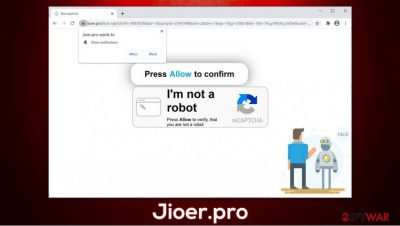
Jioer.pro is a deceptive website that users encounter on their Google Chrome, Mozilla Firefox, Safari, or another web browser after clicking on a malicious link or after being redirected from another malicious site. Upon entry, visitors are presented with a request to press the “Allow” button to allegedly confirm that they are not a robot or to enable the underlying content of the site.
However, as soon as users oblige, they are not presented with anything. Instead, they later notice intrusive Jioer.pro notifications on their desktops, regardless if the web browser is on. These ads can show up at random times and are typically filled with a scam, phishing, and other deceptive messages. Clicking on these links can result in monetary losses, malware infection, or privacy issues.
| Name | Jioer.pro |
|---|---|
| Type | Push notification virus, scam, ads |
| IP address | 88.208.60.53 |
| Distribution | Website authors use various tricks to make users enable notifications. In particular, the injection of popups begins after the “Allow” button is pressed |
| Symptoms | Users start seeing popups on their desktops at any time when the machine is turned on |
| Dangers | Clicking on links that are embedded within the notification prompt, exploring the sites these links bring to or downloading files can be particularly dangerous – users can get infected with malware, suffer from financial losses or privacy issues |
| Elimination | To prevent the site from displaying notifications to you, access the site permission section via your web browser settings – you can find more details below |
| Further steps | Redirects and ads might indicate adware infection, so you should check your system with anti-malware, clean your browsers, and attempt to fix virus damage with a repair tool FortectIntego |
Jioer.pro is yet another deceptive website that uses social engineering[1] to make users infect their desktops with annoying and potentially dangerous notifications. Initially, the push notification is completely legitimate and used by many websites to deliver users the most relevant information. However, cybercriminals are willing to exploit gullible users for personal gains. To make matters worse, Jioer.pro removal becomes a real headache for those who never encountered it before.
Unpin entering the site, users will be presented with the following message:
Press Allow to confirm
I'm not a robotPress Allow to verify, that you are not a robot
Jioer.pro exploits the well-known feature that multiple sites implement to prevent DDoS attacks.[2] Since the confirmation process is somewhat familiar to most users, they might not hesitate to press the “Allow” button to proceed. However, it is important to note that robot checks are not performed in such a way – users are typically presented with a captcha code or similar. Nonetheless, the website can use other tricks in order to make users perform the requested actions, for example, show a fake video screen that is supposedly about to be played.
Regardless if the notifications were allowed or not, visitors will not be presented with the underlying website content, such as a video. Instead, they will be returned to the same page. Unfortunately for those who accepted the Jioer.pro notifications, they will see intrusive popups that can lead to malicious websites if the embedded links are clicked.
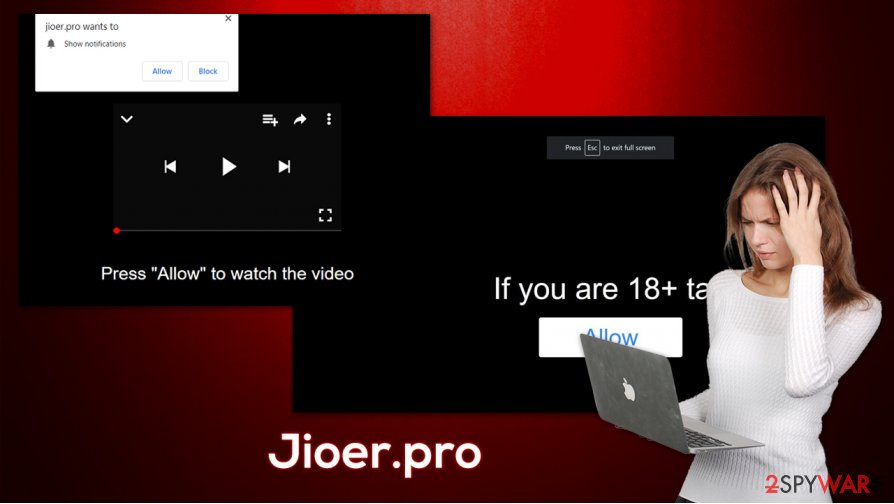
Therefore, you should prevent unwanted popups by simply leaving the page. If you indeed pressed “Allow,” you should never click the links presented in the ads and remove Jioer.pro permission to show notifications. For that, you need to access your web browser's settings – check the bottom section for more details.
It is important to mention that redirects to Jioer.pro and other malicious websites, as well as increased amount of advertisements on all visited websites might indicate adware infection. In case you are suffering from such symptoms, you should perform a full system scan with SpyHunter 5Combo Cleaner, repair your system with FortectIntego, and then clear web browser data/cache, or reset it altogether.
Don't get tricked by scammers – recognize fraud with these tips
As previously mentioned, push notifications are a legitimate browser feature that is typically used by many websites. However, crooks managed to exploit it in order to push ads to users, earning money in the process. In the hopes of battling scams, Mozilla Firefox already stopped showing these intrusive prompts, and Chrome is still to follow. Thus, if you never want to be bothered by such activities, you should switch the browser or disable the feature within the settings menu.
Even if you disable the annoying push notifications, there are plenty of other scams to look out for. Here are a few particularly common examples:
- Fake Flash Player updates. These typically ask users to update the plugin to allegedly view the multimedia content. Flash technology is outdated and has been replaced for years – even a legitimate version of the plugin is no longer required. In fact it will no longer be supported by the end of 2020.[3] Thus, if you see a Flash update prompt, completely ignore it and leave the page, as it is a scam that might result in malware infection.
- Survey scams. Crooks create fake websites that offer seemingly free prizes for completing an easy survey. After completing the steps, users are then asked to provide their personal information or pay the “commission” fee to receive the alleged gift. Never provide any information or pay money. Remember that, if it is too good to be true – it most likely is.
- Tech support scams are among the most common hoaxes that use scare tactics to intimidate users by providing fake claims about their computer health. Typically, criminals compile a fake message which allegedly comes from Microsoft, Apple, Google, or another well-known company. It claims that the computer is infected with viruses, personal information is being leaked, or other treacherous things are happening. The main goal is to make users call the provided number and scam them out of their money.
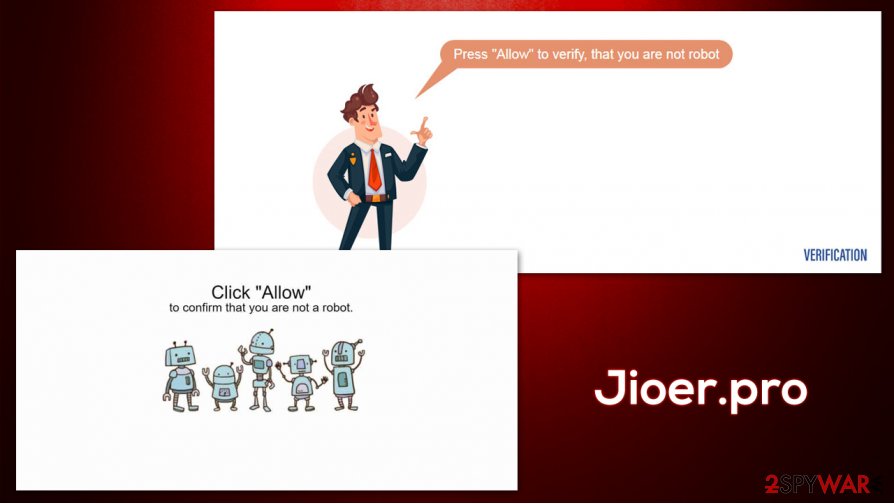
Jioer.pro notifications removal guide
It is important to note that the so-called Jioer.pro virus is not actually a virus, but rather permission setting altered as soon as the “Allow” button was pressed on the site. The notification prompts are completely legitimate, just the content inside is not. Thus, generally speaking, if you did not click on anything, you should be safe. If you did download some files or interacted with content in any other way, it is recommended that you check your machine with anti-malware or find unwanted programs such as adware yourself by following our Jioer.pro removal guide below.
You can remove Jioer.pro notifications by accessing your web browser settings and preventing the site from displaying notifications – here's how to do it on the most popular web browsers:
Google Chrome
- Select Menu > Settings > Advanced
- Go to Site Settings > Notifications
- Check the Allow section and find the site address
- Pick More Actions and pick Block
Mozilla Firefox:
- Go to Menu > Options
- Pick Privacy & Security > Notifications > Settings
- Locate the suspicious URL, click on the the drop-down menu and choose Block
- Save Changes
MS Edge (Chromium)
- Go to Menu > Settings
- Select Site permissions
- Pick Notifications
- Find the suspicious website, and click More actions
- Pick Block.
Alternatively, you can reset the installed web browser, as explained below.
You may remove virus damage with a help of FortectIntego. SpyHunter 5Combo Cleaner and Malwarebytes are recommended to detect potentially unwanted programs and viruses with all their files and registry entries that are related to them.
Getting rid of Jioer.pro. Follow these steps
Uninstall from Windows
To delete potentially unwanted programs from Windows, follow these steps:
Instructions for Windows 10/8 machines:
- Enter Control Panel into Windows search box and hit Enter or click on the search result.
- Under Programs, select Uninstall a program.

- From the list, find the entry of the suspicious program.
- Right-click on the application and select Uninstall.
- If User Account Control shows up, click Yes.
- Wait till uninstallation process is complete and click OK.

If you are Windows 7/XP user, proceed with the following instructions:
- Click on Windows Start > Control Panel located on the right pane (if you are Windows XP user, click on Add/Remove Programs).
- In Control Panel, select Programs > Uninstall a program.

- Pick the unwanted application by clicking on it once.
- At the top, click Uninstall/Change.
- In the confirmation prompt, pick Yes.
- Click OK once the removal process is finished.
Delete from macOS
Remove items from Applications folder:
- From the menu bar, select Go > Applications.
- In the Applications folder, look for all related entries.
- Click on the app and drag it to Trash (or right-click and pick Move to Trash)

To fully remove an unwanted app, you need to access Application Support, LaunchAgents, and LaunchDaemons folders and delete relevant files:
- Select Go > Go to Folder.
- Enter /Library/Application Support and click Go or press Enter.
- In the Application Support folder, look for any dubious entries and then delete them.
- Now enter /Library/LaunchAgents and /Library/LaunchDaemons folders the same way and terminate all the related .plist files.

Remove from Microsoft Edge
Delete unwanted extensions from MS Edge:
- Select Menu (three horizontal dots at the top-right of the browser window) and pick Extensions.
- From the list, pick the extension and click on the Gear icon.
- Click on Uninstall at the bottom.

Clear cookies and other browser data:
- Click on the Menu (three horizontal dots at the top-right of the browser window) and select Privacy & security.
- Under Clear browsing data, pick Choose what to clear.
- Select everything (apart from passwords, although you might want to include Media licenses as well, if applicable) and click on Clear.

Restore new tab and homepage settings:
- Click the menu icon and choose Settings.
- Then find On startup section.
- Click Disable if you found any suspicious domain.
Reset MS Edge if the above steps did not work:
- Press on Ctrl + Shift + Esc to open Task Manager.
- Click on More details arrow at the bottom of the window.
- Select Details tab.
- Now scroll down and locate every entry with Microsoft Edge name in it. Right-click on each of them and select End Task to stop MS Edge from running.

If this solution failed to help you, you need to use an advanced Edge reset method. Note that you need to backup your data before proceeding.
- Find the following folder on your computer: C:\\Users\\%username%\\AppData\\Local\\Packages\\Microsoft.MicrosoftEdge_8wekyb3d8bbwe.
- Press Ctrl + A on your keyboard to select all folders.
- Right-click on them and pick Delete

- Now right-click on the Start button and pick Windows PowerShell (Admin).
- When the new window opens, copy and paste the following command, and then press Enter:
Get-AppXPackage -AllUsers -Name Microsoft.MicrosoftEdge | Foreach {Add-AppxPackage -DisableDevelopmentMode -Register “$($_.InstallLocation)\\AppXManifest.xml” -Verbose

Instructions for Chromium-based Edge
Delete extensions from MS Edge (Chromium):
- Open Edge and click select Settings > Extensions.
- Delete unwanted extensions by clicking Remove.

Clear cache and site data:
- Click on Menu and go to Settings.
- Select Privacy, search and services.
- Under Clear browsing data, pick Choose what to clear.
- Under Time range, pick All time.
- Select Clear now.

Reset Chromium-based MS Edge:
- Click on Menu and select Settings.
- On the left side, pick Reset settings.
- Select Restore settings to their default values.
- Confirm with Reset.

Remove from Mozilla Firefox (FF)
Remove dangerous extensions:
- Open Mozilla Firefox browser and click on the Menu (three horizontal lines at the top-right of the window).
- Select Add-ons.
- In here, select unwanted plugin and click Remove.

Reset the homepage:
- Click three horizontal lines at the top right corner to open the menu.
- Choose Options.
- Under Home options, enter your preferred site that will open every time you newly open the Mozilla Firefox.
Clear cookies and site data:
- Click Menu and pick Settings.
- Go to Privacy & Security section.
- Scroll down to locate Cookies and Site Data.
- Click on Clear Data…
- Select Cookies and Site Data, as well as Cached Web Content and press Clear.

Reset Mozilla Firefox
If clearing the browser as explained above did not help, reset Mozilla Firefox:
- Open Mozilla Firefox browser and click the Menu.
- Go to Help and then choose Troubleshooting Information.

- Under Give Firefox a tune up section, click on Refresh Firefox…
- Once the pop-up shows up, confirm the action by pressing on Refresh Firefox.

Remove from Google Chrome
Clean Chrome's data to prevent unwanted ads. If that does not help, you can reset the browser altogether:
Delete malicious extensions from Google Chrome:
- Open Google Chrome, click on the Menu (three vertical dots at the top-right corner) and select More tools > Extensions.
- In the newly opened window, you will see all the installed extensions. Uninstall all the suspicious plugins that might be related to the unwanted program by clicking Remove.

Clear cache and web data from Chrome:
- Click on Menu and pick Settings.
- Under Privacy and security, select Clear browsing data.
- Select Browsing history, Cookies and other site data, as well as Cached images and files.
- Click Clear data.

Change your homepage:
- Click menu and choose Settings.
- Look for a suspicious site in the On startup section.
- Click on Open a specific or set of pages and click on three dots to find the Remove option.
Reset Google Chrome:
If the previous methods did not help you, reset Google Chrome to eliminate all the unwanted components:
- Click on Menu and select Settings.
- In the Settings, scroll down and click Advanced.
- Scroll down and locate Reset and clean up section.
- Now click Restore settings to their original defaults.
- Confirm with Reset settings.

Delete from Safari
Remove unwanted extensions from Safari:
- Click Safari > Preferences…
- In the new window, pick Extensions.
- Select the unwanted extension and select Uninstall.

Clear cookies and other website data from Safari:
- Click Safari > Clear History…
- From the drop-down menu under Clear, pick all history.
- Confirm with Clear History.

Reset Safari if the above-mentioned steps did not help you:
- Click Safari > Preferences…
- Go to Advanced tab.
- Tick the Show Develop menu in menu bar.
- From the menu bar, click Develop, and then select Empty Caches.

After uninstalling this potentially unwanted program (PUP) and fixing each of your web browsers, we recommend you to scan your PC system with a reputable anti-spyware. This will help you to get rid of Jioer.pro registry traces and will also identify related parasites or possible malware infections on your computer. For that you can use our top-rated malware remover: FortectIntego, SpyHunter 5Combo Cleaner or Malwarebytes.
How to prevent from getting adware
Protect your privacy – employ a VPN
There are several ways how to make your online time more private – you can access an incognito tab. However, there is no secret that even in this mode, you are tracked for advertising purposes. There is a way to add an extra layer of protection and create a completely anonymous web browsing practice with the help of Private Internet Access VPN. This software reroutes traffic through different servers, thus leaving your IP address and geolocation in disguise. Besides, it is based on a strict no-log policy, meaning that no data will be recorded, leaked, and available for both first and third parties. The combination of a secure web browser and Private Internet Access VPN will let you browse the Internet without a feeling of being spied or targeted by criminals.
No backups? No problem. Use a data recovery tool
If you wonder how data loss can occur, you should not look any further for answers – human errors, malware attacks, hardware failures, power cuts, natural disasters, or even simple negligence. In some cases, lost files are extremely important, and many straight out panic when such an unfortunate course of events happen. Due to this, you should always ensure that you prepare proper data backups on a regular basis.
If you were caught by surprise and did not have any backups to restore your files from, not everything is lost. Data Recovery Pro is one of the leading file recovery solutions you can find on the market – it is likely to restore even lost emails or data located on an external device.
- ^ Social Engineering. Imperva. Security research blog.
- ^ What is a DDoS Attack?. Cloudflare. The Web Performance & Security Company.
- ^ Adobe Flash Player Will No Longer Be Supported In 2021. MeloTel. Business Telephone company.























