Discount Buddy (Removal Guide) - Aug 2017 update
Discount Buddy Removal Guide
What is Discount Buddy?
Overview of the Discount Buddy virus
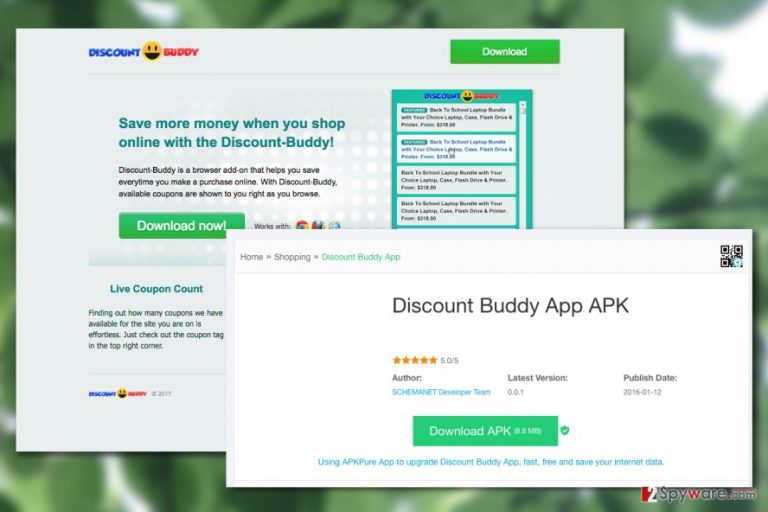
Discount Buddy virus may not be a serious cyber infection, but it is potentially unwanted program and an adware [1] which starts showing annoying ads during your browsing. After clicking any of its notifications, it may try to redirect you to its affiliate websites that are mostly trying to increase their page rank or sales.
However, before clicking any of Discount Buddy ads you should realize that they are displayed for a reason. In reality, by showing such ads, the developers of Discount Buddy are seeking to promote predetermined websites and help them to increase their popularity.
So, you can never know what website you can be forced to visit by Discount Buddy adware and what expectations it has. Beware that it may trick you into purchasing unnecessary things or may even try to trick you into downloading other suspicious programs to your computer.
If you have already noticed ads by Discount Buddy while browsing on the Internet, you should know about the infiltration method that is used by this program.
Typically, it infiltrates the system behind people's back and then displays its coupon ads, advertisements about the latest promotions and sponsored links during their browsing.
Of course, we can't claim that each of ads that claims that Discount Buddy ads are capable of helping you to find great deals while shopping on Ebay, Amazon, Walmart and similar websites is useless.
However, we haven't managed to find a person who saved a dollar with a help of them. Besides, this program can easily start interrupting you on every browser you use and may show its pop-up ads or underlined words on every website you enter.
Be aware that this is done for monetization purposes only and can be stopped by uninstalling Discount Buddy from the system. If you want to remove Discount Buddy from the system, you need to scan it with FortectIntego, SpyHunter 5Combo Cleaner or other reputable anti-spyware.
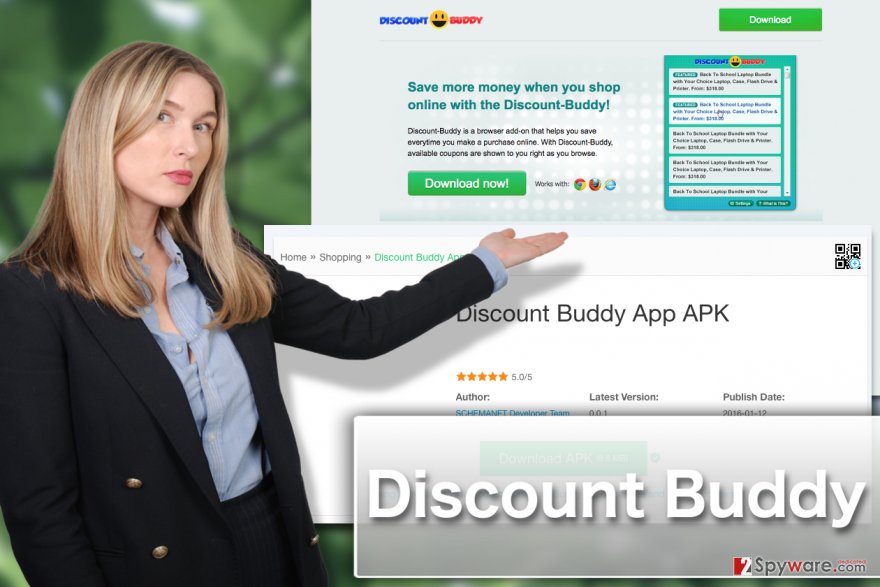
PUP infiltrates PCs via bundled software packages
Users start noticing Discount Buddy's advertisements once it gets inside the system. There are two methods for getting this program on the PC.
First one includes manual installation, when user decides that he needs this program on his computer. However, there is also another way how Discount Buddy gets inside the PC and it's not as peaceful as the previous one.
This adware can also be downloaded in a bundle with other programs that have it included to their components list. So, you should always follow simple rules to stay protected:
- Obtain software only from official or reputable sites [2]
- Select custom installation option and remove checkboxes for unwanted programs when installing freeware or shareware on you PC
- Learn safe web browsing basics and avoid clicking on ransom ads, links or download questionable software.
Remove Discount Buddy and restore uninterrupted web browsing
Typically, you should be able to remove Discount Buddy from your PC through the Add/Remove Programs list. But if this regular software removal technique does not work, you may need to take other action to banish the virus from the system.
First, you can try running a scan of your system with antivirus software. The professional tools will ensure Discount Buddy removal is quick and easy. You can check out the Software section of our site if you are currently planning on obtaining such a tool yourself.
If, for some reason your PC does not support heavyweight antivirus suites, you can also perform the virus elimination manually, following the guidelines provided at the end of this description.
You may remove virus damage with a help of FortectIntego. SpyHunter 5Combo Cleaner and Malwarebytes are recommended to detect potentially unwanted programs and viruses with all their files and registry entries that are related to them.
Getting rid of Discount Buddy. Follow these steps
Uninstall from Windows
Discount Buddy manual elimination instructions are indicated below.
Instructions for Windows 10/8 machines:
- Enter Control Panel into Windows search box and hit Enter or click on the search result.
- Under Programs, select Uninstall a program.

- From the list, find the entry of the suspicious program.
- Right-click on the application and select Uninstall.
- If User Account Control shows up, click Yes.
- Wait till uninstallation process is complete and click OK.

If you are Windows 7/XP user, proceed with the following instructions:
- Click on Windows Start > Control Panel located on the right pane (if you are Windows XP user, click on Add/Remove Programs).
- In Control Panel, select Programs > Uninstall a program.

- Pick the unwanted application by clicking on it once.
- At the top, click Uninstall/Change.
- In the confirmation prompt, pick Yes.
- Click OK once the removal process is finished.
Delete from macOS
Remove items from Applications folder:
- From the menu bar, select Go > Applications.
- In the Applications folder, look for all related entries.
- Click on the app and drag it to Trash (or right-click and pick Move to Trash)

To fully remove an unwanted app, you need to access Application Support, LaunchAgents, and LaunchDaemons folders and delete relevant files:
- Select Go > Go to Folder.
- Enter /Library/Application Support and click Go or press Enter.
- In the Application Support folder, look for any dubious entries and then delete them.
- Now enter /Library/LaunchAgents and /Library/LaunchDaemons folders the same way and terminate all the related .plist files.

Remove from Microsoft Edge
Delete unwanted extensions from MS Edge:
- Select Menu (three horizontal dots at the top-right of the browser window) and pick Extensions.
- From the list, pick the extension and click on the Gear icon.
- Click on Uninstall at the bottom.

Clear cookies and other browser data:
- Click on the Menu (three horizontal dots at the top-right of the browser window) and select Privacy & security.
- Under Clear browsing data, pick Choose what to clear.
- Select everything (apart from passwords, although you might want to include Media licenses as well, if applicable) and click on Clear.

Restore new tab and homepage settings:
- Click the menu icon and choose Settings.
- Then find On startup section.
- Click Disable if you found any suspicious domain.
Reset MS Edge if the above steps did not work:
- Press on Ctrl + Shift + Esc to open Task Manager.
- Click on More details arrow at the bottom of the window.
- Select Details tab.
- Now scroll down and locate every entry with Microsoft Edge name in it. Right-click on each of them and select End Task to stop MS Edge from running.

If this solution failed to help you, you need to use an advanced Edge reset method. Note that you need to backup your data before proceeding.
- Find the following folder on your computer: C:\\Users\\%username%\\AppData\\Local\\Packages\\Microsoft.MicrosoftEdge_8wekyb3d8bbwe.
- Press Ctrl + A on your keyboard to select all folders.
- Right-click on them and pick Delete

- Now right-click on the Start button and pick Windows PowerShell (Admin).
- When the new window opens, copy and paste the following command, and then press Enter:
Get-AppXPackage -AllUsers -Name Microsoft.MicrosoftEdge | Foreach {Add-AppxPackage -DisableDevelopmentMode -Register “$($_.InstallLocation)\\AppXManifest.xml” -Verbose

Instructions for Chromium-based Edge
Delete extensions from MS Edge (Chromium):
- Open Edge and click select Settings > Extensions.
- Delete unwanted extensions by clicking Remove.

Clear cache and site data:
- Click on Menu and go to Settings.
- Select Privacy, search and services.
- Under Clear browsing data, pick Choose what to clear.
- Under Time range, pick All time.
- Select Clear now.

Reset Chromium-based MS Edge:
- Click on Menu and select Settings.
- On the left side, pick Reset settings.
- Select Restore settings to their default values.
- Confirm with Reset.

Remove from Mozilla Firefox (FF)
In order to clean up you Mozilla Firefox browser from unwanted redirects to Discount Buddy ads, follow the instructions here:
Remove dangerous extensions:
- Open Mozilla Firefox browser and click on the Menu (three horizontal lines at the top-right of the window).
- Select Add-ons.
- In here, select unwanted plugin and click Remove.

Reset the homepage:
- Click three horizontal lines at the top right corner to open the menu.
- Choose Options.
- Under Home options, enter your preferred site that will open every time you newly open the Mozilla Firefox.
Clear cookies and site data:
- Click Menu and pick Settings.
- Go to Privacy & Security section.
- Scroll down to locate Cookies and Site Data.
- Click on Clear Data…
- Select Cookies and Site Data, as well as Cached Web Content and press Clear.

Reset Mozilla Firefox
If clearing the browser as explained above did not help, reset Mozilla Firefox:
- Open Mozilla Firefox browser and click the Menu.
- Go to Help and then choose Troubleshooting Information.

- Under Give Firefox a tune up section, click on Refresh Firefox…
- Once the pop-up shows up, confirm the action by pressing on Refresh Firefox.

Remove from Google Chrome
Google Chrome reset is an important part of adware elimination from the computer. You must perform it properly to stop seeing annoying Discount Buddy ads on your browser.
Delete malicious extensions from Google Chrome:
- Open Google Chrome, click on the Menu (three vertical dots at the top-right corner) and select More tools > Extensions.
- In the newly opened window, you will see all the installed extensions. Uninstall all the suspicious plugins that might be related to the unwanted program by clicking Remove.

Clear cache and web data from Chrome:
- Click on Menu and pick Settings.
- Under Privacy and security, select Clear browsing data.
- Select Browsing history, Cookies and other site data, as well as Cached images and files.
- Click Clear data.

Change your homepage:
- Click menu and choose Settings.
- Look for a suspicious site in the On startup section.
- Click on Open a specific or set of pages and click on three dots to find the Remove option.
Reset Google Chrome:
If the previous methods did not help you, reset Google Chrome to eliminate all the unwanted components:
- Click on Menu and select Settings.
- In the Settings, scroll down and click Advanced.
- Scroll down and locate Reset and clean up section.
- Now click Restore settings to their original defaults.
- Confirm with Reset settings.

Delete from Safari
Remove unwanted extensions from Safari:
- Click Safari > Preferences…
- In the new window, pick Extensions.
- Select the unwanted extension and select Uninstall.

Clear cookies and other website data from Safari:
- Click Safari > Clear History…
- From the drop-down menu under Clear, pick all history.
- Confirm with Clear History.

Reset Safari if the above-mentioned steps did not help you:
- Click Safari > Preferences…
- Go to Advanced tab.
- Tick the Show Develop menu in menu bar.
- From the menu bar, click Develop, and then select Empty Caches.

After uninstalling this potentially unwanted program (PUP) and fixing each of your web browsers, we recommend you to scan your PC system with a reputable anti-spyware. This will help you to get rid of Discount Buddy registry traces and will also identify related parasites or possible malware infections on your computer. For that you can use our top-rated malware remover: FortectIntego, SpyHunter 5Combo Cleaner or Malwarebytes.
How to prevent from getting adware
Do not let government spy on you
The government has many issues in regards to tracking users' data and spying on citizens, so you should take this into consideration and learn more about shady information gathering practices. Avoid any unwanted government tracking or spying by going totally anonymous on the internet.
You can choose a different location when you go online and access any material you want without particular content restrictions. You can easily enjoy internet connection without any risks of being hacked by using Private Internet Access VPN.
Control the information that can be accessed by government any other unwanted party and surf online without being spied on. Even if you are not involved in illegal activities or trust your selection of services, platforms, be suspicious for your own security and take precautionary measures by using the VPN service.
Backup files for the later use, in case of the malware attack
Computer users can suffer from data losses due to cyber infections or their own faulty doings. Ransomware can encrypt and hold files hostage, while unforeseen power cuts might cause a loss of important documents. If you have proper up-to-date backups, you can easily recover after such an incident and get back to work. It is also equally important to update backups on a regular basis so that the newest information remains intact – you can set this process to be performed automatically.
When you have the previous version of every important document or project you can avoid frustration and breakdowns. It comes in handy when malware strikes out of nowhere. Use Data Recovery Pro for the data restoration process.
- ^ Jonathan Lemonnier. What is adware & how do I get rid of it?. AVG. FREE Antivirus & TuneUp for PC, Mac, Android.
- ^ Seth Rosenblatt. How to check if a Web site is safe. Cnet. Product reviews, how-tos, deals and the latest tech news.
