Dollarsurvey24.com ads (fake) - Free Instructions
Dollarsurvey24.com ads Removal Guide
What is Dollarsurvey24.com ads?
Dollarsurvey24.com tries to lure people in with a fake millionaire survey
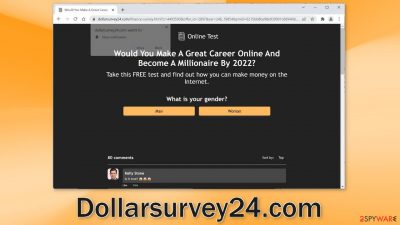
Dollarsurvey24.com is a dubious site that promotes a survey that supposedly reveals the secret about how to make money online and become a millionaire. The purpose of the site is to get people to click on buttons that open new tabs with ads in them. The page can also start showing push notifications.
Because the creators of the website do not care about user privacy or security, they may use rogue advertising networks[1] that place ads leading to dangerous websites. People can get tricked into providing personal information, downloading PUPs (potentially unwanted programs),[2] and even malware. Every time users click on an ad sent by this website, the developers receive a cut, thanks to pay-per-click advertising.
Some users report seeing ads promoting adult, gambling websites, and scams, like fake antivirus deals. That is why it is important to get rid of this issue immediately, especially if children are using the affected machine to prevent exposure to inappropriate content.
| NAME | Dollarsurvey24.com |
| TYPE | Survey scam; push notification spam; adware |
| SYMPTOMS | New tabs and push notifications can start showing up seemingly out of nowhere |
| DISTRIBUTION | Shady websites, deceptive ads, freeware installations |
| DANGERS | People can end up on dangerous pages that use social engineering methods to monetize user activity |
| ELIMINATION | Disable push notifications in the browser settings; scan the machine with professional security tools |
| FURTHER STEPS | Use a maintenance tool FortectIntego to fix any remaining damage |
Distribution methods
Such pages are rarely opened from the search results. Usually, they hide in other shady pages that are unregulated. Sites that engage in illegal activities are full of deceptive ads and sneaky redirects. They can take users to pages like Dollarsurvey24.com, Hotnews1.me, and Arashpar.xyz.
Users should always make sure that the pages they visit are safe, and avoid clicking on random links. People should also stay away from websites that do not use end-to-end encryption. They can be easily identified by looking at the URL. If the URL starts with HTTP, that means that the site is unsafe. You can trust pages that start with HTTPS.[3]
Push notification spam pages can also be opened by PUPs like adware.[4] It is a type of program that can generate commercial content on the machine, like pop-ups, banners, and redirects. It can also monetize user activity by collecting data about browsing habits.
Cookies are small data files that can store information like your IP address, geolocation, websites you visit, links you click on, and things you purchase online. This data can later be sold to unsafe advertising networks or other third parties. Cookies can also be hijacked and used for malicious purposes.
That is why security experts recommend clearing browsers regularly. This can easily be done with a repair tool like FortectIntego. It can clear cookies and cache automatically with a click of a button, so you do not have to worry about it. This powerful software can also fix various system errors, corrupted files, and registry issues which is especially helpful after a virus infection.
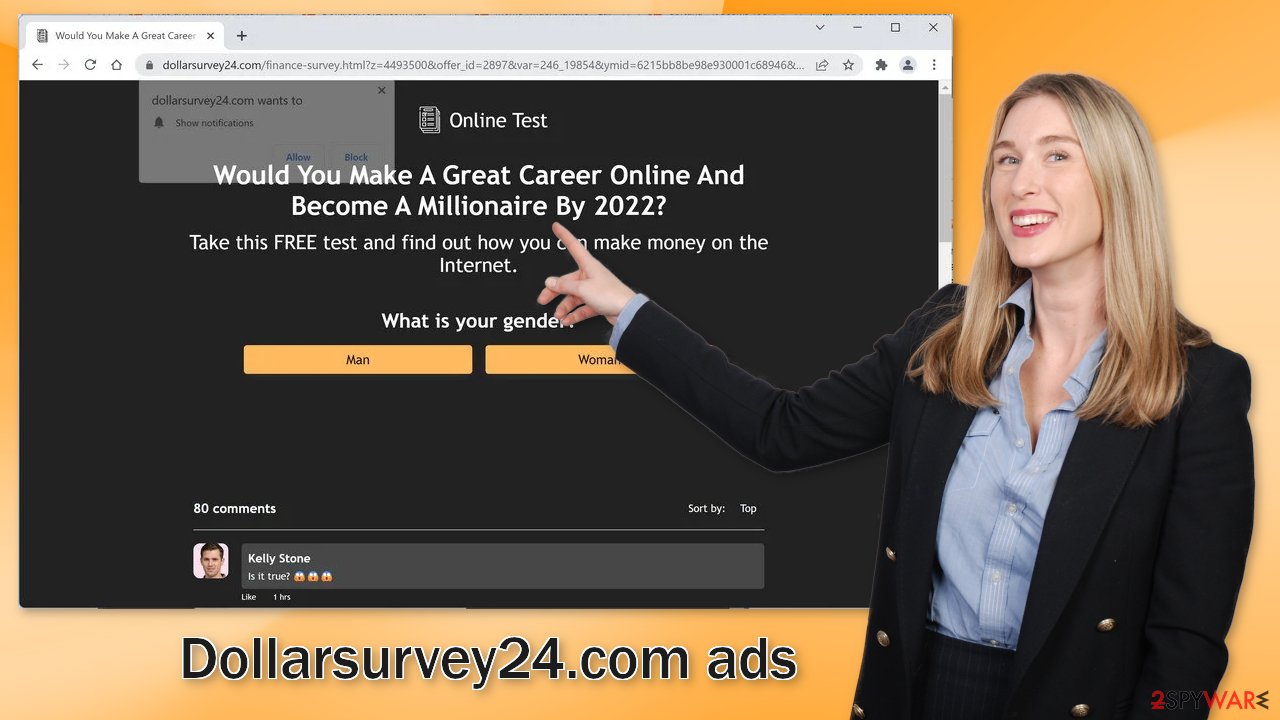
Disable push notifications
You can disable pop-ups from Dollarsurvey24.com by going to your browser settings:
Google Chrome (desktop):
- Open Google Chrome browser and go to Menu > Settings.
- Scroll down and click on Advanced.
- Locate the Privacy and security section and pick Site Settings > Notifications.
![Stop notifications on Chrome PC 1 Stop notifications on Chrome PC 1]()
- Look at the Allow section and look for a suspicious URL.
- Click the three vertical dots next to it and pick Block. This should remove unwanted notifications from Google Chrome.
![Stop notifications on Chrome PC 2 Stop notifications on Chrome PC 2]()
Google Chrome (Android):
- Open Google Chrome and tap on Settings (three vertical dots).
- Select Notifications.
- Scroll down to Sites section.
- Locate the unwanted URL and toggle the button to the left (Off setting).
![Stop notifications on Chrome Android Stop notifications on Chrome Android]()
Mozilla Firefox:
- Open Mozilla Firefox and go to Menu > Options.
- Click on Privacy & Security section.
- Under Permissions, you should be able to see Notifications. Click Settings button next to it.
![Stop notifications on Mozilla Firefox 1 Stop notifications on Mozilla Firefox 1]()
- In the Settings – Notification Permissions window, click on the drop-down menu by the URL in question.
- Select Block and then click on Save Changes. This should remove unwanted notifications from Mozilla Firefox.
![Stop notifications on Mozilla Firefox 2 Stop notifications on Mozilla Firefox 2]()
Safari:
- Click on Safari > Preferences…
- Go to Websites tab and, under General, select Notifications.
- Select the web address in question, click the drop-down menu and select Deny.
![Stop notifications on Safari Stop notifications on Safari]()
MS Edge:
- Open Microsoft Edge, and click the Settings and more button (three horizontal dots) at the top-right of the window.
- Select Settings and then go to Advanced.
- Under Website permissions, pick Manage permissions and select the URL in question.
![Stop notifications on Edge 1 Stop notifications on Edge 1]()
- Toggle the switch to the left to turn notifications off on Microsoft Edge.
![Stop notifications on Edge 2 Stop notifications on Edge 2]()
MS Edge (Chromium):
- Open Microsoft Edge, and go to Settings.
- Select Site permissions.
- Go to Notifications on the right.
- Under Allow, you will find the unwanted entry.
- Click on More actions and select Block.
![Stop notifications on Edge Chromium Stop notifications on Edge Chromium]()
Check your system for adware
If none of the above methods worked and you still experience symptoms like an increased amount of commercial content, banners, surveys, redirects to random sites – you might have an adware infection. These programs often infiltrate the system as bundled software from freeware distribution sites. Adware can lead to sites like Dollarsurvey24.com automatically because it can generate ads and collect revenue without your knowledge.
To prevent this from happening in the future, avoid installing freeware. Use official developer websites and web stores. there are plenty of free apps to choose from so you do not have to browse through shady sites to get the software you want. You should also implement certain steps during the installation. Always choose the “Custom” or “Advanced” installation method, read the Privacy Policy and Terms of Use, look at the file list, and untick the boxes next to any additional programs that you do not need to minimize the risk of infection.
Manual removal of PUAs can get tricky if you do not have experience. Fraudsters often disguise them as “handy” tools to make them more difficult to identify. You should deploy SpyHunter 5Combo Cleaner or Malwarebytes professional security software that will perform a full system scan and eliminate adware automatically. They can also prevent such infections in the future by warning you. If you still prefer doing it yourself, here are step-by-step instructions for Windows and macOS:
Instructions for Windows 10/8 machines:
- Enter Control Panel into Windows search box and hit Enter or click on the search result.
- Under Programs, select Uninstall a program.
![Uninstall from Windows 1 Uninstall from Windows 1]()
- From the list, find the entry of the suspicious program.
- Right-click on the application and select Uninstall.
- If User Account Control shows up, click Yes.
- Wait till uninstallation process is complete and click OK.
![Uninstall from Windows 2 Uninstall from Windows 2]()
Windows 7/XP:
- Click on Windows Start > Control Panel located on the right pane (if you are Windows XP user, click on Add/Remove Programs).
- In Control Panel, select Programs > Uninstall a program.
![Uninstall from Windows 7/XP Uninstall from Windows 7/XP]()
- Pick the unwanted application by clicking on it once.
- At the top, click Uninstall/Change.
- In the confirmation prompt, pick Yes.
- Click OK once the removal process is finished.
For macOS users:
- From the menu bar, select Go > Applications.
- In the Applications folder, look for all related entries.
- Click on the app and drag it to Trash (or right-click and pick Move to Trash)
![Uninstall from Mac 1 Uninstall from Mac 1]()
To fully remove an unwanted app, you need to access Application Support, LaunchAgents, and LaunchDaemons folders and delete relevant files:
- Select Go > Go to Folder.
- Enter /Library/Application Support and click Go or press Enter.
- In the Application Support folder, look for any dubious entries and then delete them.
- Now enter /Library/LaunchAgents and /Library/LaunchDaemons folders the same way and terminate all the related .plist files.
![Uninstall from Mac 2 Uninstall from Mac 2]()
How to prevent from getting adware
Choose a proper web browser and improve your safety with a VPN tool
Online spying has got momentum in recent years and people are getting more and more interested in how to protect their privacy online. One of the basic means to add a layer of security – choose the most private and secure web browser. Although web browsers can't grant full privacy protection and security, some of them are much better at sandboxing, HTTPS upgrading, active content blocking, tracking blocking, phishing protection, and similar privacy-oriented features. However, if you want true anonymity, we suggest you employ a powerful Private Internet Access VPN – it can encrypt all the traffic that comes and goes out of your computer, preventing tracking completely.
Lost your files? Use data recovery software
While some files located on any computer are replaceable or useless, others can be extremely valuable. Family photos, work documents, school projects – these are types of files that we don't want to lose. Unfortunately, there are many ways how unexpected data loss can occur: power cuts, Blue Screen of Death errors, hardware failures, crypto-malware attack, or even accidental deletion.
To ensure that all the files remain intact, you should prepare regular data backups. You can choose cloud-based or physical copies you could restore from later in case of a disaster. If your backups were lost as well or you never bothered to prepare any, Data Recovery Pro can be your only hope to retrieve your invaluable files.
- ^ What is an advertising network?. Bigcommerce. Ecommerce Marketing and Strategy.
- ^ Chris Hoffman. PUPs Explained: What is a “Potentially Unwanted Program”?. Howtogeek. Technology Magazine.
- ^ HTTPS. Wikipedia, the free encyclopedia.
- ^ Adware. Malwarebytes. Cybersecurity Basics.














