Dolohen.com (Removal Instructions) - updated May 2019
Dolohen.com Removal Guide
What is Dolohen.com?
Dolohen is a domain used by adware authors to redirect users to potentially dangerous websites
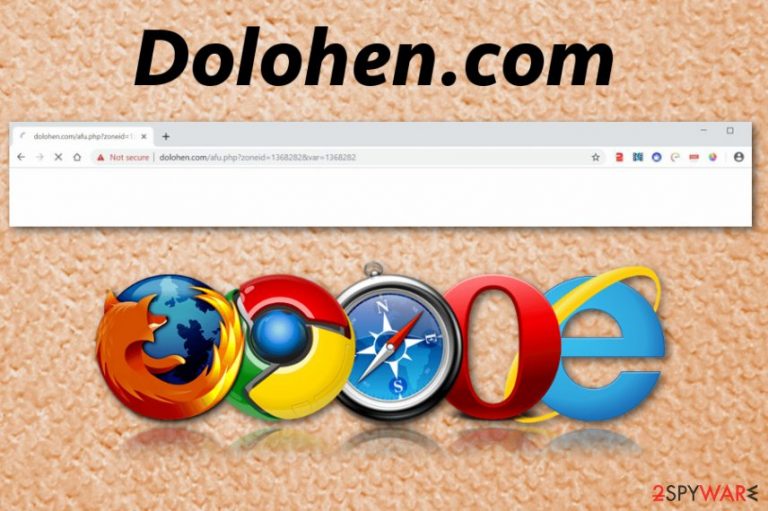
Dolohen is a suspicious domain often used in adware[1] campaigns. Many users start noticing pop-ups, banners, in-text links, as well as redirects on web browsers and are confused where the intrusive activity is coming from.
While an unexpected visit on Dolohen.com site and its subdomains is possible, most users experience persistent redirects. This happens due to adware that managed to slip into the machine when they were installing freeware or shareware, of installed ad-supported software intentionally.
Once inside, Dolohen virus alters Google Chrome, Safari, Mozilla Firefox, or other browser settings in a way that intercepts users' searches and sites they visit, changing the search results, which often prevents them finding relevant information on the web. Additionally, potentially unwanted programs often track users' data related to their browser activities, which might include personal data, in some cases.
Therefore, if you see frequent redirects, you need to remove Dolohen adware that is installed on your machine and reset each of the installed browsers in order to stop the disruptive behavior by the PUP.
| Name | Dolohen.com |
|---|---|
| Type | Adware |
| Category | Potentially unwanted program |
| Danger level | Low. Dolohen.com is not affecting any significant parts of the system or files |
| Main symptoms | Causes redirects to questionable pages, exposes to malicious content, pushes fake updates or programs |
| Distribution | Deceptive websites, software bundling |
| Removal tip | Use FortectIntego and check the system for PUPs, clean Dolohen.com virus damage |
While some Dolohen.com redirects may lead you to safe sites like eBay, some rerouting might bring you to phishing,[2] scam, and even malware-laden websites. Therefore, you can quickly lose money, expose your sensitive information, or get infected with dangerous malware[3] such as backdoor, trojan, or ransomware.
Also, Dolohen redirects might result in download and installation of browser tools like add-ons and extensions that disturb your web browsing sessions even more. This behavior is quite common in the redirect-virus type of infections, and many other domains (Bodelen.com, Xml.seavibes.club, etc.) are employing it.
Dolohen infection can become apparent due to the following symptoms:
- advertisements get delivered to your screen regardless if the browser is on;
- the homepage and new tab get set to suspicious websites;
- banners and pop-up ads appear on commonly visited websites;
- pages are not displaying correctly;
- promotional content pushes updates or programs;
- other PUAs get installed without your consent.
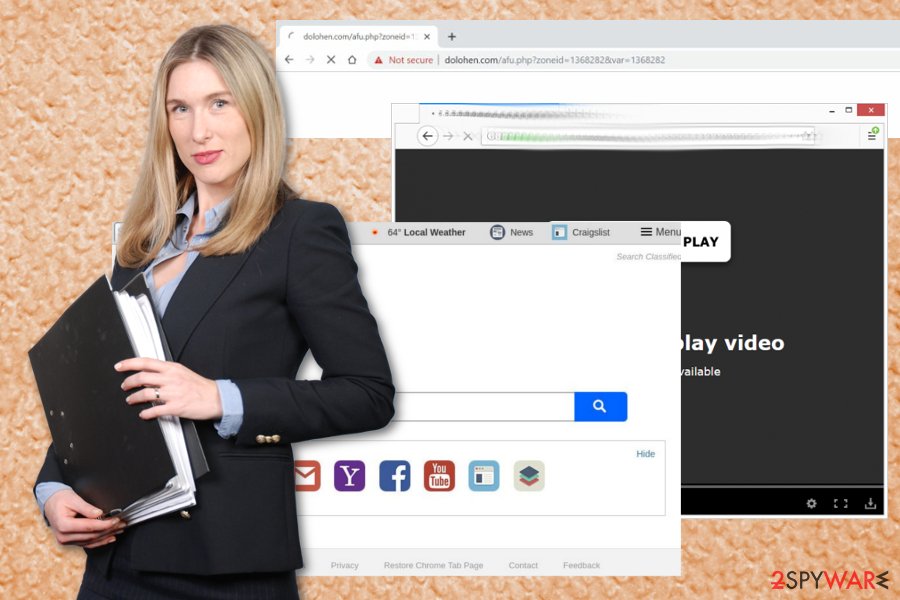
All Dolohen.com ads are aimed to promote the installation of additional programs like optimization tools, toolbars or browser extensions and generate traffic for the affiliated domains, so you see lots of third-party advertisements.[4] Unfortunately, clicking on those pop-ups or banners might redirect you to potentially malicious realms.
But according to many experts,[5] one of the most important functionalities of PUPs like this adware, is the data tracking. When you don't remove Dolohen as soon as possible, developers can access, track and collect information about you that include personal details like location or email address.
Make sure to proceed with Dolohen.com removal once you notice any of the above-mentioned activity and employ the anti-malware program as we recommend. You can also rely on FortectIntego for general system cleaning and virus damage elimination.
Do not get tricked into installing potentially unwanted programs by deceptive ads and freeware installation wizards
Surfing the internet is all fun and games until your machine gets infected and you cannot access the content you need. It happens because of the lack of attention you pay while spending your time online.
Deceptive advertisements, suspicious websites, p2p networks, pirated software services, and generally insecure sites can lead to malware infiltration because one click on the link or pop-up can automatically trigger the download of the program.
Also, when you skip through steps by choosing Default or Quick installation options during freeware installs, you agree to everything that is packed on that download manager. You can avoid PUPs if you choose reputable sources for your software and opt for Advanced or Custom installation process.
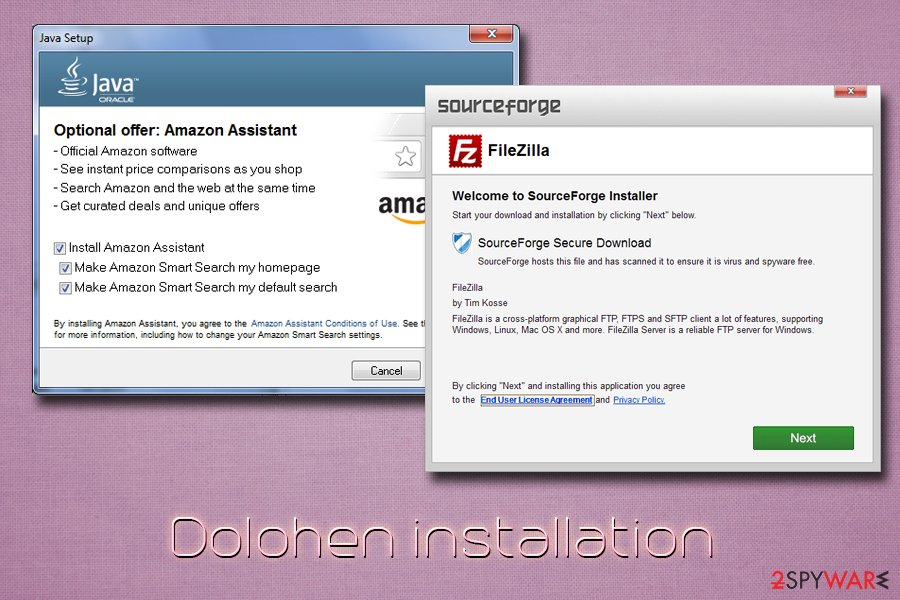
Get rid of Dolohen and clean the system with professional anti-malware tool
You should already know that Dolohen removal requires professional help from antivirus programs due to the distribution method and the stealthy functionality. You can use your trustworthy antivirus program from many vendors. There are many options so choose the one that suits you the best.
Make sure to choose official providers for tools that you use to remove Dolohen.com, so you can be sure that additional PUP infiltration is not going to happen. We recommend a few tools for virus damage termination and system cleaning to help you choose from reputable options.
You may remove virus damage with a help of FortectIntego. SpyHunter 5Combo Cleaner and Malwarebytes are recommended to detect potentially unwanted programs and viruses with all their files and registry entries that are related to them.
Getting rid of Dolohen.com. Follow these steps
Uninstall from Windows
Clean the device thoroughly by following this guide:
Instructions for Windows 10/8 machines:
- Enter Control Panel into Windows search box and hit Enter or click on the search result.
- Under Programs, select Uninstall a program.

- From the list, find the entry of the suspicious program.
- Right-click on the application and select Uninstall.
- If User Account Control shows up, click Yes.
- Wait till uninstallation process is complete and click OK.

If you are Windows 7/XP user, proceed with the following instructions:
- Click on Windows Start > Control Panel located on the right pane (if you are Windows XP user, click on Add/Remove Programs).
- In Control Panel, select Programs > Uninstall a program.

- Pick the unwanted application by clicking on it once.
- At the top, click Uninstall/Change.
- In the confirmation prompt, pick Yes.
- Click OK once the removal process is finished.
Delete from macOS
Remove items from Applications folder:
- From the menu bar, select Go > Applications.
- In the Applications folder, look for all related entries.
- Click on the app and drag it to Trash (or right-click and pick Move to Trash)

To fully remove an unwanted app, you need to access Application Support, LaunchAgents, and LaunchDaemons folders and delete relevant files:
- Select Go > Go to Folder.
- Enter /Library/Application Support and click Go or press Enter.
- In the Application Support folder, look for any dubious entries and then delete them.
- Now enter /Library/LaunchAgents and /Library/LaunchDaemons folders the same way and terminate all the related .plist files.

Remove from Microsoft Edge
Delete unwanted extensions from MS Edge:
- Select Menu (three horizontal dots at the top-right of the browser window) and pick Extensions.
- From the list, pick the extension and click on the Gear icon.
- Click on Uninstall at the bottom.

Clear cookies and other browser data:
- Click on the Menu (three horizontal dots at the top-right of the browser window) and select Privacy & security.
- Under Clear browsing data, pick Choose what to clear.
- Select everything (apart from passwords, although you might want to include Media licenses as well, if applicable) and click on Clear.

Restore new tab and homepage settings:
- Click the menu icon and choose Settings.
- Then find On startup section.
- Click Disable if you found any suspicious domain.
Reset MS Edge if the above steps did not work:
- Press on Ctrl + Shift + Esc to open Task Manager.
- Click on More details arrow at the bottom of the window.
- Select Details tab.
- Now scroll down and locate every entry with Microsoft Edge name in it. Right-click on each of them and select End Task to stop MS Edge from running.

If this solution failed to help you, you need to use an advanced Edge reset method. Note that you need to backup your data before proceeding.
- Find the following folder on your computer: C:\\Users\\%username%\\AppData\\Local\\Packages\\Microsoft.MicrosoftEdge_8wekyb3d8bbwe.
- Press Ctrl + A on your keyboard to select all folders.
- Right-click on them and pick Delete

- Now right-click on the Start button and pick Windows PowerShell (Admin).
- When the new window opens, copy and paste the following command, and then press Enter:
Get-AppXPackage -AllUsers -Name Microsoft.MicrosoftEdge | Foreach {Add-AppxPackage -DisableDevelopmentMode -Register “$($_.InstallLocation)\\AppXManifest.xml” -Verbose

Instructions for Chromium-based Edge
Delete extensions from MS Edge (Chromium):
- Open Edge and click select Settings > Extensions.
- Delete unwanted extensions by clicking Remove.

Clear cache and site data:
- Click on Menu and go to Settings.
- Select Privacy, search and services.
- Under Clear browsing data, pick Choose what to clear.
- Under Time range, pick All time.
- Select Clear now.

Reset Chromium-based MS Edge:
- Click on Menu and select Settings.
- On the left side, pick Reset settings.
- Select Restore settings to their default values.
- Confirm with Reset.

Remove from Mozilla Firefox (FF)
Remove dangerous extensions:
- Open Mozilla Firefox browser and click on the Menu (three horizontal lines at the top-right of the window).
- Select Add-ons.
- In here, select unwanted plugin and click Remove.

Reset the homepage:
- Click three horizontal lines at the top right corner to open the menu.
- Choose Options.
- Under Home options, enter your preferred site that will open every time you newly open the Mozilla Firefox.
Clear cookies and site data:
- Click Menu and pick Settings.
- Go to Privacy & Security section.
- Scroll down to locate Cookies and Site Data.
- Click on Clear Data…
- Select Cookies and Site Data, as well as Cached Web Content and press Clear.

Reset Mozilla Firefox
If clearing the browser as explained above did not help, reset Mozilla Firefox:
- Open Mozilla Firefox browser and click the Menu.
- Go to Help and then choose Troubleshooting Information.

- Under Give Firefox a tune up section, click on Refresh Firefox…
- Once the pop-up shows up, confirm the action by pressing on Refresh Firefox.

Remove from Google Chrome
Eliminate unwanted browser extensions and add-ons installed by Dolohen.com
Delete malicious extensions from Google Chrome:
- Open Google Chrome, click on the Menu (three vertical dots at the top-right corner) and select More tools > Extensions.
- In the newly opened window, you will see all the installed extensions. Uninstall all the suspicious plugins that might be related to the unwanted program by clicking Remove.

Clear cache and web data from Chrome:
- Click on Menu and pick Settings.
- Under Privacy and security, select Clear browsing data.
- Select Browsing history, Cookies and other site data, as well as Cached images and files.
- Click Clear data.

Change your homepage:
- Click menu and choose Settings.
- Look for a suspicious site in the On startup section.
- Click on Open a specific or set of pages and click on three dots to find the Remove option.
Reset Google Chrome:
If the previous methods did not help you, reset Google Chrome to eliminate all the unwanted components:
- Click on Menu and select Settings.
- In the Settings, scroll down and click Advanced.
- Scroll down and locate Reset and clean up section.
- Now click Restore settings to their original defaults.
- Confirm with Reset settings.

Delete from Safari
Remove unwanted extensions from Safari:
- Click Safari > Preferences…
- In the new window, pick Extensions.
- Select the unwanted extension and select Uninstall.

Clear cookies and other website data from Safari:
- Click Safari > Clear History…
- From the drop-down menu under Clear, pick all history.
- Confirm with Clear History.

Reset Safari if the above-mentioned steps did not help you:
- Click Safari > Preferences…
- Go to Advanced tab.
- Tick the Show Develop menu in menu bar.
- From the menu bar, click Develop, and then select Empty Caches.

After uninstalling this potentially unwanted program (PUP) and fixing each of your web browsers, we recommend you to scan your PC system with a reputable anti-spyware. This will help you to get rid of Dolohen.com registry traces and will also identify related parasites or possible malware infections on your computer. For that you can use our top-rated malware remover: FortectIntego, SpyHunter 5Combo Cleaner or Malwarebytes.
How to prevent from getting adware
Access your website securely from any location
When you work on the domain, site, blog, or different project that requires constant management, content creation, or coding, you may need to connect to the server and content management service more often. The best solution for creating a tighter network could be a dedicated/fixed IP address.
If you make your IP address static and set to your device, you can connect to the CMS from any location and do not create any additional issues for the server or network manager that needs to monitor connections and activities. VPN software providers like Private Internet Access can help you with such settings and offer the option to control the online reputation and manage projects easily from any part of the world.
Recover files after data-affecting malware attacks
While much of the data can be accidentally deleted due to various reasons, malware is one of the main culprits that can cause loss of pictures, documents, videos, and other important files. More serious malware infections lead to significant data loss when your documents, system files, and images get encrypted. In particular, ransomware is is a type of malware that focuses on such functions, so your files become useless without an ability to access them.
Even though there is little to no possibility to recover after file-locking threats, some applications have features for data recovery in the system. In some cases, Data Recovery Pro can also help to recover at least some portion of your data after data-locking virus infection or general cyber infection.
- ^ Adware. Techopedia. Where Information Technology and Business Meet.
- ^ Phishing. Wikipedia. The free encyclopedia.
- ^ Roger A. Grimes. 8 types of malware and how to recognize them. CSOonline. Technology news and reviews.
- ^ How does third-party ad serving work?. Allaboutcookies. Guide to managing cookies.
- ^ Viruset. Viruset. Spyware related news.
