Domain Trust Checker browser hijacker (fake) - Free Instructions
Domain Trust Checker browser hijacker Removal Guide
What is Domain Trust Checker browser hijacker?
Domain Trust Checker is a bogus browser extension that monetizes user activity
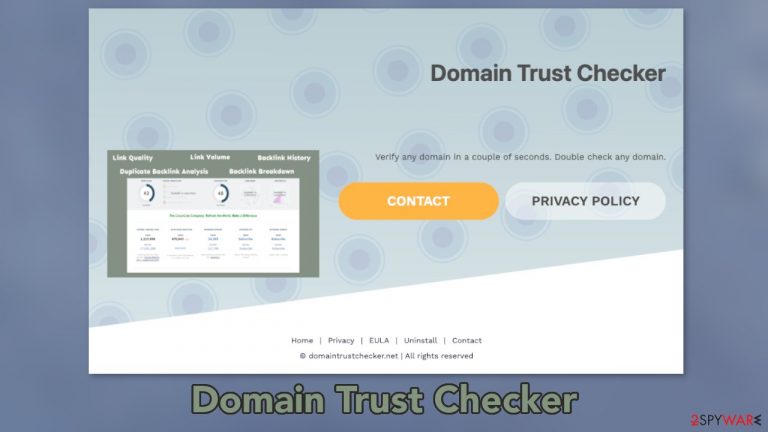
Domain Trust Checker is a potentially unwanted program[1] that gets added to the browser and changes various settings like the homepage, new tab address, and search engine. As with many other PUPs, like system tools, the extension most likely does not actually do anything, and the domain checking just shows random numbers to appear functional.
The main purpose of such apps is to monetize user browsing activities with the help of pay-per-click advertising.[2] The plugin may generate commercial content like surveys, banners, giveaways, cause redirects, inject promotional links in the research results. Because the developers of such add-ons do not care about user privacy or security, the ads can lead to dangerous websites where people can get tricked by social engineering techniques.
Scammers target less IT-savvy people and they can fool them into providing personal information, downloading PUAs, malware which could lead to monetary losses, or even identity theft. Phishing[3] pages have become very sophisticated over the past years and even more experienced users can get tricked by them.
| NAME | Domain Trust Checker |
| TYPE | Browser hijacker; potentially unwanted program |
| SYMPTOMS | Changed browser settings, different appearance, increased amount of commercial content |
| DISTRIBUTION | Web stores, shady websites, deceptive ads, freeware installations |
| DANGERS | The extension can manipulate the search results and lead users to dangerous websites where they could get tricked into providing their personal information or downloading PUPs, malware |
| ELIMINATION | Remove an extension via browser settings |
| FURTHER STEPS | Use a maintenance tool like FortectIntego to clear your browsers completely and optimize the machine |
Distribution methods
Although we always tell our readers to only use official web stores to get their apps from, they are not completely safe. The problem is that web store owners have trouble deciding what is an unwanted program so users can get their browsers hijacked even from the chrome web store.
Nowadays, people have to start doing their own research because picking a random extension and trying it out is not an option anymore. We recommend looking for reviews, amount of users, information on the external sources, etc. Although it is quite a lengthy process, it is worth keeping your digital bubble safe.
Another way people install PUAs is without even knowing. This happens when users choose a program they want to download from a freeware[4] platform. The owners of such sites still need to make money, so they include additional programs in the installers without notifying the users.
Because most people find the installation process boring, they just skip through the steps and rush in order to try out the newest software as soon as possible. The next time you want to install free software, follow these steps to minimize the risk of uninvited guests:
- Choose the “Custom” or “Advanced” installation method
- Read the Terms of Use and Privacy Policy to find out what data will be gathered and what the app will be able to do on your device
- Check the file list and see if there are any additional apps. If you see some, untick the boxes next to their names so they would not install in your machine
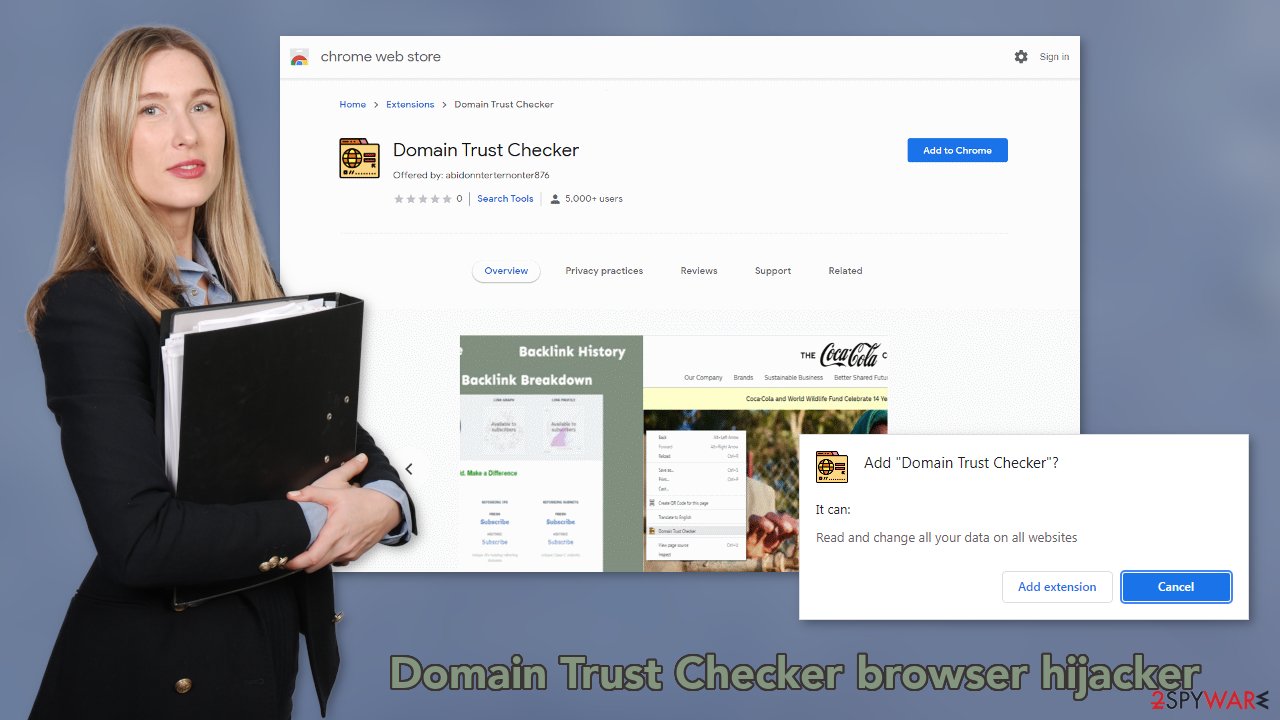
Try not to visit shady sites as they can be full of deceptive ads and sneaky redirects. For example, some illegal streaming platforms[5] have fake “Download” and “Play” buttons. When users click on them, a new tab opens and they get redirected to a random ad. That is why sometimes browser hijackers have their own dedicated promotional websites that boast about how great the app is making people want to try it.
Try not to get fooled by random websites, look for grammar and spelling mistakes, see if the design, images look professional, or if the text is readable. Legitimate sites will try to make everything easy to understand and read because they do not want to scare the visitors away. The hijacker or push notification spam pages often have text that is hard to read making users exit, or do not bother reading the privacy policy, terms of use sections.
Start the removal by going to your browser settings
First, you need to remove the Domain Trust Checker extension from your browser:
Google Chrome
- Open Google Chrome, click on the Menu (three vertical dots at the top-right corner) and select More tools > Extensions.
- In the newly opened window, you will see all the installed extensions. Uninstall all the suspicious plugins that might be related to the unwanted program by clicking Remove.

MS Edge:
- Select Menu (three horizontal dots at the top-right of the browser window) and pick Extensions.
- From the list, pick the extension and click on the Gear icon.
- Click on Uninstall at the bottom.

MS Edge (Chromium)
- Open Edge and click select Settings > Extensions.
- Delete unwanted extensions by clicking Remove.

Mozilla Firefox
- Open Mozilla Firefox browser and click on the Menu (three horizontal lines at the top-right of the window).
- Select Add-ons.
- In here, select unwanted plugin and click Remove.

Safari
- Click Safari > Preferences…
- In the new window, pick Extensions.
- Select the unwanted extension and select Uninstall.

Internet Explorer:
- Open Internet Explorer, click on the Gear icon (IE menu) on the top-right corner of the browser
- Pick Manage Add-ons.
- You will see a Manage Add-ons window. Here, look for suspicious plugins. Click on these entries and select Disable.

After you have finally got rid of the hijacker, you might still experience messed-up settings. We suggest using FortectIntego repair tool to clear your browsers and to completely get rid of any remaining damage. By the way, it can also optimize your device and improve performance.
There still might be a PUP hiding in your machine
As we said before, you can infect yourself with PUAs by not paying attention during the installation process and browsing through shady sites. If the previous removal method did not get rid of the intruder, and you still experience changed settings, you most likely have an unwanted program performing tasks without your consent. Identifying the program responsible for hijacking your browser might be difficult if you do not have experience. It could be disguised as an antivirus, image editing software, or anything else and look like a “handy” tool you may need.
If you are not sure what to do and you do not want to risk eliminating the wrong files, we suggest using SpyHunter 5Combo Cleaner or Malwarebytes security tools that will scan your machine for suspicious processes, eliminate them, and prevent such infections in the future by giving you a warning before a malicious program can make any changes.
If manual removal is what you prefer, we have instructions for Windows and Mac machines:
Windows 10/8:
- Enter Control Panel into Windows search box and hit Enter or click on the search result.
- Under Programs, select Uninstall a program.

- From the list, find the entry of the suspicious program.
- Right-click on the application and select Uninstall.
- If User Account Control shows up, click Yes.
- Wait till uninstallation process is complete and click OK.

Windows 7/XP:
- Click on Windows Start > Control Panel located on the right pane (if you are Windows XP user, click on Add/Remove Programs).
- In Control Panel, select Programs > Uninstall a program.

- Pick the unwanted application by clicking on it once.
- At the top, click Uninstall/Change.
- In the confirmation prompt, pick Yes.
- Click OK once the removal process is finished.
Mac:
- From the menu bar, select Go > Applications.
- In the Applications folder, look for all related entries.
- Click on the app and drag it to Trash (or right-click and pick Move to Trash)

To fully remove an unwanted app, you need to access Application Support, LaunchAgents, and LaunchDaemons folders and delete relevant files:
- Select Go > Go to Folder.
- Enter /Library/Application Support and click Go or press Enter.
- In the Application Support folder, look for any dubious entries and then delete them.
- Now enter /Library/LaunchAgents and /Library/LaunchDaemons folders the same way and terminate all the related .plist files.

How to prevent from getting browser hijacker
Access your website securely from any location
When you work on the domain, site, blog, or different project that requires constant management, content creation, or coding, you may need to connect to the server and content management service more often. The best solution for creating a tighter network could be a dedicated/fixed IP address.
If you make your IP address static and set to your device, you can connect to the CMS from any location and do not create any additional issues for the server or network manager that needs to monitor connections and activities. VPN software providers like Private Internet Access can help you with such settings and offer the option to control the online reputation and manage projects easily from any part of the world.
Recover files after data-affecting malware attacks
While much of the data can be accidentally deleted due to various reasons, malware is one of the main culprits that can cause loss of pictures, documents, videos, and other important files. More serious malware infections lead to significant data loss when your documents, system files, and images get encrypted. In particular, ransomware is is a type of malware that focuses on such functions, so your files become useless without an ability to access them.
Even though there is little to no possibility to recover after file-locking threats, some applications have features for data recovery in the system. In some cases, Data Recovery Pro can also help to recover at least some portion of your data after data-locking virus infection or general cyber infection.
- ^ Chris Hoffman. PUPs Explained: What is a “Potentially Unwanted Program”?. Howtogeek. Technology Magazine.
- ^ Pay-Per-Click Advertising: What Is PPC & How Does It Work?. WordStream. Advertising Solutions.
- ^ What Is Phishing?. Phishing. Online Fraud Prevention.
- ^ Freeware. Wikipedia. The free encyclopedia.
- ^ Brittni Devlin. Why Should You Avoid Illegal Streaming Sites?. Makeuseof. Online Security.
