Domflash.ru virus (Free Guide) - Virus Removal Instructions
Domflash.ru virus Removal Guide
What is Domflash.ru virus?
Domflash.ru site distributes a malicious trojan that is presented as a Flash Player’s update
Domflash.ru is a dangerous website that delivers a misleading pop-up saying that users need to upgrade Flash Player in order to view this site. Nevertheless, the appeared notification might look reliable, you should NOT click “OK” button and agree to install any software. Even if you need to update Flash Player, this website is not the right place to do it. This site asks to download an obfuscated Flash-2017.js[1] file that is responsible for distributing Trojan.Script.Agent which is undoubtedly a malicious software that can put at risk your computer, files, banking information and other personal details. Therefore, if you find yourself on this site, close the page immediately and scan the computer with FortectIntego. The anti-malware program will help to remove Domflash.ru virus from the computer and protect from the dangerous Trojan that might sneak into the device after one unintentional click. Users might end up on this site if particular adware program was installed on their PCs. This potentially unwanted program (PUP) is spread with the help of freeware and might enter the system silently. On the affected device it might make few modifications that allow initiating redirects to this bogus site. We want to stress out that Domflash.ru redirect problem is serious and might affect your personally. Thus, you should not ignore this cyber infection and get rid of it ASAP.

Some computer users report that once they were redirected to Domflash.ru they were not able to close this page. The close button was not responding. If it happens to you too, you must force browser or a single tab to shut down. For any reason do not click any other button provided on the page! It may lead to the installation of the hazardous Trojan horse.[2] What is more, this adware program might also be capable of delivering aggressive ads and tracking information about users. Both these activities are related because based on collected data, adware is capable of providing encouraging ads. It is still believed that interest-based ads generate more clicks that are turned into money. However, if you value your online safety and privacy, you should not be a part of this shady advertising business. Please, do not hesitate and dedicate some time for Domflash.ru removal.
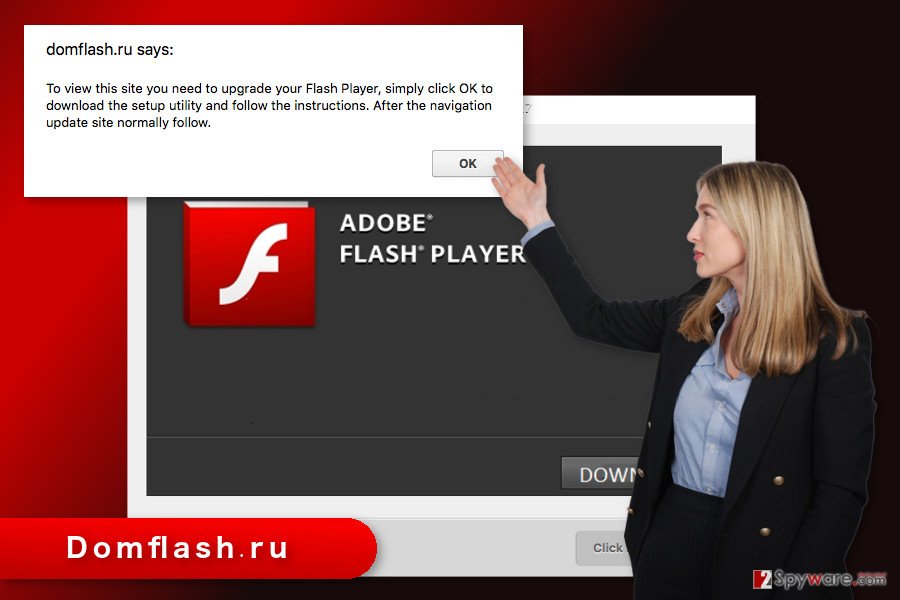
Adware distribution is based on bundling technique
Domflash.ru adware cannot infiltrate the system itself and start redirecting people to the deceptive website. This cyber infection is not a real virus. Thus, it cannot spread on its own. For this reason, developers applied a popular software marketing technique known as “bundling.” It allows adding this program as an optional component in the software package. Usually, authors of freeware or shareware agree to add PUPs in a bundle in exchange for particular sum of money. Therefore, it’s a win-win situation. Developers of free programs generate revenue from promoting and spreading this tool, and authors of Domflash.ru have a chance to spread their malicious application. If users install new programs under Quick/Recommended settings, they agree to install the whole software package. It might happen because this setup does not openly disclose about third-party downloads and simply installs them on the system. If you want to avoid the Domflash.ru hijack and protect your device from malware, you should always choose Advanced/Custom settings. They allow seeing the checkbox of optional programs and stop their installation.
Choose the best Domflash.ru removal option
There are two ways how you can remove Domflash.ru from the system. The first one suggests uninstalling suspicious entries from the device and browsers manually. Meanwhile, the second one offers automatic system investigation and quick deletion of the cyber infection. Both methods are effective, but the manual option requires putting more effort and dedicating some time. However, our prepared Domflash.ru instructions below should help you to fight the virus without any problems. If they look clear and simple for you, please do not hesitate and get rid of this parasite immediately! Even accidental agreement to install bogus Flash Player update may lead to horrible malware attack.
You may remove virus damage with a help of FortectIntego. SpyHunter 5Combo Cleaner and Malwarebytes are recommended to detect potentially unwanted programs and viruses with all their files and registry entries that are related to them.
Getting rid of Domflash.ru virus. Follow these steps
Uninstall from Windows
In order to get rid of the adware program which is responsible for initiating redirects to Domflash.ru you need to look through the list of installed programs on your PC. If you find some unknown entries, uninstall them immediately. The guidelines below will help you investigate the system and terminate all suspicious apps. Then, check the list of browser extensions of each of the web browser.
Instructions for Windows 10/8 machines:
- Enter Control Panel into Windows search box and hit Enter or click on the search result.
- Under Programs, select Uninstall a program.

- From the list, find the entry of the suspicious program.
- Right-click on the application and select Uninstall.
- If User Account Control shows up, click Yes.
- Wait till uninstallation process is complete and click OK.

If you are Windows 7/XP user, proceed with the following instructions:
- Click on Windows Start > Control Panel located on the right pane (if you are Windows XP user, click on Add/Remove Programs).
- In Control Panel, select Programs > Uninstall a program.

- Pick the unwanted application by clicking on it once.
- At the top, click Uninstall/Change.
- In the confirmation prompt, pick Yes.
- Click OK once the removal process is finished.
Delete from macOS
If you are suffering from redirects to this site, follow the steps below to remove adware from the system.
Remove items from Applications folder:
- From the menu bar, select Go > Applications.
- In the Applications folder, look for all related entries.
- Click on the app and drag it to Trash (or right-click and pick Move to Trash)

To fully remove an unwanted app, you need to access Application Support, LaunchAgents, and LaunchDaemons folders and delete relevant files:
- Select Go > Go to Folder.
- Enter /Library/Application Support and click Go or press Enter.
- In the Application Support folder, look for any dubious entries and then delete them.
- Now enter /Library/LaunchAgents and /Library/LaunchDaemons folders the same way and terminate all the related .plist files.

Remove from Microsoft Edge
Follow the instructions carefully to get rid of all adware-related entries.
Delete unwanted extensions from MS Edge:
- Select Menu (three horizontal dots at the top-right of the browser window) and pick Extensions.
- From the list, pick the extension and click on the Gear icon.
- Click on Uninstall at the bottom.

Clear cookies and other browser data:
- Click on the Menu (three horizontal dots at the top-right of the browser window) and select Privacy & security.
- Under Clear browsing data, pick Choose what to clear.
- Select everything (apart from passwords, although you might want to include Media licenses as well, if applicable) and click on Clear.

Restore new tab and homepage settings:
- Click the menu icon and choose Settings.
- Then find On startup section.
- Click Disable if you found any suspicious domain.
Reset MS Edge if the above steps did not work:
- Press on Ctrl + Shift + Esc to open Task Manager.
- Click on More details arrow at the bottom of the window.
- Select Details tab.
- Now scroll down and locate every entry with Microsoft Edge name in it. Right-click on each of them and select End Task to stop MS Edge from running.

If this solution failed to help you, you need to use an advanced Edge reset method. Note that you need to backup your data before proceeding.
- Find the following folder on your computer: C:\\Users\\%username%\\AppData\\Local\\Packages\\Microsoft.MicrosoftEdge_8wekyb3d8bbwe.
- Press Ctrl + A on your keyboard to select all folders.
- Right-click on them and pick Delete

- Now right-click on the Start button and pick Windows PowerShell (Admin).
- When the new window opens, copy and paste the following command, and then press Enter:
Get-AppXPackage -AllUsers -Name Microsoft.MicrosoftEdge | Foreach {Add-AppxPackage -DisableDevelopmentMode -Register “$($_.InstallLocation)\\AppXManifest.xml” -Verbose

Instructions for Chromium-based Edge
Delete extensions from MS Edge (Chromium):
- Open Edge and click select Settings > Extensions.
- Delete unwanted extensions by clicking Remove.

Clear cache and site data:
- Click on Menu and go to Settings.
- Select Privacy, search and services.
- Under Clear browsing data, pick Choose what to clear.
- Under Time range, pick All time.
- Select Clear now.

Reset Chromium-based MS Edge:
- Click on Menu and select Settings.
- On the left side, pick Reset settings.
- Select Restore settings to their default values.
- Confirm with Reset.

Remove from Mozilla Firefox (FF)
Check the list of Mozilla’s extensions. The Domflash.ru adware might have arrived in the form of a browser extension. Uninstall all suspicious apps and reset the browser in order to get rid of all virus-related components.
Remove dangerous extensions:
- Open Mozilla Firefox browser and click on the Menu (three horizontal lines at the top-right of the window).
- Select Add-ons.
- In here, select unwanted plugin and click Remove.

Reset the homepage:
- Click three horizontal lines at the top right corner to open the menu.
- Choose Options.
- Under Home options, enter your preferred site that will open every time you newly open the Mozilla Firefox.
Clear cookies and site data:
- Click Menu and pick Settings.
- Go to Privacy & Security section.
- Scroll down to locate Cookies and Site Data.
- Click on Clear Data…
- Select Cookies and Site Data, as well as Cached Web Content and press Clear.

Reset Mozilla Firefox
If clearing the browser as explained above did not help, reset Mozilla Firefox:
- Open Mozilla Firefox browser and click the Menu.
- Go to Help and then choose Troubleshooting Information.

- Under Give Firefox a tune up section, click on Refresh Firefox…
- Once the pop-up shows up, confirm the action by pressing on Refresh Firefox.

Remove from Google Chrome
The instructions below will tell you how to delete Domflash.ru redirect virus from the browser entirely. You will need to remove unknown browser extensions and reset Google Chrome.
Delete malicious extensions from Google Chrome:
- Open Google Chrome, click on the Menu (three vertical dots at the top-right corner) and select More tools > Extensions.
- In the newly opened window, you will see all the installed extensions. Uninstall all the suspicious plugins that might be related to the unwanted program by clicking Remove.

Clear cache and web data from Chrome:
- Click on Menu and pick Settings.
- Under Privacy and security, select Clear browsing data.
- Select Browsing history, Cookies and other site data, as well as Cached images and files.
- Click Clear data.

Change your homepage:
- Click menu and choose Settings.
- Look for a suspicious site in the On startup section.
- Click on Open a specific or set of pages and click on three dots to find the Remove option.
Reset Google Chrome:
If the previous methods did not help you, reset Google Chrome to eliminate all the unwanted components:
- Click on Menu and select Settings.
- In the Settings, scroll down and click Advanced.
- Scroll down and locate Reset and clean up section.
- Now click Restore settings to their original defaults.
- Confirm with Reset settings.

Delete from Safari
In order to terminate virus from the Safari, you need to follow the steps below. Once you’re finished, these annoying and dangerous redirects will be gone.
Remove unwanted extensions from Safari:
- Click Safari > Preferences…
- In the new window, pick Extensions.
- Select the unwanted extension and select Uninstall.

Clear cookies and other website data from Safari:
- Click Safari > Clear History…
- From the drop-down menu under Clear, pick all history.
- Confirm with Clear History.

Reset Safari if the above-mentioned steps did not help you:
- Click Safari > Preferences…
- Go to Advanced tab.
- Tick the Show Develop menu in menu bar.
- From the menu bar, click Develop, and then select Empty Caches.

After uninstalling this potentially unwanted program (PUP) and fixing each of your web browsers, we recommend you to scan your PC system with a reputable anti-spyware. This will help you to get rid of Domflash.ru registry traces and will also identify related parasites or possible malware infections on your computer. For that you can use our top-rated malware remover: FortectIntego, SpyHunter 5Combo Cleaner or Malwarebytes.
How to prevent from getting adware
Do not let government spy on you
The government has many issues in regards to tracking users' data and spying on citizens, so you should take this into consideration and learn more about shady information gathering practices. Avoid any unwanted government tracking or spying by going totally anonymous on the internet.
You can choose a different location when you go online and access any material you want without particular content restrictions. You can easily enjoy internet connection without any risks of being hacked by using Private Internet Access VPN.
Control the information that can be accessed by government any other unwanted party and surf online without being spied on. Even if you are not involved in illegal activities or trust your selection of services, platforms, be suspicious for your own security and take precautionary measures by using the VPN service.
Backup files for the later use, in case of the malware attack
Computer users can suffer from data losses due to cyber infections or their own faulty doings. Ransomware can encrypt and hold files hostage, while unforeseen power cuts might cause a loss of important documents. If you have proper up-to-date backups, you can easily recover after such an incident and get back to work. It is also equally important to update backups on a regular basis so that the newest information remains intact – you can set this process to be performed automatically.
When you have the previous version of every important document or project you can avoid frustration and breakdowns. It comes in handy when malware strikes out of nowhere. Use Data Recovery Pro for the data restoration process.
- ^ The analysis of Flash-2017.js file. VirusTotal. Free Online Virus, Malware and URL Scanner.
- ^ Trojan horse (computing). Wikipedia. The free encyclopedia.
