Donaldredpage.icu (Removal Guide) - Free Instructions
Donaldredpage.icu Removal Guide
What is Donaldredpage.icu?
Donaldredpage.icu is yet another website designed to trick you into subscribing to push notifications that redirects to tons of other shady pages
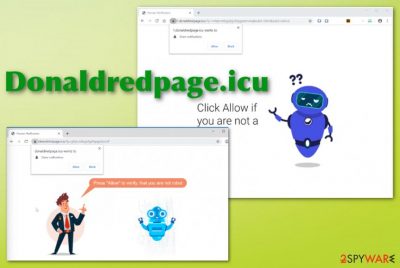
This so-called Donaldredpage.icu virus has the same annoying and intrusive PUP features as almost identical pages Q1wws.icu, Errx049.icu, Wajm.icu, Donaldbluepage.icu that continuously redirects people to related sites, commercial content and suspicious websites, in general, to control web traffic and generate views, page visits. Unfortunately, this also involves data tracking that is the biggest issue when it comes to potentially unwanted programs and browser-based intruders.[2]
| Name | Donaldredpage.icu |
|---|---|
| Type | Adware/ push notifications virus |
| Symptoms | Shows advertisements not originating from the website, redirects to suspicious pages and decreases the speed of the machine significantly with all the background processes and constant pop-ups, push notifications |
| Possible damage | This PUP can track online browsing habits-related information and alter registry keys, preferences of the startup. The more time this adware get son the PC the more affected system gets and the more persistent intruder remains |
| Delivery methods | Intrusive ads and deceptive pages directly cause downloads of PUPs, users that go for suspicious providers, torrent sites and so on also risk getting such threats pre-bundled with freeware |
| Possible versions of domains | 0.donaldredpage.icu; 1.donaldredpage.icu; 2.donaldredpage.icu; 3.donaldredpage.icu; and so on |
| Elimination | The best solution for PUP infiltration and Donaldredpage.icu removal is anti-malware tools or system repair applications like FortectIntego that can clean the machine from intruders and possible virus damage |
Donaldredpage.icu is an adware-type intruder or in different words push notifications virus. Although it is not malicious, you can cause more damage to your machine if you choose to leave the PUP running on the system. It cannot corrupt your system essentially, but altered registry keys and startup preferences interfere with the performance and affect the speed of the infected computer or mobile device.
This browser scam is the program focusing on redirects and commercial content delivery because direct push notifications ensure that users gonna visit Donaldredpage.icu and other pages. Such sites display fake messages, even errors to trick you into allowing additional content or subscribing to notifications on the browser or directly on the desktop.
When you initially get redirected to Donaldredpage.icu or any other redirecting-based site the following message appears in the browser pop-up:
Donaldredpage.icu wants to Show notifications
Click Allow if you are not a robot!
Such notifications can also state that a video or stream that cannot be started until you allow the content. However, once you interact with the page itself or any content delivered by Donaldredpage.icu, it counts as agreement push notifications start coming to your screen directly once you reboot the device.
Donaldredpage.icu is extremely intrusive and annoying program because not only this behavior affects your time online, but it can significantly interfere with the security of the computer and your own privacy. These notifications redirect to adult sites, fake software providers, online web games, gambling sites, and other potentially malicious websites. 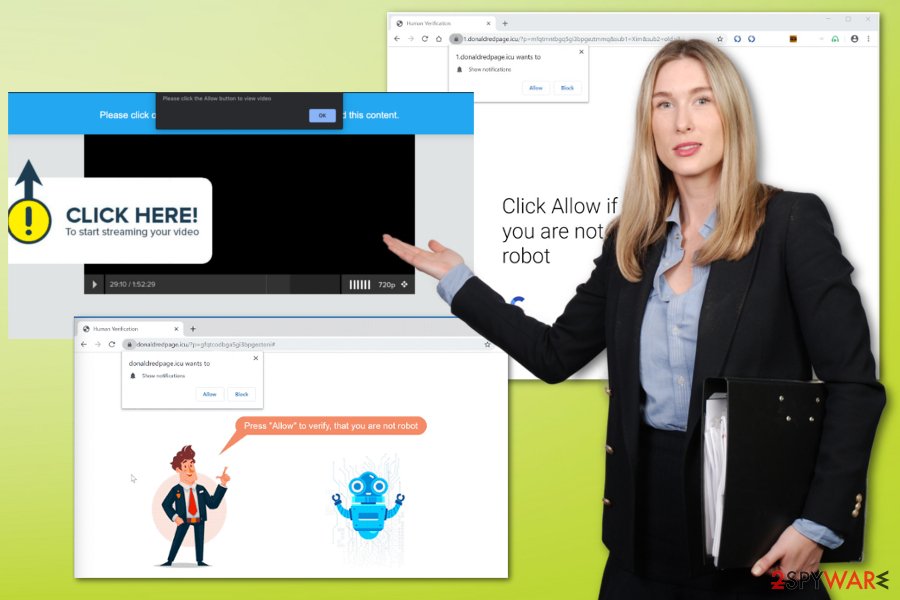
You need to remove Donaldredpage.icu as soon as possible to avoid that, but also to ensure that browsing data, that can be tracked by the PUP and third-party advertisers, has not been collected yet or misused in malvertising campaigns, experts[4] always warn about.
Although this is not a malicious program, Donaldredpage.icu removal involves professional anti-malware tools and help from security experts because this threat gets more persistent over time. You should get FortectIntego or a different tool, preferably an anti-malware program and scan the machine fully.
During such check on the machine, Donaldredpage.icu can be detected and other insecure programs, corrupted files, and more severe malware indicated in the results. Some of the anti-malware programs can also offer a virus damage repair, so you can improve the performance significantly. Only when the PUP and core files get deleted, you can be sure that pop-ups and redirects will stop once and for all. Anything half-complete means that some files were left behind and can renew the infection again. 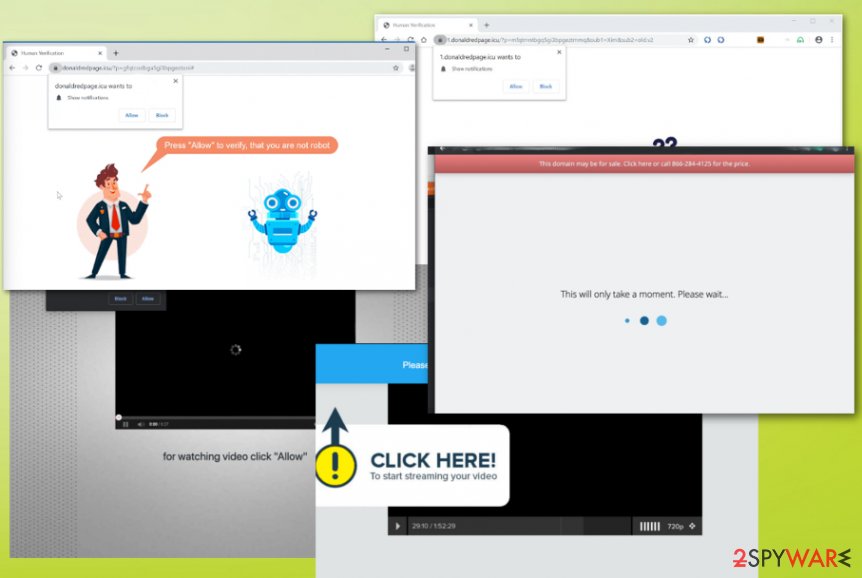
Continuous redirects to shady content are caused by adware or deceptive pages
You are seeing these intrusive redirects and commercial pop-ups constantly because the machine got infected with the adware-type threat. This happens when the person is not paying enough attention to details and processes happening on the machine. Unfortunately, that is a common issue when the internet is the primary source of everything.
When installing software, programs or even operating system files from the internet reliability of the source and provider is very important. You shouldn't trust anything that is not official or always free because things like torrent services or pirating pages are not disclosing the source and possible risks.
The best way to do when in question – choosing Advanced or Custom installation options when downloading anything from the web. This is the option that allows the user to see all included programs and control what to install finally. Keeping anti-malware tools on the system can also help since most of them block PUPs before they get to infect the machine.
Clean the machine from Donaldredpage.icu virus damage or related files and apps
You need to take data tracking and changes this program makes on the system into consideration when you think about the best way to approach this PUP infiltration. Donaldredpage.icu removal is not that difficult, but you need to choose professional anti-malware tools for the process to be quick and successful.
All those changes on the system, added files or installed program can get deleted when you remove Donaldredpage.icu with an antivirus tool. The automatic system scanning method of the AV tool checks the PC fully and terminates all intruders, corrupted files. This is how you also can fix virus damage and improve performance significantly.
You may remove virus damage with a help of FortectIntego. SpyHunter 5Combo Cleaner and Malwarebytes are recommended to detect potentially unwanted programs and viruses with all their files and registry entries that are related to them.
Getting rid of Donaldredpage.icu. Follow these steps
Uninstall from Windows
Get rid of Donaldredpage.icu from your machine completely
Instructions for Windows 10/8 machines:
- Enter Control Panel into Windows search box and hit Enter or click on the search result.
- Under Programs, select Uninstall a program.

- From the list, find the entry of the suspicious program.
- Right-click on the application and select Uninstall.
- If User Account Control shows up, click Yes.
- Wait till uninstallation process is complete and click OK.

If you are Windows 7/XP user, proceed with the following instructions:
- Click on Windows Start > Control Panel located on the right pane (if you are Windows XP user, click on Add/Remove Programs).
- In Control Panel, select Programs > Uninstall a program.

- Pick the unwanted application by clicking on it once.
- At the top, click Uninstall/Change.
- In the confirmation prompt, pick Yes.
- Click OK once the removal process is finished.
Delete from macOS
Remove items from Applications folder:
- From the menu bar, select Go > Applications.
- In the Applications folder, look for all related entries.
- Click on the app and drag it to Trash (or right-click and pick Move to Trash)

To fully remove an unwanted app, you need to access Application Support, LaunchAgents, and LaunchDaemons folders and delete relevant files:
- Select Go > Go to Folder.
- Enter /Library/Application Support and click Go or press Enter.
- In the Application Support folder, look for any dubious entries and then delete them.
- Now enter /Library/LaunchAgents and /Library/LaunchDaemons folders the same way and terminate all the related .plist files.

Remove from Microsoft Edge
Delete unwanted extensions from MS Edge:
- Select Menu (three horizontal dots at the top-right of the browser window) and pick Extensions.
- From the list, pick the extension and click on the Gear icon.
- Click on Uninstall at the bottom.

Clear cookies and other browser data:
- Click on the Menu (three horizontal dots at the top-right of the browser window) and select Privacy & security.
- Under Clear browsing data, pick Choose what to clear.
- Select everything (apart from passwords, although you might want to include Media licenses as well, if applicable) and click on Clear.

Restore new tab and homepage settings:
- Click the menu icon and choose Settings.
- Then find On startup section.
- Click Disable if you found any suspicious domain.
Reset MS Edge if the above steps did not work:
- Press on Ctrl + Shift + Esc to open Task Manager.
- Click on More details arrow at the bottom of the window.
- Select Details tab.
- Now scroll down and locate every entry with Microsoft Edge name in it. Right-click on each of them and select End Task to stop MS Edge from running.

If this solution failed to help you, you need to use an advanced Edge reset method. Note that you need to backup your data before proceeding.
- Find the following folder on your computer: C:\\Users\\%username%\\AppData\\Local\\Packages\\Microsoft.MicrosoftEdge_8wekyb3d8bbwe.
- Press Ctrl + A on your keyboard to select all folders.
- Right-click on them and pick Delete

- Now right-click on the Start button and pick Windows PowerShell (Admin).
- When the new window opens, copy and paste the following command, and then press Enter:
Get-AppXPackage -AllUsers -Name Microsoft.MicrosoftEdge | Foreach {Add-AppxPackage -DisableDevelopmentMode -Register “$($_.InstallLocation)\\AppXManifest.xml” -Verbose

Instructions for Chromium-based Edge
Delete extensions from MS Edge (Chromium):
- Open Edge and click select Settings > Extensions.
- Delete unwanted extensions by clicking Remove.

Clear cache and site data:
- Click on Menu and go to Settings.
- Select Privacy, search and services.
- Under Clear browsing data, pick Choose what to clear.
- Under Time range, pick All time.
- Select Clear now.

Reset Chromium-based MS Edge:
- Click on Menu and select Settings.
- On the left side, pick Reset settings.
- Select Restore settings to their default values.
- Confirm with Reset.

Remove from Mozilla Firefox (FF)
You should clean the system fully and manually eliminate extensions or toolbars added without your permission
Remove dangerous extensions:
- Open Mozilla Firefox browser and click on the Menu (three horizontal lines at the top-right of the window).
- Select Add-ons.
- In here, select unwanted plugin and click Remove.

Reset the homepage:
- Click three horizontal lines at the top right corner to open the menu.
- Choose Options.
- Under Home options, enter your preferred site that will open every time you newly open the Mozilla Firefox.
Clear cookies and site data:
- Click Menu and pick Settings.
- Go to Privacy & Security section.
- Scroll down to locate Cookies and Site Data.
- Click on Clear Data…
- Select Cookies and Site Data, as well as Cached Web Content and press Clear.

Reset Mozilla Firefox
If clearing the browser as explained above did not help, reset Mozilla Firefox:
- Open Mozilla Firefox browser and click the Menu.
- Go to Help and then choose Troubleshooting Information.

- Under Give Firefox a tune up section, click on Refresh Firefox…
- Once the pop-up shows up, confirm the action by pressing on Refresh Firefox.

Remove from Google Chrome
Browsing tools get more affected that the system due to questionable applications, so check the Chrome for suspicious content and eliminate those traces of Donaldredpage.icu
Delete malicious extensions from Google Chrome:
- Open Google Chrome, click on the Menu (three vertical dots at the top-right corner) and select More tools > Extensions.
- In the newly opened window, you will see all the installed extensions. Uninstall all the suspicious plugins that might be related to the unwanted program by clicking Remove.

Clear cache and web data from Chrome:
- Click on Menu and pick Settings.
- Under Privacy and security, select Clear browsing data.
- Select Browsing history, Cookies and other site data, as well as Cached images and files.
- Click Clear data.

Change your homepage:
- Click menu and choose Settings.
- Look for a suspicious site in the On startup section.
- Click on Open a specific or set of pages and click on three dots to find the Remove option.
Reset Google Chrome:
If the previous methods did not help you, reset Google Chrome to eliminate all the unwanted components:
- Click on Menu and select Settings.
- In the Settings, scroll down and click Advanced.
- Scroll down and locate Reset and clean up section.
- Now click Restore settings to their original defaults.
- Confirm with Reset settings.

Delete from Safari
Remove unwanted extensions from Safari:
- Click Safari > Preferences…
- In the new window, pick Extensions.
- Select the unwanted extension and select Uninstall.

Clear cookies and other website data from Safari:
- Click Safari > Clear History…
- From the drop-down menu under Clear, pick all history.
- Confirm with Clear History.

Reset Safari if the above-mentioned steps did not help you:
- Click Safari > Preferences…
- Go to Advanced tab.
- Tick the Show Develop menu in menu bar.
- From the menu bar, click Develop, and then select Empty Caches.

After uninstalling this potentially unwanted program (PUP) and fixing each of your web browsers, we recommend you to scan your PC system with a reputable anti-spyware. This will help you to get rid of Donaldredpage.icu registry traces and will also identify related parasites or possible malware infections on your computer. For that you can use our top-rated malware remover: FortectIntego, SpyHunter 5Combo Cleaner or Malwarebytes.
How to prevent from getting adware
Do not let government spy on you
The government has many issues in regards to tracking users' data and spying on citizens, so you should take this into consideration and learn more about shady information gathering practices. Avoid any unwanted government tracking or spying by going totally anonymous on the internet.
You can choose a different location when you go online and access any material you want without particular content restrictions. You can easily enjoy internet connection without any risks of being hacked by using Private Internet Access VPN.
Control the information that can be accessed by government any other unwanted party and surf online without being spied on. Even if you are not involved in illegal activities or trust your selection of services, platforms, be suspicious for your own security and take precautionary measures by using the VPN service.
Backup files for the later use, in case of the malware attack
Computer users can suffer from data losses due to cyber infections or their own faulty doings. Ransomware can encrypt and hold files hostage, while unforeseen power cuts might cause a loss of important documents. If you have proper up-to-date backups, you can easily recover after such an incident and get back to work. It is also equally important to update backups on a regular basis so that the newest information remains intact – you can set this process to be performed automatically.
When you have the previous version of every important document or project you can avoid frustration and breakdowns. It comes in handy when malware strikes out of nowhere. Use Data Recovery Pro for the data restoration process.
- ^ Adware. Wikipedia. The free encyclopedia.
- ^ PUPs are not traditional malware. Gdatasoftware. Data protection services.
- ^ Dev Kundaliya. Warning over Divergent/Nodersok malware that turns PCs into cyber crime accomplices. Computing. Big data& analysis, news.
- ^ Virusai. Virusai. Spyware related news.























