Donaldbluepage.icu (Free Instructions) - Removal Guide
Donaldbluepage.icu Removal Guide
What is Donaldbluepage.icu?
Donaldbluepage.icu is an advertising service that loads notifications on the hijacked browser app
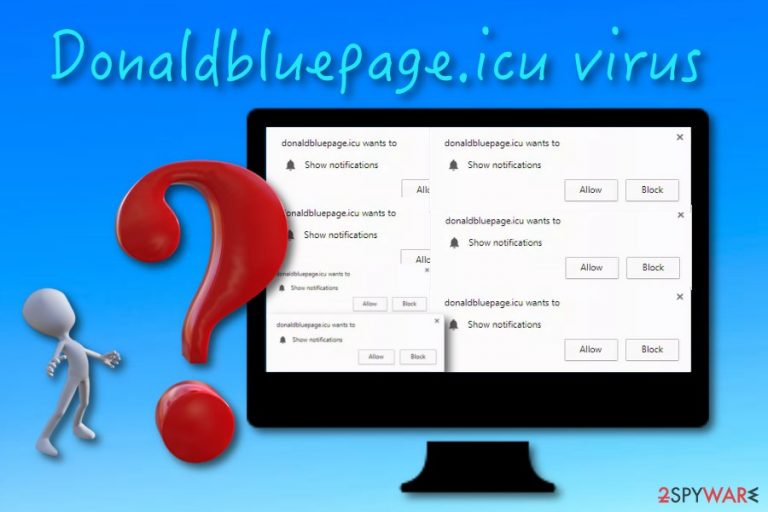
Donaldbluepage.icu is known to be an ad-supported website that places numerous adverts on the infected web browser. If this adware[1] has secretly been installed on your computer system, there are big chances that you will receive unwanted changes in browser apps such as Google Chrome, Mozilla Firefox, Internet Explorer, Microsoft Edge, or Safari. The homepage and new tab zone might get hijacked and you will supposedly start experiencing frequent loads of Donaldbluepage.icu pop-up ads. In addition, the activity of redirecting might lead your way together with advertising.
| Name | Donaldbluepage.icu |
|---|---|
| Type | Adware |
| Sub-type | Potentially unwanted program |
| Activities | Placing offers and deals on the user's desktop during browser sessions, redirecting the person to affiliate sources, collecting information related to browsing activities |
| Potential danger | Even though adware is not dangerous itself, it can put you at some risks after all. Constant redirects might force you to land on infected content and relate to secret malware infiltration |
| Browsers affected | The PUP can make changes to the homepage and new tab zone of web browsers such as Google Chrome, Mozilla Firefox, Internet Explorer, Microsoft Edge, and Safari |
| Distribution | Adware can be found in bundles of various programs. Also, potentially unwanted content can come injected into third-party links, ads, and similar directories found on unsecured pages |
| Elimination | Use FortectIntego to lengthen the process. Once you scan the entire system and discover all infected places, you can use automatical software or manual instructions for cleaning the machine |
Donaldbluepage.icu virus is a term used to describe this adware as the activities it promotes are all performed without notifying the user. The most annoying and intrusive of all is advertising. Once pop-up notifications start reaching your computer screen frequently, do not be surprised to face browser struggles or crashes.
Furthermore, Donaldbluepage.icu might promote misleading deals and offers which you need to be careful not to fall for. For example, third-party developers are very likely to promote rogue security software via advertisements or send surveys for random users. Both of these activities might bring some losses so should be avoided as soon as possible.
If you decide to take some offers provided by Donaldbluepage.icu, you might end up with an empty bank account. In addition, if you fall for entering some private data in surveys (e.g. name, surname, birth date, email address, residence place, mobile phone number, and so on), you might experience data theft in the upcoming feature.
However, this is not all that Donaldbluepage.icu might be capable of. Redirecting is another activity that brings the potential risk of malware infections to the affected computer. If you are forced to land on a misleading website, some cybercriminals might have already misused that source for malware distribution and the threat will easily end up on your system.
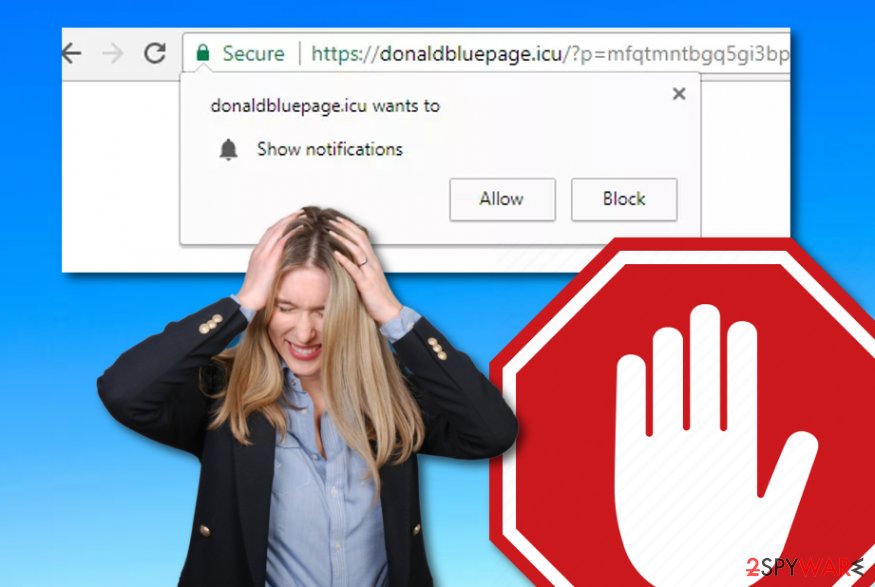
Continuously, Donaldbluepage.icu might have the capability of collecting browsing details. The adware usually places browsing cookies and tracks down your Internet activities. Later on, such data is shared with third-parties for a bigger income or used for generation of beneficial ads. These pop-ups end up providing the exact same offers that were searched by users.
So, if you have been receiving pop-up ads from the suspicious domain frequently and it also has been led by other rogue activities, you should opt for the Donaldbluepage.icu removal process right away. However, if some notifications appear only occasionally, there is a chance of disabling them by completing the below-provided steps:
- Launch the infected web browser app.
- Locate the menu (three dots on your upper right).
- Go to Settings and find the Advanced section.
- Later on, click on the Notifications option that is placed under Site Settings.
- Find the Donaldbluepage.icu domain and disable/remove it from the list.
However, if this does not help you to disable the incoming notifications, you need to consider the possibility of an adware program residing in your system. Good news is that you can remove Donaldbluepage.icu easily with the help of a full computer check-up with FortectIntego or by carrying out the manual guidelines that are located at the end of this article.
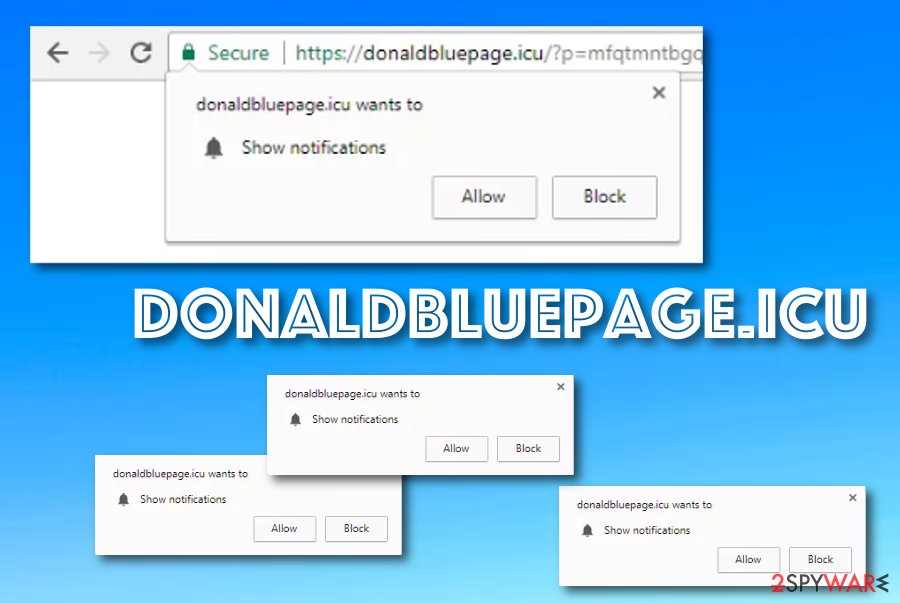
Take precaution steps seriously
If you want to have a stable computer system and be able to carry out work and different tasks properly, there are some precautionary measures you need to take in order to avoid the possibility of adware or other PUP infiltration. First of all, note that these threats can invade the machine with the help of bundled software packages, questionable advertisements, and hyperlinks that are placed on third-party networks.[2] According to experts from ZonderVirus,[3] you can avoid the possibility of secret installation by:
- Completing downloads with original services only. If you are constantly using secondary downloading/installing sources for sending software and services, you should not be surprised if potentially unwanted content appears on your system one day.
- Opting for the right configuration. If you have left the Quick or Recommended mode selected for your incoming installations, PUPs might easily skip your security barriers and invade the system. Use the Custom or Advanced settings instead.
- Keeping a fair distance from P2P and similar sources. Do not use piracy networks or other third-party provided services as they usually come unprotected and can have PUPs or malware injected in some directories, for example, hyperlinks or advertisements.
- Installing reputable security. Browse the Internet sphere and search for a reputable antivirus program. Do not be afraid to invest in a trustworthy tool as it will definitely bring only positive results. If a good piece of software is chosen, you can expect to be protected from various threats daily.
The removal of Donaldbluepage.icu is a necessity if you want to maintain proper browser functioning
Users who have been dealing with Donaldbluepage.icu virus supposedly have experienced the annoying redirects and advertising activity that the program promotes. Note that if you do not get rid of the cyber threat, these actions will remain still on your browser and interrupt each of your sessions.
If you have already understood the necessity of Donaldbluepage.icu removal, you can begin with the process. There are two ways in which the ad-supported program can be successfully eliminated from the computer system and web browsers. However, employing automatical software is less time-using and safer.
You can remove Donaldbluepage.icu from both the system and browsers by using antimalware or you can take a look at the below-provided guidelines and complete the process leaning on these steps. Here you will be able to clean browsers such as Google Chrome, Mozilla Firefox, Internet Explorer, etc.
You may remove virus damage with a help of FortectIntego. SpyHunter 5Combo Cleaner and Malwarebytes are recommended to detect potentially unwanted programs and viruses with all their files and registry entries that are related to them.
Getting rid of Donaldbluepage.icu. Follow these steps
Uninstall from Windows
Delete all adware strains from your Windows computer system by using the help of the below-provided guidelines:
Instructions for Windows 10/8 machines:
- Enter Control Panel into Windows search box and hit Enter or click on the search result.
- Under Programs, select Uninstall a program.

- From the list, find the entry of the suspicious program.
- Right-click on the application and select Uninstall.
- If User Account Control shows up, click Yes.
- Wait till uninstallation process is complete and click OK.

If you are Windows 7/XP user, proceed with the following instructions:
- Click on Windows Start > Control Panel located on the right pane (if you are Windows XP user, click on Add/Remove Programs).
- In Control Panel, select Programs > Uninstall a program.

- Pick the unwanted application by clicking on it once.
- At the top, click Uninstall/Change.
- In the confirmation prompt, pick Yes.
- Click OK once the removal process is finished.
Delete from macOS
Mac OS X can easily be cleaned from adware and optimized properly if you complete the following instructions as required:
Remove items from Applications folder:
- From the menu bar, select Go > Applications.
- In the Applications folder, look for all related entries.
- Click on the app and drag it to Trash (or right-click and pick Move to Trash)

To fully remove an unwanted app, you need to access Application Support, LaunchAgents, and LaunchDaemons folders and delete relevant files:
- Select Go > Go to Folder.
- Enter /Library/Application Support and click Go or press Enter.
- In the Application Support folder, look for any dubious entries and then delete them.
- Now enter /Library/LaunchAgents and /Library/LaunchDaemons folders the same way and terminate all the related .plist files.

Remove from Microsoft Edge
Delete unwanted extensions from MS Edge:
- Select Menu (three horizontal dots at the top-right of the browser window) and pick Extensions.
- From the list, pick the extension and click on the Gear icon.
- Click on Uninstall at the bottom.

Clear cookies and other browser data:
- Click on the Menu (three horizontal dots at the top-right of the browser window) and select Privacy & security.
- Under Clear browsing data, pick Choose what to clear.
- Select everything (apart from passwords, although you might want to include Media licenses as well, if applicable) and click on Clear.

Restore new tab and homepage settings:
- Click the menu icon and choose Settings.
- Then find On startup section.
- Click Disable if you found any suspicious domain.
Reset MS Edge if the above steps did not work:
- Press on Ctrl + Shift + Esc to open Task Manager.
- Click on More details arrow at the bottom of the window.
- Select Details tab.
- Now scroll down and locate every entry with Microsoft Edge name in it. Right-click on each of them and select End Task to stop MS Edge from running.

If this solution failed to help you, you need to use an advanced Edge reset method. Note that you need to backup your data before proceeding.
- Find the following folder on your computer: C:\\Users\\%username%\\AppData\\Local\\Packages\\Microsoft.MicrosoftEdge_8wekyb3d8bbwe.
- Press Ctrl + A on your keyboard to select all folders.
- Right-click on them and pick Delete

- Now right-click on the Start button and pick Windows PowerShell (Admin).
- When the new window opens, copy and paste the following command, and then press Enter:
Get-AppXPackage -AllUsers -Name Microsoft.MicrosoftEdge | Foreach {Add-AppxPackage -DisableDevelopmentMode -Register “$($_.InstallLocation)\\AppXManifest.xml” -Verbose

Instructions for Chromium-based Edge
Delete extensions from MS Edge (Chromium):
- Open Edge and click select Settings > Extensions.
- Delete unwanted extensions by clicking Remove.

Clear cache and site data:
- Click on Menu and go to Settings.
- Select Privacy, search and services.
- Under Clear browsing data, pick Choose what to clear.
- Under Time range, pick All time.
- Select Clear now.

Reset Chromium-based MS Edge:
- Click on Menu and select Settings.
- On the left side, pick Reset settings.
- Select Restore settings to their default values.
- Confirm with Reset.

Remove from Mozilla Firefox (FF)
Mozilla Firefox can be cleaned from adware if you complete the below-provided instructing steps exactly as described:
Remove dangerous extensions:
- Open Mozilla Firefox browser and click on the Menu (three horizontal lines at the top-right of the window).
- Select Add-ons.
- In here, select unwanted plugin and click Remove.

Reset the homepage:
- Click three horizontal lines at the top right corner to open the menu.
- Choose Options.
- Under Home options, enter your preferred site that will open every time you newly open the Mozilla Firefox.
Clear cookies and site data:
- Click Menu and pick Settings.
- Go to Privacy & Security section.
- Scroll down to locate Cookies and Site Data.
- Click on Clear Data…
- Select Cookies and Site Data, as well as Cached Web Content and press Clear.

Reset Mozilla Firefox
If clearing the browser as explained above did not help, reset Mozilla Firefox:
- Open Mozilla Firefox browser and click the Menu.
- Go to Help and then choose Troubleshooting Information.

- Under Give Firefox a tune up section, click on Refresh Firefox…
- Once the pop-up shows up, confirm the action by pressing on Refresh Firefox.

Remove from Google Chrome
Finding some bogus extensions and plug-ins in Google Chrome does not signal about anything positive. Get rid of all suspicious components from your browser:
Delete malicious extensions from Google Chrome:
- Open Google Chrome, click on the Menu (three vertical dots at the top-right corner) and select More tools > Extensions.
- In the newly opened window, you will see all the installed extensions. Uninstall all the suspicious plugins that might be related to the unwanted program by clicking Remove.

Clear cache and web data from Chrome:
- Click on Menu and pick Settings.
- Under Privacy and security, select Clear browsing data.
- Select Browsing history, Cookies and other site data, as well as Cached images and files.
- Click Clear data.

Change your homepage:
- Click menu and choose Settings.
- Look for a suspicious site in the On startup section.
- Click on Open a specific or set of pages and click on three dots to find the Remove option.
Reset Google Chrome:
If the previous methods did not help you, reset Google Chrome to eliminate all the unwanted components:
- Click on Menu and select Settings.
- In the Settings, scroll down and click Advanced.
- Scroll down and locate Reset and clean up section.
- Now click Restore settings to their original defaults.
- Confirm with Reset settings.

Delete from Safari
Remove unwanted extensions from Safari:
- Click Safari > Preferences…
- In the new window, pick Extensions.
- Select the unwanted extension and select Uninstall.

Clear cookies and other website data from Safari:
- Click Safari > Clear History…
- From the drop-down menu under Clear, pick all history.
- Confirm with Clear History.

Reset Safari if the above-mentioned steps did not help you:
- Click Safari > Preferences…
- Go to Advanced tab.
- Tick the Show Develop menu in menu bar.
- From the menu bar, click Develop, and then select Empty Caches.

After uninstalling this potentially unwanted program (PUP) and fixing each of your web browsers, we recommend you to scan your PC system with a reputable anti-spyware. This will help you to get rid of Donaldbluepage.icu registry traces and will also identify related parasites or possible malware infections on your computer. For that you can use our top-rated malware remover: FortectIntego, SpyHunter 5Combo Cleaner or Malwarebytes.
How to prevent from getting adware
Access your website securely from any location
When you work on the domain, site, blog, or different project that requires constant management, content creation, or coding, you may need to connect to the server and content management service more often. The best solution for creating a tighter network could be a dedicated/fixed IP address.
If you make your IP address static and set to your device, you can connect to the CMS from any location and do not create any additional issues for the server or network manager that needs to monitor connections and activities. VPN software providers like Private Internet Access can help you with such settings and offer the option to control the online reputation and manage projects easily from any part of the world.
Recover files after data-affecting malware attacks
While much of the data can be accidentally deleted due to various reasons, malware is one of the main culprits that can cause loss of pictures, documents, videos, and other important files. More serious malware infections lead to significant data loss when your documents, system files, and images get encrypted. In particular, ransomware is is a type of malware that focuses on such functions, so your files become useless without an ability to access them.
Even though there is little to no possibility to recover after file-locking threats, some applications have features for data recovery in the system. In some cases, Data Recovery Pro can also help to recover at least some portion of your data after data-locking virus infection or general cyber infection.
- ^ Adware. Wikipedia. The free encyclopedia.
- ^ Sid Kemp. What is the meaning of a "third party website"?. Quora.com. Relevant questions and answers.
- ^ ZonderVirus. ZonderVirus. Spyware news source.
