Q1wws.icu (Removal Guide) - Free Instructions
Q1wws.icu Removal Guide
What is Q1wws.icu?
Q1wws.icu is a browser hijacker that shows misleading search results
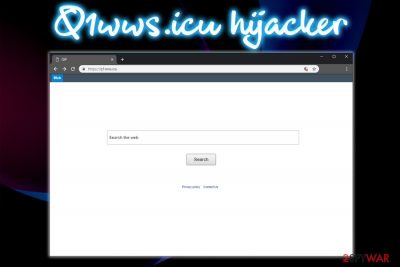
Q1wws.icu is a potentially unwanted program[1] created by a Chicago-based company QxSearch Inc. This questionable app usually infiltrates machines when users carelessly install shareware or freeware and sets the homepage and new tab address to hxxps://q1wws.icu/results.php?wd= on Google Chrome, Internet Explorer, Mozilla Firefox, Safari, or another browser. Additionally, Q1wws.icu displays sponsored links at the top the search results, redirects to suspicious websites and displays ads on sites that usually do not engage in such activities. Finally, potentially unwanted programs usually track and record information about its users using such tools like beacons or tracking cookies, so online privacy might be breached. Thus, if you found that your homepage and new tab URL suddenly changed, we highly advise you read this article in order to find out how to remove Q1wws.icu hijack from your device and keep your browsing activities private.
| Name | Q1wws.icu |
| Type | Browser hijacker/PUP |
| Developer | QxSearch Inc |
| Distribution | Software bundling, insecure websites |
| Risk factors | Installation of other unwanted software, expose to excessive commercial content, information tracking, computer infections, etc. |
| Symptoms | Changes web browser settings, redirects, pop-up ads, fake search results, etc. |
| Termination | Make use of our instructions below or employ security application |
| Recovery | To recover from the infection, scan your device with FortectIntego |
Q1wws.icu is not the only browser hijacker that QxSearch Inc produced, as it is also responsible for Bvts.xyz, Tyd1.xyz, and many similar sites. Visually, all these PUPs look identical – no thought was put into the design – it is a plain search bar with not many options available. However, as soon as users perform a search, they will notice the enormous amount of sponsored links.
The developers of Q1wws.icu virus seek to gain revenue by displaying commercial links, as each click counts, even an accidental one. For that reason, it is in PUP authors' best interest to install the application on as many computers as possible. Unfortunately, end users are the ones suffering from adverse effects of such a business model, as the presence of Q1wws.icu hijacker does not bring any benefits to them.
Once redirected or when clicked on a link, users may end up on phishing,[2] fraudulent, scam or even malware-laden sites. In case the computer is not protected with anti-malware software, the risk of infection increases. Therefore, it is vital to have a security application installed at all times. Those who notice suspicious redirects and similar activity should immediately proceed with Q1wws.icu removal.
For that, you can employ an anti-virus solution or take advantage of our manual removal guide below. Once you are sure that Q1wws.icu is terminated, you should reset each of the installed browsers and also scan your device with FortectIntego for best results.

Software bundling – a way for potentially unwanted programs to propagate
Users are rarely concerned about cybersecurity before a major incident happens, such as ransomware or another severe virus. Nevertheless, not many realize that infections do not simply “come” to computers. In most cases, the initiator is the end users, and the risk is increased if they do not take any precautionary measures to protect themselves.
While browser hijackers and similar PUPs are considered to be minor infections, it does not mean that it is OK to stay infected (due to reasons mentioned in the previous section). Therefore, the best solution would be not to get infected in the first place.
Software bundling is one of the most popular distribution techniques used freeware and shareware developers to install PUPs on users' devices. Unfortunately, this technique allows a deceptive installation without users noticing in most cases. This is due to them proceed with the installation without paying attention to the procedure attentively.
Thus, never rush the process, especially when dealing with the apps from third-party sites. It is not a secret that all free software distribution sites take up software bundling, although even official apps tent to do the same (for example, the notorious Ask toolbar was bundled with Java and similar updates).
Never rush the process and always check each step carefully to avoid various tricks, such as grayed out buttons, misleading instructions, pre-ticked boxes, and similar. Also, always opt for Advanced or Custom installation and terminate optional components prior they can be installed.
Remove Q1wws.icu browser hijacker from your system to stay safe online
To remove Q1wws.icu, you will have to either employ reputable security software or make use of our manual guide below. While both methods can be effective, experts[3] strongly advise combining both.
You can perform a full Q1wws.icu removal if you enter Programs section on Windows or installed Applications folder or Mac. Simply look up for any type of suspicious apps installed and terminate them. Unfortunately, some PUPs can hide behind misleading names so the removal process might be a little complicated. In such a case, rather use security software that specializes in potentially unwanted programs.
Once you delete Q1wws.icu completely, you should reset each of the installed browsers as explained below.
You may remove virus damage with a help of FortectIntego. SpyHunter 5Combo Cleaner and Malwarebytes are recommended to detect potentially unwanted programs and viruses with all their files and registry entries that are related to them.
Getting rid of Q1wws.icu. Follow these steps
Uninstall from Windows
To remove Q1wws.icu from Windows OS, follow this detailed guide:
Instructions for Windows 10/8 machines:
- Enter Control Panel into Windows search box and hit Enter or click on the search result.
- Under Programs, select Uninstall a program.

- From the list, find the entry of the suspicious program.
- Right-click on the application and select Uninstall.
- If User Account Control shows up, click Yes.
- Wait till uninstallation process is complete and click OK.

If you are Windows 7/XP user, proceed with the following instructions:
- Click on Windows Start > Control Panel located on the right pane (if you are Windows XP user, click on Add/Remove Programs).
- In Control Panel, select Programs > Uninstall a program.

- Pick the unwanted application by clicking on it once.
- At the top, click Uninstall/Change.
- In the confirmation prompt, pick Yes.
- Click OK once the removal process is finished.
Delete from macOS
If your macOS is infected with a browser hijacker, take up these steps to terminate it:
Remove items from Applications folder:
- From the menu bar, select Go > Applications.
- In the Applications folder, look for all related entries.
- Click on the app and drag it to Trash (or right-click and pick Move to Trash)

To fully remove an unwanted app, you need to access Application Support, LaunchAgents, and LaunchDaemons folders and delete relevant files:
- Select Go > Go to Folder.
- Enter /Library/Application Support and click Go or press Enter.
- In the Application Support folder, look for any dubious entries and then delete them.
- Now enter /Library/LaunchAgents and /Library/LaunchDaemons folders the same way and terminate all the related .plist files.

Remove from Microsoft Edge
Delete unwanted extensions from MS Edge:
- Select Menu (three horizontal dots at the top-right of the browser window) and pick Extensions.
- From the list, pick the extension and click on the Gear icon.
- Click on Uninstall at the bottom.

Clear cookies and other browser data:
- Click on the Menu (three horizontal dots at the top-right of the browser window) and select Privacy & security.
- Under Clear browsing data, pick Choose what to clear.
- Select everything (apart from passwords, although you might want to include Media licenses as well, if applicable) and click on Clear.

Restore new tab and homepage settings:
- Click the menu icon and choose Settings.
- Then find On startup section.
- Click Disable if you found any suspicious domain.
Reset MS Edge if the above steps did not work:
- Press on Ctrl + Shift + Esc to open Task Manager.
- Click on More details arrow at the bottom of the window.
- Select Details tab.
- Now scroll down and locate every entry with Microsoft Edge name in it. Right-click on each of them and select End Task to stop MS Edge from running.

If this solution failed to help you, you need to use an advanced Edge reset method. Note that you need to backup your data before proceeding.
- Find the following folder on your computer: C:\\Users\\%username%\\AppData\\Local\\Packages\\Microsoft.MicrosoftEdge_8wekyb3d8bbwe.
- Press Ctrl + A on your keyboard to select all folders.
- Right-click on them and pick Delete

- Now right-click on the Start button and pick Windows PowerShell (Admin).
- When the new window opens, copy and paste the following command, and then press Enter:
Get-AppXPackage -AllUsers -Name Microsoft.MicrosoftEdge | Foreach {Add-AppxPackage -DisableDevelopmentMode -Register “$($_.InstallLocation)\\AppXManifest.xml” -Verbose

Instructions for Chromium-based Edge
Delete extensions from MS Edge (Chromium):
- Open Edge and click select Settings > Extensions.
- Delete unwanted extensions by clicking Remove.

Clear cache and site data:
- Click on Menu and go to Settings.
- Select Privacy, search and services.
- Under Clear browsing data, pick Choose what to clear.
- Under Time range, pick All time.
- Select Clear now.

Reset Chromium-based MS Edge:
- Click on Menu and select Settings.
- On the left side, pick Reset settings.
- Select Restore settings to their default values.
- Confirm with Reset.

Remove from Mozilla Firefox (FF)
Reset Mozilla Firefox as soon as you are sure the PUP is removed:
Remove dangerous extensions:
- Open Mozilla Firefox browser and click on the Menu (three horizontal lines at the top-right of the window).
- Select Add-ons.
- In here, select unwanted plugin and click Remove.

Reset the homepage:
- Click three horizontal lines at the top right corner to open the menu.
- Choose Options.
- Under Home options, enter your preferred site that will open every time you newly open the Mozilla Firefox.
Clear cookies and site data:
- Click Menu and pick Settings.
- Go to Privacy & Security section.
- Scroll down to locate Cookies and Site Data.
- Click on Clear Data…
- Select Cookies and Site Data, as well as Cached Web Content and press Clear.

Reset Mozilla Firefox
If clearing the browser as explained above did not help, reset Mozilla Firefox:
- Open Mozilla Firefox browser and click the Menu.
- Go to Help and then choose Troubleshooting Information.

- Under Give Firefox a tune up section, click on Refresh Firefox…
- Once the pop-up shows up, confirm the action by pressing on Refresh Firefox.

Remove from Google Chrome
Delete malicious extensions from Google Chrome:
- Open Google Chrome, click on the Menu (three vertical dots at the top-right corner) and select More tools > Extensions.
- In the newly opened window, you will see all the installed extensions. Uninstall all the suspicious plugins that might be related to the unwanted program by clicking Remove.

Clear cache and web data from Chrome:
- Click on Menu and pick Settings.
- Under Privacy and security, select Clear browsing data.
- Select Browsing history, Cookies and other site data, as well as Cached images and files.
- Click Clear data.

Change your homepage:
- Click menu and choose Settings.
- Look for a suspicious site in the On startup section.
- Click on Open a specific or set of pages and click on three dots to find the Remove option.
Reset Google Chrome:
If the previous methods did not help you, reset Google Chrome to eliminate all the unwanted components:
- Click on Menu and select Settings.
- In the Settings, scroll down and click Advanced.
- Scroll down and locate Reset and clean up section.
- Now click Restore settings to their original defaults.
- Confirm with Reset settings.

Delete from Safari
Do not forget to reset Safari, as browser hijackers often alter settings of a browser without permission:
Remove unwanted extensions from Safari:
- Click Safari > Preferences…
- In the new window, pick Extensions.
- Select the unwanted extension and select Uninstall.

Clear cookies and other website data from Safari:
- Click Safari > Clear History…
- From the drop-down menu under Clear, pick all history.
- Confirm with Clear History.

Reset Safari if the above-mentioned steps did not help you:
- Click Safari > Preferences…
- Go to Advanced tab.
- Tick the Show Develop menu in menu bar.
- From the menu bar, click Develop, and then select Empty Caches.

After uninstalling this potentially unwanted program (PUP) and fixing each of your web browsers, we recommend you to scan your PC system with a reputable anti-spyware. This will help you to get rid of Q1wws.icu registry traces and will also identify related parasites or possible malware infections on your computer. For that you can use our top-rated malware remover: FortectIntego, SpyHunter 5Combo Cleaner or Malwarebytes.
How to prevent from getting browser hijacker
Protect your privacy – employ a VPN
There are several ways how to make your online time more private – you can access an incognito tab. However, there is no secret that even in this mode, you are tracked for advertising purposes. There is a way to add an extra layer of protection and create a completely anonymous web browsing practice with the help of Private Internet Access VPN. This software reroutes traffic through different servers, thus leaving your IP address and geolocation in disguise. Besides, it is based on a strict no-log policy, meaning that no data will be recorded, leaked, and available for both first and third parties. The combination of a secure web browser and Private Internet Access VPN will let you browse the Internet without a feeling of being spied or targeted by criminals.
No backups? No problem. Use a data recovery tool
If you wonder how data loss can occur, you should not look any further for answers – human errors, malware attacks, hardware failures, power cuts, natural disasters, or even simple negligence. In some cases, lost files are extremely important, and many straight out panic when such an unfortunate course of events happen. Due to this, you should always ensure that you prepare proper data backups on a regular basis.
If you were caught by surprise and did not have any backups to restore your files from, not everything is lost. Data Recovery Pro is one of the leading file recovery solutions you can find on the market – it is likely to restore even lost emails or data located on an external device.
- ^ Chris Hoffman. PUPs Explained: What is a “Potentially Unwanted Program”?. How-to Geek. Site that explains technology.
- ^ Josh Fruhlinger. What is phishing? How this cyber attack works and how to prevent it. CSO. Security news, features and analysis about prevention.
- ^ Lesvirus. Lesvirus. Cybersecurity experts.























