Doparnelychme.com ads (fake) - Free Guide
Doparnelychme.com ads Removal Guide
What is Doparnelychme.com ads?
Doparnelychme.com is a bogus page set up by crooks to spam users with pop-ups
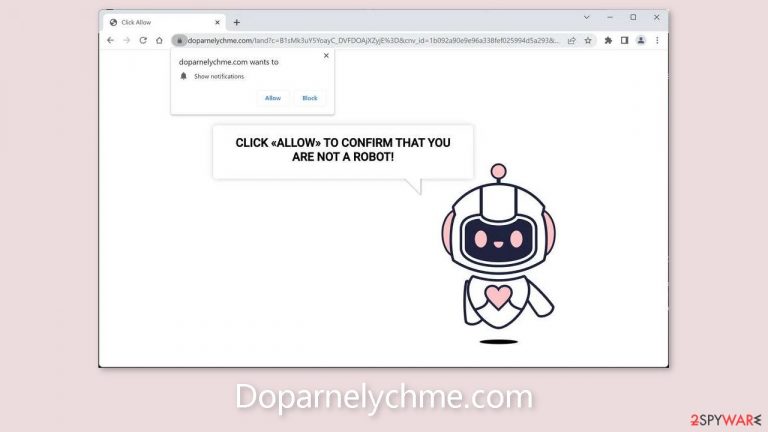
The fake website Doparnelychme.com was made by crooks to profit from pay-per-click advertising. In order to trick people into clicking the “Allow” button, it employs social engineering[1] techniques. Users are led to believe that they must click it to verify that they are human beings and not robots.
In fact, users who click “Allow” are added to the list of people who receive push notifications. People begin to receive spammy pop-up advertisements, which can still show up even when the browser is closed. The advertisements may come from dubious ad networks and direct users to risky websites.
People may land on fraudulent websites that attempt to trick them into downloading malware, PUPs (potentially unwanted programs),[2] and personal information. Users claim to have seen advertisements for adult websites, fake antivirus deals, software offers, surveys, giveaways, and other things.
| NAME | Doparnelychme.com |
| TYPE | Push notification spam; adware |
| SYMPTOMS | Pop-up ads start appearing in the corner of the screen after the “Allow” button is pressed |
| DISTRIBUTION | Shady websites, deceptive ads, redirects, freeware installations |
| DANGERS | Links embedded in the push notifications can lead to dangerous websites where users can be tricked into providing their personal information and suffer from monetary losses |
| ELIMINATION | Users can block push notifications via browser settings |
| FURTHER STEPS | It is recommended to use a repair tool like FortectIntego after the removal to fix any remaining damage |
Distribution methods
People frequently come across websites like Doparnelychme.com while exploring other dubious websites. Rarely do they appear in the search results. We advise staying away from unrestricted websites. For instance, unlicensed streaming websites are rife with deceptive advertisements and sly redirects. Additionally, they might show phony “Download” and “Play” buttons.
Therefore, it is best to only visit websites that you are familiar with and confident in. Even if random links and advertisements seem to be promoting honest goods and services, avoid clicking on them. Social engineering can be used by thieves to make the ads appear as genuine as possible.
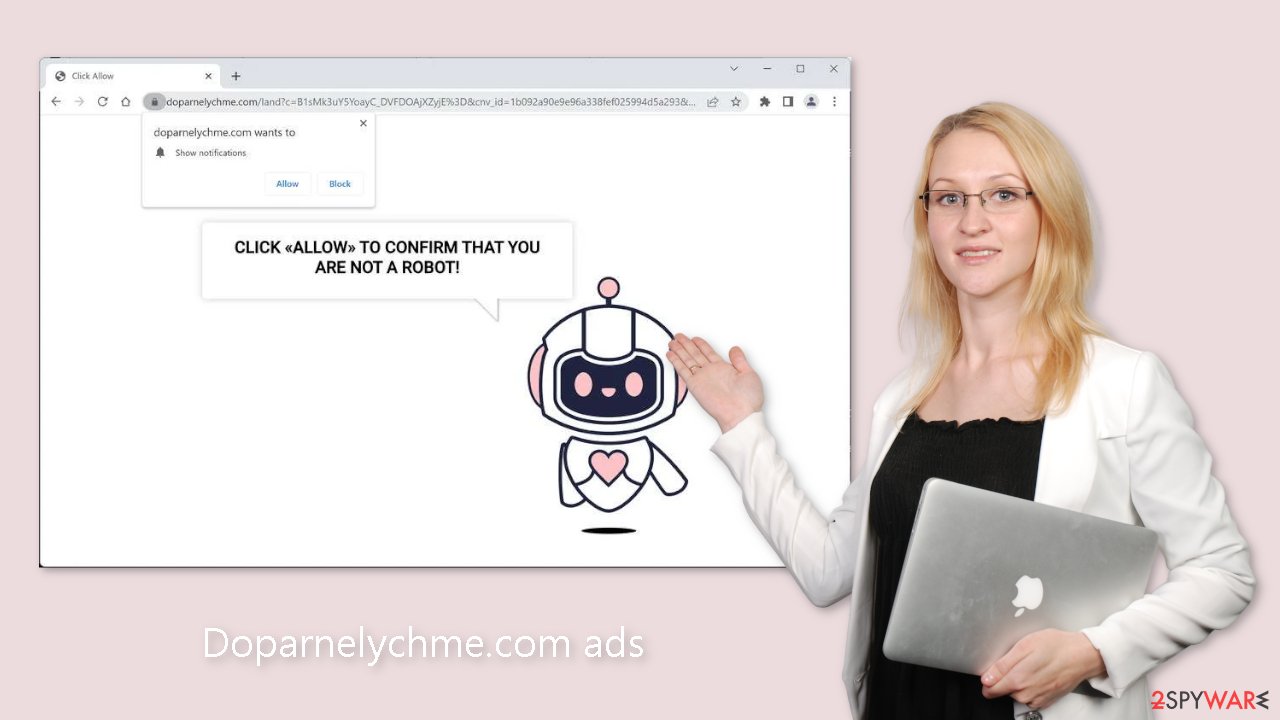
Freeware installations
Platforms for the distribution of freeware are well-liked by those who do not want to spend a lot of money on software. To monetize user activity, they frequently include extra programs in the installers. Users should exercise extreme caution because the bundled software might be malicious.
Always select “Custom” or “Advanced” installation options, and make sure you've read the Terms of Use and Privacy Policy. Checking the file list and unticking the boxes next to any unrelated applications is the most crucial step. This should aid in preventing PUPs.
How to block push notifications?
Because push notifications are subscription-based, they can be turned on and off only manually. We have a detailed guide for the most popular browsers below:
Google Chrome (desktop):
- Open Google Chrome browser and go to Menu > Settings.
- Scroll down and click on Advanced.
- Locate the Privacy and security section and pick Site Settings > Notifications.

- Look at the Allow section and look for a suspicious URL.
- Click the three vertical dots next to it and pick Block. This should remove unwanted notifications from Google Chrome.

Google Chrome (Android):
- Open Google Chrome and tap on Settings (three vertical dots).
- Select Notifications.
- Scroll down to Sites section.
- Locate the unwanted URL and toggle the button to the left (Off setting).

Mozilla Firefox:
- Open Mozilla Firefox and go to Menu > Options.
- Click on Privacy & Security section.
- Under Permissions, you should be able to see Notifications. Click Settings button next to it.

- In the Settings – Notification Permissions window, click on the drop-down menu by the URL in question.
- Select Block and then click on Save Changes. This should remove unwanted notifications from Mozilla Firefox.

Safari:
- Click on Safari > Preferences…
- Go to Websites tab and, under General, select Notifications.
- Select the web address in question, click the drop-down menu and select Deny.

MS Edge:
- Open Microsoft Edge, and click the Settings and more button (three horizontal dots) at the top-right of the window.
- Select Settings and then go to Advanced.
- Under Website permissions, pick Manage permissions and select the URL in question.
- Toggle the switch to the left to turn notifications off on Microsoft Edge.

MS Edge (Chromium):
- Open Microsoft Edge, and go to Settings.
- Select Site permissions.
- Go to Notifications on the right.
- Under Allow, you will find the unwanted entry.
- Click on More actions and select Block.

Clear your browsers
Clearing your browsers after visiting a website like this is highly advised. Cookies can be used by websites to gather information about your IP address, geolocation, the websites you visit, the links you click, and the things you buy online. By selling them to ad networks and other third parties, they can be used to make money.
To address this issue, we advise using a maintenance tool like FortectIntego. This robust software has the ability to halt tracking and remove existing data. It can also instantly fix serious system errors, which is especially useful following a virus infection.
Check your PC for adware
Adware[3] can also be the root of unwanted browser behavior. Sometimes websites like Doparnelychme.com appear completely on their own. Pop-ups, banners, and redirects are just a few examples of the commercial content that adware can increase. Since many of them are disguised as “handy” tools, average users would have a harder time spotting them.
Because of this, having specialized security tools like SpyHunter 5Combo Cleaner and Malwarebytes is crucial. Anti-malware programs can scan the system and find suspicious background processes. Additionally, it can stop such infections by alerting users to potentially harmful files that are attempting to enter the system.
However, if you still want to do this yourself, you can follow our step-by-step instructions for Windows and Mac machines:
Windows 10/8:
- Enter Control Panel into Windows search box and hit Enter or click on the search result.
- Under Programs, select Uninstall a program.

- From the list, find the entry of the suspicious program.
- Right-click on the application and select Uninstall.
- If User Account Control shows up, click Yes.
- Wait till uninstallation process is complete and click OK.

Windows 7/XP:
- Click on Windows Start > Control Panel located on the right pane (if you are Windows XP user, click on Add/Remove Programs).
- In Control Panel, select Programs > Uninstall a program.

- Pick the unwanted application by clicking on it once.
- At the top, click Uninstall/Change.
- In the confirmation prompt, pick Yes.
- Click OK once the removal process is finished.
Mac:
- From the menu bar, select Go > Applications.
- In the Applications folder, look for all related entries.
- Click on the app and drag it to Trash (or right-click and pick Move to Trash)

To fully remove an unwanted app, you need to access Application Support, LaunchAgents, and LaunchDaemons folders and delete relevant files:
- Select Go > Go to Folder.
- Enter /Library/Application Support and click Go or press Enter.
- In the Application Support folder, look for any dubious entries and then delete them.
- Now enter /Library/LaunchAgents and /Library/LaunchDaemons folders the same way and terminate all the related .plist files.

How to prevent from getting adware
Choose a proper web browser and improve your safety with a VPN tool
Online spying has got momentum in recent years and people are getting more and more interested in how to protect their privacy online. One of the basic means to add a layer of security – choose the most private and secure web browser. Although web browsers can't grant full privacy protection and security, some of them are much better at sandboxing, HTTPS upgrading, active content blocking, tracking blocking, phishing protection, and similar privacy-oriented features. However, if you want true anonymity, we suggest you employ a powerful Private Internet Access VPN – it can encrypt all the traffic that comes and goes out of your computer, preventing tracking completely.
Lost your files? Use data recovery software
While some files located on any computer are replaceable or useless, others can be extremely valuable. Family photos, work documents, school projects – these are types of files that we don't want to lose. Unfortunately, there are many ways how unexpected data loss can occur: power cuts, Blue Screen of Death errors, hardware failures, crypto-malware attack, or even accidental deletion.
To ensure that all the files remain intact, you should prepare regular data backups. You can choose cloud-based or physical copies you could restore from later in case of a disaster. If your backups were lost as well or you never bothered to prepare any, Data Recovery Pro can be your only hope to retrieve your invaluable files.
- ^ Cynthia Gonzalez. Top 8 Social Engineering Techniques and How to Prevent Them [2022]. Exabeam. Information Security.
- ^ Chris Hoffman. PUPs Explained: What is a “Potentially Unwanted Program”?. Howtogeek. Technology Magazine.
- ^ Adware. Malwarebytes. Cybersecurity Basics.
