Doublepimp (Removal Instructions) - May 2018 update
Doublepimp Removal Guide
What is Doublepimp?
DoublePimp is an annoying adware program that constantly displays inappropriate content

Double Pimp is one of the largest adult ad networks[1] in the world and is hosted in United Kingdom. However, adware programs cause such redirects as hxxp://engine.phn.doublepimp.com and spam users with unending commercials, whether it being Page-Under ads or Before You Go ones. The worst part that these ads and redirects contain explicit adult content and might be offensive for some people (as well as especially unsuitable for children).
| SUMMARY | |
| Name | DoublePimp |
| Type | Adware |
| Related sites | hxxp://engine.phn.doublepimp.com |
| Main dangers | Inappropriate/offensive content exposure, malware infections, personal data leak |
| Distribution | Software bundling, suspicious sites |
| Compatible browsers | Google Chrome, Internet Explorer, Mozilla Firefox, Safari, etc. |
| Elimination | Download and install FortectIntego. Alternatively, check our instructions below |
Users typically encounter these unsuitable DoublePimp ads only on websites that choose to display them, i. e. typically on gambling or adult-only sites. The Before You Go ads makes users view unwanted content when they are trying to leave such web pages. If you only got redirected to such page once, simply close down Google Chrome, Internet Explorer, Mozilla Firefox, Safari or another browser and make sure you don't open previous tabs.
However, if you noticed that these advertisements are keep coming back, it is time to take care of DoublePimp removal. The adware program related to it can be easily located and eliminated by a robust security program – FortectIntego. Alternatively, users can also rely on manual instructions below this article.
We must warn you that you might want to remove Double Pimp adware in case it gets installed on a family computer. Ad-supported programs are considered to be potentially unwanted ones[2] (PUP), because while they are not malicious themselves, they can link you with dangerous content domains, including fake software, malware-ridden or phishing[3] websites.
Porn-related sites are more dangerous than other advertisement sites (for example, visitors of PornHub – the 63rd most popular website in the world – have a 53% chance of coming into contact with malware[4]). Reason for it being that adult-oriented sites are typically less controlled and third-party advertisers can be often hacked, injecting adverts with malicious code.

Consequently, you might end up on a nasty web page after clicking on one of those adult ads. If you recently noticed that these pop-ups appear not only on adult websites but regular sites as well, you might want to check the system with anti-malware software.
The most frustrating feature of all Double Pimp adware program is that users might struggle to locate its presence on the computer. It might be well disguised under an alternative name or function. Therefore, such characteristics enable it to operate successfully on the system without getting terminated soon. While users waste time identifying the type of the virus or searching for malignant files, the adware continues to deliver more ads.
Probably the worst feature of this ad network is that it collects certain data about user's browsing activities without clearly informing users about it. Sadly, we could not find DoublePimp Privacy Policy anywhere on the Internet, and this makes this ad network appear even more suspicious to us. It may gather not only non-personal information, which includes IP address, visited domains and recent search queries, but also some details such as your email or other pieces of data that can be used to identify you[5]. Until it becomes clear why does this ad network collects data, we recommend you to stay away from its ads.
Adware can enter the machine as an optional component in a software bundle
Getting acquainted with the transmission peculiarities that adware developers use can help you to keep browser hijackers, adware and other potentially unwanted programs away from your PC system. Distribution tendencies of adware remained the same for awhile – they spread in software bundles.
Unwanted programs typically cling to shareware or freeware installers. Adware developers are well aware that users usually do not pay attention to program installation, so they are first ones to abuse this fact. Unfortunately, such method is legitimate, although not very fair.
To avoid potentially unwanted programs, we suggest users never to rush the installation process and skip steps by clicking “Next” button several times until the installation is complete. Instead, carefully read through Privacy Policy, Terms of Use and installation instructions of the software publisher. If you encounter any additional components – make sure to eliminate all the tick marks before the installation process is complete.
Remember that the only way to always fully see the list of programs about to be installed is by picking Advanced or Custom installation settings. If you choose Recommended/Quick mode, you might skip that step and end up with adware on your machine.
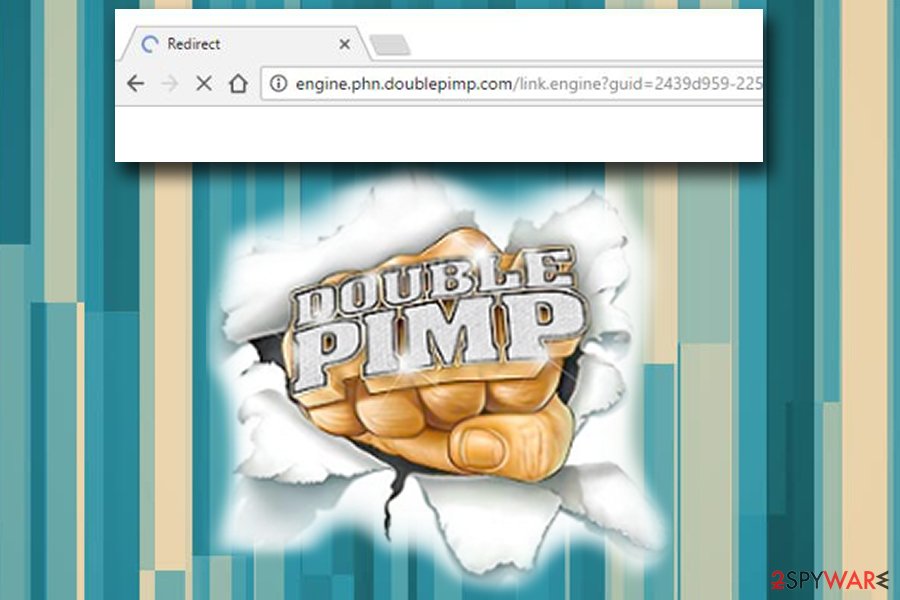
Eliminate Double Pimp ads and do not let your children view them
You might be quite terrified if porn ads are popping everywhere you go; nevertheless, it is not a DoublePimp virus, it is merely adware program that you need to eliminate. Fortunately, it is not that complicated.
If you want to remove Double Pimp ads quickly, we suggest using a robust security program. We recommend picking one from our suggest ones – security experts from wubingdu.cn[6] guarantee that this process will only take a few minutes and all the components of adware will be eliminated fast.
For those who are used to manage their devices themselves and are experienced computer users, we suggest manual DoublePimp removal option. Please check our step-by-step guide below, execute the procedure and then reset every installed browser individually.
You may remove virus damage with a help of FortectIntego. SpyHunter 5Combo Cleaner and Malwarebytes are recommended to detect potentially unwanted programs and viruses with all their files and registry entries that are related to them.
Getting rid of Doublepimp. Follow these steps
Uninstall from Windows
Your aim is to find and eliminate every program that serves Double Pimp ads to you, so follow these instructions and uninstall programs that seem suspicious to you. Even if the program is a media player, it can still serve you annoying ads, so be strict to programs that you cannot remember installing!/GI]
[GI=mac-os-x]
Instructions for Windows 10/8 machines:
- Enter Control Panel into Windows search box and hit Enter or click on the search result.
- Under Programs, select Uninstall a program.

- From the list, find the entry of the suspicious program.
- Right-click on the application and select Uninstall.
- If User Account Control shows up, click Yes.
- Wait till uninstallation process is complete and click OK.

If you are Windows 7/XP user, proceed with the following instructions:
- Click on Windows Start > Control Panel located on the right pane (if you are Windows XP user, click on Add/Remove Programs).
- In Control Panel, select Programs > Uninstall a program.

- Pick the unwanted application by clicking on it once.
- At the top, click Uninstall/Change.
- In the confirmation prompt, pick Yes.
- Click OK once the removal process is finished.
Remove from Microsoft Edge
Delete unwanted extensions from MS Edge:
- Select Menu (three horizontal dots at the top-right of the browser window) and pick Extensions.
- From the list, pick the extension and click on the Gear icon.
- Click on Uninstall at the bottom.

Clear cookies and other browser data:
- Click on the Menu (three horizontal dots at the top-right of the browser window) and select Privacy & security.
- Under Clear browsing data, pick Choose what to clear.
- Select everything (apart from passwords, although you might want to include Media licenses as well, if applicable) and click on Clear.

Restore new tab and homepage settings:
- Click the menu icon and choose Settings.
- Then find On startup section.
- Click Disable if you found any suspicious domain.
Reset MS Edge if the above steps did not work:
- Press on Ctrl + Shift + Esc to open Task Manager.
- Click on More details arrow at the bottom of the window.
- Select Details tab.
- Now scroll down and locate every entry with Microsoft Edge name in it. Right-click on each of them and select End Task to stop MS Edge from running.

If this solution failed to help you, you need to use an advanced Edge reset method. Note that you need to backup your data before proceeding.
- Find the following folder on your computer: C:\\Users\\%username%\\AppData\\Local\\Packages\\Microsoft.MicrosoftEdge_8wekyb3d8bbwe.
- Press Ctrl + A on your keyboard to select all folders.
- Right-click on them and pick Delete

- Now right-click on the Start button and pick Windows PowerShell (Admin).
- When the new window opens, copy and paste the following command, and then press Enter:
Get-AppXPackage -AllUsers -Name Microsoft.MicrosoftEdge | Foreach {Add-AppxPackage -DisableDevelopmentMode -Register “$($_.InstallLocation)\\AppXManifest.xml” -Verbose

Instructions for Chromium-based Edge
Delete extensions from MS Edge (Chromium):
- Open Edge and click select Settings > Extensions.
- Delete unwanted extensions by clicking Remove.

Clear cache and site data:
- Click on Menu and go to Settings.
- Select Privacy, search and services.
- Under Clear browsing data, pick Choose what to clear.
- Under Time range, pick All time.
- Select Clear now.

Reset Chromium-based MS Edge:
- Click on Menu and select Settings.
- On the left side, pick Reset settings.
- Select Restore settings to their default values.
- Confirm with Reset.

Remove from Mozilla Firefox (FF)
Remove dangerous extensions:
- Open Mozilla Firefox browser and click on the Menu (three horizontal lines at the top-right of the window).
- Select Add-ons.
- In here, select unwanted plugin and click Remove.

Reset the homepage:
- Click three horizontal lines at the top right corner to open the menu.
- Choose Options.
- Under Home options, enter your preferred site that will open every time you newly open the Mozilla Firefox.
Clear cookies and site data:
- Click Menu and pick Settings.
- Go to Privacy & Security section.
- Scroll down to locate Cookies and Site Data.
- Click on Clear Data…
- Select Cookies and Site Data, as well as Cached Web Content and press Clear.

Reset Mozilla Firefox
If clearing the browser as explained above did not help, reset Mozilla Firefox:
- Open Mozilla Firefox browser and click the Menu.
- Go to Help and then choose Troubleshooting Information.

- Under Give Firefox a tune up section, click on Refresh Firefox…
- Once the pop-up shows up, confirm the action by pressing on Refresh Firefox.

Remove from Google Chrome
It is important not to miss any detail. Otherwise, the embedded adware scripts might remain which, later on, lead to the higher probability of the infection. Follow this guide to fix Chrome browser efficiently.
Delete malicious extensions from Google Chrome:
- Open Google Chrome, click on the Menu (three vertical dots at the top-right corner) and select More tools > Extensions.
- In the newly opened window, you will see all the installed extensions. Uninstall all the suspicious plugins that might be related to the unwanted program by clicking Remove.

Clear cache and web data from Chrome:
- Click on Menu and pick Settings.
- Under Privacy and security, select Clear browsing data.
- Select Browsing history, Cookies and other site data, as well as Cached images and files.
- Click Clear data.

Change your homepage:
- Click menu and choose Settings.
- Look for a suspicious site in the On startup section.
- Click on Open a specific or set of pages and click on three dots to find the Remove option.
Reset Google Chrome:
If the previous methods did not help you, reset Google Chrome to eliminate all the unwanted components:
- Click on Menu and select Settings.
- In the Settings, scroll down and click Advanced.
- Scroll down and locate Reset and clean up section.
- Now click Restore settings to their original defaults.
- Confirm with Reset settings.

Delete from Safari
Remove unwanted extensions from Safari:
- Click Safari > Preferences…
- In the new window, pick Extensions.
- Select the unwanted extension and select Uninstall.

Clear cookies and other website data from Safari:
- Click Safari > Clear History…
- From the drop-down menu under Clear, pick all history.
- Confirm with Clear History.

Reset Safari if the above-mentioned steps did not help you:
- Click Safari > Preferences…
- Go to Advanced tab.
- Tick the Show Develop menu in menu bar.
- From the menu bar, click Develop, and then select Empty Caches.

After uninstalling this potentially unwanted program (PUP) and fixing each of your web browsers, we recommend you to scan your PC system with a reputable anti-spyware. This will help you to get rid of Doublepimp registry traces and will also identify related parasites or possible malware infections on your computer. For that you can use our top-rated malware remover: FortectIntego, SpyHunter 5Combo Cleaner or Malwarebytes.
How to prevent from getting adware
Protect your privacy – employ a VPN
There are several ways how to make your online time more private – you can access an incognito tab. However, there is no secret that even in this mode, you are tracked for advertising purposes. There is a way to add an extra layer of protection and create a completely anonymous web browsing practice with the help of Private Internet Access VPN. This software reroutes traffic through different servers, thus leaving your IP address and geolocation in disguise. Besides, it is based on a strict no-log policy, meaning that no data will be recorded, leaked, and available for both first and third parties. The combination of a secure web browser and Private Internet Access VPN will let you browse the Internet without a feeling of being spied or targeted by criminals.
No backups? No problem. Use a data recovery tool
If you wonder how data loss can occur, you should not look any further for answers – human errors, malware attacks, hardware failures, power cuts, natural disasters, or even simple negligence. In some cases, lost files are extremely important, and many straight out panic when such an unfortunate course of events happen. Due to this, you should always ensure that you prepare proper data backups on a regular basis.
If you were caught by surprise and did not have any backups to restore your files from, not everything is lost. Data Recovery Pro is one of the leading file recovery solutions you can find on the market – it is likely to restore even lost emails or data located on an external device.
- ^ Doublepimp. ADSWikia. Reviews of Ad Networks and CPA Affiliate Networks.
- ^ Potentially unwanted program. Wikipedia. The Free Encyclopedia.
- ^ Michelle Drolet. 7 steps to avoid getting hooked by phishing scams. NetworkWorld. Network News, Trend Analysis, Product Testing.
- ^ Evan Dashevsky. Just how much malware is on free porn sites?. PC world. Computing site.
- ^ Michael Sweeney. What Is PII, non-PII, and Personal Data?. 7suite Blog. Information about Privacy.
- ^ Wubingdu. Wubingdu. Chinese cybersecurity experts.
