Down Assist browser extension (virus) - Free Guide
Down Assist browser extension Removal Guide
What is Down Assist browser extension?
Down Assist browser extension may change the main settings and cause spam
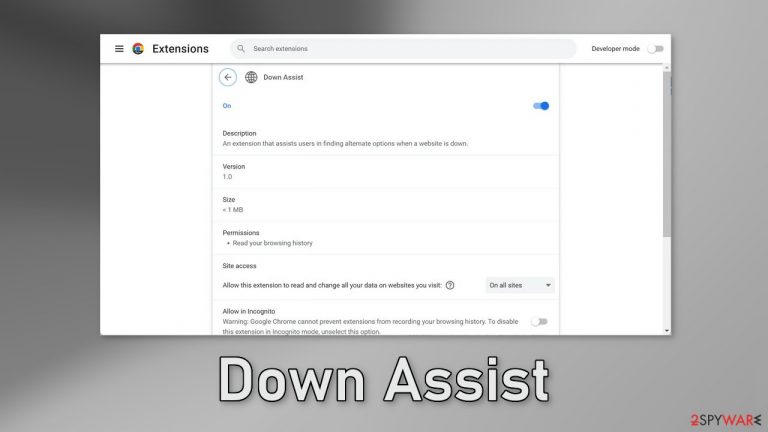
Down Assist is a useless browser extension that claims to assist users in finding alternate options when a website is down. However, as with many other browser hijackers, those promises are false. The application may cause the main settings, like the homepage, new tab address, and search engine to change.
It may also cause an increased amount of commercial content, like pop-ups, banners, and redirects. Crooks could be using rogue advertising networks that place ads leading to dangerous websites. As a result, people may end up on scam sites that try to trick them into providing personal information, downloading PUPs (potentially unwanted programs),[1] and malware.
| NAME | Down Assist |
| TYPE | Browser hijacker; potentially unwanted program |
| SYMPTOMS | The main settings of the browser like the homepage, new tab address, and search engine get changed |
| DISTRIBUTION | Shady websites, deceptive ads, freeware installations |
| DANGERS | The app can lead to misinformation, dangerous pages and collect browsing-related data |
| ELIMINATION | Remove the plugin via browser settings |
| FURTHER STEPS | Use a maintenance tool FortectIntego to fix any remaining damage and optimize the machine |
Distribution methods
Users could have added Down Assist to their browsers accidentally while browsing through shady sites. Fraudsters often use social engineering[2] methods to manipulate people into downloading bogus tools. The best way to avoid this is to use only official web stores and developer websites.
Apps that get listed on digital marketplaces go through an extensive review process. However, you should still do your research and read the reviews, look at the ratings, and the number of users an application has. It is also best to read the descriptions fully as crooks often make grammar and spelling mistakes.
While the Down Assist extension could have been added by the users themselves, the more probable infection method is freeware[3] installations. Freeware distribution platforms include bundled software in the installers to monetize their activity, hoping that most people will not notice.
You should always choose the “Custom” or “Advanced” installation methods, read the Privacy Policy and Terms of Use. The most important part is to check the file list and untick the boxes next to any unrelated files. Of course, the best way to avoid PUPs is to use only official web stores and developer websites when you want to install software.
Even though it might get costly, you may save in the long run by keeping your system safe and running smoothly. Another thing you should note is that it is quite risky to visit pages that you do not know, so do not do it. Stop clicking on random links and buttons.
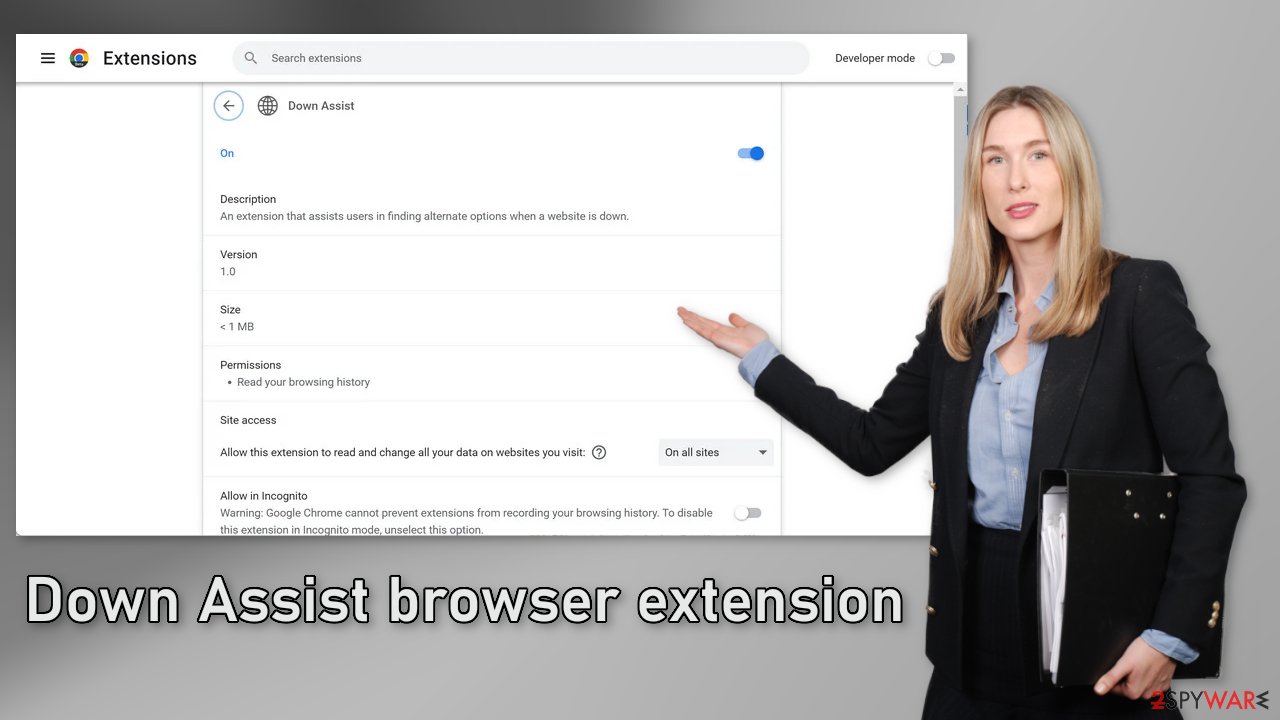
Remove the extension
The first thing you should do is go to your browser settings and check if you see Down Assist in the list, any extensions with a similar name, or suspicious-looking add-ons in general. You can follow our guide if you need help:
Google Chrome
- Open Google Chrome, click on the Menu (three vertical dots at the top-right corner) and select More tools > Extensions.
- In the newly opened window, you will see all the installed extensions. Uninstall all the suspicious plugins that might be related to the unwanted program by clicking Remove.

MS Edge:
- Select Menu (three horizontal dots at the top-right of the browser window) and pick Extensions.
- From the list, pick the extension and click on the Gear icon.
- Click on Uninstall at the bottom.

MS Edge (Chromium)
- Open Edge and click select Settings > Extensions.
- Delete unwanted extensions by clicking Remove.

Mozilla Firefox
- Open Mozilla Firefox browser and click on the Menu (three horizontal lines at the top-right of the window).
- Select Add-ons.
- In here, select unwanted plugin and click Remove.

Safari
- Click Safari > Preferences…
- In the new window, pick Extensions.
- Select the unwanted extension and select Uninstall.

Clear your browsers from cookies and cache
Websites and web-based applications can monitor users' activity and collect various data using cookies,[4] like the IP address, geolocation, pages they visit, links they click on, and things they purchase online. Most sites use this information to personalize the user experience but it can also be used to make a profit.
That means your data can end up reaching advertising networks or other third parties. Security experts recommend clearing browsers regularly. While this does not eliminate the information that entities already collected about you, it makes the data inaccessible and stops the tracking.
You can use a maintenance tool like FortectIntego that can get rid of cookies and cache automatically. This powerful software can also fix various system errors, corrupted files, and registry issues, which is especially helpful after a virus infection. Since the appearance of Ocean Tabs could be caused by an adware infection, this is the tool that could help you fix all the related issues.
Scan the system to detect PUPs
If the previous removal method did not get rid of the symptoms, you may have a PUP hiding in your system. If that is the case, it will not be enough to just remove the extension from the browser, as the program in your system will just keep adding it again until you completely remove it.
Eliminating a PUA once it is inside the system can be quite complicated, so you should be aware of the security risks. Crooks often disguise these programs as “handy” tools so they would be more difficult to identify for the average user. It could look like antivirus software, system optimizer, image editing software, etc.
If you are not sure what to do and you do not want to risk eliminating the wrong files, we suggest using SpyHunter 5Combo Cleaner or Malwarebytes security tools that will scan your machine, eliminate it, and prevent such infections in the future by giving you a warning before a malicious program can make any changes. If manual removal is what you prefer, we have instructions for Windows and Mac machines:
Windows 10/8:
- Enter Control Panel into Windows search box and hit Enter or click on the search result.
- Under Programs, select Uninstall a program.

- From the list, find the entry of the suspicious program.
- Right-click on the application and select Uninstall.
- If User Account Control shows up, click Yes.
- Wait till uninstallation process is complete and click OK.

Windows 7/XP:
- Click on Windows Start > Control Panel located on the right pane (if you are Windows XP user, click on Add/Remove Programs).
- In Control Panel, select Programs > Uninstall a program.

- Pick the unwanted application by clicking on it once.
- At the top, click Uninstall/Change.
- In the confirmation prompt, pick Yes.
- Click OK once the removal process is finished.
Mac:
- From the menu bar, select Go > Applications.
- In the Applications folder, look for all related entries.
- Click on the app and drag it to Trash (or right-click and pick Move to Trash)

To fully remove an unwanted app, you need to access Application Support, LaunchAgents, and LaunchDaemons folders and delete relevant files:
- Select Go > Go to Folder.
- Enter /Library/Application Support and click Go or press Enter.
- In the Application Support folder, look for any dubious entries and then delete them.
- Now enter /Library/LaunchAgents and /Library/LaunchDaemons folders the same way and terminate all the related .plist files.

How to prevent from getting browser hijacker
Access your website securely from any location
When you work on the domain, site, blog, or different project that requires constant management, content creation, or coding, you may need to connect to the server and content management service more often. The best solution for creating a tighter network could be a dedicated/fixed IP address.
If you make your IP address static and set to your device, you can connect to the CMS from any location and do not create any additional issues for the server or network manager that needs to monitor connections and activities. VPN software providers like Private Internet Access can help you with such settings and offer the option to control the online reputation and manage projects easily from any part of the world.
Recover files after data-affecting malware attacks
While much of the data can be accidentally deleted due to various reasons, malware is one of the main culprits that can cause loss of pictures, documents, videos, and other important files. More serious malware infections lead to significant data loss when your documents, system files, and images get encrypted. In particular, ransomware is is a type of malware that focuses on such functions, so your files become useless without an ability to access them.
Even though there is little to no possibility to recover after file-locking threats, some applications have features for data recovery in the system. In some cases, Data Recovery Pro can also help to recover at least some portion of your data after data-locking virus infection or general cyber infection.
- ^ Chris Hoffman. PUPs Explained: What is a “Potentially Unwanted Program”?. Howtogeek. Technology Magazine.
- ^ Social engineering (security). Wikipedia, the free encyclopedia.
- ^ Tim Fisher. What Is Freeware?. Lifewire. Internet, Networking and Security.
- ^ Emily Stewart. Why every website wants you to accept its cookies. Vox. World News and Blogs.
