Down Out Finder browser extension (virus) - Free Guide
Down Out Finder browser extension Removal Guide
What is Down Out Finder browser extension?
Down Out Finder is an adware-type application that brings unwanted advertisements to your browsing sessions
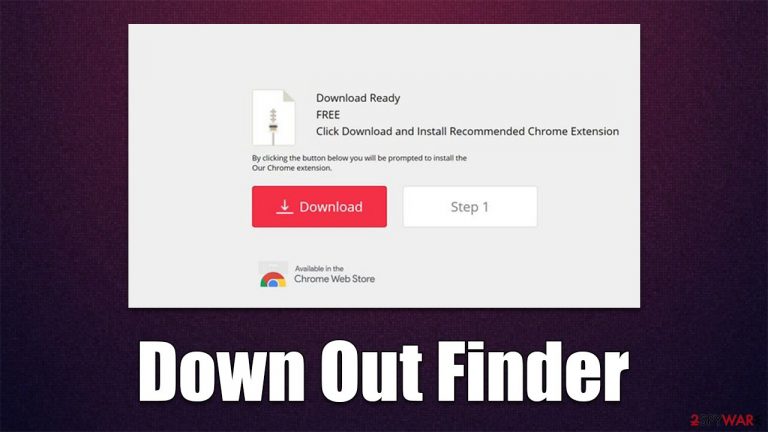
Down Out Finder is presented as a tool that can reroute users to a working version of a website that is currently unreachable. While it may seem like a good solution in certain situations, it is important to know that this app operates as adware, which means that its primary goal is to deliver advertisements to users.
This often results in people being shown pop-ups, banners, auto-play videos, deals, offers, coupons, and other intrusive commercial content. The worst part is that advertising campaigns can sometimes expose users to phishing or similar websites of dubious content, where they could get infected with other unwanted software or malware.
This article will explain how to remove the Down Out Finder browser extension effectively and check your system for other threats.
| Name | Down Out Finder |
|---|---|
| Type | Adware, potentially unwanted browser extension |
| Alleged functionality | Redirects to alternative searched options if the website is offline |
| Distribution | Software bundles, third-party websites, deceptive ads, fake Flash Player updates |
| Symptoms | Intrusive advertisements, redirects to suspicious websites |
| Dangers | Ads might include links to potentially dangerous or even malicious websites, resulting in malware infection, personal information disclosure, or financial losses |
| Removal | You can remove the unwanted browser extension manually – we explain how below. Also, scan your machine with SpyHunter 5Combo Cleaner to check for other infections |
| Other tips | You should remove caches and other web data after the elimination of PUPs to prevent data tracking with the FortectIntego repair and maintenance tool. You can also repair damaged system components by using it |
Down Out Finder overview
Down Out Finder is your typical browser extension that most users wouldn't suspect anything suspicious about. It provides seemingly useful functionality – it allows users to access alternative versions of websites when they are offline or broken.
However, it is important to remember that the extension is categorized as adware, which means that its monetization method is advertising. Adware's main goal is not to provide some type of useful feature or function (it's more of a secondary feature than anything else) but expose users to as many ads as possible.
Unfortunately, adware authors often choose to associate themselves with insecure advertising networks, which results in poor quality ads, which can be inappropriate, misleading, or even malicious in some cases. Clicking on promotional content while infected by adware might be dangerous, as it could result in users installing other malicious software, disclosing personal information to unknown parties, or spending money on useless services.
Down Out Finder also tracks various user information for as long as it is installed on the device, which may put users' privacy at risk. Cookies, web beacons, pixels, and other technologies are commonly used to track data.
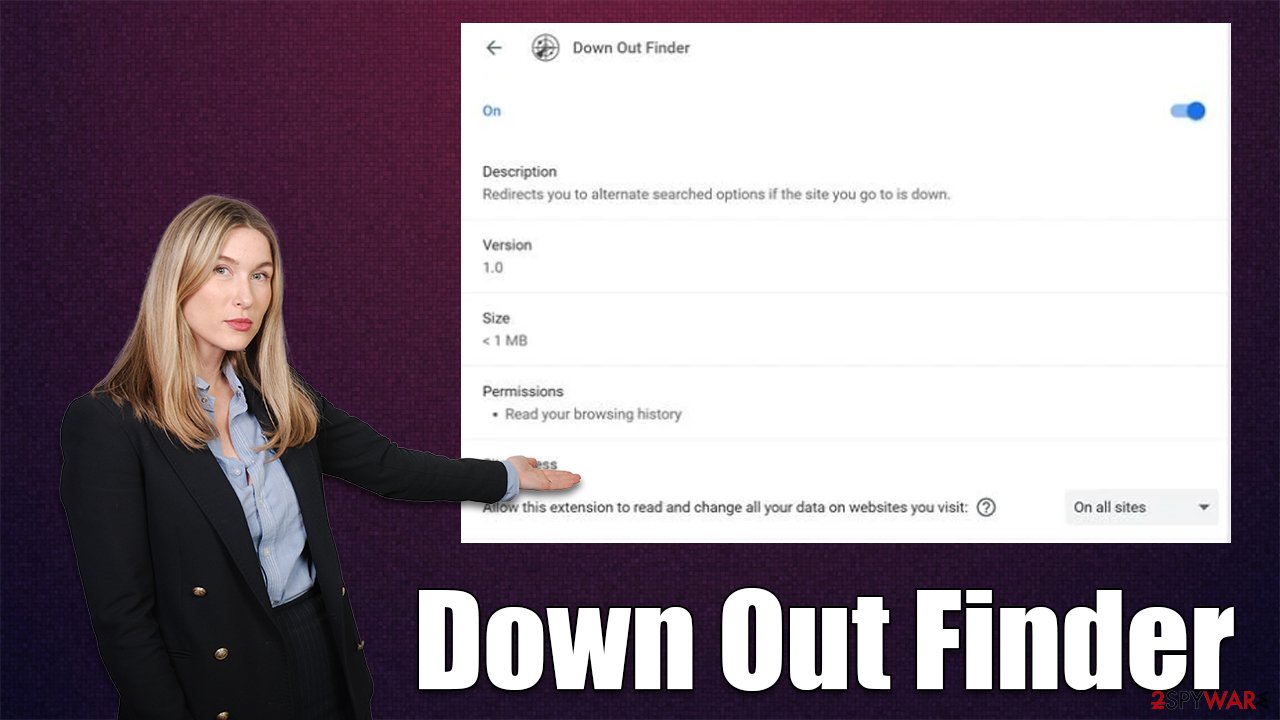
We always recommend our users check whether or not the app is actually useful. For example, many browser hijackers are presented as some advanced tools that can “enhance” or “speed up” the search function of the browser. In reality, all these apps do is change browser settings in order to display advertisements at the top of the search results provided by an alternative provider.
Removal steps
In order to begin the remediation process and recovery of your default browser settings, you should remove Down Out Finder from your system. Since the app is primarily spread as a browser extension, you should eliminate this component first. This can be done by clicking the “Extensions” button next to the Settings menu. If, for some reason that's not possible, you can access browser settings and proceed with the removal process from there.
Before you proceed with this, we highly advise you to perform a full system scan with SpyHunter 5Combo Cleaner, Malwarebytes, or another powerful antivirus application. This would ensure that no dangerous malware, such s rootkit, is present on your system. Also, security software can eliminate most potentially unwanted programs, so you don't have to bother with manual steps.
Google Chrome
- Open Google Chrome, click on the Menu (three vertical dots at the top-right corner) and select More tools > Extensions.
- In the newly opened window, you will see all the installed extensions. Uninstall all the suspicious plugins that might be related to the unwanted program by clicking Remove.

Mozilla Firefox
- Open Mozilla Firefox browser and click on the Menu (three horizontal lines at the top-right of the window).
- Select Add-ons.
- In here, select the unwanted plugin and click Remove.

MS Edge
- Open Edge and click select Settings > Extensions.
- Delete unwanted extensions by clicking Remove.

MS Edge (legacy)
- Select Menu (three horizontal dots at the top-right of the browser window) and pick Extensions.
- From the list, pick the extension and click on the Gear icon.
- Click on Uninstall at the bottom.

Safari
- Click Safari > Preferences…
- In the new window, pick Extensions.
- Select the unwanted extension and select Uninstall.

While removing the extension is a step in the right direction, the job is far from finished. Your next task is to remove cookies and other web data that could be hiding in your cache folders. Down Out Finder adware may continue tracking your activities if all the trackers placed by it aren't removed (cookies can remain on the system for years if not deleted manually).
You can either do that manually as explained below or employ an automatic solution – FortectIntego. This PC repair and maintenance tool can easily find and delete all sorts of useless, adware leftover files in just a few minutes. Likewise, it can fix virus damage if such has occurred during the infection.
Google Chrome
- Click on Menu and pick Settings.
- Under Privacy and security, select Clear browsing data.
- Select Browsing history, Cookies, and other site data, as well as Cached images and files.
- Click Clear data.

Mozilla Firefox
- Click Menu and pick Options.
- Go to Privacy & Security section.
- Scroll down to locate Cookies and Site Data.
- Click on Clear Data…
- Select Cookies and Site Data, as well as Cached Web Content, and press Clear.

MS Edge (Chromium)
- Click on Menu and go to Settings.
- Select Privacy and services.
- Under Clear browsing data, pick Choose what to clear.
- Under Time range, pick All time.
- Select Clear now.

MS Edge (legacy)
- Click on the Menu (three horizontal dots at the top-right of the browser window) and select Privacy & security.
- Under Clear browsing data, pick Choose what to clear.
- Select everything (apart from passwords, although you might want to include Media licenses as well, if applicable) and click on Clear.

Safari
- Click Safari > Clear History…
- From the drop-down menu under Clear, pick all history.
- Confirm with Clear History.

How to prevent from getting adware
Stream videos without limitations, no matter where you are
There are multiple parties that could find out almost anything about you by checking your online activity. While this is highly unlikely, advertisers and tech companies are constantly tracking you online. The first step to privacy should be a secure browser that focuses on tracker reduction to a minimum.
Even if you employ a secure browser, you will not be able to access websites that are restricted due to local government laws or other reasons. In other words, you may not be able to stream Disney+ or US-based Netflix in some countries. To bypass these restrictions, you can employ a powerful Private Internet Access VPN, which provides dedicated servers for torrenting and streaming, not slowing you down in the process.
Data backups are important – recover your lost files
Ransomware is one of the biggest threats to personal data. Once it is executed on a machine, it launches a sophisticated encryption algorithm that locks all your files, although it does not destroy them. The most common misconception is that anti-malware software can return files to their previous states. This is not true, however, and data remains locked after the malicious payload is deleted.
While regular data backups are the only secure method to recover your files after a ransomware attack, tools such as Data Recovery Pro can also be effective and restore at least some of your lost data.
