Download Converter Free redirect (Chrome, Firefox, IE, Edge) - Removal Guide
Download Converter Free redirect Removal Guide
What is Download Converter Free redirect?
Download Converter Free – is a PUP that will severely impede your browsing experience
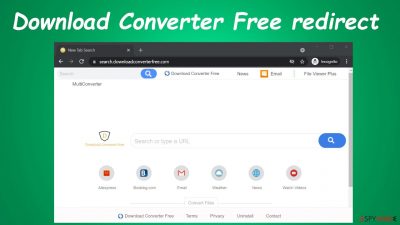
Download Converter Free is categorized as a browser hijacker due to the many functions that it exhibits after silently entering the system. First of all, it changes the default browser settings, including search engine, new tab, and homepage preferences.
This enables the potentially unwanted program[1] (PUP for short) to redirect all search traffic through a predetermined search engine – search.downloadconverterfree.com. It's a fake search provider as it doesn't generate any results itself; it only redirects to legitimate providers like Google, Yahoo, and alike (depending on your geolocation).
By causing redirects through its website, the browser hijacker is able to inject deceptive ads into the search results. These ads can redirect to hazardous websites. Thus it would be best if you stayed away from them at all costs, or you could be exposed to tech support scams, push notification viruses, or even malware.[2]
Moreover, with the help of redirects, this potentially unwanted program is able to gather browsing-related information, such as your search inquiries, browsing history, device/browser details, geolocations, IP addresses, etc. This collected data helps advertisers customize ads specifically for you, making them irresistible as their based on your browsing activities.
As we've already pointed out, please refrain from clicking on any of the ads in the provided search results, as by doing so, you might endanger your privacy and security. This article contains comprehensive instructions to remove the browser-based infection and repair virus-caused damages.
| name | Download Converter Free |
|---|---|
| Type | PUP, browser hijacker, redirect virus |
| altered browser settings | Homepage, new tab, default search engine |
| Infection symptoms | Browser preferences are modified without your direct consent; diminished browsing speed; search results are displayed from a different provider and are riddled with deceptive ads |
| Dangers | Malware infections, additional PUP installation, privacy issues |
| Distribution | Fake Flash Player updates, software bundles, file-sharing platforms |
| Elimination | To remove any cyber threat from your device safely, you must use a reliable security tool. Recommendations listed below |
| System health | Fix virus damage and delete tracking cookies by performing system diagnostics with the FortectIntego software |
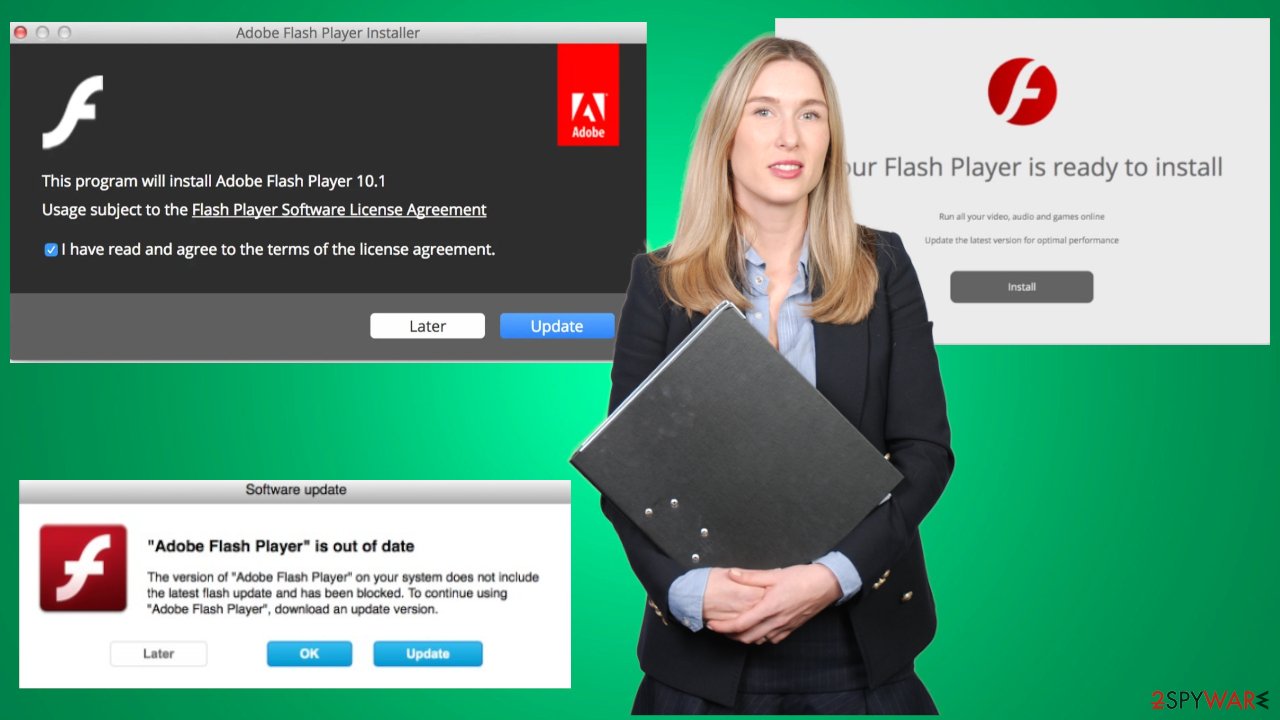
Detailed instructions to remove Download Converter Free redirect from the infected device
If you didn't install the browser hijacker of your own volition, it could have entered your device with other programs through a technique called software bundling. These packs containing installers for multiple apps are usually downloaded from third-party software vendors.
They earn additional revenue for spreading potentially unwanted programs. The whole trick is that the additional programs are not disclosed, and as soon as you choose Recommended, Standard, or Quick installation, all apps within the bundle are automatically installed.
There are two ways to avoid PUPs from these bundles: be attentive when installing any software and go through the whole process by picking the Custom or Advanced installation modes or getting yourself a trustworthy anti-malware tool. The Malwarebytes security tool wouldn't let you install Download Converter Free or similar PUPs.
It can also be used to remove the intruder from your computer if installed as an app. Automatic removal is recommended as a scan with trustworthy anti-malware software reveals and removes all unwelcomed guests that might jeopardize your safety and privacy.
In addition, it ensures that all threats are completely removed, meaning that all associated files and entries are also terminated. If you're willing to risk leaving residual files, then you can perform the removal manually. Since we're here to help, our team has compiled illustrated instructions to guide you. Follow this guide to remove Download Converter Free from your Windows computer:
- Enter Control Panel into Windows search box and hit Enter or click on the search result.
- Under Programs, select Uninstall a program.
![Uninstall from Windows 1 Uninstall from Windows 1]()
- From the list, find the entry of the suspicious program.
- Right-click on the application and select Uninstall.
- If User Account Control shows up, click Yes.
- Wait till the uninstallation process is complete and click OK.
![Uninstall from Windows 2 Uninstall from Windows 2]()
Usually, potentially unwanted programs are installed under a different name, so you might not find the necessary uninstaller. As we've mentioned before, even after completing the manual removal, some files might get overlooked. That's why we strongly recommend downloading the aforementioned security tool or the SpyHunter 5Combo Cleaner to perform a full system scan.
That way, you can rest assured that there are no potentially unwanted or malicious programs or files hiding on your computer. Furthermore, in this day and age, such software is necessary as cybercriminals are creating new and more aggressive threats every day.
Check your browser for suspicious extensions that might cause ads and redirects
Download Converter Free could be installed as an extension on any of your browsers. That's why you have to check all of them. Unfortunately, there is no software that can assist you with this task. Hence, you will have to get your hands dirty and remove all suspicious plug-ins from all browsers that are installed on your infected device.
Once again, our team has prepared comprehensive instructions to help you go through this process without any hiccups. We include guides for the three most popular web browsing apps. Let's start with the most popular one in the world. By following this manual, you will remove search.downloadconverterfree.com from your Google Chrome:
- Open the browser and go to Menu > Settings.
- Scroll down and click on Advanced.
- Locate the Privacy and security section and pick Site Settings > Notifications.
![Stop notifications on Chrome PC 1 Stop notifications on Chrome PC 1]()
- Look at the Allow section and look for a suspicious URL.
- Click the three vertical dots next to it and pick Block. This should remove unwanted notifications from Google Chrome.
![Stop notifications on Chrome PC 2 Stop notifications on Chrome PC 2]()
Whether you're using Safari on a Mac or a Windows computer, it can also get affected by this potentially unwanted program. Therefore, you also have to check it. These illustrated instructions will help you to locate and remove any suspicious plug-ins:
- Click on Safari > Preferences…
- Go to the Websites tab and, under General, select Notifications.
- Select the web address in question, click the drop-down menu and select Deny.
![Stop notifications on Safari Stop notifications on Safari]()
If you're using a Windows computer, it's safe to assume that the article's culprit infected the default Microsoft browser. The irritating Download Converter Free ads won't stop until you've deleted its extension from all browsers. This short guide will help you to remove questionable plug-ins from the Edge browser:
- Open Microsoft Edge, and click the Settings and more button (three horizontal dots) at the top-right of the window.
- Select Settings and then go to Advanced.
- Under Website permissions, pick Manage permissions and select the URL in question.
![Stop notifications on Edge 1 Stop notifications on Edge 1]()
- Toggle the switch to the left to turn notifications off on Microsoft Edge.
![Stop notifications on Edge 2 Stop notifications on Edge 2]()
After completing all these steps in continuation, Download Converter Free redirects will be a thing of the past. Now you can easily revert your default browser settings and enjoy your browsing activities without any ads, random redirects, and other shenanigans.
But the whole removal process isn't finished yet. Now you have to take care of the overall health of your device, as the browser hijacker might have altered system settings to establish persistence. A messy registry, broken DLLs, and other system-related irregularities might cause BSoDs, severe lag, and other issues.
You can fix all these inconsistencies by performing system diagnostics with compatible PC repair software. Experts[3] strongly recommend entrusting this task to the FortectIntego tool. It will automatically repair damages caused by the infection and delete all tracking cookies in the process.
How to prevent from getting browser hijacker
Access your website securely from any location
When you work on the domain, site, blog, or different project that requires constant management, content creation, or coding, you may need to connect to the server and content management service more often. The best solution for creating a tighter network could be a dedicated/fixed IP address.
If you make your IP address static and set to your device, you can connect to the CMS from any location and do not create any additional issues for the server or network manager that needs to monitor connections and activities. VPN software providers like Private Internet Access can help you with such settings and offer the option to control the online reputation and manage projects easily from any part of the world.
Recover files after data-affecting malware attacks
While much of the data can be accidentally deleted due to various reasons, malware is one of the main culprits that can cause loss of pictures, documents, videos, and other important files. More serious malware infections lead to significant data loss when your documents, system files, and images get encrypted. In particular, ransomware is is a type of malware that focuses on such functions, so your files become useless without an ability to access them.
Even though there is little to no possibility to recover after file-locking threats, some applications have features for data recovery in the system. In some cases, Data Recovery Pro can also help to recover at least some portion of your data after data-locking virus infection or general cyber infection.
- ^ Potentially Unwanted Program (PUP). Techopedia. Professional it insights.
- ^ Danny Palmer. What is malware? Everything you need to know about viruses, trojans and malicious software. Zdnet. Technology news, analysis and comments.
- ^ Viruset. Viruset. Spyware news and security.







