Google redirect (virus) - Free Guide
Google redirect Removal Guide
What is Google redirect?
Google redirect virus is a set of potentially dangerous computer infections that seek to benefit from ad revenue while exposing users to unsafe content
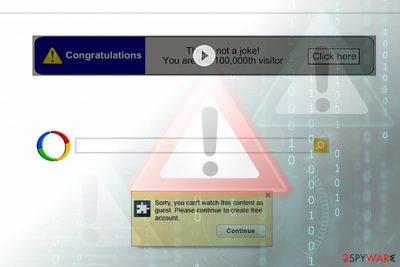
“Google redirect virus” is a term used to describe browser hijackers,[1] adware, and other potentially unwanted programs that display intrusive advertisements, change the homepage, alter search results on Chrome web browser. As evident, these infections have nothing to do with the tech giants themselves and are created by third parties that seek to monetize ad revenue. In the meantime, users' web browsing experience suffers as they struggle to find relevant information, battle the annoying pop-ups, and have to deal with the slow operation of the browser.
On the other hand, Google itself has received enough criticism for spying on its users[2], bypassing phishing links[3] among its search results, and allowing malicious apps into Chrome Web Store or Play Store.[4] Despite that, the industry giant is trying to reduce the malware inside its own store by tightening its security, improving scanners that block malicious URLs, and providing users with plenty of information on how site admins can protect their visitors from malware.[5]
| Name | Google redirect |
| Type | Adware, browser hijackers and other PUPs |
| Infection means | Third-party websites, bundled software, advertisements, official sites of unwanted programs |
| Symptoms | Symptoms vary depending on type of infection; however, users will notice strange behavior on Google Chrome, such as frequent redirects to suspicious sites, pop-up ads, alternative search results, changed startup page and new tab URL, etc. |
| Risk factors | Malware infection, money loss, sensitive information disclosure to unknown parties, etc. |
| Detection and termination | You can always check the list of the installed app on your device and terminate them manually (check our guide below); alternatively, you can use security software that focuses on potentially unwanted apps, such as SpyHunter 5Combo Cleaner |
| Recovery | Some PUPs might act as malware and alter system settings or infect core files. To revert the damage done, use FortectIntego |
The majority of complaints reporting URL redirects on Google pages and similar search engines were recorded in 2012.[6] However, the threat is still viable as it surfaces once in a while. Both Windows 10, Linux, and Mac OS users can be victimized. Note that Google redirect virus iPhone and Android versions also exist. Alternatively, this virus is known as Chrome redirect virus.
There is no wonder why it is so active this year. Browser hijackers causing redirects typically target Chrome users because it is the most popular web browser in the world. Clearly, it means that attacking users of this browser means hitting the right spot with the biggest number of potential victims.
The potentially unwanted program[7] (usually a browser hijacker) meddles with browser settings and worsens the user's browsing and search experience. Typically, such programs are designed to collect victim's search terms and browsing history data and contaminate regular search results with ads.
In case you noticed an excessive amount of ads in your search results or if their appearance raises your suspicion, check your system for a browser redirect virus. Some of the programs known to be causing such redirects are:
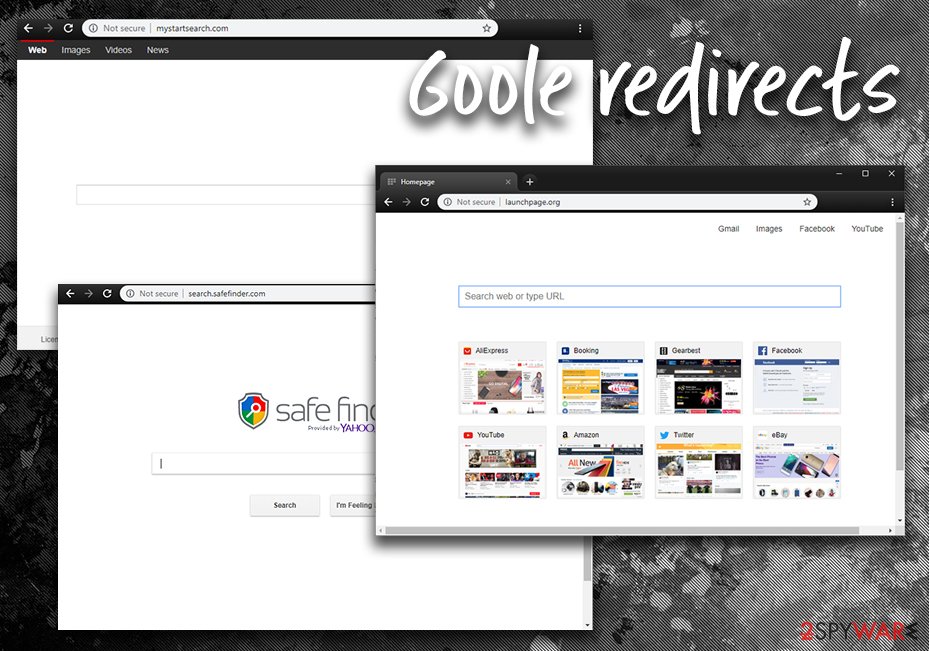
In case you noticed that Google redirects you to Yahoo[8] or other domains (these sites can be either well-known ones or totally new to you), you should take necessary measures to solve the problem. Just like Yahoo Redirect virus and Bing redirect virus, Safari redirect virus, it functions as a hybrid of a browser hijacker and adware.
The main problem here is its elimination – the infection can hide under any URL domain name, so it might troublesome to eradicate it manually. SpyHunter 5Combo Cleaner or Malwarebytes speed up the virus removal process. FortectIntego can also save your time by wiping all web scripts and “helper elements.” It is of utmost importance to “uninstall” them all in order not to experience this issue again.
Some users start wondering if they're infected with some type of threat after experiencing bookmarks redirecting issue. If your browser unexpectedly initiates a redirect loop once you attempt to open your bookmarks, do not worry. This issue is common and can be fixed quite easily. Usually, all that it takes to fix the problem is to clear browser cache, cookies, and history, or to sign out of your Google account, close the browser and sign in again.
Do not trust Google Lead Services – its is not related to the real tech company
Google Lead Services is a threat to your computer, and it is not related to Ad Services (all the concepts, features, and networks that comprise Google AdWords account). You should know that redirects through GoogleAdServices.com occur each time you click on an ad in legitimate search results; however, if you happen to be using a fake version of it or a search engine controlled by a browser hijacker, you might experience redirects that go through an alternative domain. If you check the website, it states the following:
We are not affiliated with or related to Google Lead Services™ in any way. The term “Google” is used as a synonym for “Search”
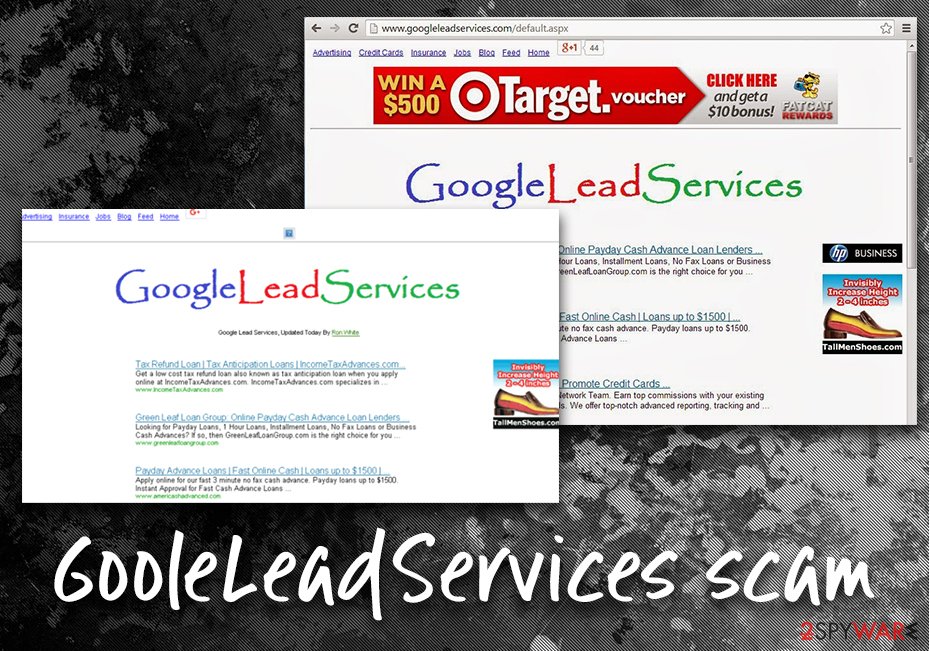
It seems that the problem with this domain has been bothering both Windows and Mac users for years. Some people complain about a Cookie that prevents smooth navigation in Safari and other browsers. If you have run into this domain during your browsing session, we highly suggest scanning your computer and removing all files and components associated with it.
In case you experience continuous redirects to the described domain, check if your browser's shortcuts aren't affected. You can find a comprehensive tutorial on how to do it right below the article.
Browser Redirect dangers explained
Browser redirects, while not as dangerous as Petna or Cerber malware, are still a threat to your online safety and computer security. Besides, such activity can highly tamper with which websites you visit and which ads you click on. Due to the increased number of advertisements, you might struggle to find relevant information online.
Before we discuss the prevention of browser hijackers, let's take a look at the most common symptoms of this infection:
- Google redirects to Comcast, Bing, Yahoo and similar websites. Naturally, it might trigger the appearance of pop-up alerts. In any case, such behavior indicates that the browser is plagued by a browser infection.
- Altered browser and system settings. Typically, this virus changes the default search engine, new tab, and the homepage. It might also append extra extensions.
- Foisted commercial content in the search results. If the search engine is changed to some fishy Ask or PlusNetwork tool, you might notice more commercial ads beside the search result.
- Tracking your online activities. More aggressive versions of browser redirect viruses might not only compile information about your frequently visited websites and search entries but gather personal details, such as name, email, IP and home addresses and trade this data with business partners.
Such phenomena should not be ignored even if excessive advertising does not bother you. This issue has nothing to do with safe browsing and, even if you have a reputable malware elimination tool installed on your computer, remain vigilant while adding a new toolbar or a browser extension.
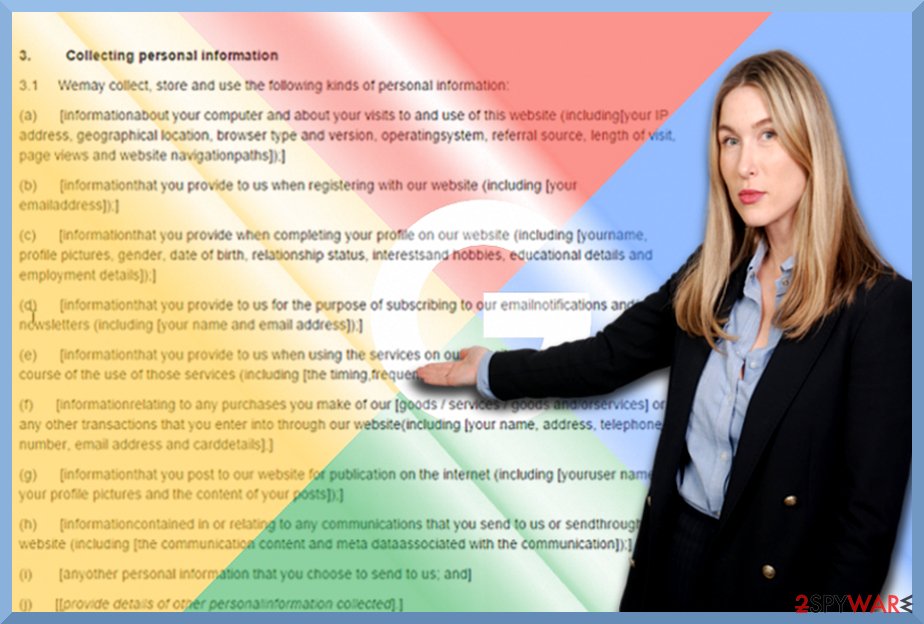
The redirect scheme becomes more and more popular
Redirecting users to modified versions of Google, injecting ads and collecting victims' search terms helps companies make money by driving traffic to predetermined sites. Some of the authors of such redirect viruses join hands with online advertisers or specific third parties. By directing users to certain websites, they get a certain share of the profit from web traffic.
As we have already mentioned, some of these sites can be entirely harmless (Yahoo, Bing, Facebook or Comcast), but it does not apply to all of them. Modified search results can contain links pointing straight to deceptive or malicious Internet sites you definitely do not want to enter.
If you notice something suspicious, or if you feel that you can't trust the search results, check if your system isn't infected with:
- browser hijacker
- adware app
- other potentially unwanted program
- malware
Be aware that the matter is extremely dangerous and can compromise your computer by stopping it from functioning normally, locking your files, stealing your credentials or other sensitive data, or even corrupting Windows operating system.
Do not trust apps only because they are on Chrome Web Store
Chrome Web Store as such was launched in 2010. Since then, millions of Chrome extensions have been downloaded by Chrome users, and, luckily, most of them were lucky to download original variants. Unfortunately, in 2015 complaints started spreading about copycat extensions being spread on the Store infecting users with adware and browser hijacking malware that initiates active these redirect campaigns.
One of the first cases spotted in 2015[9] on the Chrome Web Store was related to the fake AdBlock Super, AdBlock Plus, and other AdBlock applications. Millions of people installed highly popular AdBlock apps believing that they are genuine. However, these rogue variants not only failed to block intrusive advertising but also redirected to the prodownnet extension download site.
In other words, the Chrome Web Store has become a spamming platform due to a lack of control over the apps that are being offered. According to researchers, the fake AdBlock apps have been downloaded by millions of people who later on started suffering prodownnet redirects to the following domains:
- downnetpro.info/adblock-plus/
- prodownnet.info/adblock-plus/
Although the prodownnet virus is not the most suitable term to describe a website that promotes malware, many people on forums[10] expressed their anger about intrusive browser hijacking and unstoppable Google redirects to the mentioned domains. The fact that the mentioned redirect virus is actively promoting other malware is worse than the redirects in general.
Once the fake Adblock app is installed, the browser's settings are altered in a way to redirect people to downnetpro.info/adblock-plus/ and prodownnet.info/adblock-plus/, or another malicious website, where they are asked to download more malicious apps. These are the apps being promoted:
- Adguard
- GOM Media Player
- Facebook Video Downloader
- VLC Media Player
- Retrica
- Internet Download Manager
- Adblock Plus Chrome
- Adblock Super
- Adblock Pro
- Adblock Plus Popup
- AdBlock
- AdBlock Plus
- Zenmate
- Periscope
- Scorp
- Shazam, etc.
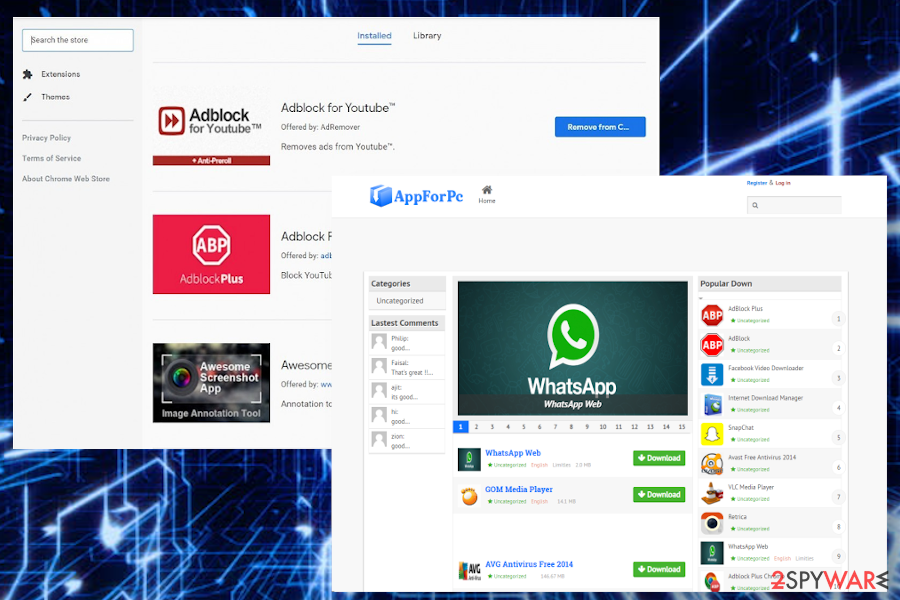
Moreover, such redirects can also lead to a browser hijacking. Upon installation of fake Adblock apps and redirect to prodownnet, Chrome's start page, search provider, new tab URL, and other settings can be aggressively modified. Despite being annoying, such changes pose the risk of redirects to unwanted or potentially dangerous domains, which is why we strongly recommend being very careful with malware and eliminate it asap.
It seems that the prodownnet.info domain has been suspended, as well as the apps that promoted it have been taken from the Chrome Web Store. Nevertheless, people keep looking for answers on how do I get rid of a browser hijacker that redirects to downnetpro.info or related sites, so be careful and do not slip on ad-supported rogue adblockers that can diminish your web browsing experience.
Keep in mind that despite multiple measures that the security expert team at the company takes to protect the Chrome Web Store from malware, hackers seem to be a step forward. In spring 2020, researchers reported 500 Chrome extensions[11] found on the store that has been freely harvesting browsing data and transmitting it to C2 servers. Besides, they've also been included in the Google redirect scheme and promoting malware like the prodownnet virus.
Therefore, it's important to investigate each extension before downloading it from seemingly trustworthy sources. Read the comments section and check the web for the findings of cybersecurity experts. If you see flags about the extension being ma;ware-related, do not install it under any circumstances.
People who noticed suspicious browser redirect symptoms right after visiting the Chrome Web Store should try to remove prodownnet and related PUPs from the system. The best way to do that is to run an automated scan with SpyHunter 5Combo Cleaner or a similar utility.
Avoid malware using these easy tips
At first glance, it may seem that installing a free application from trusted sources will exclude you from the burden of PUP and malware. However, few users realize that even recklessly installing the latest update of Skype or Java might lead them to install unwanted elements, such as adware, browser hijackers [12], as well.
What you have to do when installing freeware and shareware is to monitor its installation process carefully. Choose “Custom” or “Advanced” installation method. It discloses optional download options. Remove the checkmarks from irrelevant add-ons and only then click on the “Install” button.
Quite often, users might be mislead by skipping text in fine print during the installation procedure. It usually states the following:
By clicking Next, you agree to the Terms and conditions and Privacy Policy and consent to install [app name] app. Your browser may be restarted
For that reason, it is extremely important to check all the fine print, otherwise you might agree to things you never would,
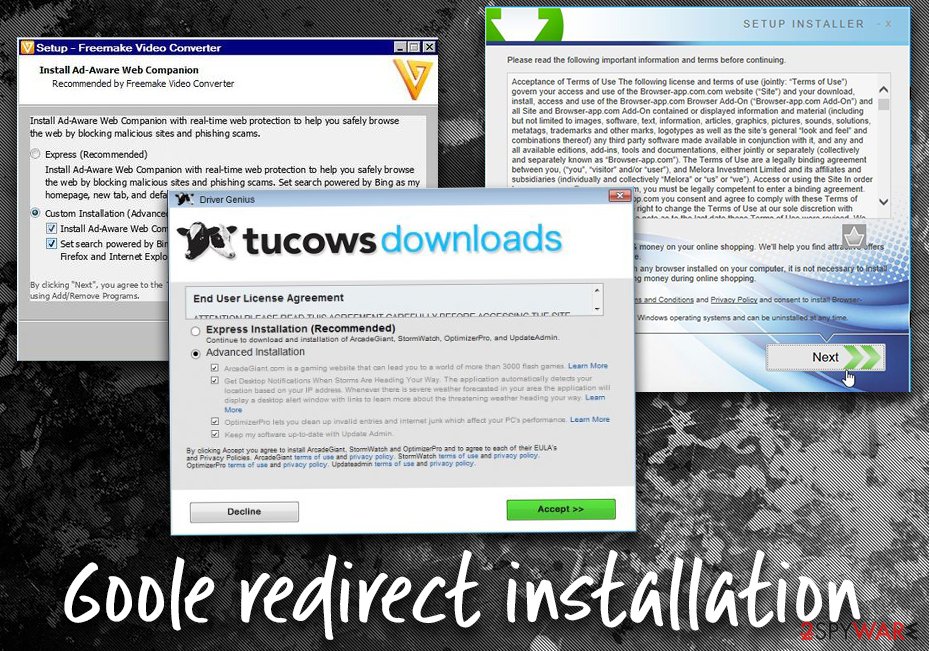
Due to the flexible form, the malware might also function via web scripts. In that case, you might not spot any specific changes in the browser. Luckily, even then, there is a solution – check the removal section.
Remove Google redirect virus from your PC
Run an anti-spyware tool to start the PUP removal process. The software will also locate delete the registry keys associated with the threat. After scanning the system, you need to look over detected items and remove them all at once. With the help of an anti-spyware program, this can be done with a single mouse click. They instruct how to get rid of unwanted and dubious browser add-ons.
Full browser reset also facilitates the removal process. If you are still bothered by the occasional redirects, change your proxy settings and host file. You can find the instructions specific for your browser on the Web. Now proceed to the below guidelines. Safari users will also find the Google redirect scam removal instructions for their browser.
Though the infection is widely spread and operates already for several users, it might take users' liking residing in a specific country, for instance, Germany.[13]
You may remove virus damage with a help of FortectIntego. SpyHunter 5Combo Cleaner and Malwarebytes are recommended to detect potentially unwanted programs and viruses with all their files and registry entries that are related to them.
Getting rid of Google redirect. Follow these steps
Uninstall from Windows
To eliminate the browser redirect problem, you need to uninstall all programs/apps that seem suspicious. Also, you should definitely get rid of programs that you can't remember installing on your computer.
Instructions for Windows 10/8 machines:
- Enter Control Panel into Windows search box and hit Enter or click on the search result.
- Under Programs, select Uninstall a program.

- From the list, find the entry of the suspicious program.
- Right-click on the application and select Uninstall.
- If User Account Control shows up, click Yes.
- Wait till uninstallation process is complete and click OK.

If you are Windows 7/XP user, proceed with the following instructions:
- Click on Windows Start > Control Panel located on the right pane (if you are Windows XP user, click on Add/Remove Programs).
- In Control Panel, select Programs > Uninstall a program.

- Pick the unwanted application by clicking on it once.
- At the top, click Uninstall/Change.
- In the confirmation prompt, pick Yes.
- Click OK once the removal process is finished.
Delete from macOS
To fix your Mac OS X, you should try to find all entries that seem unknown to you. All apps that you can't remember installing on your computer should be eliminated.
Remove items from Applications folder:
- From the menu bar, select Go > Applications.
- In the Applications folder, look for all related entries.
- Click on the app and drag it to Trash (or right-click and pick Move to Trash)

To fully remove an unwanted app, you need to access Application Support, LaunchAgents, and LaunchDaemons folders and delete relevant files:
- Select Go > Go to Folder.
- Enter /Library/Application Support and click Go or press Enter.
- In the Application Support folder, look for any dubious entries and then delete them.
- Now enter /Library/LaunchAgents and /Library/LaunchDaemons folders the same way and terminate all the related .plist files.

Remove from Microsoft Edge
Delete unwanted extensions from MS Edge:
- Select Menu (three horizontal dots at the top-right of the browser window) and pick Extensions.
- From the list, pick the extension and click on the Gear icon.
- Click on Uninstall at the bottom.

Clear cookies and other browser data:
- Click on the Menu (three horizontal dots at the top-right of the browser window) and select Privacy & security.
- Under Clear browsing data, pick Choose what to clear.
- Select everything (apart from passwords, although you might want to include Media licenses as well, if applicable) and click on Clear.

Restore new tab and homepage settings:
- Click the menu icon and choose Settings.
- Then find On startup section.
- Click Disable if you found any suspicious domain.
Reset MS Edge if the above steps did not work:
- Press on Ctrl + Shift + Esc to open Task Manager.
- Click on More details arrow at the bottom of the window.
- Select Details tab.
- Now scroll down and locate every entry with Microsoft Edge name in it. Right-click on each of them and select End Task to stop MS Edge from running.

If this solution failed to help you, you need to use an advanced Edge reset method. Note that you need to backup your data before proceeding.
- Find the following folder on your computer: C:\\Users\\%username%\\AppData\\Local\\Packages\\Microsoft.MicrosoftEdge_8wekyb3d8bbwe.
- Press Ctrl + A on your keyboard to select all folders.
- Right-click on them and pick Delete

- Now right-click on the Start button and pick Windows PowerShell (Admin).
- When the new window opens, copy and paste the following command, and then press Enter:
Get-AppXPackage -AllUsers -Name Microsoft.MicrosoftEdge | Foreach {Add-AppxPackage -DisableDevelopmentMode -Register “$($_.InstallLocation)\\AppXManifest.xml” -Verbose

Instructions for Chromium-based Edge
Delete extensions from MS Edge (Chromium):
- Open Edge and click select Settings > Extensions.
- Delete unwanted extensions by clicking Remove.

Clear cache and site data:
- Click on Menu and go to Settings.
- Select Privacy, search and services.
- Under Clear browsing data, pick Choose what to clear.
- Under Time range, pick All time.
- Select Clear now.

Reset Chromium-based MS Edge:
- Click on Menu and select Settings.
- On the left side, pick Reset settings.
- Select Restore settings to their default values.
- Confirm with Reset.

Remove from Mozilla Firefox (FF)
Remove dangerous extensions:
- Open Mozilla Firefox browser and click on the Menu (three horizontal lines at the top-right of the window).
- Select Add-ons.
- In here, select unwanted plugin and click Remove.

Reset the homepage:
- Click three horizontal lines at the top right corner to open the menu.
- Choose Options.
- Under Home options, enter your preferred site that will open every time you newly open the Mozilla Firefox.
Clear cookies and site data:
- Click Menu and pick Settings.
- Go to Privacy & Security section.
- Scroll down to locate Cookies and Site Data.
- Click on Clear Data…
- Select Cookies and Site Data, as well as Cached Web Content and press Clear.

Reset Mozilla Firefox
If clearing the browser as explained above did not help, reset Mozilla Firefox:
- Open Mozilla Firefox browser and click the Menu.
- Go to Help and then choose Troubleshooting Information.

- Under Give Firefox a tune up section, click on Refresh Firefox…
- Once the pop-up shows up, confirm the action by pressing on Refresh Firefox.

Remove from Google Chrome
To fix Chrome web browser and forget about redirects to unknown websites, you should double-check your extensions. Make sure you remove all entries that look questionable or that you can't even remember installing on your web browser:
Delete malicious extensions from Google Chrome:
- Open Google Chrome, click on the Menu (three vertical dots at the top-right corner) and select More tools > Extensions.
- In the newly opened window, you will see all the installed extensions. Uninstall all the suspicious plugins that might be related to the unwanted program by clicking Remove.

Clear cache and web data from Chrome:
- Click on Menu and pick Settings.
- Under Privacy and security, select Clear browsing data.
- Select Browsing history, Cookies and other site data, as well as Cached images and files.
- Click Clear data.

Change your homepage:
- Click menu and choose Settings.
- Look for a suspicious site in the On startup section.
- Click on Open a specific or set of pages and click on three dots to find the Remove option.
Reset Google Chrome:
If the previous methods did not help you, reset Google Chrome to eliminate all the unwanted components:
- Click on Menu and select Settings.
- In the Settings, scroll down and click Advanced.
- Scroll down and locate Reset and clean up section.
- Now click Restore settings to their original defaults.
- Confirm with Reset settings.

Delete from Safari
To remove the virus from Safari, eliminate unwanted extensions and reset the browser.
Remove unwanted extensions from Safari:
- Click Safari > Preferences…
- In the new window, pick Extensions.
- Select the unwanted extension and select Uninstall.

Clear cookies and other website data from Safari:
- Click Safari > Clear History…
- From the drop-down menu under Clear, pick all history.
- Confirm with Clear History.

Reset Safari if the above-mentioned steps did not help you:
- Click Safari > Preferences…
- Go to Advanced tab.
- Tick the Show Develop menu in menu bar.
- From the menu bar, click Develop, and then select Empty Caches.

After uninstalling this potentially unwanted program (PUP) and fixing each of your web browsers, we recommend you to scan your PC system with a reputable anti-spyware. This will help you to get rid of Google registry traces and will also identify related parasites or possible malware infections on your computer. For that you can use our top-rated malware remover: FortectIntego, SpyHunter 5Combo Cleaner or Malwarebytes.
How to prevent from getting browser hijacker
Do not let government spy on you
The government has many issues in regards to tracking users' data and spying on citizens, so you should take this into consideration and learn more about shady information gathering practices. Avoid any unwanted government tracking or spying by going totally anonymous on the internet.
You can choose a different location when you go online and access any material you want without particular content restrictions. You can easily enjoy internet connection without any risks of being hacked by using Private Internet Access VPN.
Control the information that can be accessed by government any other unwanted party and surf online without being spied on. Even if you are not involved in illegal activities or trust your selection of services, platforms, be suspicious for your own security and take precautionary measures by using the VPN service.
Backup files for the later use, in case of the malware attack
Computer users can suffer from data losses due to cyber infections or their own faulty doings. Ransomware can encrypt and hold files hostage, while unforeseen power cuts might cause a loss of important documents. If you have proper up-to-date backups, you can easily recover after such an incident and get back to work. It is also equally important to update backups on a regular basis so that the newest information remains intact – you can set this process to be performed automatically.
When you have the previous version of every important document or project you can avoid frustration and breakdowns. It comes in handy when malware strikes out of nowhere. Use Data Recovery Pro for the data restoration process.
- ^ Margaret Rouse. Browser hijacker (browser hijacking). SearchSecurity. Information Security information, news and tips.
- ^ Alex Hern. Google will stop scanning content of personal emails. The Guardian. World and UK News.
- ^ Zack Whittaker. Google let scammers post a perfectly spoofed Amazon ad in its search results. ZDNet. Technology News, Analysis, Comments and Product Reviews for IT professsionals.
- ^ Andrew Orlowski. Google Play Store spews malware onto 9 million 'Droids. The Register. Sci/Tech News for the World.
- ^ Enhance phishing and malware protection. Google Support. G Suite Admin Hep.
- ^ How to remove the Google Redirect Virus?. Microsoft Community blog.
- ^ Potentially unwanted program. Wikipedia, the free encyclopedia.
- ^ Google search redirects to yahoo. Google Chrome Help forum.
- ^ Florence Broderick. Fake AdBlocks in Chrome Web Store leads to… ¿adware?. Telefonica. Cybersecurity news.
- ^ Fake AdBlock Plus App. Reddit. The biggest collection of forums.
- ^ Lindsey O'Donnell. 500 Malicious Chrome Extensions Impact Millions of Users. ThreatPost. Independent news site.
- ^ Gabriel E. Hall. What are browser hijackers and how to remove them. 2spyware. Security news and virus removal guides.
- ^ How to eliminate computer malware. Dieviren. IT News, Reviews and Virus removal instructions.























