Downloading Files adware (virus) - Free Guide
Downloading Files adware Removal Guide
What is Downloading Files adware?
Downloading Files is an adware-type browser extension that records your data and shows intrusive ads
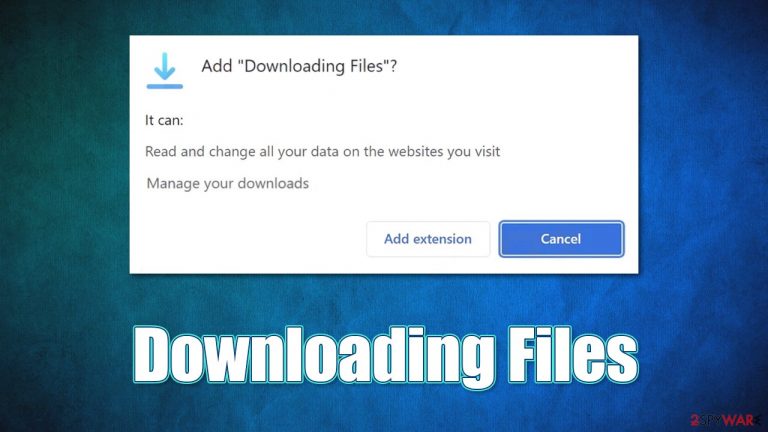
Adware is something that most computer users have heard of at least once previously – it is a type of potentially unwanted software produced by unfair individuals to monetize advertisements, often inserted into Google Chrome, Mozilla Firefox, MS Edge, or another browser illegally. Downloading Files is one such application and is the main topic of this article.
As is usual for potentially unwanted programs, it spreads using deceptive methods such as software bundling or misleading/fake advertisements encountered on malicious websites. This is why so many people find adware installed on their systems unexpectedly; in some cases, people might install the Downloading Files virus themselves, as the developers present it as a download manager.
Once on the system, adware would begin its operations – maybe not straight away – users would start experiencing pop-ups, banners, in-text links, and other unwanted material while browsing the web. In the background, Downloading Files adware would track user data to conduct targeted advertising later; the information is also shared or sold to third parties for more profits.
| Name | Downloading Files |
| Type | Adware, potentially unwanted browser extension |
| Distribution | Software bundles, misleading ads, third-party websites |
| Symptoms | Shows intrusive advertisements on various websites |
| Risks | Installation of potentially unwanted software, such as browser hijackers; redirects can also lead to other malicious websites, resulting in monetary loss or personal data disclosure to unknown parties |
| Removal | Remove the unwanted browser extension, you should access your browser's settings section. Checking the system with SpyHunter 5Combo Cleaner security software can also ensure that there is no adware or malware running in the background |
| Other steps | To ensure that adware is no longer tracking your data, you should clean your browsers with the FortectIntego repair tool |
Adware distribution explained
As mentioned, adware is a type of potentially unwanted software – and it is called so for a reason. It is not wanted in most cases, and the primary reason for that is its distribution. Most people don't install adware intentionally but are rather tricked into doing so – freeware[1] bundles and fake updates or similar misleading ads are the main ones.
When it comes to software bundling, it is not a secret that almost every third-party website uses it to profit from the pay-per-install scheme.[2] The more additional ads users install, the more profits it converts to. Therefore, third-party websites often employ unfair techniques to distribute additional components – they hide them behind pre-ticked checkboxes and fine print and place “Agree” buttons in unusual places.
When dealing with third-party installers, always read the installation instructions carefully and choose Advanced/Custom settings instead of Recommended/Quick ones if possible. Most importantly, never rush through steps and have anti-malware with a PUP detection feature installed on your system.
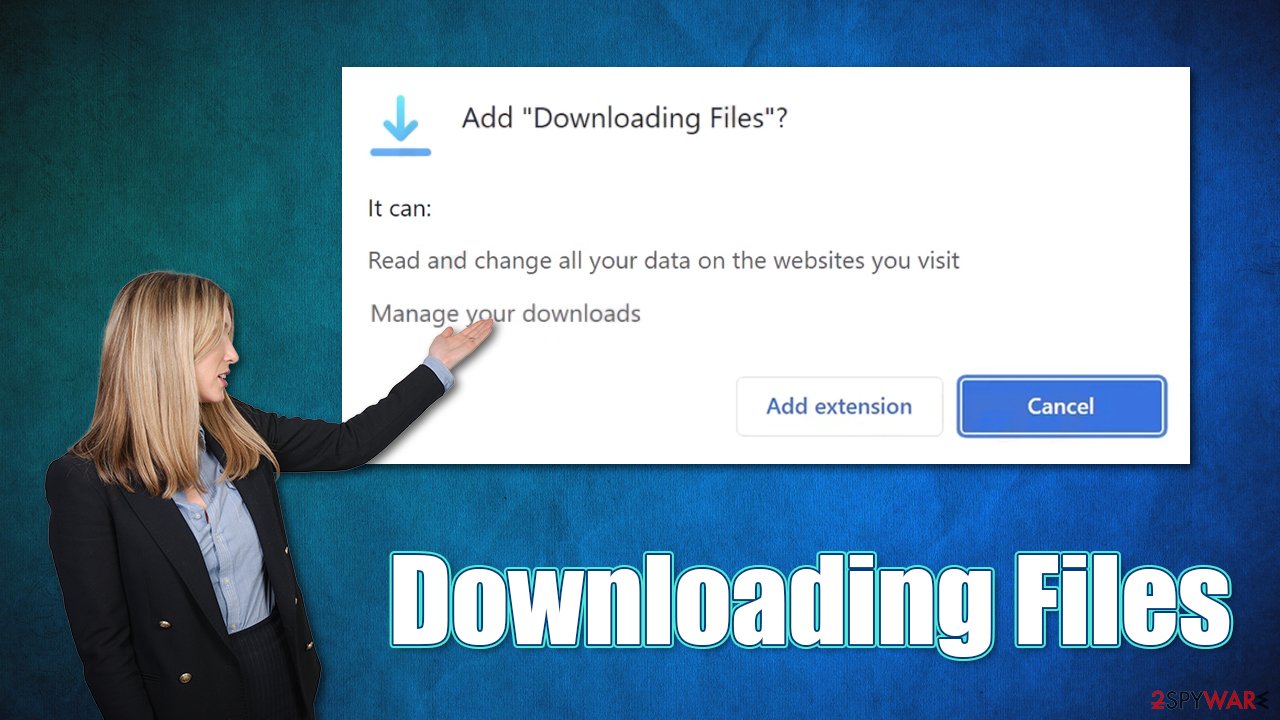
When it comes to fake updates, keep in mind that these can be used to spread adware and other malware. For example, fake Flash Player installers are notorious for infecting users with all sorts of computer nasties. In reality, Flash has been long discontinued by its creator[3] and is no longer required – all requests to update it are fake.
To avoid getting tricked by this, make sure you download updates from official sources. Also, if you are accidentally redirected to some site that shows various warnings or simply asks you to download and install something to proceed – always ignore it and close down the tab showing the malicious content.
Removal of Downloading Files adware
Removal of adware can be quite confusing, especially when one is not aware that it was installed along with other software. In the case of Downloading Files adware, you need to find and uninstall the extension from your browser.
Before you proceed, we strongly recommend you check your system with powerful security software, such as SpyHunter 5Combo Cleaner or Malwarebytes. It can automatically get rid of adware and malware, so you don't have to worry that some malicious components remain on your device. Otherwise, proceed with the following steps:
Google Chrome
- Open Google Chrome, click on the Menu (three vertical dots at the top-right corner) and select More tools > Extensions.
- In the newly opened window, you will see all the installed extensions. Uninstall all the suspicious plugins that might be related to the unwanted program by clicking Remove.

Mozilla Firefox
- Open Mozilla Firefox browser and click on the Menu (three horizontal lines at the top-right of the window).
- Select Add-ons.
- In here, select the unwanted plugin and click Remove.

MS Edge
- Open Edge and click select Settings > Extensions.
- Delete unwanted extensions by clicking Remove.

MS Edge (legacy)
- Select Menu (three horizontal dots at the top-right of the browser window) and pick Extensions.
- From the list, pick the extension and click on the Gear icon.
- Click on Uninstall at the bottom.

Safari
- Click Safari > Preferences…
- In the new window, pick Extensions.
- Select the unwanted extension and select Uninstall.

Clean your browsers
Uninstalling the extension should eliminate the annoying ads that you see everywhere you go on the internet. However, even if adware is eliminated from the system, its trackers might remain on the system, and this would allow various third parties to continue tracking activities.
You can easily stop the activity with the help of the FortectIntego maintenance utility – it can automatically clean your browser caches and other adware leftover files from your system. If you would instead perform these steps yourself, proceed with the following steps:
Google Chrome
- Click on Menu and pick Settings.
- Under Privacy and security, select Clear browsing data.
- Select Browsing history, Cookies, and other site data, as well as Cached images and files.
- Click Clear data.

Mozilla Firefox
- Click Menu and pick Options.
- Go to Privacy & Security section.
- Scroll down to locate Cookies and Site Data.
- Click on Clear Data…
- Select Cookies and Site Data, as well as Cached Web Content, and press Clear.

MS Edge (Chromium)
- Click on Menu and go to Settings.
- Select Privacy and services.
- Under Clear browsing data, pick Choose what to clear.
- Under Time range, pick All time.
- Select Clear now.

MS Edge (legacy)
- Click on the Menu (three horizontal dots at the top-right of the browser window) and select Privacy & security.
- Under Clear browsing data, pick Choose what to clear.
- Select everything (apart from passwords, although you might want to include Media licenses as well, if applicable) and click on Clear.

Safari
- Click Safari > Clear History…
- From the drop-down menu under Clear, pick all history.
- Confirm with Clear History.

Below you can find the instructions to check the installed programs on your system. If you are not entirely sure which programs should and shouldn't be installed on your device, skip these steps and rely on security software to remove malicious software for you.
Getting rid of Downloading Files adware. Follow these steps
Uninstall from Windows
Instructions for Windows 10/8 machines:
- Enter Control Panel into Windows search box and hit Enter or click on the search result.
- Under Programs, select Uninstall a program.

- From the list, find the entry of the suspicious program.
- Right-click on the application and select Uninstall.
- If User Account Control shows up, click Yes.
- Wait till uninstallation process is complete and click OK.

If you are Windows 7/XP user, proceed with the following instructions:
- Click on Windows Start > Control Panel located on the right pane (if you are Windows XP user, click on Add/Remove Programs).
- In Control Panel, select Programs > Uninstall a program.

- Pick the unwanted application by clicking on it once.
- At the top, click Uninstall/Change.
- In the confirmation prompt, pick Yes.
- Click OK once the removal process is finished.
Delete from macOS
Remove items from Applications folder:
- From the menu bar, select Go > Applications.
- In the Applications folder, look for all related entries.
- Click on the app and drag it to Trash (or right-click and pick Move to Trash)

To fully remove an unwanted app, you need to access Application Support, LaunchAgents, and LaunchDaemons folders and delete relevant files:
- Select Go > Go to Folder.
- Enter /Library/Application Support and click Go or press Enter.
- In the Application Support folder, look for any dubious entries and then delete them.
- Now enter /Library/LaunchAgents and /Library/LaunchDaemons folders the same way and terminate all the related .plist files.

How to prevent from getting adware
Protect your privacy – employ a VPN
There are several ways how to make your online time more private – you can access an incognito tab. However, there is no secret that even in this mode, you are tracked for advertising purposes. There is a way to add an extra layer of protection and create a completely anonymous web browsing practice with the help of Private Internet Access VPN. This software reroutes traffic through different servers, thus leaving your IP address and geolocation in disguise. Besides, it is based on a strict no-log policy, meaning that no data will be recorded, leaked, and available for both first and third parties. The combination of a secure web browser and Private Internet Access VPN will let you browse the Internet without a feeling of being spied or targeted by criminals.
No backups? No problem. Use a data recovery tool
If you wonder how data loss can occur, you should not look any further for answers – human errors, malware attacks, hardware failures, power cuts, natural disasters, or even simple negligence. In some cases, lost files are extremely important, and many straight out panic when such an unfortunate course of events happen. Due to this, you should always ensure that you prepare proper data backups on a regular basis.
If you were caught by surprise and did not have any backups to restore your files from, not everything is lost. Data Recovery Pro is one of the leading file recovery solutions you can find on the market – it is likely to restore even lost emails or data located on an external device.
- ^ What Is Freeware?. Lifewire. Tech News, Reviews, Help & How-Tos.
- ^ What is Pay-Per-Install?. Codefuel. Monetization solutions for websites, apps, extensions and search engines.
- ^ Tim Brookes. Adobe Flash is Dead: Here’s What That Means. How-to Geek. Site that explains technology.
