Doydo ransomware (Removal Instructions)
Doydo virus Removal Guide
What is Doydo ransomware?
Doydo ransomware encrypts user data and demands Bitcoin
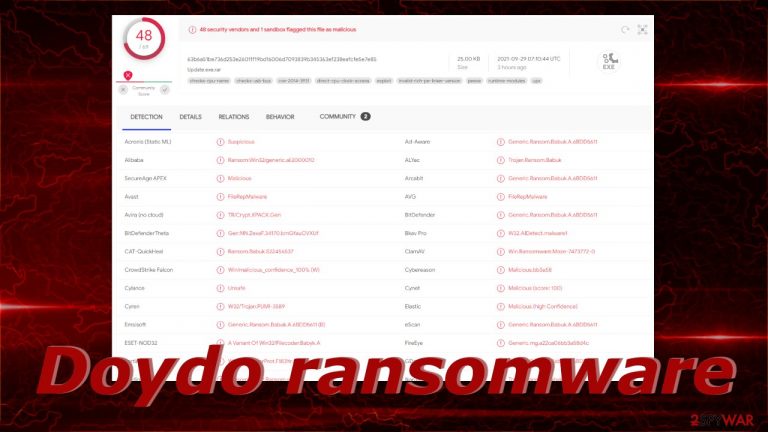
In recent years, ransomware attacks have become increasingly popular among threat actors for their rewards. Cybercriminals encrypt users' personal data like photos, videos, documents, and others, making it impossible to open or view. Seems that this type of malware is especially damaging to people who do not have their data backed up and big companies as criminals blackmail them and threaten to release the information if they do not pay huge sums of money.
Doydo ransomware is a new strain detected by security vendors and it belongs to the Babuk Ransomware family, which is notorious for huge attacks in a variety of industries. When the virus infiltrates the victims' devices it almost immediately starts the encryption process using complicated algorithms. The affected files get appended with the .doydo extension, so for example, if a file was previously named picture.jpg after the encryption is complete, it would look like this – picture.jpg.doydo. The icons also change to blank pages so you cannot see the content even in preview mode. If you try to open the damaged files, a prompt appears saying that Windows is unable to open the file.
Shortly after, a ransom note Help Restore Your Files.txt is generated on the user's PC to inform them of what has happened and what they should do if they want to recover the files. This particular ransomware's developers ask for $300 in Bitcoin[1] for a decryption key[2] or software. We always suggest against contacting the threat actors as they cannot be trusted. Past ransomware victims report that they never heard back after sending the money to criminals, so you risk not only losing your files but your money too.
| NAME | Doydo |
| TYPE | Ransomware, cryptovirus, data locking malware |
| MALWARE FAMILY | Babuk Ransomware |
| FILE EXTENSION | .doydo |
| RANSOM NOTE | Help Restore Your Files.txt |
| RANSOM AMOUNT | $300 in Bitcoin |
| DISTRIBUTION | Infected email attachments, peer-to-peer file sharing platforms, torrents, malicious ads |
| FILE RECOVERY | It is next to impossible to recover the files if you do not have backups or the decryption keys were not leaked; in some cases, recovery is successful with third-party software |
| ELIMINATION | Scan your machine with anti-malware software to eliminate the virus safely; this will not recover the locked files |
| SYSTEM FIX | You can avoid windows reinstallation with FortectIntego maintenance tool, which can fix damaged files and system errors |
The Russian cybercrime group behind the Babuk ransomware family
The hacker group became known in 2021 but it is believed that attacks started at the end of 2020. The cybercriminals from Russia targeted big companies and demanded ransoms as large as $85,000 in Bitcoin. The attackers also targeted Washington DC's Metropolitan Police Department and later planned to attack corporations in the transportation, healthcare, electronics, and agricultural sectors.
When a group infiltrated MPD's networks, they threatened to make confidential information public, including names of suspected gang member informants and intelligence from crime briefings. But later the Babuk's ransomware source code has been uploaded to VirusTotal,[3] making it available to all competitors. It is unclear why that happened, some say that the group is changing direction and will no longer encrypt information on networks.
After a while, the ransomware developers state that the Babuk project will be closed, its source code will be available publicly and everyone will have the ability to make their own product based on the original code. Doydo virus belongs to the Babuk malware family because it shares similarities in its code and methods.
The ransom note

The full Help Restore Your Files.txt ransom note read as follows:
All of your files have been encrypted!
The harddisks of your computer have been encrypted with an military grade encryption algorithm.
There is no way to restore your data without a special
software Doydo.To purchase your key and restore your data, please follow these three easy:
1. The price for the software is $300 dollars USD. Payment can be made in Bitcoin only.
2. Bitcoin Address: 3JG36KY6abZTnHBdQCon1hheC3Wa2bdyqs
3. Once paid, send proof of payment:
Email: recover300dollars@gmail.com
You receive your key in 20 minutes:To make sure we have the decryptor and it works,
you can send an email: recover300dollars@gmail.com
and decrypt a file for free.
But this file shouldn't be of any value!Warning: do not turn off your pc!
If you abort this process, you could destroy all of your data!
Please ensure that your power cable is plugged in!
As you can see there are plenty of grammar mistakes, so it might be that English is not the developers' native language. The creators try to use scare tactics to prevent users from exploring other options and try to get them to act immediately without thinking.
They ask to be paid in Bitcoin because it is anonymous. Although, these days cryptocurrency transactions can be easily traced, and criminals still need to expose their identity if they want to transfer the money into their bank account. The only option to stay anonymous is to exchange cryptocurrency for online gift cards, but we cannot see how that can be convenient for big sums of money.
Do not worry about the ransom note and try to follow our guide as closely as possible, to successfully remove the malicious program from your system.
The start of the elimination process
The important thing to do is disconnect the affected machine from the local network. For home users, disconnecting the ethernet cable should do the job. If this happened at your workplace, doing that might be complicated, so we have instructions for corporate environments at the bottom of this post.
If you try to recover your data first, it can result in permanent loss. It can also encrypt your files the second time. It will not stop until you remove the malicious files causing it first. You should not attempt removing the malicious program yourself unless you have experience.
Use anti-malware tools like SpyHunter 5Combo Cleaner or Malwarebytes to scan your system. This security software should find all the related files and entries and remove them automatically for you. In some cases, malware is not letting you use antivirus in normal mode, so you need to access Safe Mode and perform a full system scan from there:
Windows 7 / Vista / XP
- Click Start > Shutdown > Restart > OK.
- When your computer becomes active, start pressing F8 button (if that does not work, try F2, F12, Del, etc. – it all depends on your motherboard model) multiple times until you see the Advanced Boot Options window.
- Select Safe Mode with Networking from the list.

Windows 10 / Windows 8
- Right-click on Start button and select Settings.
- Scroll down to pick Update & Security.

- On the left side of the window, pick Recovery.
- Now scroll down to find Advanced Startup section.
- Click Restart now.

- Select Troubleshoot.

- Go to Advanced options.
- Select Startup Settings.
- Click Restart.
- Press 5 or click 5) Enable Safe Mode with Networking.

What to do with the damaged operating system?
Performance, stability, and usability issues, to the point where a full Windows reinstall is required, are expected after malware infection. These types of infections can alter the Windows registry database, damage vital bootup, and other sections, delete or corrupt DLL files, etc. Once a system file is damaged by malware, antivirus software is not able to repair it.
This is why FortectIntego was developed. It can fix a lot of the damage caused by an infection like this. Blue Screen errors, freezes, registry errors, damaged DLLs, etc., can make your computer completely unusable. By using this maintenance tool, you could avoid Windows reinstallation.
- Download the application by clicking on the link above
- Click on the ReimageRepair.exe
- If User Account Control (UAC) shows up, select Yes
- Press Install and wait till the program finishes the installation process
- The analysis of your machine will begin immediately
- Once complete, check the results – they will be listed in the Summary
- You can now click on each of the issues and fix them manually
- If you see many problems that you find difficult to fix, we recommend you purchase the license and fix them automatically.

Try recovering your files with third-party software
Only hackers hold the decryption key, which can unlock your files, so if you did not back them up previously, you possibly lost your files forever. You can try using data recovery software, but third-party programs cannot always decrypt the files. We suggest at least trying this method. Before proceeding, you have to copy the corrupted files and place them in a USB flash drive or another storage. And remember – only do this if you have already removed the Doydo ransomware.
Before you begin, several pointers are important while dealing with this situation:
- Since the encrypted data on your computer might permanently be damaged by security or data recovery software, you should first make backups of it – use a USB flash drive or another storage.
- Only attempt to recover your files using this method after you perform a scan with anti-malware software.
Install data recovery software
- Download Data Recovery Pro.
- Double-click the installer to launch it.
- Follow on-screen instructions to install the software.

- As soon as you press Finish, you can use the app.
- Select Everything or pick individual folders where you want the files to be recovered from.

- Press Next.
- At the bottom, enable Deep scan and pick which Disks you want to be scanned.

- Press Scan and wait till it is complete.
- You can now pick which folders/files to recover – don't forget you also have the option to search by the file name!
- Press Recover to retrieve your files.

Infiltration methods
Typically, the malicious code gets introduced by an executable file (.exe) that may have been in a zip folder, embedded within Microsoft Office document’s macros, or disguised as fax or other viable attachment. This usually happens because of user error and ignorance of security risks:
- Installations of “Cracked” software. Websites that distribute free versions of programs should not be trusted because their activity is illegal. Most often the downloads are filled with potentially unwanted programs and malware.
- Drive-by downloads. Hackers embed the malicious code[4] on a website or redirect the victim to another site that they control, which hosts exploit kits. They give hackers the ability to silently scan the visiting device for its specific weaknesses, and, if found, execute code in the background without the user clicking anything.
- Software vulnerabilities. Hackers look for weak spots to exploit so those who do not patch their programs frequently are at higher risk.
- Phishing attacks. This involves an attacker attaching an infected document or URL to an email while disguising it as being legitimate to trick users into opening it, which will install the malware on their device.
- Trojan horse style. This involves disguising ransomware as legitimate software online, and then infecting devices after users install it.
Recommended security measures
- Secure web gateways can scan users’ web surfing traffic to identify malicious web ads that might lead them to the installation of ransomware.
- Secure Email Gateways with targeted attack protection are crucial for detecting and blocking malicious emails that deliver ransomware. These solutions protect against malicious attachments, malicious documents, and URLs in emails delivered to user computers.
- Monitoring tools can detect unusual file access activities, viruses, network C&C traffic, and CPU loads just in time preventing ransomware activation.
- Mobile attack protection products, when used in conjunction with mobile device management (MDM) tools, can analyze applications on users’ devices and immediately alert about any applications that might compromise the environment.
Getting rid of Doydo virus. Follow these steps
Isolate the infected computer
Some ransomware strains aim to infect not only one computer but hijack the entire network. As soon as one of the machines is infected, malware can spread via network and encrypt files everywhere else, including Network Attached Storage (NAS) devices. If your computer is connected to a network, it is important to isolate it to prevent re-infection after ransomware removal is complete.
The easiest way to disconnect a PC from everything is simply to plug out the ethernet cable. However, in the corporate environment, this might be extremely difficult to do (also would take a long time). The method below will disconnect from all the networks, including local and the internet, isolating each of the machines involved.
- Type in Control Panel in Windows search and press Enter
- Go to Network and Internet

- Click Network and Sharing Center

- On the left, pick Change adapter settings

- Right-click on your connection (for example, Ethernet), and select Disable

- Confirm with Yes.
If you are using some type of cloud storage you are connected to, you should disconnect from it immediately. It is also advisable to disconnect all the external devices, such as USB flash sticks, external HDDs, etc. Once the malware elimination process is finished, you can connect your computers to the network and internet, as explained above, but by pressing Enable instead.
Find a working decryptor for your files
File encryption is a process that is similar to applying a password to a particular file or folder. However, from a technical point of view, encryption is fundamentally different due to its complexity. By using encryption, threat actors use a unique set of alphanumeric characters as a password that can not easily be deciphered if the process is performed correctly.
There are several algorithms that can be used to lock data (whether for good or bad reasons); for example, AES uses the symmetric method of encryption, meaning that the key used to lock and unlock files is the same. Unfortunately, it is only accessible to the attackers who hold it on a remote server – they ask for a payment in exchange for it. This simple principle is what allows ransomware authors to prosper in this illegal business.
While many high-profile ransomware strains such as Djvu or Dharma use immaculate encryption methods, there are plenty of failures that can be observed within the code of some novice malware developers. For example, the keys could be stored locally, which would allow users to regain access to their files without paying. In some cases, ransomware does not even encrypt files due to bugs, although victims might believe the opposite due to the ransom note that shows up right after the infection and data encryption is completed.
Therefore, regardless of which crypto-malware affects your files, you should try to find the relevant decryptor if such exists. Security researchers are in a constant battle against cybercriminals. In some cases, they manage to create a working decryption tool that would allow victims to recover files for free.
Once you have identified which ransomware you are affected by, you should check the following links for a decryptor:
- No More Ransom Project
- Free Ransomware Decryptors by Kaspersky
- Free Ransomware Decryption Tools from Emsisoft
- Avast decryptors

If you can't find a decryptor that works for you, you should try the alternative methods we list below. Additionally, it is worth mentioning that it sometimes takes years for a working decryption tool to be developed, so there are always hopes for the future.
Create data backups to avoid file loss in the future
One of the many countermeasures for home users against ransomware is data backups. Even if your Windows get corrupted, you can reinstall everything from scratch and retrieve files from backups with minimal losses overall. Most importantly, you would not have to pay cybercriminals and risk your money as well.
Therefore, if you have already dealt with a ransomware attack, we strongly advise you to prepare backups for future use. There are two options available to you:
- Backup on a physical external drive, such as a USB flash drive or external HDD.
- Use cloud storage services.
The first method is not that convenient, however, as backups need to constantly be updated manually – although it is very reliable. Therefore, we highly advise choosing cloud storage instead – it is easy to set up and efficient to sustain. The problem with it is that storage space is limited unless you want to pay for the subscription.
Using Microsoft OneDrive
OneDrive is a built-in tool that comes with every modern Windows version. By default, you get 5 GB of storage that you can use for free. You can increase that storage space, but for a price. Here's how to setup backups for OneDrive:
- Click on the OneDrive icon within your system tray.
- Select Help & Settings > Settings.

- If you don't see your email under the Account tab, you should click Add an account and proceed with the on-screen instructions to set yourself up.

- Once done, move to the Backup tab and click Manage backup.

- Select Desktop, Documents, and Pictures, or a combination of whichever folders you want to backup.
- Press Start backup.

After this, all the files that are imported into the above-mentioned folders will be automatically backed for you. If you want to add other folders or files, you have to do that manually. For that, open File Explorer by pressing Win + E on your keyboard, and then click on the OneDrive icon. You should drag and drop folders you want to backup (or you can use Copy/Paste as well).
Using Google Drive
Google Drive is another great solution for free backups. The good news is that you get as much as 15GB for free by choosing this storage. There are also paid versions available, with significantly more storage to choose from.
You can access Google Drive via the web browser or use a desktop app you can download on the official website. If you want your files to be synced automatically, you will have to download the app, however.
- Download the Google Drive app installer and click on it.

- Wait a few seconds for it to be installed.

- Now click the arrow within your system tray – you should see Google Drive icon there, click it once.

- Click Get Started.

- Enter all the required information – your email/phone, and password.

- Now pick what you want to sync and backup. You can click on Choose Folder to add additional folders to the list.
- Once done, pick Next.

- Now you can select to sync items to be visible on your computer.
- Finally, press Start and wait till the sync is complete. Your files are now being backed up.
Report the incident to your local authorities
Ransomware is a huge business that is highly illegal, and authorities are very involved in catching malware operators. To have increased chances of identifying the culprits, the agencies need information. Therefore, by reporting the crime, you could help with stopping the cybercriminal activities and catching the threat actors. Make sure you include all the possible details, including how did you notice the attack, when it happened, etc. Additionally, providing documents such as ransom notes, examples of encrypted files, or malware executables would also be beneficial.
Law enforcement agencies typically deal with online fraud and cybercrime, although it depends on where you live. Here is the list of local authority groups that handle incidents like ransomware attacks, sorted by country:
- USA – Internet Crime Complaint Center IC3
- United Kingdom – ActionFraud
- Canada – Canadian Anti-Fraud Centre
- Australia – ScamWatch
- New Zealand – ConsumerProtection
- Germany – Polizei
- France – Ministère de l'Intérieur

If your country is not listed above, you should contact the local police department or communications center.
How to prevent from getting ransomware
Do not let government spy on you
The government has many issues in regards to tracking users' data and spying on citizens, so you should take this into consideration and learn more about shady information gathering practices. Avoid any unwanted government tracking or spying by going totally anonymous on the internet.
You can choose a different location when you go online and access any material you want without particular content restrictions. You can easily enjoy internet connection without any risks of being hacked by using Private Internet Access VPN.
Control the information that can be accessed by government any other unwanted party and surf online without being spied on. Even if you are not involved in illegal activities or trust your selection of services, platforms, be suspicious for your own security and take precautionary measures by using the VPN service.
Backup files for the later use, in case of the malware attack
Computer users can suffer from data losses due to cyber infections or their own faulty doings. Ransomware can encrypt and hold files hostage, while unforeseen power cuts might cause a loss of important documents. If you have proper up-to-date backups, you can easily recover after such an incident and get back to work. It is also equally important to update backups on a regular basis so that the newest information remains intact – you can set this process to be performed automatically.
When you have the previous version of every important document or project you can avoid frustration and breakdowns. It comes in handy when malware strikes out of nowhere. Use Data Recovery Pro for the data restoration process.
- ^ Julius Mansa. What Is Bitcoin?. Investopedia. Education.
- ^ Key (cryptography). Wikipedia. The Free Encyclopedia.
- ^ Tara Seals. Babuk Ransomware Builder Mysteriously Appears in VirusTotal. Threatpost. IT and business security news.
- ^ What is Malicious code?. Kaspersky. Home Security.
