Drectsearch.com browser hijacker (Free Instructions)
Drectsearch.com browser hijacker Removal Guide
What is Drectsearch.com browser hijacker?
Drectsearch.com promises better search results but instead replaces default browser settings to show ads
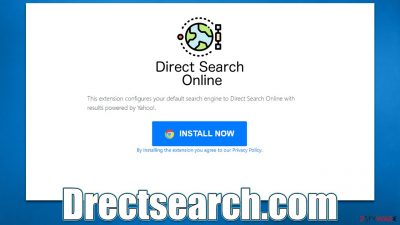
Drectsearch.com is a web address that is highly associated with a browser hijacker that could be installed on your system. To be more precise, it is related to a browser extension known as Direct Search Online, which can be downloaded from various sources, some of which may or may not be legitimate.
Once installed, the potentially unwanted application would immediately change web browser settings and set its own. For example, the homepage and new tab address would lose the default search preferences and would instead be replaced with search.directsearchonline.com. This would also alter the default search provider, making users view results through Yahoo instead of Google, which is inconvenient enough for most.
Besides, the Drectsearch.com hijacker would also insert sponsored links and other ads into the search results, which can compromise how users experience the web. Browser hijackers are known to advertise other potentially unwanted programs, so we do not recommend interacting with these ads.
| Name | Drectsearch.com, Search.directsearchonline.com |
|---|---|
| Type | Browser hijacker, potentially unwanted browser extension |
| Distribution | Chrome Web Store, third-party websites |
| Symptoms | New tab and homepage settings appended to the browser; alternative search results that may include ads |
| Uninstall | To remove the unwanted browser extension, you should access your browser's settings section. You should also check for other PUPs or malware with an SpyHunter 5Combo Cleaner anti-malware |
| Other steps | After removing all potentially unwanted applications, we recommend you employ the FortectIntego utility to clean your web browsers and repair any damaged system files |
How browser hijackers spread
While Direct Search Online hijacker could be installed from official channels such as the Chrome web store, some users might find the app installed seemingly out of nowhere. However, this is not true as there are always actions that lead to the (unintentional) installation of certain apps.
Potentially unwanted applications are commonly distributed along with freeware downloaded from third-party websites. This happens because third-party sites deploy software packages without properly informing users about optional components that are inside.
Therefore, it is important to be vigilant when downloading new software, especially if it is coming from unknown websites. If possible, you should always pick Advanced or Custom instead of Recommended Settings if such are available, as it would allow more control over the installation process.
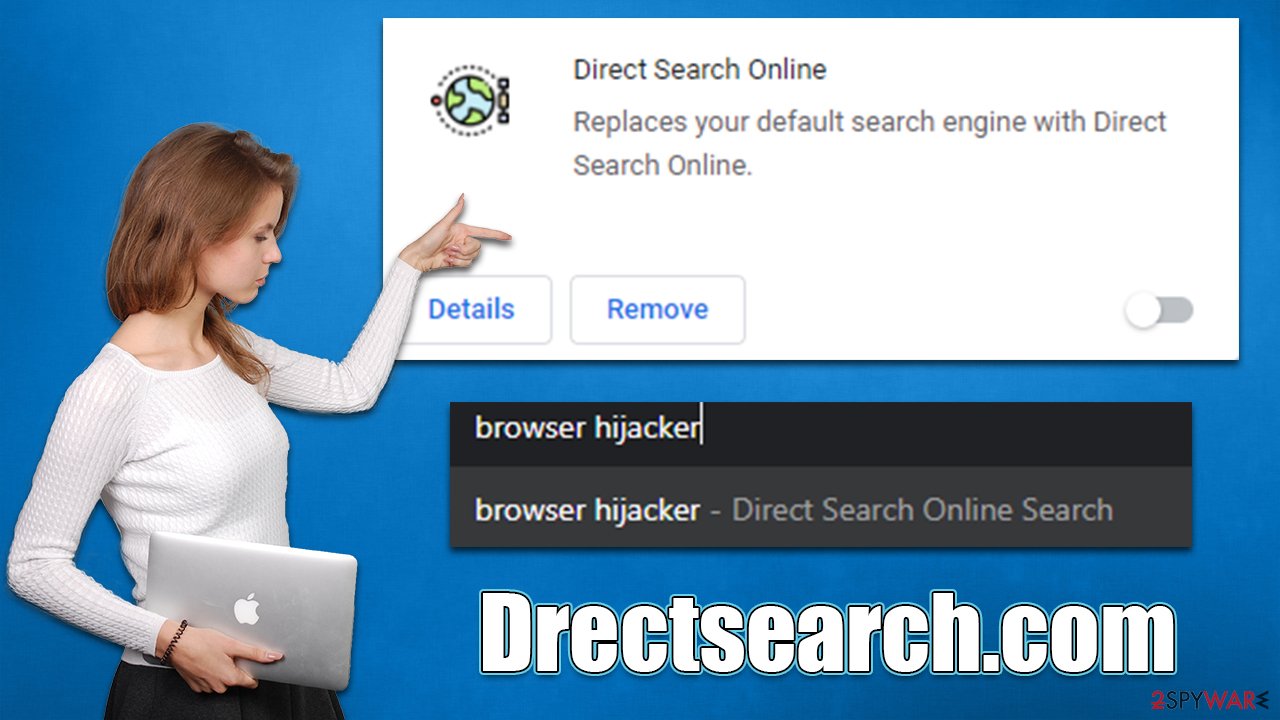
Likewise, you should watch out for misleading button placements, pre-ticked checkmarks, fine print text, and similar tricks that are commonly used by various distributors. Equipping your system with powerful security tools, such as SpyHunter 5Combo Cleaner or Malwarebytes, could help you repel malware, adware, and other malicious software.
Remove the unwanted extension
If your homepage and new tab address are set to search.directsearchonline.com, you should look for the unwanted browser extension Direct Search Online. Once removed, it should set your browser settings to your previous ones, allowing you to take back control of your browsing sessions.
Google Chrome
- Open Google Chrome, click on the Menu (three vertical dots at the top-right corner) and select More tools > Extensions.
- In the newly opened window, you will see all the installed extensions. Uninstall all the suspicious plugins that might be related to the unwanted program by clicking Remove.
![Remove extensions from Chrome Remove extensions from Chrome]()
Mozilla Firefox
- Open Mozilla Firefox browser and click on the Menu (three horizontal lines at the top-right of the window).
- Select Add-ons.
- In here, select unwanted plugin and click Remove.
![Remove extensions from Firefox Remove extensions from Firefox]()
MS Edge
- Open Edge and click select Settings > Extensions.
- Delete unwanted extensions by clicking Remove.
![Remove extensions from Chromium Edge Remove extensions from Chromium Edge]()
Internet Explorer
- Open Internet Explorer, click on the Gear icon (IE menu) on the top-right corner of the browser
- Pick Manage Add-ons.
- You will see a Manage Add-ons window. Here, look for suspicious plugins. Click on these entries and select Disable.
![Remove add-ons from Internet Explorer Remove add-ons from Internet Explorer]()
Safari
- Click Safari > Preferences…
- In the new window, pick Extensions.
- Select the unwanted extension and select Uninstall.
![Remove extensions from Safari Remove extensions from Safari]()
Take care of your privacy
All browser hijackers and adware apps collect a certain amount of information. While most of the details collected are considered to be non personally identifiable, some data might be considered private. For example, search queries that you type into the search engine might consist of names, emails, and similar details. Likewise, an IP address or device identifiers arguably are considered personal data in some jurisdictions or countries.
Therefore, after cleaning your system from unwanted and malicious programs, we recommend removing cookies[1] and other trackers that could have been accumulated over time. You can remove these files easily by employing the FortectIntego maintenance utility – it can also fix various damage that could have been done by potentially unwanted programs,[2], and other unrelated issues. This can also be done manually as follows:
Google Chrome
- Click on Menu and pick Settings.
- Under Privacy and security, select Clear browsing data.
- Select Browsing history, Cookies and other site data, as well as Cached images and files.
- Click Clear data.
![Clear cache and web data from Chrome Clear cache and web data from Chrome]()
Mozilla Firefox
- Click Menu and pick Options.
- Go to Privacy & Security section.
- Scroll down to locate Cookies and Site Data.
- Click on Clear Data…
- Select Cookies and Site Data, as well as Cached Web Content, and press Clear.
![Clear cookies and site data from Firefox Clear cookies and site data from Firefox]()
MS Edge (Chromium)
- Click on Menu and go to Settings.
- Select Privacy and services.
- Under Clear browsing data, pick Choose what to clear.
- Under Time range, pick All time.
- Select Clear now.
![Clear browser data from Chroum Edge Clear browser data from Chroum Edge]()
Internet Explorer
- Press on the Gear icon and select Internet Options.
- Under Browsing history, click Delete…
- Select relevant fields and press Delete.
![Clear temporary files from Internet Explorer Clear temporary files from Internet Explorer]()
Safari
- Click Safari > Clear History…
- From the drop-down menu under Clear, pick all history.
- Confirm with Clear History.
![Clear cookies and website data from Safari Clear cookies and website data from Safari]()
Finally, you should ensure that no malware is running on your system. Malicious programs use various obfuscation[3] techniques – they might hijack or replace legitimate processes or not display any visible windows. Therefore, the easiest way to find and remove all malware from the system is by using automatic tools.
Security software, such as SpyHunter 5Combo Cleaner, is perfect for the job, as it can scan the system thoroughly and remove all the malicious components at once. Make sure you keep it running at all times, as it is your primary method to protect yourself not only from PUPs like Drectsearch.com but also from dangerous malware attacks.
How to prevent from getting browser hijacker
Choose a proper web browser and improve your safety with a VPN tool
Online spying has got momentum in recent years and people are getting more and more interested in how to protect their privacy online. One of the basic means to add a layer of security – choose the most private and secure web browser. Although web browsers can't grant full privacy protection and security, some of them are much better at sandboxing, HTTPS upgrading, active content blocking, tracking blocking, phishing protection, and similar privacy-oriented features. However, if you want true anonymity, we suggest you employ a powerful Private Internet Access VPN – it can encrypt all the traffic that comes and goes out of your computer, preventing tracking completely.
Lost your files? Use data recovery software
While some files located on any computer are replaceable or useless, others can be extremely valuable. Family photos, work documents, school projects – these are types of files that we don't want to lose. Unfortunately, there are many ways how unexpected data loss can occur: power cuts, Blue Screen of Death errors, hardware failures, crypto-malware attack, or even accidental deletion.
To ensure that all the files remain intact, you should prepare regular data backups. You can choose cloud-based or physical copies you could restore from later in case of a disaster. If your backups were lost as well or you never bothered to prepare any, Data Recovery Pro can be your only hope to retrieve your invaluable files.
- ^ HTTP cookie. Wikipedia. The free encyclopedia.
- ^ Chris Hoffman. PUPs Explained: What is a “Potentially Unwanted Program”?. How-To Geek. Site that explains technology.
- ^ Nitesh Malviya. Simple malware obfuscation techniques. Infosec Institute. Technology training company.










