Dredrewlaha.info (Removal Guide) - Free Instructions
Dredrewlaha.info Removal Guide
What is Dredrewlaha.info?
Dredrewlaha.info is a potentially dangerous sites actively tries to make users enable notifications to spam them with ads
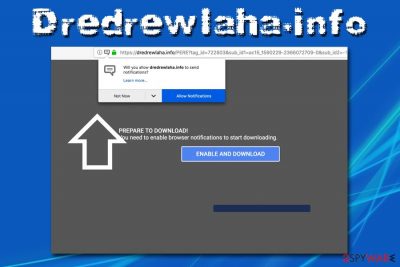
Dredrewlaha.info is a site that can be encountered at any time during the web browsing sessions on Google Chrome, Safari, Internet Explorer, Mozilla Firefox, or any other browser. Users who land on the site will be immediately asked to enable push notifications – the feature is used by many legitimate sites in order to make the relevant site information accessible directly on the screen.
Unfortunately, many scams and phishing sites,[1] including Dredrewlaha.info, adopted it and the element is being abused by malicious actors who create fake sites to display pop-ups ads incorporating deals, offers, promotions, coupons, and sometimes even fake security/update alerts directly into users' desktops. Therefore, if you were a victim of this scam, you should check how to disable Dredrewlaha.info notifications on every browser below.
However, if you are getting redirected to Dredrewlaha.info or similar sites (for example, Maranhesduve.club, Rxlnd.com or Chainthorn.com) that ask you to enable notifications in order to see the alleged website content, it is highly likely that your computer is infected with adware.[2] The ad-supported software is typically installed via a bundled software package and then starts redirecting users to unknown domains and display ads on all sites that they visit.
| Name | Dredrewlaha.info |
| Type | Push notification virus |
| Additional information | If you notice frequent redirects to Dredrewlaha.info and other unsafe domains, your computer might be infected with adware |
| Infection means | Software bundles, third-party sites, malicious ads |
| Symptoms | Intrusive ads on all sites that you visit, pop-ups advertising fake updates or applications popping on desktop, etc. |
| Risk factors | Installation of other potentially unwanted software, malware infection, sensitive data disclosure to unknown parties, etc. |
| Termination |
|
Typically, Dredrewlaha.info scam begins as soon as you enter the site, regardless of how you got there. In most of the cases, users will see a blank page with the text:
PREPARE TO DOWNLOAD!
You need to enable browser notifications to start downloading
ENABLE AND DOWNLOAD
Immediately, a natural question arises: download what? However, some users might find it tempting and enable the Dredrewlaha.info notifications anyways. This is typical behavior from a scam site – it does not provide much information but actively encourages to enable notifications. The problem is that novice computer users are often not aware of how to stop Dredrewlaha.info pop-ups afterward and have to endure them or look for professional help, which obviously is not free.
Therefore, it would be best not to enable notifications on dodgy sites like Dredrewlaha.info. Nevertheless, if you did do that, getting rid of the intrusive ads is relatively simple, although the instructions vary based on the browser used. For full instructions, please check the Dredrewlaha.info removal section at the bottom.

Likewise, the sudden appearance of Dredrewlaha.info, and especially if it is accompanied by other intrusive behavior, might indicate that your computer is indeed infected with adware. The best way to get rid of it is by scanning your device with FortectIntego or another security software, although manual elimination is also possible.
The biggest danger of adware lies in its redirecting tendencies, as you might get rerouted several times and land on a phishing or tech support scam[3] site. This way, you might be tricked into installing bogus software or giving away the money to cybercriminals. Thus, never interact with suspicious content that your browser takes you to.
Once you remove Dredrewlaha.info virus from your computer, you should also reset each of the installed browsers, as adware tends to modify their settings to lead to misleading sites.
Beware of software bundles – they might be pushing adware behind your back
Download software from third-party sites became a common practice by now, as users often resort to free tools for certain functionality, such as file conversions, system optimization, driver updating, and more. However, these programs might not be entirely safe in the first place, so you should always check online reviews before installing an unknown application on your computer.
Another important part is to perform the installation process carefully. Here's what you should do when establishing new applications:
- Read through each installation step carefully
- Check if Terms of Service and Privacy Policy is provided (this is mandatory for all legitimate companies and can often hint on many hidden features, such as advert display)
- Beware of tricks freeware developers employ: watch out for fine print, pre-ticked boxes, misleading button placements, deceptive offers, etc.
- Once prompted, always pick Advanced/Custom settings instead of Recommended/Quick ones – it will make the installation process more transparent.
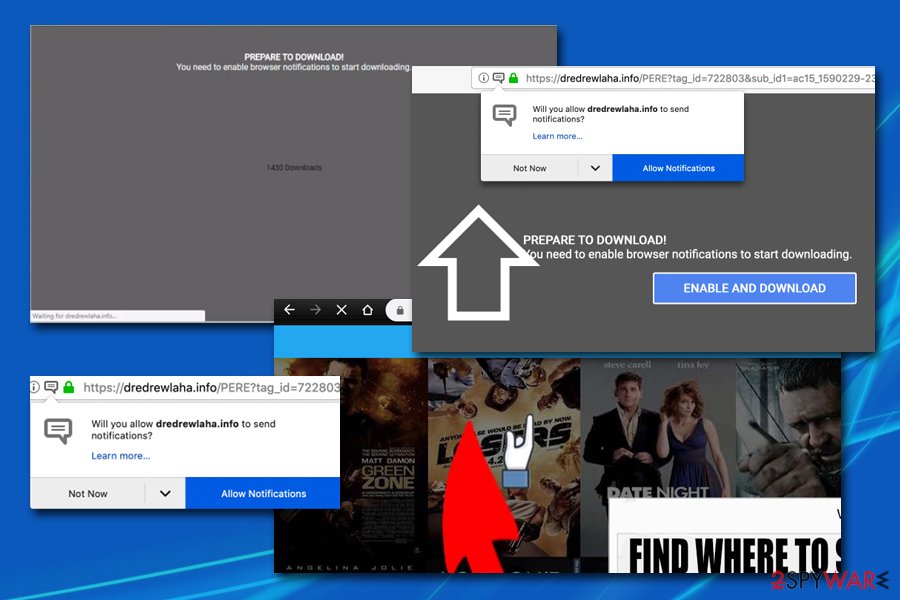
Ways to get rid of Dredrewlaha.info pop-ups and the hidden adware
In most of the cases, users are not aware that their machines are infected with adware – it is done intentionally so much so that the programs are often hidden and don't even show up on the installed application list. Besides, there will be no “Dredrewlaha.info virus” entry, so users need to find the application(s) that is causing the redirects in the first place.
To remove Dredrewlaha.info adware, you can employ anti-malware software that specializes in PUPs, or you can manually look through the installed application list and uninstall everything suspicious. Nevertheless, the latter is not recommended for less experienced users, as they might get rid of important OS components by accident. Once the adware is gone, you should also reset each of the installed browsers, as explained below.
However, if no adware is involved, but you see intrusive desktop notifications, you can perform Dredrewlaha.info removal via your browser by disabling notifications for the site. Here's how to do it:
Google Chrome
- Click on Menu and pick Settings
- Scroll down and select Advanced
- Find Privacy and security section
- Go for Site Settings and then click on Notifications
- You should see Dredrewlaha.info under Allow
- Select More Actions and then pick Block
Safari:
- Click on Safari and choose Preferences…
- Under Websites tab, select Notifications
- Click on Dredrewlaha.info an pick Deny
Mozilla Firefox:
- Click on Menu and pick Options
- Click on Privacy & Security section and select Notifications
- Pick Settings – you should see Dredrewlaha.info
- Click on the the drop-down menu and pick Block
- Save Changes
MS Edge:
- Click on More and select Settings
- Choose View advanced settings
- Select Advanced
- Pick Manage permissions
- Locate Dredrewlaha.info and turn off notifications by toggling the switch to the left
You may remove virus damage with a help of FortectIntego. SpyHunter 5Combo Cleaner and Malwarebytes are recommended to detect potentially unwanted programs and viruses with all their files and registry entries that are related to them.
Getting rid of Dredrewlaha.info. Follow these steps
Uninstall from Windows
To remove Dredrewlaha.info manually, you should perform the following steps on your Windows machine:
Instructions for Windows 10/8 machines:
- Enter Control Panel into Windows search box and hit Enter or click on the search result.
- Under Programs, select Uninstall a program.

- From the list, find the entry of the suspicious program.
- Right-click on the application and select Uninstall.
- If User Account Control shows up, click Yes.
- Wait till uninstallation process is complete and click OK.

If you are Windows 7/XP user, proceed with the following instructions:
- Click on Windows Start > Control Panel located on the right pane (if you are Windows XP user, click on Add/Remove Programs).
- In Control Panel, select Programs > Uninstall a program.

- Pick the unwanted application by clicking on it once.
- At the top, click Uninstall/Change.
- In the confirmation prompt, pick Yes.
- Click OK once the removal process is finished.
Delete from macOS
If your Mac is showing signs of adware infection, please proceed with the following steps:
Remove items from Applications folder:
- From the menu bar, select Go > Applications.
- In the Applications folder, look for all related entries.
- Click on the app and drag it to Trash (or right-click and pick Move to Trash)

To fully remove an unwanted app, you need to access Application Support, LaunchAgents, and LaunchDaemons folders and delete relevant files:
- Select Go > Go to Folder.
- Enter /Library/Application Support and click Go or press Enter.
- In the Application Support folder, look for any dubious entries and then delete them.
- Now enter /Library/LaunchAgents and /Library/LaunchDaemons folders the same way and terminate all the related .plist files.

Remove from Microsoft Edge
Delete unwanted extensions from MS Edge:
- Select Menu (three horizontal dots at the top-right of the browser window) and pick Extensions.
- From the list, pick the extension and click on the Gear icon.
- Click on Uninstall at the bottom.

Clear cookies and other browser data:
- Click on the Menu (three horizontal dots at the top-right of the browser window) and select Privacy & security.
- Under Clear browsing data, pick Choose what to clear.
- Select everything (apart from passwords, although you might want to include Media licenses as well, if applicable) and click on Clear.

Restore new tab and homepage settings:
- Click the menu icon and choose Settings.
- Then find On startup section.
- Click Disable if you found any suspicious domain.
Reset MS Edge if the above steps did not work:
- Press on Ctrl + Shift + Esc to open Task Manager.
- Click on More details arrow at the bottom of the window.
- Select Details tab.
- Now scroll down and locate every entry with Microsoft Edge name in it. Right-click on each of them and select End Task to stop MS Edge from running.

If this solution failed to help you, you need to use an advanced Edge reset method. Note that you need to backup your data before proceeding.
- Find the following folder on your computer: C:\\Users\\%username%\\AppData\\Local\\Packages\\Microsoft.MicrosoftEdge_8wekyb3d8bbwe.
- Press Ctrl + A on your keyboard to select all folders.
- Right-click on them and pick Delete

- Now right-click on the Start button and pick Windows PowerShell (Admin).
- When the new window opens, copy and paste the following command, and then press Enter:
Get-AppXPackage -AllUsers -Name Microsoft.MicrosoftEdge | Foreach {Add-AppxPackage -DisableDevelopmentMode -Register “$($_.InstallLocation)\\AppXManifest.xml” -Verbose

Instructions for Chromium-based Edge
Delete extensions from MS Edge (Chromium):
- Open Edge and click select Settings > Extensions.
- Delete unwanted extensions by clicking Remove.

Clear cache and site data:
- Click on Menu and go to Settings.
- Select Privacy, search and services.
- Under Clear browsing data, pick Choose what to clear.
- Under Time range, pick All time.
- Select Clear now.

Reset Chromium-based MS Edge:
- Click on Menu and select Settings.
- On the left side, pick Reset settings.
- Select Restore settings to their default values.
- Confirm with Reset.

Remove from Mozilla Firefox (FF)
As soon as you terminate all the potentially unwanted programs, reset Mozilla Firefox:
Remove dangerous extensions:
- Open Mozilla Firefox browser and click on the Menu (three horizontal lines at the top-right of the window).
- Select Add-ons.
- In here, select unwanted plugin and click Remove.

Reset the homepage:
- Click three horizontal lines at the top right corner to open the menu.
- Choose Options.
- Under Home options, enter your preferred site that will open every time you newly open the Mozilla Firefox.
Clear cookies and site data:
- Click Menu and pick Settings.
- Go to Privacy & Security section.
- Scroll down to locate Cookies and Site Data.
- Click on Clear Data…
- Select Cookies and Site Data, as well as Cached Web Content and press Clear.

Reset Mozilla Firefox
If clearing the browser as explained above did not help, reset Mozilla Firefox:
- Open Mozilla Firefox browser and click the Menu.
- Go to Help and then choose Troubleshooting Information.

- Under Give Firefox a tune up section, click on Refresh Firefox…
- Once the pop-up shows up, confirm the action by pressing on Refresh Firefox.

Remove from Google Chrome
Give Google Chrome a fresh start, as adware might have left some modified settings within the browser:
Delete malicious extensions from Google Chrome:
- Open Google Chrome, click on the Menu (three vertical dots at the top-right corner) and select More tools > Extensions.
- In the newly opened window, you will see all the installed extensions. Uninstall all the suspicious plugins that might be related to the unwanted program by clicking Remove.

Clear cache and web data from Chrome:
- Click on Menu and pick Settings.
- Under Privacy and security, select Clear browsing data.
- Select Browsing history, Cookies and other site data, as well as Cached images and files.
- Click Clear data.

Change your homepage:
- Click menu and choose Settings.
- Look for a suspicious site in the On startup section.
- Click on Open a specific or set of pages and click on three dots to find the Remove option.
Reset Google Chrome:
If the previous methods did not help you, reset Google Chrome to eliminate all the unwanted components:
- Click on Menu and select Settings.
- In the Settings, scroll down and click Advanced.
- Scroll down and locate Reset and clean up section.
- Now click Restore settings to their original defaults.
- Confirm with Reset settings.

Delete from Safari
Remove unwanted extensions from Safari:
- Click Safari > Preferences…
- In the new window, pick Extensions.
- Select the unwanted extension and select Uninstall.

Clear cookies and other website data from Safari:
- Click Safari > Clear History…
- From the drop-down menu under Clear, pick all history.
- Confirm with Clear History.

Reset Safari if the above-mentioned steps did not help you:
- Click Safari > Preferences…
- Go to Advanced tab.
- Tick the Show Develop menu in menu bar.
- From the menu bar, click Develop, and then select Empty Caches.

After uninstalling this potentially unwanted program (PUP) and fixing each of your web browsers, we recommend you to scan your PC system with a reputable anti-spyware. This will help you to get rid of Dredrewlaha.info registry traces and will also identify related parasites or possible malware infections on your computer. For that you can use our top-rated malware remover: FortectIntego, SpyHunter 5Combo Cleaner or Malwarebytes.
How to prevent from getting adware
Protect your privacy – employ a VPN
There are several ways how to make your online time more private – you can access an incognito tab. However, there is no secret that even in this mode, you are tracked for advertising purposes. There is a way to add an extra layer of protection and create a completely anonymous web browsing practice with the help of Private Internet Access VPN. This software reroutes traffic through different servers, thus leaving your IP address and geolocation in disguise. Besides, it is based on a strict no-log policy, meaning that no data will be recorded, leaked, and available for both first and third parties. The combination of a secure web browser and Private Internet Access VPN will let you browse the Internet without a feeling of being spied or targeted by criminals.
No backups? No problem. Use a data recovery tool
If you wonder how data loss can occur, you should not look any further for answers – human errors, malware attacks, hardware failures, power cuts, natural disasters, or even simple negligence. In some cases, lost files are extremely important, and many straight out panic when such an unfortunate course of events happen. Due to this, you should always ensure that you prepare proper data backups on a regular basis.
If you were caught by surprise and did not have any backups to restore your files from, not everything is lost. Data Recovery Pro is one of the leading file recovery solutions you can find on the market – it is likely to restore even lost emails or data located on an external device.
- ^ How Can I Identify a Phishing Website or Email?. Yahoo. Safety section.
- ^ Olivia Morelli. What is adware? In-depth analysis and removal guides. 2-spyware. Cybersecurity news and malware analysis.
- ^ Technical support scam. Wikipedia. The free encyclopedia.























