Driver Restore - updated Jun 2021
Driver Restore Removal Guide
What is Driver Restore?
Driver Restore is the system tool that cannot be considered trustworthy
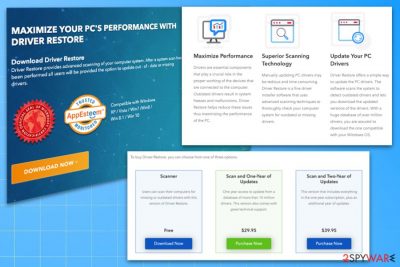
Driver Restore is a tool that poses as legitimate software designed to find the latest driver updates. Unfortunately, this is a potentially unwanted program that displays annoying alerts suggesting updating drivers. The software seeks to trick users into buying its full version despite the system's status, which is not a tolerable activity. Developed by 383 Media Inc. and distributed on the official website, the program only states legitimacy and usefulness while providing fake scan results.
At first, this scanner delivers altered results about the state of your programs and needed updates, but the minute you want to update the suggested programs, you need to pay for the full version. Unfortunately, the licensed version that costs up to $29.95 cannot perform the alleged features either. Device drivers can be updated manually, and there is no need for such programs.
| Name | Driver Restore |
|---|---|
| Developed by | 383 Media |
| Type | System tools/adware |
| Category | Potentially unwanted program |
| Symptoms | Delivers unwanted commercial content, displays altered scan results, suggests purchasing licensed version |
| Alleged features | Updates your drivers and creates backups of your data with the ability of file restore, improves the performance of your device |
| Price | $29.95 for the one year of licensed version |
| Elimination | You can uninstall the app by accessing Control Panel – check for more details below |
| Advised software | If you are having problems with a Windows computer, employ FortectIntego to fix them for your automatically |
Some users tend to call this app a virus due to excessive ads they see during its operation. Also, they complain that they have no idea how this software got onto the system, and they haven't installed this tool themselves. It shows that the PUP infiltrates the device without users' consent. However, this is not a virus nor a malicious program that affects the machine in a more significant way.[1]
Despite being non-malware, this program can cause various problems to your PC, make it run slower, perform system scans and deliver altered results just to convince you to buy its full version. Sadly, even the licensed version of this PUP can barely give anything useful in return. Many users have expressed their concerns about this program in various Internet forums already.
You need a system scan to remove Driver Restore properly – otherwise, it might leave registry entries or files behind. You can uninstall the program regularly – just as you do with other apps – and then clean your registry with FortectIntego repair and maintenance utility.
This questionable program was developed by a company that is called 383 Media Inc. In fact, this company is responsible for releasing such doubtful programs as System Optimizer Pro and SuperFast PC. As you can imagine, these programs are also labeled as potentially unwanted programs[2]. You need help and tips with the uninstall process? Follow our guide below.
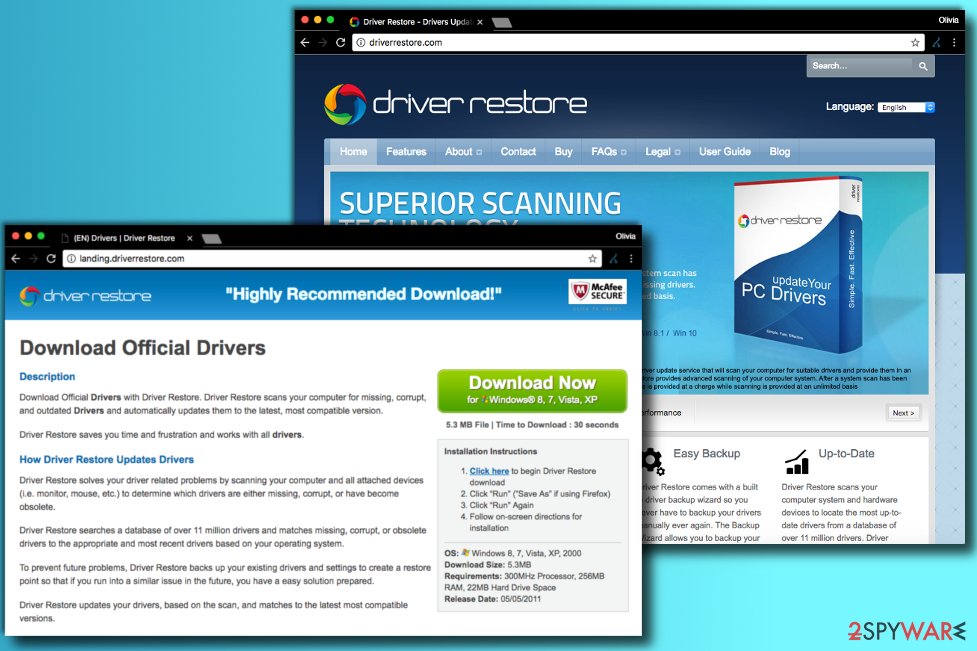
What is more, 383 Media Inc. is an online marketing company; therefore, their application may hijack your browser, change its settings, manipulate your browsing experience, display annoying ads and try to redirect you to affiliate websites.
Although the tool is promoted as a useful tool for your computer that should help you update and, if needed, restore your drivers, please do not fall for such a cheap trick and do not install this program. Perform automatic Driver Restore removal and check for additional content on your browsers afterward.
Even though this program is promoted via commercials that say that you can check your PC for free, to use all the features that it offers, you will have to buy its 'full' version for $29.95 or $39.95. We highly recommend not to purchase this program as it is unlikely to be a useful tool.
Another issue related to this potentially unwanted application is annoying web advertisements that show up on PC screen from time to time. If you notice strange pop-up ads appearing on your screen or new tabs opening in your browser when you browse the Internet, it indicates that the PC is infected with adware[3] program. Adware programs always advertise something, and in this case, they promote a PUP. Ads that promote it usually come from the landing.driverrestore.com site.
These ads say that this program is a “Highly Recommended Download!”, but if these ads started bothering you, you shouldn't wait any longer and remove adware from your system. To find out how to do it, follow the instructions provided below.
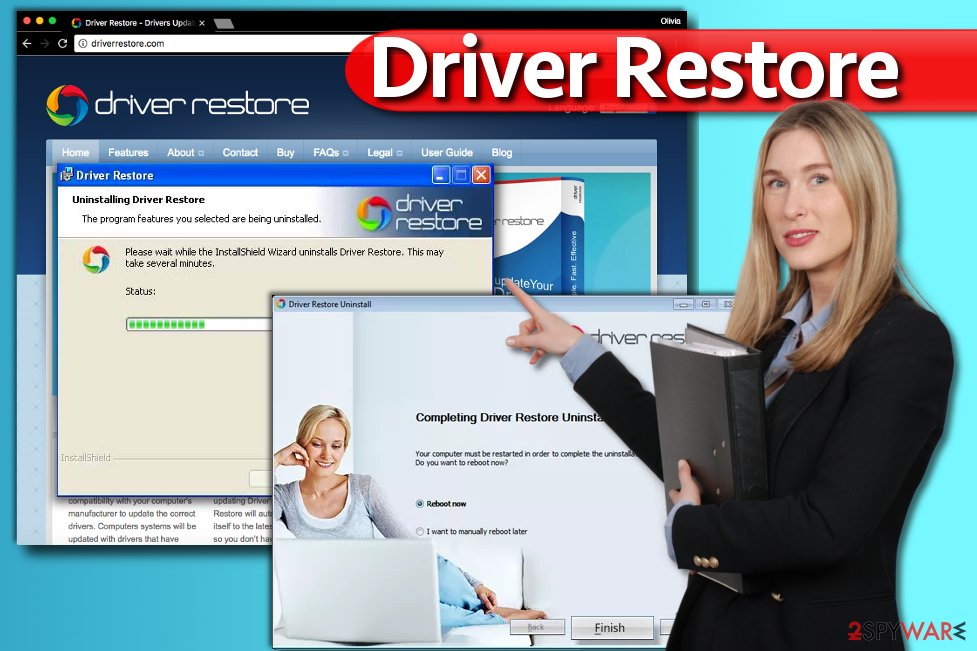
PUP distribution ways
As we have mentioned above, this questionable program is aggressively endorsed as a helpful tool that should help you to manage your drivers. You can easily download this potentially unwanted program from its official website or various download websites.
For that reason, you should be very careful and avoid downloading (or buying) unfamiliar and suspicious programs. Whether these programs may look legitimate, you should conduct a small research and find as much information[4] as possible about your desired programs.
Furthermore, always check what freeware you install. Choose the 'advanced' or 'custom' installation option and follow the entire process. Try to spot and opt-out of all unfamiliar attachments. As we have mentioned before, similar potentially unwanted programs may travel in tandem with popular free software.
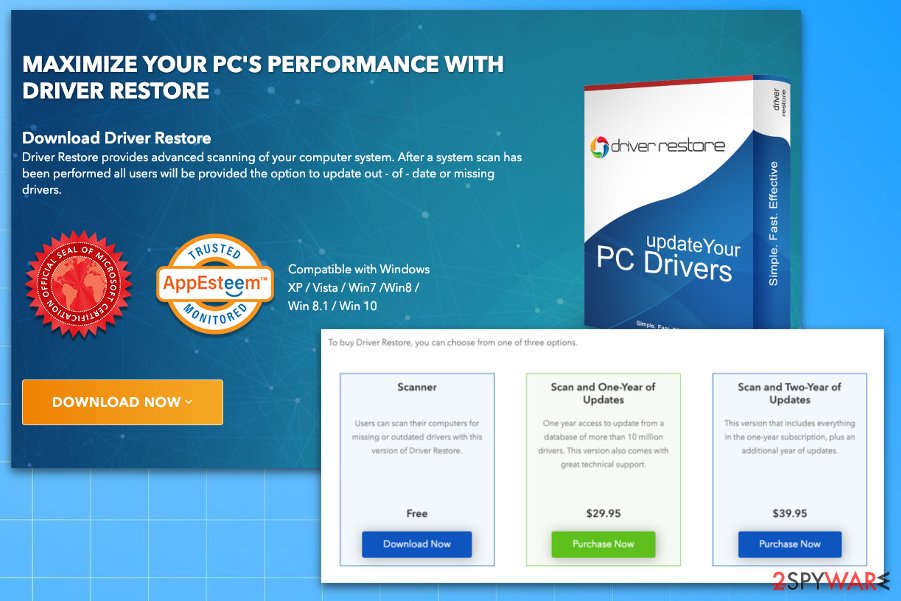
Q&A on Driver Restore
Question. Is Driver Restore a safe program? Should I use it?
Answer. If you want to update your drivers, better stay away from this app. This potentially unwanted program (PUP) can be discovered and removed by the majority of spyware and malware removers, although it belongs to the system tools' category.
Question. Driver Restore window keeps popping up. Besides, the annoying program won't uninstall – an error message appears whenever I try to remove it. Can you help me with its removal?
Answer. The annoying ads can reach you on a daily basis, especially if you installed this potentially unwanted software alongside another free program. The system tool isn't considered malicious; however, its marketing tactics are unacceptable.
You should ignore those ads and uninstall the associated program whenever you want. If you are having problems with removing the said software, please use the instructions provided below this article.
Get rid of Driver Restore and clean the system from additional PUPs
The best way to kill intrusive ads and other unwanted browser behavior is by uninstalling adware from your computer. We strongly recommend removing this useless program before any further damage is done.
Don't waste your money on anything, and don't buy such dubious programs that can barely give anything useful in return. Follow these simple guidelines and eliminate the useless software from your computer.
- Check your My Documents (user) folder and try to find Driver Restore folder there (it may hide in Downloads folder) and eliminate it from there.
- Uninstall the app using the instructions provided below.
For the best removal results, you only need a good anti-malware or PC repair tool. Pay more attention to the process and make sure to double-check after that and uninstall any suspicious programs. Also, don't forget to either reset your browsers or delete browsing data, as explained below.
You may remove virus damage with a help of FortectIntego. SpyHunter 5Combo Cleaner and Malwarebytes are recommended to detect potentially unwanted programs and viruses with all their files and registry entries that are related to them.
Getting rid of Driver Restore. Follow these steps
Uninstall from Windows
Clean the system by following these steps:
Instructions for Windows 10/8 machines:
- Enter Control Panel into Windows search box and hit Enter or click on the search result.
- Under Programs, select Uninstall a program.

- From the list, find the entry of the suspicious program.
- Right-click on the application and select Uninstall.
- If User Account Control shows up, click Yes.
- Wait till uninstallation process is complete and click OK.

If you are Windows 7/XP user, proceed with the following instructions:
- Click on Windows Start > Control Panel located on the right pane (if you are Windows XP user, click on Add/Remove Programs).
- In Control Panel, select Programs > Uninstall a program.

- Pick the unwanted application by clicking on it once.
- At the top, click Uninstall/Change.
- In the confirmation prompt, pick Yes.
- Click OK once the removal process is finished.
Remove from Microsoft Edge
Delete unwanted extensions from MS Edge:
- Select Menu (three horizontal dots at the top-right of the browser window) and pick Extensions.
- From the list, pick the extension and click on the Gear icon.
- Click on Uninstall at the bottom.

Clear cookies and other browser data:
- Click on the Menu (three horizontal dots at the top-right of the browser window) and select Privacy & security.
- Under Clear browsing data, pick Choose what to clear.
- Select everything (apart from passwords, although you might want to include Media licenses as well, if applicable) and click on Clear.

Restore new tab and homepage settings:
- Click the menu icon and choose Settings.
- Then find On startup section.
- Click Disable if you found any suspicious domain.
Reset MS Edge if the above steps did not work:
- Press on Ctrl + Shift + Esc to open Task Manager.
- Click on More details arrow at the bottom of the window.
- Select Details tab.
- Now scroll down and locate every entry with Microsoft Edge name in it. Right-click on each of them and select End Task to stop MS Edge from running.

If this solution failed to help you, you need to use an advanced Edge reset method. Note that you need to backup your data before proceeding.
- Find the following folder on your computer: C:\\Users\\%username%\\AppData\\Local\\Packages\\Microsoft.MicrosoftEdge_8wekyb3d8bbwe.
- Press Ctrl + A on your keyboard to select all folders.
- Right-click on them and pick Delete

- Now right-click on the Start button and pick Windows PowerShell (Admin).
- When the new window opens, copy and paste the following command, and then press Enter:
Get-AppXPackage -AllUsers -Name Microsoft.MicrosoftEdge | Foreach {Add-AppxPackage -DisableDevelopmentMode -Register “$($_.InstallLocation)\\AppXManifest.xml” -Verbose

Instructions for Chromium-based Edge
Delete extensions from MS Edge (Chromium):
- Open Edge and click select Settings > Extensions.
- Delete unwanted extensions by clicking Remove.

Clear cache and site data:
- Click on Menu and go to Settings.
- Select Privacy, search and services.
- Under Clear browsing data, pick Choose what to clear.
- Under Time range, pick All time.
- Select Clear now.

Reset Chromium-based MS Edge:
- Click on Menu and select Settings.
- On the left side, pick Reset settings.
- Select Restore settings to their default values.
- Confirm with Reset.

Remove from Mozilla Firefox (FF)
Remove dangerous extensions:
- Open Mozilla Firefox browser and click on the Menu (three horizontal lines at the top-right of the window).
- Select Add-ons.
- In here, select unwanted plugin and click Remove.

Reset the homepage:
- Click three horizontal lines at the top right corner to open the menu.
- Choose Options.
- Under Home options, enter your preferred site that will open every time you newly open the Mozilla Firefox.
Clear cookies and site data:
- Click Menu and pick Settings.
- Go to Privacy & Security section.
- Scroll down to locate Cookies and Site Data.
- Click on Clear Data…
- Select Cookies and Site Data, as well as Cached Web Content and press Clear.

Reset Mozilla Firefox
If clearing the browser as explained above did not help, reset Mozilla Firefox:
- Open Mozilla Firefox browser and click the Menu.
- Go to Help and then choose Troubleshooting Information.

- Under Give Firefox a tune up section, click on Refresh Firefox…
- Once the pop-up shows up, confirm the action by pressing on Refresh Firefox.

Remove from Google Chrome
You should also check the browser for additional suspicious content:
Delete malicious extensions from Google Chrome:
- Open Google Chrome, click on the Menu (three vertical dots at the top-right corner) and select More tools > Extensions.
- In the newly opened window, you will see all the installed extensions. Uninstall all the suspicious plugins that might be related to the unwanted program by clicking Remove.

Clear cache and web data from Chrome:
- Click on Menu and pick Settings.
- Under Privacy and security, select Clear browsing data.
- Select Browsing history, Cookies and other site data, as well as Cached images and files.
- Click Clear data.

Change your homepage:
- Click menu and choose Settings.
- Look for a suspicious site in the On startup section.
- Click on Open a specific or set of pages and click on three dots to find the Remove option.
Reset Google Chrome:
If the previous methods did not help you, reset Google Chrome to eliminate all the unwanted components:
- Click on Menu and select Settings.
- In the Settings, scroll down and click Advanced.
- Scroll down and locate Reset and clean up section.
- Now click Restore settings to their original defaults.
- Confirm with Reset settings.

After uninstalling this potentially unwanted program (PUP) and fixing each of your web browsers, we recommend you to scan your PC system with a reputable anti-spyware. This will help you to get rid of Driver Restore registry traces and will also identify related parasites or possible malware infections on your computer. For that you can use our top-rated malware remover: FortectIntego, SpyHunter 5Combo Cleaner or Malwarebytes.
How to prevent from getting system tools
Access your website securely from any location
When you work on the domain, site, blog, or different project that requires constant management, content creation, or coding, you may need to connect to the server and content management service more often. The best solution for creating a tighter network could be a dedicated/fixed IP address.
If you make your IP address static and set to your device, you can connect to the CMS from any location and do not create any additional issues for the server or network manager that needs to monitor connections and activities. VPN software providers like Private Internet Access can help you with such settings and offer the option to control the online reputation and manage projects easily from any part of the world.
Recover files after data-affecting malware attacks
While much of the data can be accidentally deleted due to various reasons, malware is one of the main culprits that can cause loss of pictures, documents, videos, and other important files. More serious malware infections lead to significant data loss when your documents, system files, and images get encrypted. In particular, ransomware is is a type of malware that focuses on such functions, so your files become useless without an ability to access them.
Even though there is little to no possibility to recover after file-locking threats, some applications have features for data recovery in the system. In some cases, Data Recovery Pro can also help to recover at least some portion of your data after data-locking virus infection or general cyber infection.
- ^ Liam Tung. Google: Unwanted bundled software is way more aggressive than malware. ZDNet. Technology news, analysis and reviews.
- ^ Wendy Zamora. How to avoid potentially unwanted programs. Malwarebytes Labs. The Security Blog.
- ^ Adware. Wikipedia. The Free Encyclopedia.
- ^ NoVirus. NoVirus. Security and Spyware News.


















