Dryheataffilate.store ads (fake) - Free Instructions
Dryheataffilate.store ads Removal Guide
What is Dryheataffilate.store ads?
Dryheataffilate.store collects revenue for crooks with a fake Norton Security alert
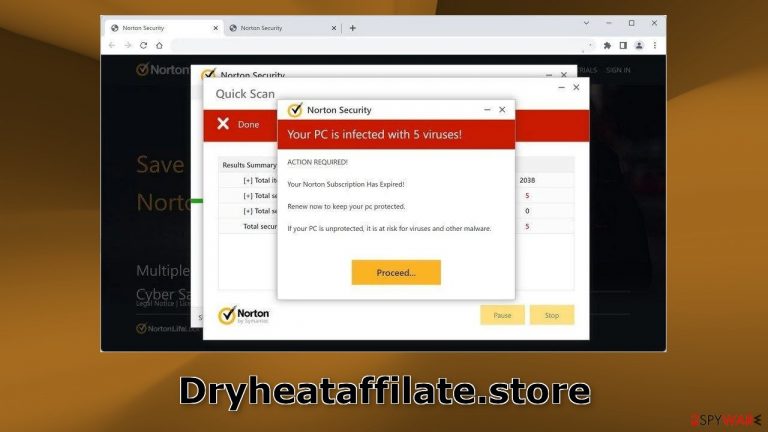
Dryheataffilate.store is a fake website generated by crooks for financial gain. The site is made to look like a security alert from Norton, which is a well-known antivirus suite. However, Norton has nothing to do with this fraudulent campaign. It was entirely fabricated by individuals who want to fool people into thinking that their PC is infected by multiple viruses.
The site can also start spamming users with annoying pop-up ads. Fraudsters may be using rogue advertising networks[1] so people can end up on dangerous websites by clicking on the ads. Scam websites can try to trick people into providing personal information, downloading PUPs (potentially unwanted programs),[2] and even malware.
| NAME | Dryheataffilate.store |
| TYPE | Push notification spam, adware |
| SYMPTOMS | Multiple pop-ups appear displaying messages that suggest the system is infected |
| DISTRIBUTION | Shady websites, deceptive ads, freeware installations |
| DANGERS | People can get spammed with pop-ups that say their system is infected and install PUPs or malware unknowingly |
| ELIMINATION | To disable the pop-ups go to your browser settings; scanning your system with professional security tools is recommended |
| FURTHER STEPS | Use a maintenance tool FortectIntego to clear your browsers and fix any remaining damage |
Distribution methods
Pages like Dryheataffilate.store almost never appear in the search results. Usually, they hide on other shady sites that are unregulated. For example, illegal streaming sites are full of deceptive ads, sneaky redirects, fake “Download” and “Play” buttons.[3] That is why it is best to only visit websites that you know and trust.
Use legitimate streaming platforms, like Netflix or Hulu. They require only a small monthly subscription fee and users are able to watch as much content as they want safely. Do not click on random links and ads. Even if the advertisements seem to be promoting legitimate products or services, it is best to go to the source directly.
There is another possibility that the dubious page appeared without any user input. This can happen if you are infected by adware. It is advertising-supported software that can cause an increased amount of commercial content like pop-ups, banners, and redirects.
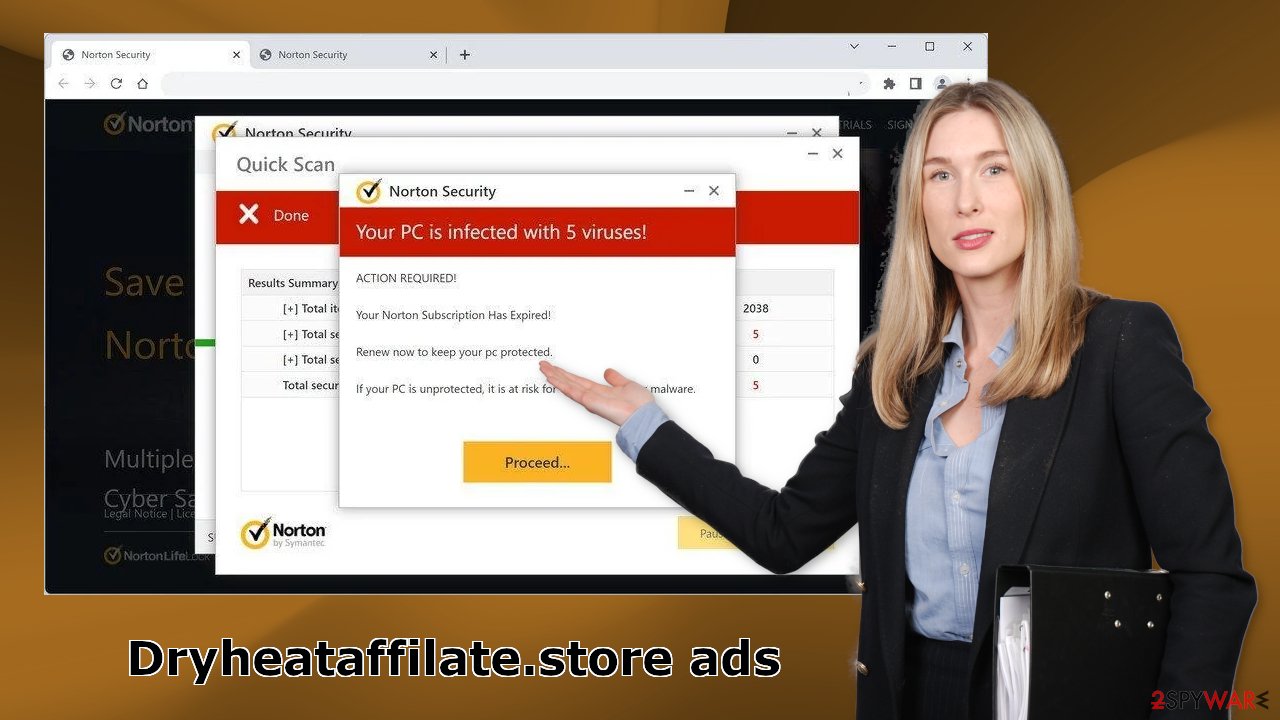
How to disable pop-ups?
Push notifications displayed by shady sites can lead to scams. To stop them, you have to block the site permissions that allow it to show you push notifications. You can do that by following our step-by-step guide:
Google Chrome (desktop):
- Open Google Chrome browser and go to Menu > Settings.
- Scroll down and click on Advanced.
- Locate the Privacy and security section and pick Site Settings > Notifications.

- Look at the Allow section and look for a suspicious URL.
- Click the three vertical dots next to it and pick Block. This should remove unwanted notifications from Google Chrome.

Google Chrome (Android):
- Open Google Chrome and tap on Settings (three vertical dots).
- Select Notifications.
- Scroll down to Sites section.
- Locate the unwanted URL and toggle the button to the left (Off setting).

Mozilla Firefox:
- Open Mozilla Firefox and go to Menu > Options.
- Click on Privacy & Security section.
- Under Permissions, you should be able to see Notifications. Click Settings button next to it.

- In the Settings – Notification Permissions window, click on the drop-down menu by the URL in question.
- Select Block and then click on Save Changes. This should remove unwanted notifications from Mozilla Firefox.

Safari:
- Click on Safari > Preferences…
- Go to Websites tab and, under General, select Notifications.
- Select the web address in question, click the drop-down menu and select Deny.

MS Edge:
- Open Microsoft Edge, and click the Settings and more button (three horizontal dots) at the top-right of the window.
- Select Settings and then go to Advanced.
- Under Website permissions, pick Manage permissions and select the URL in question.
- Toggle the switch to the left to turn notifications off on Microsoft Edge.

MS Edge (Chromium):
- Open Microsoft Edge, and go to Settings.
- Select Site permissions.
- Go to Notifications on the right.
- Under Allow, you will find the unwanted entry.
- Click on More actions and select Block.

Clean your browsers
After removal is complete, we recommend using FortectIntego repair tool to care for your browsers. Almost every website you visit uses cookies to track your browsing activity, like the pages you visit, links you click on, and purchases you make.
If you have pop-ups appearing from questionable sources it most likely means that you were surfing through web pages you should not and clicked on dangerous links. Your browsing data might be exposed or sold to advertising networks that use it to target you with ads even more.
Use anti-malware tools to detect adware
If you disabled push notifications but still experience unwanted symptoms like unexpected redirects and an increased amount of commercial content, like pop-ups, and banners you should scan your system for adware. It is mostly spread on freeware[4] distribution sites. They include additional programs in the installers and do not disclose it clearly on their pages.
We suggest using trusted professional security tools SpyHunter 5Combo Cleaner or Malwarebytes that can do this automatically. It should detect most suspicious apps and remove them successfully. Of course, you can also remove a PUP manually, but it is unknown which particular app could be causing annoying behavior, so removing it can be difficult if you do not have experience – you risk deleting the wrong applications.
Manual uninstallation can also leave some traces of the program behind which could result in the renewal of the infection. However, if you still do not want to use security tools and know which program is at fault, use our guide to help you uninstall it:
Windows 10/8:
- Enter Control Panel into Windows search box and hit Enter or click on the search result.
- Under Programs, select Uninstall a program.

- From the list, find the entry of the suspicious program.
- Right-click on the application and select Uninstall.
- If User Account Control shows up, click Yes.
- Wait till uninstallation process is complete and click OK.

Windows 7/XP:
- Click on Windows Start > Control Panel located on the right pane (if you are Windows XP user, click on Add/Remove Programs).
- In Control Panel, select Programs > Uninstall a program.

- Pick the unwanted application by clicking on it once.
- At the top, click Uninstall/Change.
- In the confirmation prompt, pick Yes.
- Click OK once the removal process is finished.
Mac:
- From the menu bar, select Go > Applications.
- In the Applications folder, look for all related entries.
- Click on the app and drag it to Trash (or right-click and pick Move to Trash)

To fully remove an unwanted app, you need to access Application Support, LaunchAgents, and LaunchDaemons folders and delete relevant files:
- Select Go > Go to Folder.
- Enter /Library/Application Support and click Go or press Enter.
- In the Application Support folder, look for any dubious entries and then delete them.
- Now enter /Library/LaunchAgents and /Library/LaunchDaemons folders the same way and terminate all the related .plist files.

How to prevent from getting adware
Protect your privacy – employ a VPN
There are several ways how to make your online time more private – you can access an incognito tab. However, there is no secret that even in this mode, you are tracked for advertising purposes. There is a way to add an extra layer of protection and create a completely anonymous web browsing practice with the help of Private Internet Access VPN. This software reroutes traffic through different servers, thus leaving your IP address and geolocation in disguise. Besides, it is based on a strict no-log policy, meaning that no data will be recorded, leaked, and available for both first and third parties. The combination of a secure web browser and Private Internet Access VPN will let you browse the Internet without a feeling of being spied or targeted by criminals.
No backups? No problem. Use a data recovery tool
If you wonder how data loss can occur, you should not look any further for answers – human errors, malware attacks, hardware failures, power cuts, natural disasters, or even simple negligence. In some cases, lost files are extremely important, and many straight out panic when such an unfortunate course of events happen. Due to this, you should always ensure that you prepare proper data backups on a regular basis.
If you were caught by surprise and did not have any backups to restore your files from, not everything is lost. Data Recovery Pro is one of the leading file recovery solutions you can find on the market – it is likely to restore even lost emails or data located on an external device.
- ^ Zeljka Zorz. How does a rogue ad network function?. Helpnetsecurity. Information Security Blog.
- ^ Potentially unwanted program. Wikipedia, the free encyclopedia.
- ^ Andy Maxwell. Google Targets Fake ‘Download’ and ‘Play’ Buttons. Torrentfreak. Filesharing News.
- ^ Tim Fisher. What Is Freeware?. Lifewire. Internet, Networking and Security.
