Du Speed Booster (Removal Instructions) - updated Apr 2017
Du Speed Booster Removal Guide
What is Du Speed Booster?
Du Speed Booster’s evil rip-off version threatens user privacy
Beware that there are two different versions of this system optimization spreading around and one of them cannot be called anything other than Du Speed Booster virus. Another version of the program that shares the same title is NOT a virus or malware. According to its developer, it’s a “mobile application for Android devices, providing anti-virus security features and optimizing performance by removing cached or junk files.” However, if you have recently downloaded a program that is called “Du Speed Booster for Windows PC”, you are dealing with a potentially unwanted program[1] that can cause unwanted activities on your computer. This program has been labeled as a PUP and adware because the biggest problem, which is initiated by it, is constantly re-appearing pop-up ads. They have already been reported on Estonian[2], Latvian[3] and other security websites. If this questionable program, Du Speed Booster For Windows PC virus, enters your computer, you can start dealing with ads that report about missing updates, fake ads that offer you various prizes, ads informing sales and similar notifications. Beware that these alerts are fake and clicking them can lead you to the infiltration of malware. Other issues that are typically caused by this PUP right after making system modifications can lead PC users to slow downs, annoying system scanners and security alerts, etc. If you want to avoid them, you should remove Du Speed Booster from your computer. The easiest way to do that is with a help of reputable anti-spyware, such as FortectIntego.
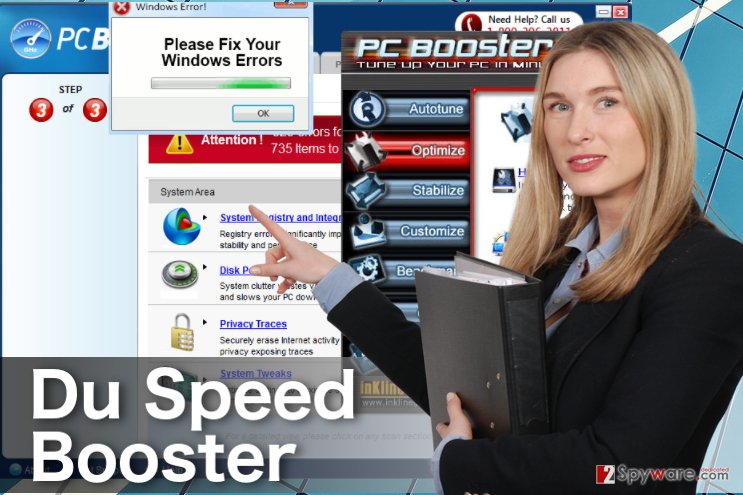
The fake version of this Android optimizer is compatible with each of web browsers (Google Chrome, Mozilla Firefox, Internet Explorer, Safari, etc.). Because of this feature, you can find a hard time when trying to avoid DU Speed Booster ads while browsing the Internet and looking for needed information. If you have been seeing them for a while, it’s a sign that your PC is hijacked by PUP that you don’t need. Please, keep in mind that this program has NOTHING in common with Du Speed Booster from DU Apps Studio.[4] It’s a really doubtful application that can’t be used for increasing computer’s speed and improving its functionality. All what you can expect from it is the appearance of other suspicious programs on your computer. Besides, such programs have commonly been used for tracking PC users and initiating other unwanted things on their PCs. Therefore, we highly recommend you to think about Du Speed Booster removal.
Should I obtain this optimization tool?
You can find Du Speed Booster rip-off version on the Internet for free. However, as you may have already understood, we do not recommend downloading this program to your computer. Speaking about infiltration to the PC, it should be noted that in most of the cases this suspicious app gets installed via freeware and shareware with the help of “bundling” technique.[5] Therefore, it is very important to select free programs carefully and then follow their every installation step. It is also advisable to read End-User’s License Agreement and find out whether the program is sponsored by third parties or not. Moreover, always opt for “Advanced” or “Custom” installation method because it discloses all available options and allows you to deselect unwanted components. If you see suggestions to install add-ons, plug-ins, or toolbars, do not accept them as you may install Du Speed Booster For Windows or similar adware-type program. If your web browser has already been affected, the only thing you should do is to remove this application from your PC system.
How to remove Du Speed Booster from your PC?
If Du Speed Booster virus has already showed up on your PC, you shouldn’t wait for it to draw even more trouble to your computer. Please, take all needed actions to remove it from the system. For Du Speed Booster removal, you can either download an anti-malware program which will detect this and other PUPs on your computer, or follow manual removal steps that are given below. If you can’t say about yourself that you are an experienced PC user, you should opt for automatic removal method. Once again, the program we are talking about an this post has NOTHING to do with DU Speed Booster from DU Apps Studio. We recommend you to remove Du Speed Booster for Windows PC.
You may remove virus damage with a help of FortectIntego. SpyHunter 5Combo Cleaner and Malwarebytes are recommended to detect potentially unwanted programs and viruses with all their files and registry entries that are related to them.
Getting rid of Du Speed Booster. Follow these steps
Uninstall from Windows
If you can see Du Speed Booster for Windows PC on your computer, you should uninstall it with the help of the following steps. Make sure you follow these steps in right order:
Instructions for Windows 10/8 machines:
- Enter Control Panel into Windows search box and hit Enter or click on the search result.
- Under Programs, select Uninstall a program.

- From the list, find the entry of the suspicious program.
- Right-click on the application and select Uninstall.
- If User Account Control shows up, click Yes.
- Wait till uninstallation process is complete and click OK.

If you are Windows 7/XP user, proceed with the following instructions:
- Click on Windows Start > Control Panel located on the right pane (if you are Windows XP user, click on Add/Remove Programs).
- In Control Panel, select Programs > Uninstall a program.

- Pick the unwanted application by clicking on it once.
- At the top, click Uninstall/Change.
- In the confirmation prompt, pick Yes.
- Click OK once the removal process is finished.
Delete from macOS
Remove items from Applications folder:
- From the menu bar, select Go > Applications.
- In the Applications folder, look for all related entries.
- Click on the app and drag it to Trash (or right-click and pick Move to Trash)

To fully remove an unwanted app, you need to access Application Support, LaunchAgents, and LaunchDaemons folders and delete relevant files:
- Select Go > Go to Folder.
- Enter /Library/Application Support and click Go or press Enter.
- In the Application Support folder, look for any dubious entries and then delete them.
- Now enter /Library/LaunchAgents and /Library/LaunchDaemons folders the same way and terminate all the related .plist files.

Remove from Microsoft Edge
To stop Du Speed Booster ads from flooding your Edge Borwser, reset it following the guidelines below:
Delete unwanted extensions from MS Edge:
- Select Menu (three horizontal dots at the top-right of the browser window) and pick Extensions.
- From the list, pick the extension and click on the Gear icon.
- Click on Uninstall at the bottom.

Clear cookies and other browser data:
- Click on the Menu (three horizontal dots at the top-right of the browser window) and select Privacy & security.
- Under Clear browsing data, pick Choose what to clear.
- Select everything (apart from passwords, although you might want to include Media licenses as well, if applicable) and click on Clear.

Restore new tab and homepage settings:
- Click the menu icon and choose Settings.
- Then find On startup section.
- Click Disable if you found any suspicious domain.
Reset MS Edge if the above steps did not work:
- Press on Ctrl + Shift + Esc to open Task Manager.
- Click on More details arrow at the bottom of the window.
- Select Details tab.
- Now scroll down and locate every entry with Microsoft Edge name in it. Right-click on each of them and select End Task to stop MS Edge from running.

If this solution failed to help you, you need to use an advanced Edge reset method. Note that you need to backup your data before proceeding.
- Find the following folder on your computer: C:\\Users\\%username%\\AppData\\Local\\Packages\\Microsoft.MicrosoftEdge_8wekyb3d8bbwe.
- Press Ctrl + A on your keyboard to select all folders.
- Right-click on them and pick Delete

- Now right-click on the Start button and pick Windows PowerShell (Admin).
- When the new window opens, copy and paste the following command, and then press Enter:
Get-AppXPackage -AllUsers -Name Microsoft.MicrosoftEdge | Foreach {Add-AppxPackage -DisableDevelopmentMode -Register “$($_.InstallLocation)\\AppXManifest.xml” -Verbose

Instructions for Chromium-based Edge
Delete extensions from MS Edge (Chromium):
- Open Edge and click select Settings > Extensions.
- Delete unwanted extensions by clicking Remove.

Clear cache and site data:
- Click on Menu and go to Settings.
- Select Privacy, search and services.
- Under Clear browsing data, pick Choose what to clear.
- Under Time range, pick All time.
- Select Clear now.

Reset Chromium-based MS Edge:
- Click on Menu and select Settings.
- On the left side, pick Reset settings.
- Select Restore settings to their default values.
- Confirm with Reset.

Remove from Mozilla Firefox (FF)
Du Speed Booster may also display its ads on Mozilla Firefox browser, thus in order to remove them you should reset your Mozilla browser as well.
Remove dangerous extensions:
- Open Mozilla Firefox browser and click on the Menu (three horizontal lines at the top-right of the window).
- Select Add-ons.
- In here, select unwanted plugin and click Remove.

Reset the homepage:
- Click three horizontal lines at the top right corner to open the menu.
- Choose Options.
- Under Home options, enter your preferred site that will open every time you newly open the Mozilla Firefox.
Clear cookies and site data:
- Click Menu and pick Settings.
- Go to Privacy & Security section.
- Scroll down to locate Cookies and Site Data.
- Click on Clear Data…
- Select Cookies and Site Data, as well as Cached Web Content and press Clear.

Reset Mozilla Firefox
If clearing the browser as explained above did not help, reset Mozilla Firefox:
- Open Mozilla Firefox browser and click the Menu.
- Go to Help and then choose Troubleshooting Information.

- Under Give Firefox a tune up section, click on Refresh Firefox…
- Once the pop-up shows up, confirm the action by pressing on Refresh Firefox.

Remove from Google Chrome
Du Speed Booster ads are reappearing on your Chrome, you should remove add-ons that could be related to this PUP. Make sure you uninstall all add-ons from unknown developers or reset the browser.
Delete malicious extensions from Google Chrome:
- Open Google Chrome, click on the Menu (three vertical dots at the top-right corner) and select More tools > Extensions.
- In the newly opened window, you will see all the installed extensions. Uninstall all the suspicious plugins that might be related to the unwanted program by clicking Remove.

Clear cache and web data from Chrome:
- Click on Menu and pick Settings.
- Under Privacy and security, select Clear browsing data.
- Select Browsing history, Cookies and other site data, as well as Cached images and files.
- Click Clear data.

Change your homepage:
- Click menu and choose Settings.
- Look for a suspicious site in the On startup section.
- Click on Open a specific or set of pages and click on three dots to find the Remove option.
Reset Google Chrome:
If the previous methods did not help you, reset Google Chrome to eliminate all the unwanted components:
- Click on Menu and select Settings.
- In the Settings, scroll down and click Advanced.
- Scroll down and locate Reset and clean up section.
- Now click Restore settings to their original defaults.
- Confirm with Reset settings.

Delete from Safari
Remove unwanted extensions from Safari:
- Click Safari > Preferences…
- In the new window, pick Extensions.
- Select the unwanted extension and select Uninstall.

Clear cookies and other website data from Safari:
- Click Safari > Clear History…
- From the drop-down menu under Clear, pick all history.
- Confirm with Clear History.

Reset Safari if the above-mentioned steps did not help you:
- Click Safari > Preferences…
- Go to Advanced tab.
- Tick the Show Develop menu in menu bar.
- From the menu bar, click Develop, and then select Empty Caches.

After uninstalling this potentially unwanted program (PUP) and fixing each of your web browsers, we recommend you to scan your PC system with a reputable anti-spyware. This will help you to get rid of Du Speed Booster registry traces and will also identify related parasites or possible malware infections on your computer. For that you can use our top-rated malware remover: FortectIntego, SpyHunter 5Combo Cleaner or Malwarebytes.
How to prevent from getting adware
Protect your privacy – employ a VPN
There are several ways how to make your online time more private – you can access an incognito tab. However, there is no secret that even in this mode, you are tracked for advertising purposes. There is a way to add an extra layer of protection and create a completely anonymous web browsing practice with the help of Private Internet Access VPN. This software reroutes traffic through different servers, thus leaving your IP address and geolocation in disguise. Besides, it is based on a strict no-log policy, meaning that no data will be recorded, leaked, and available for both first and third parties. The combination of a secure web browser and Private Internet Access VPN will let you browse the Internet without a feeling of being spied or targeted by criminals.
No backups? No problem. Use a data recovery tool
If you wonder how data loss can occur, you should not look any further for answers – human errors, malware attacks, hardware failures, power cuts, natural disasters, or even simple negligence. In some cases, lost files are extremely important, and many straight out panic when such an unfortunate course of events happen. Due to this, you should always ensure that you prepare proper data backups on a regular basis.
If you were caught by surprise and did not have any backups to restore your files from, not everything is lost. Data Recovery Pro is one of the leading file recovery solutions you can find on the market – it is likely to restore even lost emails or data located on an external device.
- ^ PUPs Explained: What is a “Potentially Unwanted Program”?. How-To Geek. A Site for Geeks, Created by Geeks.
- ^ The main page of Viirused.ee. Estonian guides on computer security.
- ^ Viruss.lv. Main page. Latvian security news and virus removal reports.
- ^ Juan Carlos Torres. DU Speed Booster review: A performance Swiss army knife. Android community.
- ^ Product bundling. Wikipedia, the free encyclopedia.
