Dulgtv ransomware (Virus Removal Guide) - Recovery Instructions Included
Dulgtv virus Removal Guide
What is Dulgtv ransomware?
Dulgtv ransomware – a cryptovirus that appends .dulgtv extension to all non-system files on an infected computer

Dulgtv ransomware is a computer virus that encrypts all personal data on a targeted machine, preventing access to any files, and then demands a ransom for a decryption tool. This cryptovirus got its name like most of the ransomware – from the extension that it appends to all non-system files – .dulgtv.
Dulgtv virus derives from a family of the Xorist ransomware, that's been intimidating everyday computer users since 2016. Cryptoviruses from this family uses either XOR[1] or TEA cryptography to lock all personal user files, like photos, videos, documents, archives, databases, and so on.
As soon as .dulgtv file virus gets access to a computer, the infection is started immediately. After it encrypts and renames all files, ransom notes named HOW TO RESTORE YOUR FILES.TXT are created in all commonly-used folders. This note's purpose is to inform the victims of what has happened and what they should do next to regain access to their files.
| name | Dulgtv ransomware, .dulgtv file virus |
|---|---|
| type | Ransomware |
| Family | Xorist ransomware |
| Appended file extension | All non-system files are appended with a .dulgtv extension |
| Ransom note | HOW TO RESTORE YOUR FILES.TXT is generated in all affected folders on the victim's computer |
| Criminal contact details | Two emails are provided to contact the criminals – cryptolifeguard@tutanota.com and cryptolifeguard@cock.li |
| Malware removal | All malware, including ransomware, should be removed immediately with the help of professional, trustworthy anti-malware software |
| System Fix | When the victims eliminate Dulgtv ransomware, system repair tools like the FortectIntego app should be used to revert any changes that the cryptovirus might have caused to system settings and system files |
In the ransom note, the creators of Dulgtv ransomware first state that all victim files were encrypted and that only they can unlock them. They then provide two emails for communication purposes – cryptolifeguard@tutanota.com and cryptolifeguard@cock.li. Crooks claim that they would “always” reply within the first 24 hours and that victims should check their spam folder if the reply does not arrive in time.
Then the usual threat as found in most of the ransomware ransom notes is declared – not to try and rename or edit the encrypted data because that could lead to permanent file loss. To prove that the developers of Dulgtv virus really possess the required decryption tool, they offer a free decryption of 3 files.
Ransomware note of Dulgtv ransomware isn't informative as the ones in Lisp or Weui, where the ransom amount is specified, sometimes even the crypto wallet address is given to forward the money, and a unique user ID is appointed so it would be easier for the cybercriminals to identify their victims.
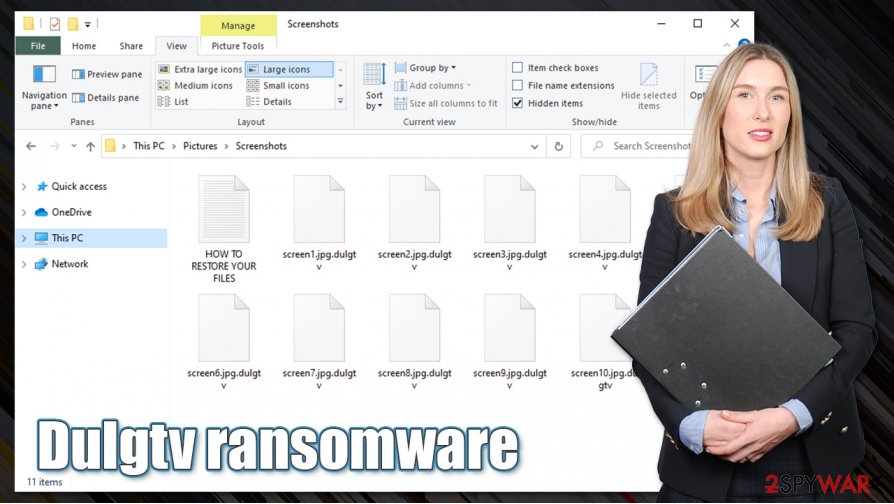
Victims should never trust the cybercriminals and remove Dulgtv ransomware instead. Manual removal of such cryptovirus could be a lengthy and difficult process even for tech-savvy people, so we suggest leaving this work to professional anti-malware software like SpyHunter 5Combo Cleaner or Malwarebytes.
After Dulgtv ransomware removal, experts [2] recommend performing a full system scan with a system repair tool like the FortectIntego to restore any changes that the cryptovirus has done to the registry of the computer, and other core files and settings.
Developers of Dulgtv ransomware enclose this message with the ransom notes (HOW TO RESTORE YOUR FILES.TXT):
Hello! All your files are encrypted and only I can decrypt them.
Contact me:cryptolifeguard@tutanota.com or cryptolifeguard@cock.li
Write me if you want to return your files – I can do it very quickly!
The header of letter must contain extension of encrypted files.
I'm always reply within 24 hours. If not – check spam folder, resend your letter or try send letter from another email service (like tutanota.com).Attention!
Do not rename or edit encrypted files: you may have permanent data loss.To prove that I can recover your files, I am ready to decrypt any three files (less than 1Mb) for free (except databases, Excel and backups)
HURRY UP!
Most common spreading techniques of the ransomware
In this day and age, the internet is crawling with all kinds of malware, just sitting there quietly and waiting for unaware computer users to take a wrong turn and get their devices infected. There are various techniques the cybercriminals use to infect computers, but ransomware is distributed mainly in two ways – spam emails and torrent websites.
Hackers send out thousands of spam emails to unsuspecting users each day. These emails contain one of two (or both) – hyperlinks to malicious websites where the ransomware is downloaded onto a computer automatically, or infected attachments that once downloaded start an infection immediately.
Downloading torrents from torrent websites is another sure way to get your computer infected. Cybercriminals disguise their creations as popular software/game cracks,[3] unlocked licensed software, game cheat codes, or any other thing that will lure the soon to be victim to download it.
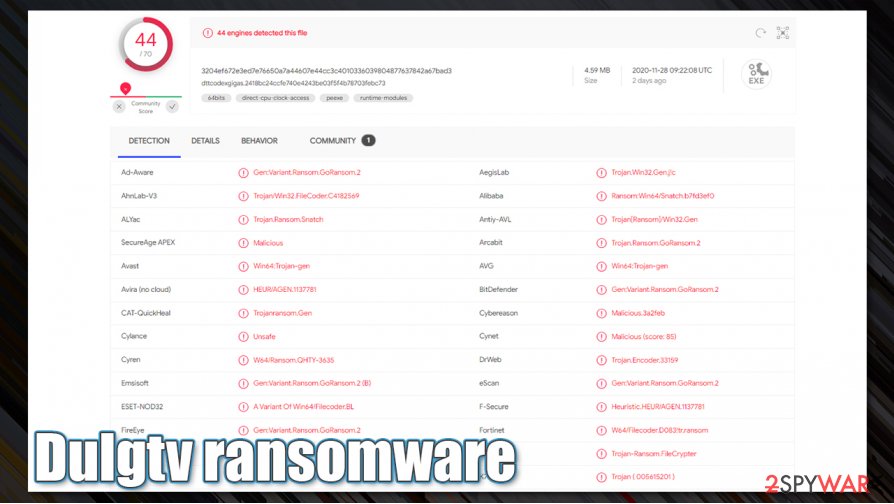
Users should be aware of these threats and refrain from using torrent websites, never open any spam emails and hyperlinks in them, scan every email attachment with powerful anti-malware software before downloading them.
Removing Dulgtv ransomware from infected computers with the help of anti-malware software
Victims of Dulgtv ransomware virus attacks should never trust the cybercriminals because there's absolutely no guarantee that after the ransom payment is made they will ever get the promised decryption tools. There might be other ways to restore the encrypted data and the cyber attacks victims should research them or try our suggestions at the bottom of this article.
Victims should trust professional anti-virus applications for the virus elimination. We recommend using anti-malware software like SpyHunter 5Combo Cleaner or Malwarebytes to remove Dulgtv ransomware and all its components from the infected machines automatically.
When Dulgtv ransomware removal is completed, it is highly recommended to scan the virus-free machines with the FortectIntego tool to undo any changes that the malware could have done to the computer's system files and its settings. Only after this, the users are safe to restore their data from backups.
Getting rid of Dulgtv virus. Follow these steps
Manual removal using Safe Mode
Removing the virus with the help of Safe Mode with Networking
Important! →
Manual removal guide might be too complicated for regular computer users. It requires advanced IT knowledge to be performed correctly (if vital system files are removed or damaged, it might result in full Windows compromise), and it also might take hours to complete. Therefore, we highly advise using the automatic method provided above instead.
Step 1. Access Safe Mode with Networking
Manual malware removal should be best performed in the Safe Mode environment.
Windows 7 / Vista / XP
- Click Start > Shutdown > Restart > OK.
- When your computer becomes active, start pressing F8 button (if that does not work, try F2, F12, Del, etc. – it all depends on your motherboard model) multiple times until you see the Advanced Boot Options window.
- Select Safe Mode with Networking from the list.

Windows 10 / Windows 8
- Right-click on Start button and select Settings.

- Scroll down to pick Update & Security.

- On the left side of the window, pick Recovery.
- Now scroll down to find Advanced Startup section.
- Click Restart now.

- Select Troubleshoot.

- Go to Advanced options.

- Select Startup Settings.

- Press Restart.
- Now press 5 or click 5) Enable Safe Mode with Networking.

Step 2. Shut down suspicious processes
Windows Task Manager is a useful tool that shows all the processes running in the background. If malware is running a process, you need to shut it down:
- Press Ctrl + Shift + Esc on your keyboard to open Windows Task Manager.
- Click on More details.

- Scroll down to Background processes section, and look for anything suspicious.
- Right-click and select Open file location.

- Go back to the process, right-click and pick End Task.

- Delete the contents of the malicious folder.
Step 3. Check program Startup
- Press Ctrl + Shift + Esc on your keyboard to open Windows Task Manager.
- Go to Startup tab.
- Right-click on the suspicious program and pick Disable.

Step 4. Delete virus files
Malware-related files can be found in various places within your computer. Here are instructions that could help you find them:
- Type in Disk Cleanup in Windows search and press Enter.

- Select the drive you want to clean (C: is your main drive by default and is likely to be the one that has malicious files in).
- Scroll through the Files to delete list and select the following:
Temporary Internet Files
Downloads
Recycle Bin
Temporary files - Pick Clean up system files.

- You can also look for other malicious files hidden in the following folders (type these entries in Windows Search and press Enter):
%AppData%
%LocalAppData%
%ProgramData%
%WinDir%
After you are finished, reboot the PC in normal mode.
Remove Dulgtv using System Restore
Using System Restore feature to get rid of Dulgtv ransomware
-
Step 1: Reboot your computer to Safe Mode with Command Prompt
Windows 7 / Vista / XP- Click Start → Shutdown → Restart → OK.
- When your computer becomes active, start pressing F8 multiple times until you see the Advanced Boot Options window.
-
Select Command Prompt from the list

Windows 10 / Windows 8- Press the Power button at the Windows login screen. Now press and hold Shift, which is on your keyboard, and click Restart..
- Now select Troubleshoot → Advanced options → Startup Settings and finally press Restart.
-
Once your computer becomes active, select Enable Safe Mode with Command Prompt in Startup Settings window.

-
Step 2: Restore your system files and settings
-
Once the Command Prompt window shows up, enter cd restore and click Enter.

-
Now type rstrui.exe and press Enter again..

-
When a new window shows up, click Next and select your restore point that is prior the infiltration of Dulgtv. After doing that, click Next.


-
Now click Yes to start system restore.

-
Once the Command Prompt window shows up, enter cd restore and click Enter.
Bonus: Recover your data
Guide which is presented above is supposed to help you remove Dulgtv from your computer. To recover your encrypted files, we recommend using a detailed guide prepared by 2-spyware.com security experts.If your files are encrypted by Dulgtv, you can use several methods to restore them:
Using Data Recovery Pro to recover lost data
A third-party tool like the Data Recovery Pro might be helpful in data recovery:
- Download Data Recovery Pro;
- Follow the steps of Data Recovery Setup and install the program on your computer;
- Launch it and scan your computer for files encrypted by Dulgtv ransomware;
- Restore them.
Using Windows Previous Version feature to recover .dulgtv extension files
With the help of this Windows feature, the users might be able to recover files:
- Find an encrypted file you need to restore and right-click on it;
- Select “Properties” and go to “Previous versions” tab;
- Here, check each of available copies of the file in “Folder versions”. You should select the version you want to recover and click “Restore”.
Shadow Explorer – data recovery tool
With this software, users might recover files from Shadow Copies:
- Download Shadow Explorer (http://shadowexplorer.com/);
- Follow a Shadow Explorer Setup Wizard and install this application on your computer;
- Launch the program and go through the drop down menu on the top left corner to select the disk of your encrypted data. Check what folders are there;
- Right-click on the folder you want to restore and select “Export”. You can also select where you want it to be stored.
No decryption tool is currently available
Finally, you should always think about the protection of crypto-ransomwares. In order to protect your computer from Dulgtv and other ransomwares, use a reputable anti-spyware, such as FortectIntego, SpyHunter 5Combo Cleaner or Malwarebytes
How to prevent from getting ransomware
Do not let government spy on you
The government has many issues in regards to tracking users' data and spying on citizens, so you should take this into consideration and learn more about shady information gathering practices. Avoid any unwanted government tracking or spying by going totally anonymous on the internet.
You can choose a different location when you go online and access any material you want without particular content restrictions. You can easily enjoy internet connection without any risks of being hacked by using Private Internet Access VPN.
Control the information that can be accessed by government any other unwanted party and surf online without being spied on. Even if you are not involved in illegal activities or trust your selection of services, platforms, be suspicious for your own security and take precautionary measures by using the VPN service.
Backup files for the later use, in case of the malware attack
Computer users can suffer from data losses due to cyber infections or their own faulty doings. Ransomware can encrypt and hold files hostage, while unforeseen power cuts might cause a loss of important documents. If you have proper up-to-date backups, you can easily recover after such an incident and get back to work. It is also equally important to update backups on a regular basis so that the newest information remains intact – you can set this process to be performed automatically.
When you have the previous version of every important document or project you can avoid frustration and breakdowns. It comes in handy when malware strikes out of nowhere. Use Data Recovery Pro for the data restoration process.
- ^ XOR cipher. Wikipedia. The free encyclopedia.
- ^ Utanvirus. Utanvirus. Spyware news and security.
- ^ What Are Cracked Software And Why You Shouldn’t Use Them. Provarex. Cyber security services, training and talks.





















