Duqu virus (Improved Instructions) - 2021 update
Duqu virus Removal Guide
What is Duqu virus?
Duqu – a Trojan believed to be created by Israeli Defense Forces

Duqu (can also be found as Duqu 2.0, W32.Duqu or W32.Duqu.B) is a malicious Trojan horse that was first spotted in 2011. It is believed that this remote access Trojan (RAT) is very similar to other malware, which is called Stuxnet or Stuxnet worm.
The name of this virus hails from the file name prefix “~DQ” created by this threat onto its target PC system right after its infiltration. Unfortunately but it's very hard to notice this infiltration, and another reputable security tool can help you in this case.
The main purpose of Duqu is to help its operators initiate intelligence-gathering attacks against telecoms, the electronic sector, the information security sector, etc. It does that by gathering sensitive data and sharing it with its owners through command and control (C&C) servers.
Attackers that are hiding behind this virus are looking for such information as secret documents, files, and other data that could help them to initiate future attacks and affect the products, technologies, and services of the company.
It is believed to be created by Unit 8200 (Israeli Intelligence Corps unit of Israeli Defense Forces).
Nonetheless, it is obvious that malware was picked up by many cybercriminal groups, which attacked companies such as :
- European telecoms operator
- North African telecoms operator
- South East Asian electronic equipment manufacturer, etc.
It has also been announced that this threat has also been noticed on computers located in the US, UK, Sweden, India, and Hong Kong. The most interesting thing is that Duqu can stay in the computer's memory without a need to write its files onto a disk. The researchers discovered that malicious digitally signed drivers are installed for network devices to interfere with traffic routing.
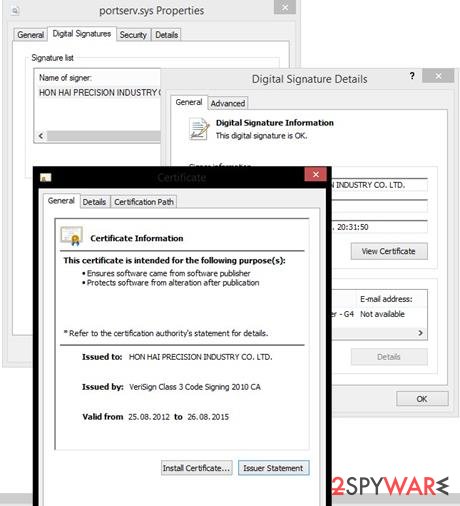
If you think that one of your company's computers can be affected by a trojan, you need to run a full system scan with one of these programs and remove Duqu from each of the computers: SpyHunter 5Combo Cleaner, Malwarebytes. Keep in mind that you need to disconnect each of the machines from the network first. Finally, if system files were affected by the infection, we recommend using FortectIntego to fix the damage done.
Targeted malware attacks are prevalent
Duqu does not contain any code, so it doesn't need to drop its files onto the system. However, it can still infiltrate your machine and stay on the disk. It does that with the help of spam, misleading emails, illegal programs' versions, and similar means of distribution.
If you want to protect yourself or your company, you need to double-check the protection levels. Please, make sure your company uses reputable anti-spyware and anti-virus. In addition, keep in mind to keep these programs up-to-date because Virus may try to exploit security vulnerabilities.
Finally, make sure that you look after what files your employees are downloading to their computers and what websites they are visiting. Otherwise, you can easily become a victim of this serious cyber threat that can lead you to various problems, including losing your important information and money. If you want to ensure that your company is safe, check each of the PCs with reputable security tools.
Remove Duqu virus using anti-malware
If you want to remove Duqu, you need to scan your computer with reliable security software. You can try SpyHunter 5Combo Cleaner for that. In some cases, malware might interfere with the anti-virus program's operation to remain on the system as long as possible. In such a case, you should access Safe Mode with Networking, as we explain below. Malware can cause damage to operating system files, so we recommend using FortectIntego as well.
Keep in mind that you need to disconnect each of the computers from the network before Duqu removal is performed. Otherwise, the infection might spread further, and the elimination process will not be successful.
Getting rid of Duqu virus. Follow these steps
Manual removal using Safe Mode
In case the virus is interfering with anti-malware software, you can access Safe Mode with Networking and perform a full scan from there:
Important! →
Manual removal guide might be too complicated for regular computer users. It requires advanced IT knowledge to be performed correctly (if vital system files are removed or damaged, it might result in full Windows compromise), and it also might take hours to complete. Therefore, we highly advise using the automatic method provided above instead.
Step 1. Access Safe Mode with Networking
Manual malware removal should be best performed in the Safe Mode environment.
Windows 7 / Vista / XP
- Click Start > Shutdown > Restart > OK.
- When your computer becomes active, start pressing F8 button (if that does not work, try F2, F12, Del, etc. – it all depends on your motherboard model) multiple times until you see the Advanced Boot Options window.
- Select Safe Mode with Networking from the list.

Windows 10 / Windows 8
- Right-click on Start button and select Settings.

- Scroll down to pick Update & Security.

- On the left side of the window, pick Recovery.
- Now scroll down to find Advanced Startup section.
- Click Restart now.

- Select Troubleshoot.

- Go to Advanced options.

- Select Startup Settings.

- Press Restart.
- Now press 5 or click 5) Enable Safe Mode with Networking.

Step 2. Shut down suspicious processes
Windows Task Manager is a useful tool that shows all the processes running in the background. If malware is running a process, you need to shut it down:
- Press Ctrl + Shift + Esc on your keyboard to open Windows Task Manager.
- Click on More details.

- Scroll down to Background processes section, and look for anything suspicious.
- Right-click and select Open file location.

- Go back to the process, right-click and pick End Task.

- Delete the contents of the malicious folder.
Step 3. Check program Startup
- Press Ctrl + Shift + Esc on your keyboard to open Windows Task Manager.
- Go to Startup tab.
- Right-click on the suspicious program and pick Disable.

Step 4. Delete virus files
Malware-related files can be found in various places within your computer. Here are instructions that could help you find them:
- Type in Disk Cleanup in Windows search and press Enter.

- Select the drive you want to clean (C: is your main drive by default and is likely to be the one that has malicious files in).
- Scroll through the Files to delete list and select the following:
Temporary Internet Files
Downloads
Recycle Bin
Temporary files - Pick Clean up system files.

- You can also look for other malicious files hidden in the following folders (type these entries in Windows Search and press Enter):
%AppData%
%LocalAppData%
%ProgramData%
%WinDir%
After you are finished, reboot the PC in normal mode.
Remove Duqu using System Restore
-
Step 1: Reboot your computer to Safe Mode with Command Prompt
Windows 7 / Vista / XP- Click Start → Shutdown → Restart → OK.
- When your computer becomes active, start pressing F8 multiple times until you see the Advanced Boot Options window.
-
Select Command Prompt from the list

Windows 10 / Windows 8- Press the Power button at the Windows login screen. Now press and hold Shift, which is on your keyboard, and click Restart..
- Now select Troubleshoot → Advanced options → Startup Settings and finally press Restart.
-
Once your computer becomes active, select Enable Safe Mode with Command Prompt in Startup Settings window.

-
Step 2: Restore your system files and settings
-
Once the Command Prompt window shows up, enter cd restore and click Enter.

-
Now type rstrui.exe and press Enter again..

-
When a new window shows up, click Next and select your restore point that is prior the infiltration of Duqu. After doing that, click Next.


-
Now click Yes to start system restore.

-
Once the Command Prompt window shows up, enter cd restore and click Enter.
Finally, you should always think about the protection of crypto-ransomwares. In order to protect your computer from Duqu and other ransomwares, use a reputable anti-spyware, such as FortectIntego, SpyHunter 5Combo Cleaner or Malwarebytes
How to prevent from getting trojans
Do not let government spy on you
The government has many issues in regards to tracking users' data and spying on citizens, so you should take this into consideration and learn more about shady information gathering practices. Avoid any unwanted government tracking or spying by going totally anonymous on the internet.
You can choose a different location when you go online and access any material you want without particular content restrictions. You can easily enjoy internet connection without any risks of being hacked by using Private Internet Access VPN.
Control the information that can be accessed by government any other unwanted party and surf online without being spied on. Even if you are not involved in illegal activities or trust your selection of services, platforms, be suspicious for your own security and take precautionary measures by using the VPN service.
Backup files for the later use, in case of the malware attack
Computer users can suffer from data losses due to cyber infections or their own faulty doings. Ransomware can encrypt and hold files hostage, while unforeseen power cuts might cause a loss of important documents. If you have proper up-to-date backups, you can easily recover after such an incident and get back to work. It is also equally important to update backups on a regular basis so that the newest information remains intact – you can set this process to be performed automatically.
When you have the previous version of every important document or project you can avoid frustration and breakdowns. It comes in handy when malware strikes out of nowhere. Use Data Recovery Pro for the data restoration process.





















