DynA-Crypt ransomware / virus (Virus Removal Guide) - Recovery Instructions Included
DynA-Crypt virus Removal Guide
What is DynA-Crypt ransomware virus?
How dangerous can DynA-Crypt attacks possibly get?
DynA-Crypt virus is a malicious crypto-ransomware [1] and an information-stealing malware which does not only leave little hope for the victims to retrieve the encrypted files, but also puts them at high risk of potential data leak. According to the attackers, the only way to roll back the corrupted system back to its original state is by sending a set amount of money to an indicated Bitcoin wallet account [2] and receiving a personalized decryption key. To put it simply, hackers hold victim’s files hostage and demand money in exchange. The amount of ransom may vary depending on multiple factors, including the volume of the encrypted files and their importance. Typically, though, the sums fluctuate somewhere between 500 to 1500 USD. It does not matter whether the ransom is small or extensive, transferring money to the criminals can be dangerous. There are numerous examples of cases when the hackers fail to deliver the promised decryption software, or the utilities turn out to be useless. Thus, the files remain encrypted. Besides, regardless of whether you decrypt your files or not, your money will still be supporting the hackers and allowing them to extend their fraudulent business even further. Thus, we strongly advise you not to trust the criminals and remove DynA-Crypt from your computer instead. Please note that the virus should not be approached manually. Do not go deleting random files in hopes of decontaminating the virus but use specialized software, such as FortectIntego instead.
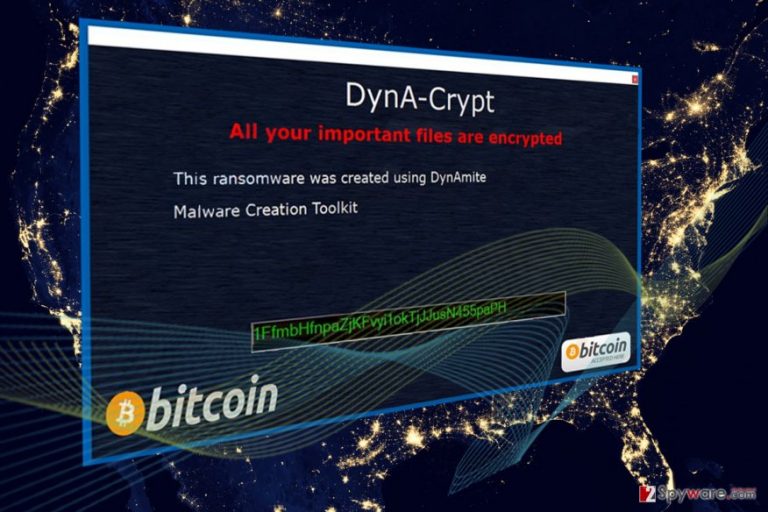
DynA-Crypt malware is a DynAmite Malware Creation Kit [3] build which means it was created using an already existing template. This particular kit is distributed on the darknet [4] with detailed instructions how to use it, so any evil-minded individuals can easily put their hands on it and create their own ransomware variant. The DynA-Crypt developers, in particular, have customized this virus to look for certain types of files on the infected devices and once they are encrypted, append them with “.crypt” extensions. Luckily, the virus leaves the original extension and the filename intact, which can save you trouble and confusion when it comes to data recovery. Unfortunately, DynA-Crypt is capable of much more than regular data encryption. It also works against your computer system, messing up with its settings, disabling essential functions, even deleting applications and stealing login information saved on your Firefox or Chrome browsers. In fact, according to the latest findings, the virus may also take live screenshots of your desktop, log your keyboard activity, record internal sounds and extract information stored on the installed applications, including Skype, Steam, Minecraft, Chrome, TeamSpeak. The collected data is copied to the infected computer’s %LocalAppData%\dyna\loot\ directory, on which it later can be archived and sent to the malware developers upon C&C request. And that’s not even the worst part. Most of the collected data will be deleted from the original folders along with all the desktop information. It is absolutely crucial to address DynA-Crypt removal as soon as possible to prevent the potential data loss, data breach, identity theft [5] or even financial loss.
Don’t blame your antivirus — ransomware infects careless web surfers:
DynA-Crypt is a ransomware that will use all the ways possible to infect computers. It might spread with the help of Trojans, bogus software updates or peer-to-peer networks, but most likely, it will infiltrate the system through a malicious email attachment. This is a classical technique that ransomware developers use to deploy these viruses on the unsuspecting victim’s computers. To be precise, hackers fool the users into downloading the malicious attachments themselves, by disguising them as a document carrying information which might be essential to the user. Such malicious emails often end up in the spam folder. Thus we recommend staying away from it, unless absolutely necessary. Do not let DynA-Crypt trick you! Think twice before downloading any attachments on your computer, especially if they have arrived along with emails received from some unfamiliar senders.
What are the core steps of the DynA-Crypt removal?
There aren’t a lot of options to choose from when it comes to DynA-Crypt removal. The virus is a dangerous cyber threat. Thus it should be treated accordingly. Generally speaking, the removal should be carried out using specialized antivirus or anti-malware software, but are some additional steps that could help you remove DynA-Crypt virus more smoothly and ensure that no malicious components are left on your computer. These handy techniques are described below where you will also find tips on how to recover your data after the DynA-Crypt attack.
Getting rid of DynA-Crypt virus. Follow these steps
Manual removal using Safe Mode
Most ransomware block antivirus software, preventing them from running system scans and eliminating the malicious virus components from the system. Luckily, you can prevent the virus from initiating such activity by running the system in Safe Mode. The process is described here:
Important! →
Manual removal guide might be too complicated for regular computer users. It requires advanced IT knowledge to be performed correctly (if vital system files are removed or damaged, it might result in full Windows compromise), and it also might take hours to complete. Therefore, we highly advise using the automatic method provided above instead.
Step 1. Access Safe Mode with Networking
Manual malware removal should be best performed in the Safe Mode environment.
Windows 7 / Vista / XP
- Click Start > Shutdown > Restart > OK.
- When your computer becomes active, start pressing F8 button (if that does not work, try F2, F12, Del, etc. – it all depends on your motherboard model) multiple times until you see the Advanced Boot Options window.
- Select Safe Mode with Networking from the list.

Windows 10 / Windows 8
- Right-click on Start button and select Settings.

- Scroll down to pick Update & Security.

- On the left side of the window, pick Recovery.
- Now scroll down to find Advanced Startup section.
- Click Restart now.

- Select Troubleshoot.

- Go to Advanced options.

- Select Startup Settings.

- Press Restart.
- Now press 5 or click 5) Enable Safe Mode with Networking.

Step 2. Shut down suspicious processes
Windows Task Manager is a useful tool that shows all the processes running in the background. If malware is running a process, you need to shut it down:
- Press Ctrl + Shift + Esc on your keyboard to open Windows Task Manager.
- Click on More details.

- Scroll down to Background processes section, and look for anything suspicious.
- Right-click and select Open file location.

- Go back to the process, right-click and pick End Task.

- Delete the contents of the malicious folder.
Step 3. Check program Startup
- Press Ctrl + Shift + Esc on your keyboard to open Windows Task Manager.
- Go to Startup tab.
- Right-click on the suspicious program and pick Disable.

Step 4. Delete virus files
Malware-related files can be found in various places within your computer. Here are instructions that could help you find them:
- Type in Disk Cleanup in Windows search and press Enter.

- Select the drive you want to clean (C: is your main drive by default and is likely to be the one that has malicious files in).
- Scroll through the Files to delete list and select the following:
Temporary Internet Files
Downloads
Recycle Bin
Temporary files - Pick Clean up system files.

- You can also look for other malicious files hidden in the following folders (type these entries in Windows Search and press Enter):
%AppData%
%LocalAppData%
%ProgramData%
%WinDir%
After you are finished, reboot the PC in normal mode.
Remove DynA-Crypt using System Restore
Ransomware decontamination might be needed in case DynA-Crypt tries messing up your anti-malware software, this way preventing extermination. Step-by-step guide below will explain how to disable the malicious virus functionalities and get back the control of your device.
-
Step 1: Reboot your computer to Safe Mode with Command Prompt
Windows 7 / Vista / XP- Click Start → Shutdown → Restart → OK.
- When your computer becomes active, start pressing F8 multiple times until you see the Advanced Boot Options window.
-
Select Command Prompt from the list

Windows 10 / Windows 8- Press the Power button at the Windows login screen. Now press and hold Shift, which is on your keyboard, and click Restart..
- Now select Troubleshoot → Advanced options → Startup Settings and finally press Restart.
-
Once your computer becomes active, select Enable Safe Mode with Command Prompt in Startup Settings window.

-
Step 2: Restore your system files and settings
-
Once the Command Prompt window shows up, enter cd restore and click Enter.

-
Now type rstrui.exe and press Enter again..

-
When a new window shows up, click Next and select your restore point that is prior the infiltration of DynA-Crypt. After doing that, click Next.


-
Now click Yes to start system restore.

-
Once the Command Prompt window shows up, enter cd restore and click Enter.
Bonus: Recover your data
Guide which is presented above is supposed to help you remove DynA-Crypt from your computer. To recover your encrypted files, we recommend using a detailed guide prepared by 2-spyware.com security experts.If your files are encrypted by DynA-Crypt, you can use several methods to restore them:
Recovery technique no. 3: Data recovery pro
In the brief tutorial below you will find explanation on how to use ShadowExplorer for the recover of the encrypted files.
- Download Data Recovery Pro;
- Follow the steps of Data Recovery Setup and install the program on your computer;
- Launch it and scan your computer for files encrypted by DynA-Crypt ransomware;
- Restore them.
Recovery technique no. 2: Windows Previous Versions feature
The instructions below show how Windows Previous Versions feature can be used to retrieve individual files that have been affected by the DynA-Crypt ransomware. NOTE: for this method to work System Restore must be enabled.
- Find an encrypted file you need to restore and right-click on it;
- Select “Properties” and go to “Previous versions” tab;
- Here, check each of available copies of the file in “Folder versions”. You should select the version you want to recover and click “Restore”.
Recovery technique no. 1: ShadowExplorer
If the virus has left the Volume Shadow Copies of the encrypted files untouched, you can try recovering your data using Shadow Explorer. Below we explain how to use this tool in more detail:
- Download Shadow Explorer (http://shadowexplorer.com/);
- Follow a Shadow Explorer Setup Wizard and install this application on your computer;
- Launch the program and go through the drop down menu on the top left corner to select the disk of your encrypted data. Check what folders are there;
- Right-click on the folder you want to restore and select “Export”. You can also select where you want it to be stored.
Recover files encrypted by DynA-Crypt with a free decrypter
Unfortunately, the experts are still working on DynA-Crypt decrypter. Please return later to check back on the progress.
Finally, you should always think about the protection of crypto-ransomwares. In order to protect your computer from DynA-Crypt and other ransomwares, use a reputable anti-spyware, such as FortectIntego, SpyHunter 5Combo Cleaner or Malwarebytes
How to prevent from getting ransomware
Protect your privacy – employ a VPN
There are several ways how to make your online time more private – you can access an incognito tab. However, there is no secret that even in this mode, you are tracked for advertising purposes. There is a way to add an extra layer of protection and create a completely anonymous web browsing practice with the help of Private Internet Access VPN. This software reroutes traffic through different servers, thus leaving your IP address and geolocation in disguise. Besides, it is based on a strict no-log policy, meaning that no data will be recorded, leaked, and available for both first and third parties. The combination of a secure web browser and Private Internet Access VPN will let you browse the Internet without a feeling of being spied or targeted by criminals.
No backups? No problem. Use a data recovery tool
If you wonder how data loss can occur, you should not look any further for answers – human errors, malware attacks, hardware failures, power cuts, natural disasters, or even simple negligence. In some cases, lost files are extremely important, and many straight out panic when such an unfortunate course of events happen. Due to this, you should always ensure that you prepare proper data backups on a regular basis.
If you were caught by surprise and did not have any backups to restore your files from, not everything is lost. Data Recovery Pro is one of the leading file recovery solutions you can find on the market – it is likely to restore even lost emails or data located on an external device.
- ^ Crypto-ransomware. F-secure. Total security and privacy blog.
- ^ Noelle Acheson. How does a bitcoin wallet work?. Fintechblue. The big picture of bitcoin, blockchain, payments and P2P.
- ^ Pierluigi Paganini. Tox, how to create your ransomware in 3 steps. Securityaffairs. Read, think, share … Security is everyone's responsibility.
- ^ Darknet definition. Wikipedia. The free encyclopedia.
- ^ Odysseas Papadimitriou. Identity theft: what it is, how it happens . Wallethub. Free credit scores, reports .







