Easy News Now (Removal Instructions) - Free Guide
Easy News Now Removal Guide
What is Easy News Now?
Easy News Now – an adware app that engages in browser redirects and ads
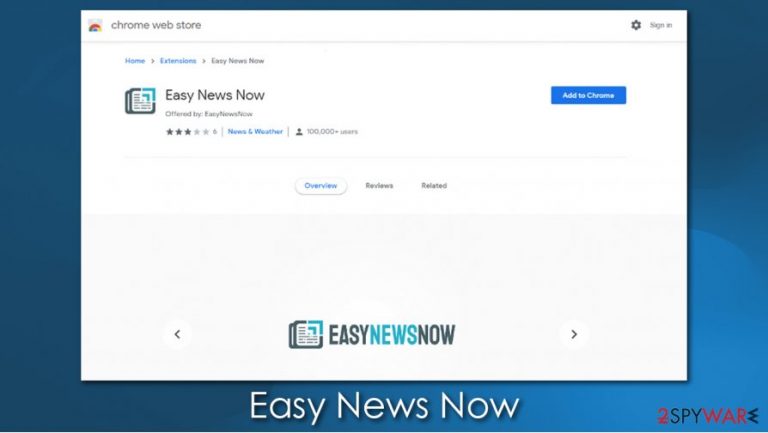
Easy News Now is a type of potentially unwanted application[1] that is designed to produce ads on Google Chrome, Mozilla Firefox, Safari, or MS Edge web browsers. The extension is seemingly designed to provide access to the latest news in tech, food, politics, and other sectors, although its main function is to deliver pop-ups, deals, offers, coupons, and other ads. Additionally, users might face occasional redirects to potentially dangerous websites.
In most cases, users do not install adware intentionally, as its main way of spreading is via software bundles, misleading ads, and other deceptive methods. Hence, they might spot Easy News Now ads appearing seemingly out of nowhere. In the background, the app would collect a variety of various information about users in order to profit more from targeted advertisements.
| Name | Easy News Now |
|---|---|
| Type | Adware, potentially unwanted program |
| Alleged functionality | Provide access to news |
| Distribution | Software bundles, third-party websites, deceptive ads, fake Flash Player updates |
| Dangers | Installation of other potentially unwanted programs/malware, personal information disclosure to unknown parties/cybercriminals, monetary losses |
| Elimination | To get rid of unwanted apps manually, you can follow our removal guide below. If the unwanted ads and other disruptive behavior does not stop, you should scan your computer with security software and delete all threats automatically |
| Further steps | Some adware or malware infections can greatly impact the performance of your computer and cause lag, crashes, errors, and other issues. To remediate your device and ensure that the virus damage is fixed, use the FortectIntego repair tool |
Initially, Easy News Now might sound like a good addition to your web browser, as it might point you at the daily news articles. However, this app has a huge negative side to it, just like many other adware applications around. And while adware is most commonly considered a minor infection, it should never be ignored as it can greatly compromise your online safety and computer security.
As previously mentioned, Easy News Now hijack typically occurs seemingly out of nowhere – this is because its primary distribution method is software bundling. Several programs are combined into a single freeware package, and optional components are not properly disclosed, making users install apps they never intended to in the first place.
Once inside, the so-called Easy News Now virus could show the following infection symptoms:
- Easy News Now extension is installed on your web browser;
- An unknown app is installed on your Windows or Mac computer;
- Search engine is redirecting all search results to a different provider;
- Homepage and new tab address is set to something else;
- Random clicks redirect to unknown and potentially malicious websites;
- Overall increased number of ads.
However, these are just visual signs of the infection and what matters more is that the app performs in the background. Without warning users (since the Terms and Conditions are accepted during the installation), Easy News Now might collect a variety of information about them in order to profit from targeted ads.
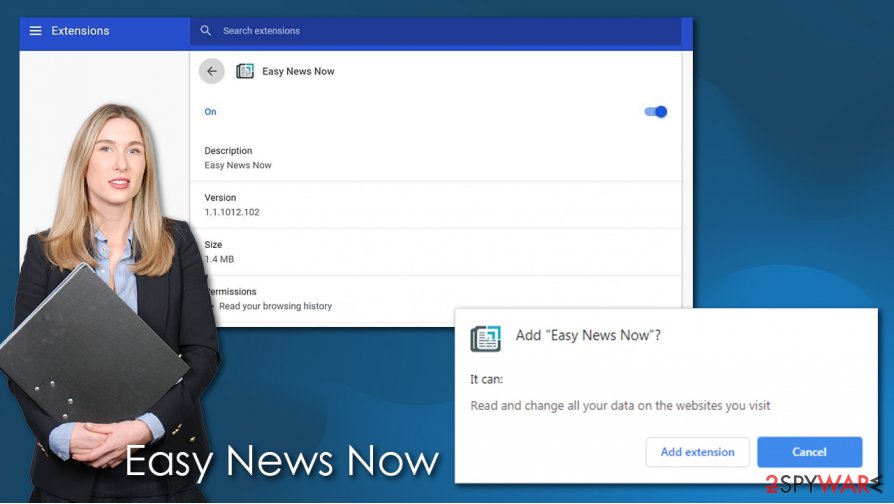
In most cases, non-personally identifiable information is collected, such as the links clicked, websites visited, timestamps, technical device information, ISP provider, and other details, with the help of cookies, web beacons,[2] and other tracking technologies. However, some adware apps also collect personal data, such as the IP address, unique device identification numbers, emails, names, etc. Hence, your personal information might be at risk until you perform Easy News Now removal.
If you are looking for news, there are plenty of sources or apps that could provide you such information without stalking you in the background and feeding your browser with ads. Thus, remove Easy News Now now – you can do it easily via web browser settings (if you are not sure how, please check the instructions below).
After you eliminate the app, you should also perform additional checks with SpyHunter 5Combo Cleaner, Malwarebytes, or another reputable security software to ensure that no malware is present on your device. If you notice that your device is retuning errors, crashing, and experiencing other post-infection-related negative effects, user FortectIntego to repair the system automatically.
Learn to avoid PUPs easily
One of the main reasons why potentially unwanted programs are called so is due to their distribution methods. In most cases, users do not wish these apps to be installed in the first place, and they manage to slip in behind their backs. This happens due to two main reasons:
- They download adware or another PUP along with freeware in a single package;
- They get tricked by deceptive advertisements or fake update prompts.
Thus, first of all, if you noticed a new app installed on your system and you have no idea where it came from, you should check the list of the installed programs on your computer. The chances are that the latest app you have installed was bundled with adware. To avoid such an outcome, you should never rush through installation steps and read the instructions carefully: look for pre-ticked boxes, fine print text, misplaced buttons, and, most importantly, always opt for Advanced settings instead of Recommended ones.
Also, watch out for fake notifications you might encounter on various websites – these typically imply that something is missing from your device (Flash Player is commonly used) and prompt you to download suspicious apps. Always check the URL of the website and visit official sources for your software updates instead.
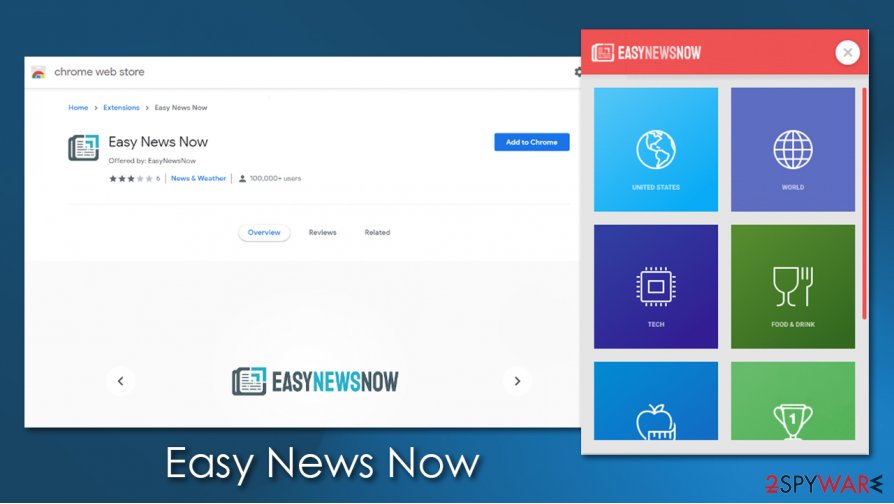
Delete Easy News Now and check for other infections on your computer
When speaking of Easy News Now removal, this process should not be too complicated, as the app usually spreads as a browser extension. Thus, all you have to do is access the settings section of your browser and delete the app from there. If you are not sure how to do that, please follow the instructions given below.
However, it is also important to note that potentially unwanted applications often travel in a bunk, so there might be other PUPs on your system you are not aware of. To find out, you can either visit the section of the installed programs on your system or perform a full system scan with powerful anti-malware software. The latter choice would protect your computer from intrusions in the future and check if there are trojans, rootkits,[3] cryptojackers, or other malware present on your device.
You may remove virus damage with a help of FortectIntego. SpyHunter 5Combo Cleaner and Malwarebytes are recommended to detect potentially unwanted programs and viruses with all their files and registry entries that are related to them.
Getting rid of Easy News Now. Follow these steps
Uninstall from Windows
Eliminate adware from Windows systems as explained below:
Instructions for Windows 10/8 machines:
- Enter Control Panel into Windows search box and hit Enter or click on the search result.
- Under Programs, select Uninstall a program.

- From the list, find the entry of the suspicious program.
- Right-click on the application and select Uninstall.
- If User Account Control shows up, click Yes.
- Wait till uninstallation process is complete and click OK.

If you are Windows 7/XP user, proceed with the following instructions:
- Click on Windows Start > Control Panel located on the right pane (if you are Windows XP user, click on Add/Remove Programs).
- In Control Panel, select Programs > Uninstall a program.

- Pick the unwanted application by clicking on it once.
- At the top, click Uninstall/Change.
- In the confirmation prompt, pick Yes.
- Click OK once the removal process is finished.
Delete from macOS
If you are using a Mac, here's what you have to do to uninstall potentially unwanted applications:
Remove items from Applications folder:
- From the menu bar, select Go > Applications.
- In the Applications folder, look for all related entries.
- Click on the app and drag it to Trash (or right-click and pick Move to Trash)

To fully remove an unwanted app, you need to access Application Support, LaunchAgents, and LaunchDaemons folders and delete relevant files:
- Select Go > Go to Folder.
- Enter /Library/Application Support and click Go or press Enter.
- In the Application Support folder, look for any dubious entries and then delete them.
- Now enter /Library/LaunchAgents and /Library/LaunchDaemons folders the same way and terminate all the related .plist files.

Remove from Microsoft Edge
Delete unwanted extensions from MS Edge:
- Select Menu (three horizontal dots at the top-right of the browser window) and pick Extensions.
- From the list, pick the extension and click on the Gear icon.
- Click on Uninstall at the bottom.

Clear cookies and other browser data:
- Click on the Menu (three horizontal dots at the top-right of the browser window) and select Privacy & security.
- Under Clear browsing data, pick Choose what to clear.
- Select everything (apart from passwords, although you might want to include Media licenses as well, if applicable) and click on Clear.

Restore new tab and homepage settings:
- Click the menu icon and choose Settings.
- Then find On startup section.
- Click Disable if you found any suspicious domain.
Reset MS Edge if the above steps did not work:
- Press on Ctrl + Shift + Esc to open Task Manager.
- Click on More details arrow at the bottom of the window.
- Select Details tab.
- Now scroll down and locate every entry with Microsoft Edge name in it. Right-click on each of them and select End Task to stop MS Edge from running.

If this solution failed to help you, you need to use an advanced Edge reset method. Note that you need to backup your data before proceeding.
- Find the following folder on your computer: C:\\Users\\%username%\\AppData\\Local\\Packages\\Microsoft.MicrosoftEdge_8wekyb3d8bbwe.
- Press Ctrl + A on your keyboard to select all folders.
- Right-click on them and pick Delete

- Now right-click on the Start button and pick Windows PowerShell (Admin).
- When the new window opens, copy and paste the following command, and then press Enter:
Get-AppXPackage -AllUsers -Name Microsoft.MicrosoftEdge | Foreach {Add-AppxPackage -DisableDevelopmentMode -Register “$($_.InstallLocation)\\AppXManifest.xml” -Verbose

Instructions for Chromium-based Edge
Delete extensions from MS Edge (Chromium):
- Open Edge and click select Settings > Extensions.
- Delete unwanted extensions by clicking Remove.

Clear cache and site data:
- Click on Menu and go to Settings.
- Select Privacy, search and services.
- Under Clear browsing data, pick Choose what to clear.
- Under Time range, pick All time.
- Select Clear now.

Reset Chromium-based MS Edge:
- Click on Menu and select Settings.
- On the left side, pick Reset settings.
- Select Restore settings to their default values.
- Confirm with Reset.

Remove from Mozilla Firefox (FF)
Remove dangerous extensions:
- Open Mozilla Firefox browser and click on the Menu (three horizontal lines at the top-right of the window).
- Select Add-ons.
- In here, select unwanted plugin and click Remove.

Reset the homepage:
- Click three horizontal lines at the top right corner to open the menu.
- Choose Options.
- Under Home options, enter your preferred site that will open every time you newly open the Mozilla Firefox.
Clear cookies and site data:
- Click Menu and pick Settings.
- Go to Privacy & Security section.
- Scroll down to locate Cookies and Site Data.
- Click on Clear Data…
- Select Cookies and Site Data, as well as Cached Web Content and press Clear.

Reset Mozilla Firefox
If clearing the browser as explained above did not help, reset Mozilla Firefox:
- Open Mozilla Firefox browser and click the Menu.
- Go to Help and then choose Troubleshooting Information.

- Under Give Firefox a tune up section, click on Refresh Firefox…
- Once the pop-up shows up, confirm the action by pressing on Refresh Firefox.

Remove from Google Chrome
You should get rid of all the unwanted extensions and clear browsing data on Chrome; you can also reset it if ads and other unwanted activities continue:
Delete malicious extensions from Google Chrome:
- Open Google Chrome, click on the Menu (three vertical dots at the top-right corner) and select More tools > Extensions.
- In the newly opened window, you will see all the installed extensions. Uninstall all the suspicious plugins that might be related to the unwanted program by clicking Remove.

Clear cache and web data from Chrome:
- Click on Menu and pick Settings.
- Under Privacy and security, select Clear browsing data.
- Select Browsing history, Cookies and other site data, as well as Cached images and files.
- Click Clear data.

Change your homepage:
- Click menu and choose Settings.
- Look for a suspicious site in the On startup section.
- Click on Open a specific or set of pages and click on three dots to find the Remove option.
Reset Google Chrome:
If the previous methods did not help you, reset Google Chrome to eliminate all the unwanted components:
- Click on Menu and select Settings.
- In the Settings, scroll down and click Advanced.
- Scroll down and locate Reset and clean up section.
- Now click Restore settings to their original defaults.
- Confirm with Reset settings.

Delete from Safari
Remove unwanted extensions from Safari:
- Click Safari > Preferences…
- In the new window, pick Extensions.
- Select the unwanted extension and select Uninstall.

Clear cookies and other website data from Safari:
- Click Safari > Clear History…
- From the drop-down menu under Clear, pick all history.
- Confirm with Clear History.

Reset Safari if the above-mentioned steps did not help you:
- Click Safari > Preferences…
- Go to Advanced tab.
- Tick the Show Develop menu in menu bar.
- From the menu bar, click Develop, and then select Empty Caches.

After uninstalling this potentially unwanted program (PUP) and fixing each of your web browsers, we recommend you to scan your PC system with a reputable anti-spyware. This will help you to get rid of Easy News Now registry traces and will also identify related parasites or possible malware infections on your computer. For that you can use our top-rated malware remover: FortectIntego, SpyHunter 5Combo Cleaner or Malwarebytes.
How to prevent from getting adware
Access your website securely from any location
When you work on the domain, site, blog, or different project that requires constant management, content creation, or coding, you may need to connect to the server and content management service more often. The best solution for creating a tighter network could be a dedicated/fixed IP address.
If you make your IP address static and set to your device, you can connect to the CMS from any location and do not create any additional issues for the server or network manager that needs to monitor connections and activities. VPN software providers like Private Internet Access can help you with such settings and offer the option to control the online reputation and manage projects easily from any part of the world.
Recover files after data-affecting malware attacks
While much of the data can be accidentally deleted due to various reasons, malware is one of the main culprits that can cause loss of pictures, documents, videos, and other important files. More serious malware infections lead to significant data loss when your documents, system files, and images get encrypted. In particular, ransomware is is a type of malware that focuses on such functions, so your files become useless without an ability to access them.
Even though there is little to no possibility to recover after file-locking threats, some applications have features for data recovery in the system. In some cases, Data Recovery Pro can also help to recover at least some portion of your data after data-locking virus infection or general cyber infection.
- ^ Chris Hoffman. PUPs Explained: What is a “Potentially Unwanted Program”?. How-To Geek. Site that explains technology.
- ^ Web beacon. Wikipedia. The free encyclopedia.
- ^ What is a Rootkit? How Can You Detect it?. Varonis. Data Security & Insider Threat Detection.
