EbolaRnsmwr ransomware (Decryption Methods Included) - Free Instructions
EbolaRnsmwr virus Removal Guide
What is EbolaRnsmwr ransomware?
EbolaRnsmwr ransomware is a Hidden Tear based crypto-virus which demands ransom in Amazon Giftcards
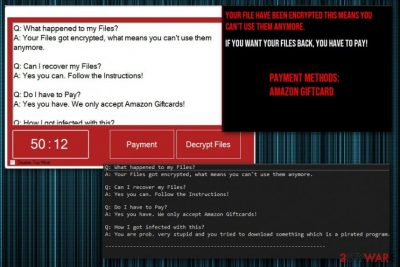
EbolaRnsmwr ransomware — a dangerous virus that encrypts users' data and marks those files with .101 file extension. After the process, it leaves a ransom note files on the screen which is filled with four frequently answered questions and other details about the attack itself. One of these questions is claiming that hackers behind this virus would prefer to get Amazon Giftcards as the ransom payment. Typically, ransomware developers demand cryptocurrency,[1] like Monero or Bitcoin, for the decryption of encrypted data. EbolaRnsmwr virus can affect the victim's photos, videos, documents, and even archives or servers. However, if you find your files marked with .101 appendix, check if you have any backups saved on external drives or cloud to prevent a need of dealing with the cyber criminals.
| Name | EbolaRnsmwr ransomware |
|---|---|
| Type | Cryptovirus |
| Based on | Hidden Tear |
| Similar | WinSec virus; BlackRose ransomware; ImSorry ransomware; |
| File extension | .101 |
| Ransom note | Displayed in various windows; filled with FAQ |
| Ransom amount | Not determined. The preferred method includes Amazon Giftcards |
| Distribution | Spam email attachments |
| Elimination | Use FortectIntego for EbolaRnsmwr ransomware removal |
EbolaRnsmwr ransomware virus seems to be still in the development because a few features are missing in this attack. Ransom note and payment amount are still under the question. However, this is a Hidden Tear-based cyber threat as various others including WinSec virus or Sorry ransomware.
The malware has mostly been targeting Windows OS devices. When this type of cyber threat enters this operating system, it uses AES encryption[2] method to lock users photos, videos, documents or archives and marks them with file appendix. EbolaRnsmwr ransomware is using .101 file extension which helps you to determine which files cannot be used anymore.
You need to remove EbolaRnsmwr ransomware as soon as possible, no matter how harmless it looks to you. The fact that it is not like other crypto-extortionists doesn't make it less dangerous. Developers behind this threat have been making fun of its victims with the message displayed on a screen, but you need to take this attack as a serious threat.
EbolaRnsmwr ransomware answers to the following questions:
Q: What happened to my File?
A: Your Files got encrypted, what means you can't use them anymore.Q: Can I recover my Files?
A: Yes you can. Follow the Instructions!Q: Do I have to Pay?
A: Yes you have. we only accept Amazon Giftcards!Q: How I got infected with this?
A: You are prob, very stupid and you tried to download something which is pirated program.
EbolaRnsmwr ransomware removal can be done using your antivirus program or employing professional anti-malware tools like FortectIntego. Various AVs have been detecting this threat as malicious for some time now, but, if you have an older anti-virus version, it might miss the threat on the system. That's why it is always recommended updating the software to its latest version before a scan. You can see these names after the scan which identify the fact that the system is infected with this virus:
- Trojan.GenericKD.31237728;
- Win32:Malware-gen;
- HEUR/AGEN.1029350;
- W32/Ransom.IQ.gen!Eldorado;
- HEUR:Trojan.Win32.Generic;
- Artemis!Trojan.
EbolaRnsmwr ransomware can change Windows registry entries and add other programs or files on the infected system. This is the reason you need to fully scan the system when eliminating the virus and avoid manual removal while cleaning the system. Feel free to use one of our suggestions below.
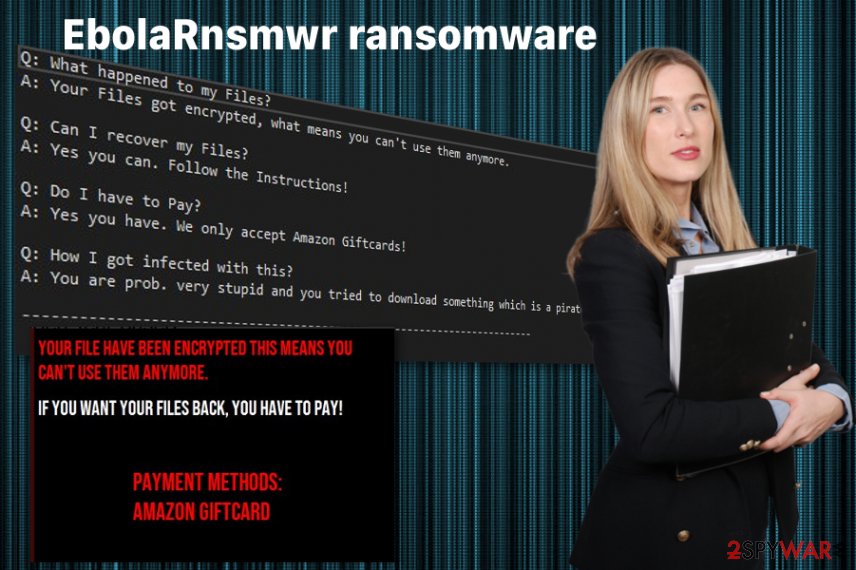
Spam email attachments can download ransomware to the system
Dealing with ransomware is dangerous because the virus can initiate numerous file encryption processes. As we always advise, you should pay more attention to processes running on your computer. Besides, pay attention to what you are opening or downloading on the system because various malware-filled files are hiding on the Internet. These infected files might be attached to an email or be directly downloaded from the deceptive advertisement or website.
To avoid these spam infections, you should look for certain signs, like grammar mistakes or subject lines about financial information. MS Word or Excel file can load direct ransomware on the device or spread different malware that infects the system further.
Clean your email box more thoroughly and avoid opening emails from unknown senders. Also make sure that you:
- Check the subject line for “invoice” and similar phrases. If you haven't ordered anything – delete the email.
- Read the sender's name. You shouldn't get any emails from legitimate services you do not use.
- Answer the sender. If this is a spam campaign, not a legit company your answer goes nowhere.
- Look for mismatches. If the format of the attached file and the name of the document or service doesn't match up, it is fake.
Eliminate EbolaRnsmwr ransomware from the system with trustworthy tools
To remove EbolaRnsmwr ransomware from your device properly, you need to employ reputable anti-malware tools like FortectIntego, SpyHunter 5Combo Cleaner or Malwarebytes. These programs can thoroughly scan your system and indicate the existing malware and other cyber intruders like potentially unwanted programs on your computer. Automatic virus elimination is also easier to apply because you don't need to meddle your computer's registry and similar components.
Researchers[3] claim that EbolaRnsmwr ransomware removal is crucial before trying to recover encrypted data. Otherwise, the virus can initiate yet another encryption procedure right after you restore your files. Keep in mind that plugging the external device on the insecure computer can lead to permanent data loss. Get rid of the intruder completely, clean the system further and then attempt data recovery using the method of your choice.
Getting rid of EbolaRnsmwr virus. Follow these steps
Manual removal using Safe Mode
Remove EbolaRnsmwr ransomware by rebooting your device in Safe Mode with Networking and scanning the system with AV
Important! →
Manual removal guide might be too complicated for regular computer users. It requires advanced IT knowledge to be performed correctly (if vital system files are removed or damaged, it might result in full Windows compromise), and it also might take hours to complete. Therefore, we highly advise using the automatic method provided above instead.
Step 1. Access Safe Mode with Networking
Manual malware removal should be best performed in the Safe Mode environment.
Windows 7 / Vista / XP
- Click Start > Shutdown > Restart > OK.
- When your computer becomes active, start pressing F8 button (if that does not work, try F2, F12, Del, etc. – it all depends on your motherboard model) multiple times until you see the Advanced Boot Options window.
- Select Safe Mode with Networking from the list.

Windows 10 / Windows 8
- Right-click on Start button and select Settings.

- Scroll down to pick Update & Security.

- On the left side of the window, pick Recovery.
- Now scroll down to find Advanced Startup section.
- Click Restart now.

- Select Troubleshoot.

- Go to Advanced options.

- Select Startup Settings.

- Press Restart.
- Now press 5 or click 5) Enable Safe Mode with Networking.

Step 2. Shut down suspicious processes
Windows Task Manager is a useful tool that shows all the processes running in the background. If malware is running a process, you need to shut it down:
- Press Ctrl + Shift + Esc on your keyboard to open Windows Task Manager.
- Click on More details.

- Scroll down to Background processes section, and look for anything suspicious.
- Right-click and select Open file location.

- Go back to the process, right-click and pick End Task.

- Delete the contents of the malicious folder.
Step 3. Check program Startup
- Press Ctrl + Shift + Esc on your keyboard to open Windows Task Manager.
- Go to Startup tab.
- Right-click on the suspicious program and pick Disable.

Step 4. Delete virus files
Malware-related files can be found in various places within your computer. Here are instructions that could help you find them:
- Type in Disk Cleanup in Windows search and press Enter.

- Select the drive you want to clean (C: is your main drive by default and is likely to be the one that has malicious files in).
- Scroll through the Files to delete list and select the following:
Temporary Internet Files
Downloads
Recycle Bin
Temporary files - Pick Clean up system files.

- You can also look for other malicious files hidden in the following folders (type these entries in Windows Search and press Enter):
%AppData%
%LocalAppData%
%ProgramData%
%WinDir%
After you are finished, reboot the PC in normal mode.
Remove EbolaRnsmwr using System Restore
Try System Restore for reverting the system to a previous state as EbolaRnsmwr ransomware termination method
-
Step 1: Reboot your computer to Safe Mode with Command Prompt
Windows 7 / Vista / XP- Click Start → Shutdown → Restart → OK.
- When your computer becomes active, start pressing F8 multiple times until you see the Advanced Boot Options window.
-
Select Command Prompt from the list

Windows 10 / Windows 8- Press the Power button at the Windows login screen. Now press and hold Shift, which is on your keyboard, and click Restart..
- Now select Troubleshoot → Advanced options → Startup Settings and finally press Restart.
-
Once your computer becomes active, select Enable Safe Mode with Command Prompt in Startup Settings window.

-
Step 2: Restore your system files and settings
-
Once the Command Prompt window shows up, enter cd restore and click Enter.

-
Now type rstrui.exe and press Enter again..

-
When a new window shows up, click Next and select your restore point that is prior the infiltration of EbolaRnsmwr. After doing that, click Next.


-
Now click Yes to start system restore.

-
Once the Command Prompt window shows up, enter cd restore and click Enter.
Bonus: Recover your data
Guide which is presented above is supposed to help you remove EbolaRnsmwr from your computer. To recover your encrypted files, we recommend using a detailed guide prepared by 2-spyware.com security experts.If your files are encrypted by EbolaRnsmwr, you can use several methods to restore them:
Data Recovery Pro is an alternative for your backup
You can restore encrypted or accidentally deleted files with Data Recovery Pro if you haven't backed our files before
- Download Data Recovery Pro;
- Follow the steps of Data Recovery Setup and install the program on your computer;
- Launch it and scan your computer for files encrypted by EbolaRnsmwr ransomware;
- Restore them.
Windows Previous Versions feature is a method for file recovery after EbolaRnsmwr ransomware attack
However, this method works if System Restore feature was enabled before
- Find an encrypted file you need to restore and right-click on it;
- Select “Properties” and go to “Previous versions” tab;
- Here, check each of available copies of the file in “Folder versions”. You should select the version you want to recover and click “Restore”.
ShadowExplorer gives an opportunity to recover your data after encryption
ShadowExplorer works if Shadow Volume Copies remains in the computer
- Download Shadow Explorer (http://shadowexplorer.com/);
- Follow a Shadow Explorer Setup Wizard and install this application on your computer;
- Launch the program and go through the drop down menu on the top left corner to select the disk of your encrypted data. Check what folders are there;
- Right-click on the folder you want to restore and select “Export”. You can also select where you want it to be stored.
Decryption is not possible
Finally, you should always think about the protection of crypto-ransomwares. In order to protect your computer from EbolaRnsmwr and other ransomwares, use a reputable anti-spyware, such as FortectIntego, SpyHunter 5Combo Cleaner or Malwarebytes
How to prevent from getting ransomware
Protect your privacy – employ a VPN
There are several ways how to make your online time more private – you can access an incognito tab. However, there is no secret that even in this mode, you are tracked for advertising purposes. There is a way to add an extra layer of protection and create a completely anonymous web browsing practice with the help of Private Internet Access VPN. This software reroutes traffic through different servers, thus leaving your IP address and geolocation in disguise. Besides, it is based on a strict no-log policy, meaning that no data will be recorded, leaked, and available for both first and third parties. The combination of a secure web browser and Private Internet Access VPN will let you browse the Internet without a feeling of being spied or targeted by criminals.
No backups? No problem. Use a data recovery tool
If you wonder how data loss can occur, you should not look any further for answers – human errors, malware attacks, hardware failures, power cuts, natural disasters, or even simple negligence. In some cases, lost files are extremely important, and many straight out panic when such an unfortunate course of events happen. Due to this, you should always ensure that you prepare proper data backups on a regular basis.
If you were caught by surprise and did not have any backups to restore your files from, not everything is lost. Data Recovery Pro is one of the leading file recovery solutions you can find on the market – it is likely to restore even lost emails or data located on an external device.
- ^ Fred Donovan. Cryptocurrency mining tops ransomware attacks as new cyberthreat. Healthitsecurity. Healthcare IT security news.
- ^ Advanced Encryption Standard. Wikipedia. The free encyclopedia.
- ^ Uirusu. Uirusu. Spyware related news.





















