ImSorry ransomware / virus (Bonus: Decryption Steps) - updated Mar 2018
ImSorry virus Removal Guide
What is ImSorry ransomware virus?
ImSorry ransomware is a file-locking virus that aims to gain profits illegally for its developers
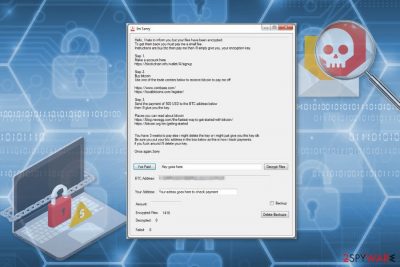
Sorry ransomware is a dangerous crypto-malware that aims to encrypt valuable information on the targeted computer and demand a ransom for the decryption tool. Currently, it uses AES[1] ciphers to lock the files with .sorry or .imsorry extension. After it finishes encoding data, victims receive Read me for help thanks.txt or How Recovery Files.txt documents which serve as ransom notes and insist on paying $500 ransom in Bitcoins.
| Name | ImSorry ransomware |
|---|---|
| Also known as | Sorry ransomware |
| Amount of the ransom | $500 in Bitcoins |
| Indicated emails | systems@hitler.rocks and systems@tutanota.com |
| Distribution | Travels inside the attachments of malicious spam emails |
| Extensions | .imsorry and .sorry |
| Ransom notes | Read me for help thanks.txt; How Recovery Files.txt |
| Removal | The only way to uninstall Sorry ransomware from the system is to get a professional antivirus, like FortectIntego |
It is worth knowing that .sorry extension ransomware virus has another its version which is very similar to the original one. However, the ransom notes might slightly differ, so the other variant of the malware indicates systems@hitler.rocks and systems@tutanota.com email addresses to make the payment after infection.

Malware is activated from the ImSorry.exe file. This malicious file is usually dropped on the system when a user clicks on a malicious email attachment. Once executed, ImSorry ransomware starts scanning device looking for the targeted files and encrypting them. Apart from damaging the data, it might also modify Windows Registry and install various dangerous files to run with system startup and perform its tasks.
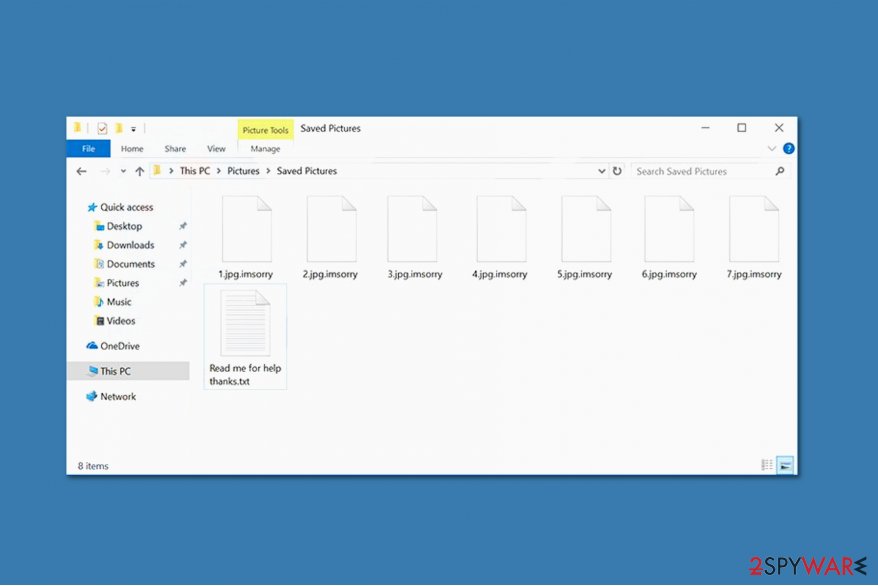
Here is the extract of the .sorry file extension virus ransom note:
Hello, I hate to inform you but your files have been encrypted.
To get them back you must pay me a small fee.
Instructions are buy btc then pay me then i'll simply give you, your encryption key.
The instructions given in the ransom-demanding message state that people have to pay $500 in Bitcoins and transfer this sum of money in three weeks time to the provided address. Otherwise, the attacker says that the decryption key will be destroyed and the possibility to recover files encrypted by Sorry ransomware will be lost.
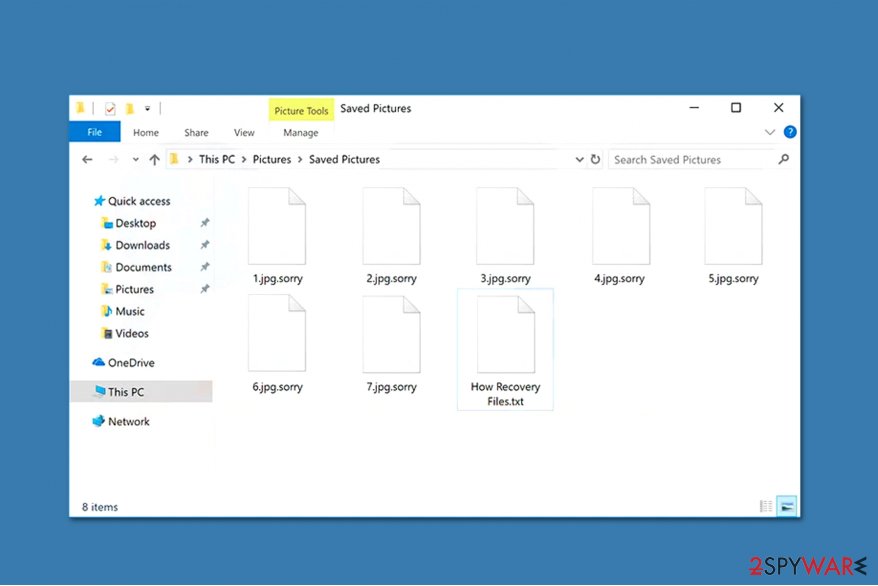
Once victims make the transaction, they are instructed to enter the payment address inside the given address box, and the Sorry ransomware decryptor is supposed to show up automatically in the ransom window. Later, the hacker claims that his victims merely need to click “Decrypt Files” button, and all the data should be rescued.
However, these empty promises are just a psychological trick to help swindle money and gain illegal profits for the developer of Im Sorry virus. Cybercriminals are widely known for their social engineering techniques that make people believe that the only option to regain the data is to pay the ransom. We want to warn you that it is not true!
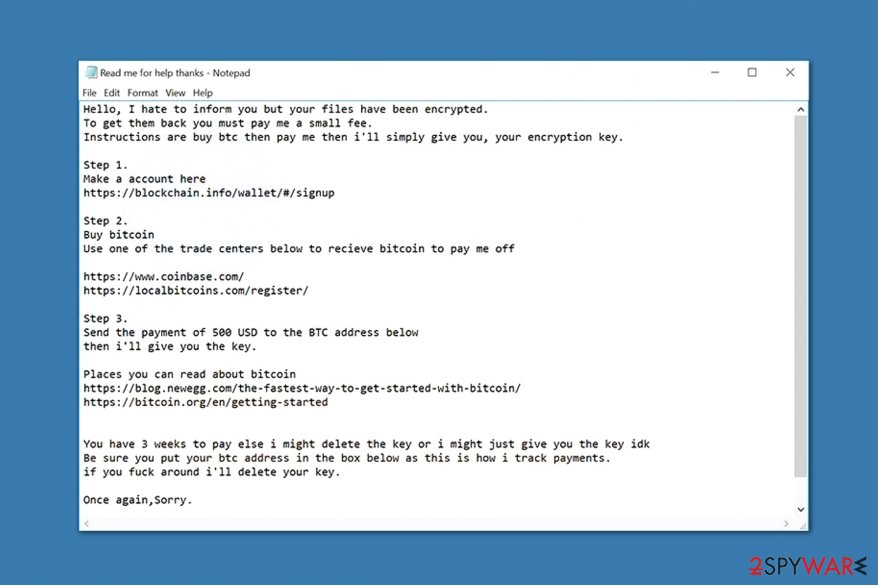
If you remove Sorry ransomware virus, you will be able to try alternative file recovery techniques which can help you retrieve almost all of the encrypted data. The instructions how to use them are presented at the end of this article. Although, you must first get rid of this dangerous cyber threat.
The easiest way to complete ImSorry ransomware removal is to scan your system with a robust anti-malware software. For that, we suggest using FortectIntego. The elimination procedure will only require to click a few buttons and wait for the scan to finish. Otherwise, you can take your PC to the nearest IT technician.
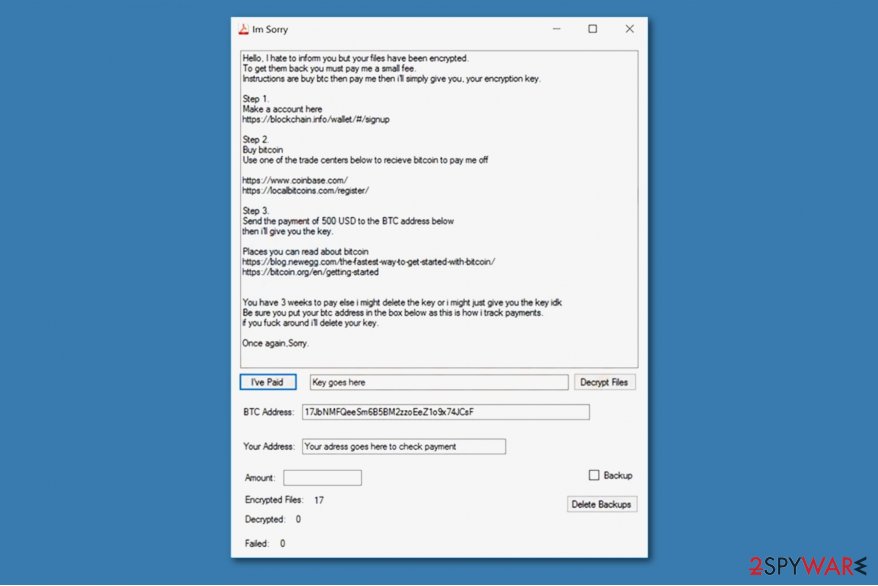
What is more, this crypto-malware might also be capable of opening a backdoor to other malware. Thus, if you let the virus to stay on the computer, you are risking to catch other cyber infections and put your private information at risk. Therefore, you should not delay and get rid of Sorry ransomware as soon as possible.
Spam emails: hackers impersonate legitimate companies to infiltrate ransomware
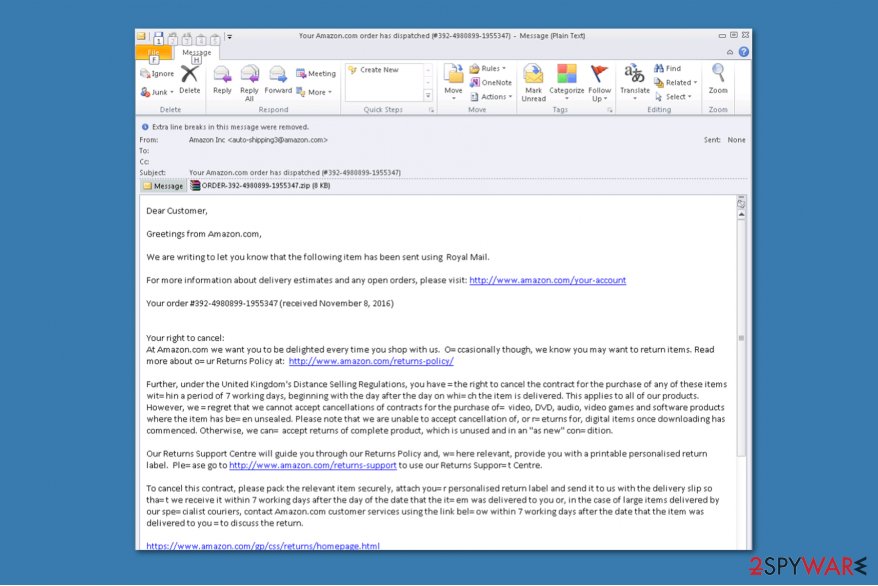
Similar to most ransomware-type cyber threats, ImSorry ransomware spreads via multiple ways, including malicious spam emails, peer-to-peer (P2P) networks and malicious online ads. Therefore, users are advised to stay cautious on a daily basis and try to monitor their computer for suspicious downloads.
However, recently, we have received a report that ImSorry virus is actively spreading with the help of malspam campaigns[2] that trick people into clicking an obfuscated Word or PDF document. The attackers have created letters which look like sent from a legitimate company to gain the victim's trust.
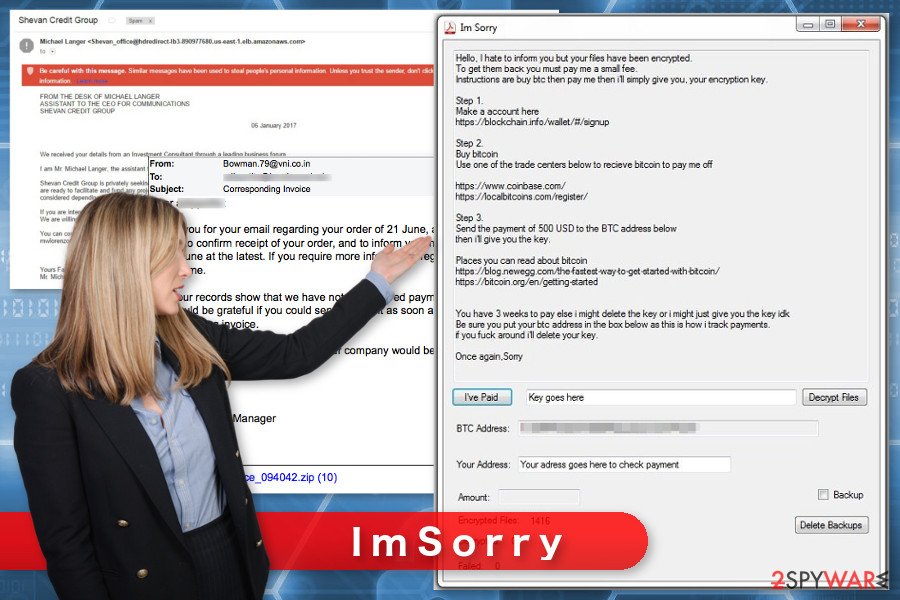
Unfortunately, this is only a well-designed distribution technique which helps infiltrate ransomware on the targeted systems. Thus, you should carefully check your email box for suspicious letters. Additionally, open only the ones which are sent from an authorized person or the one you know.
Also, various file-sharing sites and P2P networks might also distribute this cyber parasite. The file-encrypting virus might be presented as a useful program there. Also, it might show up as a misleading ad that offers to install a critical update. In spite of all the potential dangers that lurk in the cyberspace, our IT professionals suggest you always to use security software for protection.
I Am Sorry virus removal guide
As we have mentioned throughout the article, the ImSorry virus is a highly dangerous cyber threat and trusting its author is not a wise decision either. If you uninstall the malware, you will have an option to use multiple recovery techniques to get your files back.
However, Novirus.uk[3] teams says that since ransomware-type infections are explicitly sophisticated, they can not only protect themselves against elimination but also let other malicious programs inside your system. For this reason, we suggest you remove ImSorry ransomware as quickly as possible, and the easiest way to do so is with a professional antivirus.
For Sorry ransomware removal we recommend using FortectIntego, SpyHunter 5Combo Cleaner, or Malwarebytes. They have an easy-to-use user interface and complete the majority of the procedure automatically. However, feel free to use another reputable malware removal software of your choice as well.
After you get rid of Sorry ransomware, don't forget to check the recovery instructions appended at the end of this article. We recommend trying all of the indicated software to find the best one for you. If you have any further questions, feel free to contact us.
Getting rid of ImSorry virus. Follow these steps
Manual removal using Safe Mode
If you cannot install malware removal program, follow the steps below in order to deactivate the virus and access security software.
Important! →
Manual removal guide might be too complicated for regular computer users. It requires advanced IT knowledge to be performed correctly (if vital system files are removed or damaged, it might result in full Windows compromise), and it also might take hours to complete. Therefore, we highly advise using the automatic method provided above instead.
Step 1. Access Safe Mode with Networking
Manual malware removal should be best performed in the Safe Mode environment.
Windows 7 / Vista / XP
- Click Start > Shutdown > Restart > OK.
- When your computer becomes active, start pressing F8 button (if that does not work, try F2, F12, Del, etc. – it all depends on your motherboard model) multiple times until you see the Advanced Boot Options window.
- Select Safe Mode with Networking from the list.

Windows 10 / Windows 8
- Right-click on Start button and select Settings.

- Scroll down to pick Update & Security.

- On the left side of the window, pick Recovery.
- Now scroll down to find Advanced Startup section.
- Click Restart now.

- Select Troubleshoot.

- Go to Advanced options.

- Select Startup Settings.

- Press Restart.
- Now press 5 or click 5) Enable Safe Mode with Networking.

Step 2. Shut down suspicious processes
Windows Task Manager is a useful tool that shows all the processes running in the background. If malware is running a process, you need to shut it down:
- Press Ctrl + Shift + Esc on your keyboard to open Windows Task Manager.
- Click on More details.

- Scroll down to Background processes section, and look for anything suspicious.
- Right-click and select Open file location.

- Go back to the process, right-click and pick End Task.

- Delete the contents of the malicious folder.
Step 3. Check program Startup
- Press Ctrl + Shift + Esc on your keyboard to open Windows Task Manager.
- Go to Startup tab.
- Right-click on the suspicious program and pick Disable.

Step 4. Delete virus files
Malware-related files can be found in various places within your computer. Here are instructions that could help you find them:
- Type in Disk Cleanup in Windows search and press Enter.

- Select the drive you want to clean (C: is your main drive by default and is likely to be the one that has malicious files in).
- Scroll through the Files to delete list and select the following:
Temporary Internet Files
Downloads
Recycle Bin
Temporary files - Pick Clean up system files.

- You can also look for other malicious files hidden in the following folders (type these entries in Windows Search and press Enter):
%AppData%
%LocalAppData%
%ProgramData%
%WinDir%
After you are finished, reboot the PC in normal mode.
Remove ImSorry using System Restore
If ImSorry malware prevents from running automatic removal, try System Restore method to activate security program.
-
Step 1: Reboot your computer to Safe Mode with Command Prompt
Windows 7 / Vista / XP- Click Start → Shutdown → Restart → OK.
- When your computer becomes active, start pressing F8 multiple times until you see the Advanced Boot Options window.
-
Select Command Prompt from the list

Windows 10 / Windows 8- Press the Power button at the Windows login screen. Now press and hold Shift, which is on your keyboard, and click Restart..
- Now select Troubleshoot → Advanced options → Startup Settings and finally press Restart.
-
Once your computer becomes active, select Enable Safe Mode with Command Prompt in Startup Settings window.

-
Step 2: Restore your system files and settings
-
Once the Command Prompt window shows up, enter cd restore and click Enter.

-
Now type rstrui.exe and press Enter again..

-
When a new window shows up, click Next and select your restore point that is prior the infiltration of ImSorry. After doing that, click Next.


-
Now click Yes to start system restore.

-
Once the Command Prompt window shows up, enter cd restore and click Enter.
Bonus: Recover your data
Guide which is presented above is supposed to help you remove ImSorry from your computer. To recover your encrypted files, we recommend using a detailed guide prepared by 2-spyware.com security experts.If your files are encrypted by ImSorry, you can use several methods to restore them:
Data Recovery Pro might help to restore files encrypted by ImSorry ransomware
This professional tool is designed to restore corrupted, deleted and some of the encrypted files. Thus, it should help you to recover at least some of the files.
- Download Data Recovery Pro;
- Follow the steps of Data Recovery Setup and install the program on your computer;
- Launch it and scan your computer for files encrypted by ImSorry ransomware;
- Restore them.
Take advantage of Windows Previous Versions feature
If System Restore method has been enabled before the ImSorry attack, you could travel back in computer's time and access previously saved versions of the encrypted files.
- Find an encrypted file you need to restore and right-click on it;
- Select “Properties” and go to “Previous versions” tab;
- Here, check each of available copies of the file in “Folder versions”. You should select the version you want to recover and click “Restore”.
ShadowExplorer might be handy in data recovery
If malware failed to delete Shadow Volume Copies of the targeted files, you could use ShadowExplorer and recover the files with the help of it.
- Download Shadow Explorer (http://shadowexplorer.com/);
- Follow a Shadow Explorer Setup Wizard and install this application on your computer;
- Launch the program and go through the drop down menu on the top left corner to select the disk of your encrypted data. Check what folders are there;
- Right-click on the folder you want to restore and select “Export”. You can also select where you want it to be stored.
ImSorry decryptor is not available yet.
Finally, you should always think about the protection of crypto-ransomwares. In order to protect your computer from ImSorry and other ransomwares, use a reputable anti-spyware, such as FortectIntego, SpyHunter 5Combo Cleaner or Malwarebytes
How to prevent from getting ransomware
Access your website securely from any location
When you work on the domain, site, blog, or different project that requires constant management, content creation, or coding, you may need to connect to the server and content management service more often. The best solution for creating a tighter network could be a dedicated/fixed IP address.
If you make your IP address static and set to your device, you can connect to the CMS from any location and do not create any additional issues for the server or network manager that needs to monitor connections and activities. VPN software providers like Private Internet Access can help you with such settings and offer the option to control the online reputation and manage projects easily from any part of the world.
Recover files after data-affecting malware attacks
While much of the data can be accidentally deleted due to various reasons, malware is one of the main culprits that can cause loss of pictures, documents, videos, and other important files. More serious malware infections lead to significant data loss when your documents, system files, and images get encrypted. In particular, ransomware is is a type of malware that focuses on such functions, so your files become useless without an ability to access them.
Even though there is little to no possibility to recover after file-locking threats, some applications have features for data recovery in the system. In some cases, Data Recovery Pro can also help to recover at least some portion of your data after data-locking virus infection or general cyber infection.
- ^ Margaret Rouse. Advanced Encryption Standard (AES). TechTarget. Technology website and tech terms database.
- ^ Malicious Spam Email Volume Increases Again. SpamTitan. Anti-spam solution provider.
- ^ Novirus. Novirus. Security and Spyware News.





















