Ecoencomputer.com (Improved Instructions)
Ecoencomputer.com Removal Guide
What is Ecoencomputer.com?
Ecoencomputer.com – adware pushing you to click the “Allow” button to cover your screen with ads

Ecoencomputer.com is a PUP that redirects you to adware-promoted sites after you click the “Allow” button displayed on the top left corner of the browser window. This type of unwanted application installs into the system together with regular programs due to the lack of user's attention while browsing the web.
Once, this PUP is in the system, it can affect all web browsers on the system and starts causing numerous pop-ups, pop-unders, banners, in-text hyperlinks, coupons, etc. Beware that such activity is initiated right after you start your browsing on the web.
| Name | Ecoencomputer.com |
|---|---|
| Type | Adware |
| Sub-type | PUP |
| Danger level | Low. Although produced ads might redirect to dangerous websites, the PUP itself does not affect the computer system |
| Browsers affected | Chrome, Firefox, IE, Edge, Safari, etc. |
| Spreads by | Bundled software, misleading websites, and links |
| Avoid it |
|
| Elimination | You can perform the removal with reliable security software |
| System health | Restore corrupted system files and altered settings by performing a full system scan with the FortectIntego system tune-up tool |
Ecoencomputer.com virus can be recognized from the following symptoms:
- Continuously asks you to enable web browser notifications;
- Modifies the browser's homepage and other settings;
- Redirects to dubious pages;
- Displays numerous adverts;
- Disrupts PC's performance because of the overfilling adverts.
The fact that you cannot know is that adware-type programs[1], it might collect various browsing-related details. Such non-personal information includes IP addresses, sites you have visited, viewed pages, bookmarks, etc. Developers gather this type of data to generate ads that could catch users' attention. This way, they increase their pay-per-click income as adverts that are being displayed seem to be quite useful from the first view.
However, all this activity does not bring any true value to the user. In most cases, it just interrupts you while browsing and wastes your time by tricking you into visiting sites that you would never visit. According to computer experts, you need to remove Ecoencomputer.com virus from your computer as soon as you spot the first redirect to an unknown website. You can proceed with the process easier by using Malwarebytes, SpyHunter 5Combo Cleaner, or similar security software.
Finally, we should add that there is yet another reason why you should carry out the removal. Redirects that you start facing might take you to misleading websites that can be filled with other malware. Such web pages might be filled with dubious or even harmful content, so make sure you avoid them.
Otherwise, the risk of getting a more serious computer infection, for e.g. a Trojan[2], on your computer will rise. Once the article's culprit is removed from your device, you need to perform system diagnostics with the FortectIntego software to repair the virus damage, i.e., fix registry issues, broken DLLs, delete tracking cookies, etc.
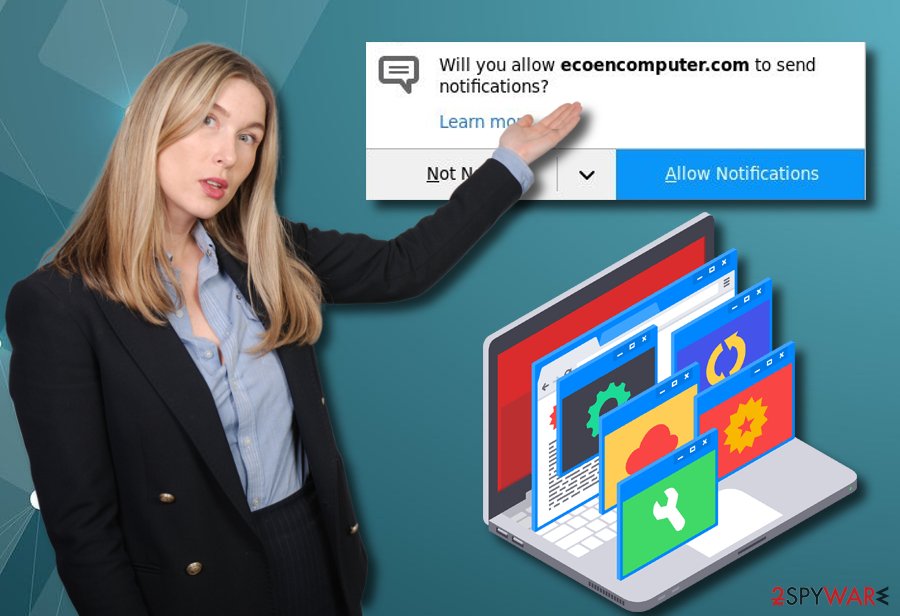
Prevent adware infections by looking thru some tips
According to IT professionals[3], PUPs such as ad-supported programs often infiltrate the system through bundled software[4]. Such unwanted programs come attached to regular ones and install together during the downloading/installation process. We recommend visiting the Custom/Advanced section if wanting to solve this problem. There you will be able to deselect all incoming downloads you did not request for.
Moreover, you need to know that avoiding dubious-looking pages is very important. There are many suspicious and hazardous sites hiding throughout the web. Also, to increase your computer safety, download and install an antivirus program if you do not already have one.
Get rid of Ecoencomputer.com without spending lots of time
To remove Ecoencomputer.com virus by yourself, you will need to carry out some actions. Clean browsers to their default state by eliminating all suspicious-looking browser extensions, add-ons, and browser plug-ins. Manual elimination instructions are displayed below the article. However, before you perform them, you should also open your Task Manager and uninstall all suspicious programs that you can't remember installing.
If you want to perform the removal in a faster way, you should consider downloading one of the anti-malware programs provided right below this article. Such a method will allow you to get rid of the cyber threat in a couple of minutes and ensure that no other cyber threats are present. Make sure you run a scan after downloading all updates to your computer.
You may remove virus damage with a help of FortectIntego. SpyHunter 5Combo Cleaner and Malwarebytes are recommended to detect potentially unwanted programs and viruses with all their files and registry entries that are related to them.
Getting rid of Ecoencomputer.com. Follow these steps
Uninstall from Windows
Uninstall adware from Windows OS by eliminating all suspicious apps that you don't know:
Instructions for Windows 10/8 machines:
- Enter Control Panel into Windows search box and hit Enter or click on the search result.
- Under Programs, select Uninstall a program.

- From the list, find the entry of the suspicious program.
- Right-click on the application and select Uninstall.
- If User Account Control shows up, click Yes.
- Wait till uninstallation process is complete and click OK.

If you are Windows 7/XP user, proceed with the following instructions:
- Click on Windows Start > Control Panel located on the right pane (if you are Windows XP user, click on Add/Remove Programs).
- In Control Panel, select Programs > Uninstall a program.

- Pick the unwanted application by clicking on it once.
- At the top, click Uninstall/Change.
- In the confirmation prompt, pick Yes.
- Click OK once the removal process is finished.
Delete from macOS
Delete the adware by following the instructions:
Remove items from Applications folder:
- From the menu bar, select Go > Applications.
- In the Applications folder, look for all related entries.
- Click on the app and drag it to Trash (or right-click and pick Move to Trash)

To fully remove an unwanted app, you need to access Application Support, LaunchAgents, and LaunchDaemons folders and delete relevant files:
- Select Go > Go to Folder.
- Enter /Library/Application Support and click Go or press Enter.
- In the Application Support folder, look for any dubious entries and then delete them.
- Now enter /Library/LaunchAgents and /Library/LaunchDaemons folders the same way and terminate all the related .plist files.

Remove from Microsoft Edge
Refresh Microsoft Edge with the help of this guide:
Delete unwanted extensions from MS Edge:
- Select Menu (three horizontal dots at the top-right of the browser window) and pick Extensions.
- From the list, pick the extension and click on the Gear icon.
- Click on Uninstall at the bottom.

Clear cookies and other browser data:
- Click on the Menu (three horizontal dots at the top-right of the browser window) and select Privacy & security.
- Under Clear browsing data, pick Choose what to clear.
- Select everything (apart from passwords, although you might want to include Media licenses as well, if applicable) and click on Clear.

Restore new tab and homepage settings:
- Click the menu icon and choose Settings.
- Then find On startup section.
- Click Disable if you found any suspicious domain.
Reset MS Edge if the above steps did not work:
- Press on Ctrl + Shift + Esc to open Task Manager.
- Click on More details arrow at the bottom of the window.
- Select Details tab.
- Now scroll down and locate every entry with Microsoft Edge name in it. Right-click on each of them and select End Task to stop MS Edge from running.

If this solution failed to help you, you need to use an advanced Edge reset method. Note that you need to backup your data before proceeding.
- Find the following folder on your computer: C:\\Users\\%username%\\AppData\\Local\\Packages\\Microsoft.MicrosoftEdge_8wekyb3d8bbwe.
- Press Ctrl + A on your keyboard to select all folders.
- Right-click on them and pick Delete

- Now right-click on the Start button and pick Windows PowerShell (Admin).
- When the new window opens, copy and paste the following command, and then press Enter:
Get-AppXPackage -AllUsers -Name Microsoft.MicrosoftEdge | Foreach {Add-AppxPackage -DisableDevelopmentMode -Register “$($_.InstallLocation)\\AppXManifest.xml” -Verbose

Instructions for Chromium-based Edge
Delete extensions from MS Edge (Chromium):
- Open Edge and click select Settings > Extensions.
- Delete unwanted extensions by clicking Remove.

Clear cache and site data:
- Click on Menu and go to Settings.
- Select Privacy, search and services.
- Under Clear browsing data, pick Choose what to clear.
- Under Time range, pick All time.
- Select Clear now.

Reset Chromium-based MS Edge:
- Click on Menu and select Settings.
- On the left side, pick Reset settings.
- Select Restore settings to their default values.
- Confirm with Reset.

Remove from Mozilla Firefox (FF)
Remove dangerous extensions:
- Open Mozilla Firefox browser and click on the Menu (three horizontal lines at the top-right of the window).
- Select Add-ons.
- In here, select unwanted plugin and click Remove.

Reset the homepage:
- Click three horizontal lines at the top right corner to open the menu.
- Choose Options.
- Under Home options, enter your preferred site that will open every time you newly open the Mozilla Firefox.
Clear cookies and site data:
- Click Menu and pick Settings.
- Go to Privacy & Security section.
- Scroll down to locate Cookies and Site Data.
- Click on Clear Data…
- Select Cookies and Site Data, as well as Cached Web Content and press Clear.

Reset Mozilla Firefox
If clearing the browser as explained above did not help, reset Mozilla Firefox:
- Open Mozilla Firefox browser and click the Menu.
- Go to Help and then choose Troubleshooting Information.

- Under Give Firefox a tune up section, click on Refresh Firefox…
- Once the pop-up shows up, confirm the action by pressing on Refresh Firefox.

Remove from Google Chrome
Reset the Google Chrome browser by using these steps:
Delete malicious extensions from Google Chrome:
- Open Google Chrome, click on the Menu (three vertical dots at the top-right corner) and select More tools > Extensions.
- In the newly opened window, you will see all the installed extensions. Uninstall all the suspicious plugins that might be related to the unwanted program by clicking Remove.

Clear cache and web data from Chrome:
- Click on Menu and pick Settings.
- Under Privacy and security, select Clear browsing data.
- Select Browsing history, Cookies and other site data, as well as Cached images and files.
- Click Clear data.

Change your homepage:
- Click menu and choose Settings.
- Look for a suspicious site in the On startup section.
- Click on Open a specific or set of pages and click on three dots to find the Remove option.
Reset Google Chrome:
If the previous methods did not help you, reset Google Chrome to eliminate all the unwanted components:
- Click on Menu and select Settings.
- In the Settings, scroll down and click Advanced.
- Scroll down and locate Reset and clean up section.
- Now click Restore settings to their original defaults.
- Confirm with Reset settings.

Delete from Safari
Remove unwanted extensions from Safari:
- Click Safari > Preferences…
- In the new window, pick Extensions.
- Select the unwanted extension and select Uninstall.

Clear cookies and other website data from Safari:
- Click Safari > Clear History…
- From the drop-down menu under Clear, pick all history.
- Confirm with Clear History.

Reset Safari if the above-mentioned steps did not help you:
- Click Safari > Preferences…
- Go to Advanced tab.
- Tick the Show Develop menu in menu bar.
- From the menu bar, click Develop, and then select Empty Caches.

After uninstalling this potentially unwanted program (PUP) and fixing each of your web browsers, we recommend you to scan your PC system with a reputable anti-spyware. This will help you to get rid of Ecoencomputer.com registry traces and will also identify related parasites or possible malware infections on your computer. For that you can use our top-rated malware remover: FortectIntego, SpyHunter 5Combo Cleaner or Malwarebytes.
How to prevent from getting adware
Stream videos without limitations, no matter where you are
There are multiple parties that could find out almost anything about you by checking your online activity. While this is highly unlikely, advertisers and tech companies are constantly tracking you online. The first step to privacy should be a secure browser that focuses on tracker reduction to a minimum.
Even if you employ a secure browser, you will not be able to access websites that are restricted due to local government laws or other reasons. In other words, you may not be able to stream Disney+ or US-based Netflix in some countries. To bypass these restrictions, you can employ a powerful Private Internet Access VPN, which provides dedicated servers for torrenting and streaming, not slowing you down in the process.
Data backups are important – recover your lost files
Ransomware is one of the biggest threats to personal data. Once it is executed on a machine, it launches a sophisticated encryption algorithm that locks all your files, although it does not destroy them. The most common misconception is that anti-malware software can return files to their previous states. This is not true, however, and data remains locked after the malicious payload is deleted.
While regular data backups are the only secure method to recover your files after a ransomware attack, tools such as Data Recovery Pro can also be effective and restore at least some of your lost data.
- ^ Adware. Wikipedia. The free encyclopedia.
- ^ What is a Trojan Virus?. Kaspersky Lab. All about computers.
- ^ LesVirus. LesVirus. Malware removal experts.
- ^ Bundled Software. Techopedia. IT encyclopedia.
