Ecp.yusercontent.com (Removal Instructions) - Free Instructions
Ecp.yusercontent.com Removal Guide
What is Ecp.yusercontent.com?
Ecp.yusercontent.com is a Yahoo related website flagged by reputable AV engines as phishing
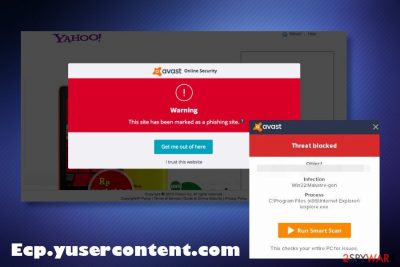
Ecp.yusercontent.com is a Yahoo-based website that has bee blacklisted for malicious phishing attacks. The issue that started in spring 2019 triggered a massive wave of dissatisfaction among the Yahoo mail community since they have started receiving a notification saying “Aborted Connection on ecp.yusercontent.com — Infected with URL: Phishing.” Thorough research uncovered that people using Windows 7 and 10 OS face the ecp.yusercontent.com virus when trying to open Yahoo on both Mozilla Firefox and Google Chrome web browsers.
Currently, it is difficult to outline what is ecp.yusercontent.com domain about since it is not available or at least unavailable directly. An attempt to access the website by entering its URL address to the address bar, no matter which OS or web browser people use returns the same result, i.e. a Yahoo-related domain that reports “Yahoo! Will be right back… Thank you for your patience. Our engineers are working quickly to resolve this issue.” However, there are two explanations of this questionable situation:
- “Aborted Connection on ecp.yusercontent.com — Infected with URL: Phishing” is a false positive AV detection[1] that may be related to the latest virus definition update.
- Ecp.yusercontent.com phishing website has been blocked by an AV engine purposely after recognizing malicious phishing[2] activities.
Our research team has initiated a thorough investigation of various perspectives on the issue. Despite the possibility that this AV-flagged website may be involved in phishing activities, the evidence shows that the alert ecp.yusercontent.com avast engine delivers has been triggered by the latest virus definition updates. Thousands of people were not allowed to check their Yahoo emails[3] without seeing false positive ecp.yusercontent.com Avast or AVG alert due to the 190405-0/4 update, which has been released in April 2019. Note that Avast and avg are both running on the same engine, which is why Ecp.yusercontent.com phishing alert may be shown by both programs.
| Name | Ecp.yusercontent.com |
| Classification | Malware, phishing website, but can also be a false positive AV detection |
| Related websites | Ecp.yusercontent.com is a Yahoo-related domain |
| Symptoms | AV engines (AVAST and AVG) may block access to Yahoo mail due to the detected phishing activities on this website. People may also experience web browser's redirects to this domain |
| Related | “Aborted Connection on ecp.yusercontent.com — Infected with URL: Phishing” alert |
| Solution | In case your AV engine delivers a false positive detection, you can disable AV protection temporarily. However, if you are continuously redirected to this domain, it may indicate a malware infection, which can be terminated by running a full scan with SpyHunter 5Combo Cleaner tool or eliminated manually with the help of a guide given below. |
| Fix malware damage | Malware can cause multiple system's modifications. To fix any malware damage, use FortectIntego software utility. |
The company officially declared the issue to be the bug in the latest virus definition updates of Avast and recommended people who cannot open Yahoo content, see pictures or otherwise operate Yahoo email's content to disable the software temporarily. To disable the Avast or AVG engine, people should right-click on the AVG icon at the bottom right corner of the System Tray and set the slider to the “Disable Protection” option.
Even though the bug in av virus definition updates has been fixed almost a year ago, many people are still looking for an answer is the Ecp.yusercontent.com domain malicious. Although the website is said to be temporarily unavailable, bad actors tend to misuse such mistakes of the reputable security vendors, which is why we consider the domain as potentially dangerous due to a possible post-bug hacker attack.
If that is true, Yahoo-related website that we assume to be unavailable at the moment may be, in fact, fake. Attackers may be attempting to swindle people's login information by showing a fake Yahoo sign-in page. Submitted the user name, password, and clicking sign-in does not open the content of the account. The collected information may be transmitted to criminals, thus giving them immediate access to the private account information. Therefore, people who have encountered the message that reports Ecp.yusercontent.com virus or Ecp.yusercontent.com phishing should better not disable AV engines. That may be an attempt to personal accounts and further initiate crimes, such as identity theft, the lockout of the account, charge credit cards, and similar.
While the domain name suggests that the Ecp.yusercontent.com may be a browser hijacker, there is no evidence to claim that it can take over the web browser's start page, search engine or compromise web browser's settings in any other way. In fact, if you noticed redirects via Chrome, Firefox or another browser to the aforementioned website, the reason for that may be an adware infection. Such and similar programs inject potentially unwanted add-ons on a default web browser so that it would display advertising content on every website that the user is viewing.
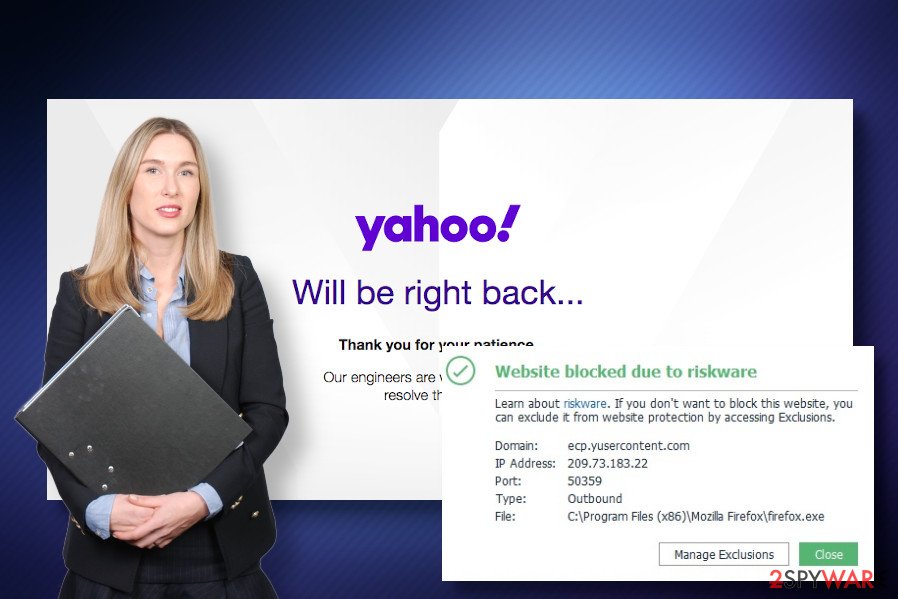
However, even though adware-type programs cannot be marked as malicious because they do not exhibit such traits, some of them may be involved in shady activities, such as redirects to phishing pages. If you are currently experiencing Ecp.yusercontent.com redirects or get alerts that the website is blocked, we strongly recommend you to run a scan with a professional anti-malware tool. If there is adware on the system, tools like SpyHunter 5Combo Cleaner or Malwarebytes will help you to eliminate malware immediately.
If misleading redirects ti phishing domain happen when people attempt to access legitimate Yahoo-related sites, it's important to let the company know about that. However, if Ecp.yusercontent.com ads come from adware infection, you should check for malware on the system and get rid of it to protect yourself from phishing attacks and other problems. Potentially unwanted programs (PUPs) like adware may also display intrusive ads and popups while browsing the net, as well as turning text into hyperlinks, or even giving fake software updates that may contain other malware behind. Therefore, you should remove Ecp.yusercontent.com virus from the system without hesitation.
Ecp.yusercontent.com removal can be initiated in two ways, .i.e. either scan the system with a professional antivirus or manually check the list of installed apps and eliminate the ones that you are not familiar with.
Deceptive material triggers shady installations
Landing on a phishing website does not require an additional program. Hackers can inject malicious codes into URLs that are poorly connected. Therefore, you may be tricked into visiting the credential-stealing domain simply when web browsing on the Internet.
However, the well-secured system will block phishing pages, as well as protect users from downloading malware. The situation slightly differs when the system is infected by an adware program. Adware is a misleading application that is typically distributed alongside free software as a “bonus.” It may be represented as a useful utility that improves web browsing experience in various ways.
Since many people are still not paying enough attention to the freeware installation process and initiate it in a hurry, adware has a huge success in accessing host machines without being noticed. Upon infiltration, web browser's settings are modified, an excessive amount of ads appear, as well as redirects to potentially dangerous or phishing websites begin. Therefore, you have to be extremely cautious and install freeware without additional components. For that, select the Advanced installation option and remove checkmarks claiming that you agree with the installation of add-ons, plug-ins or toolbars.
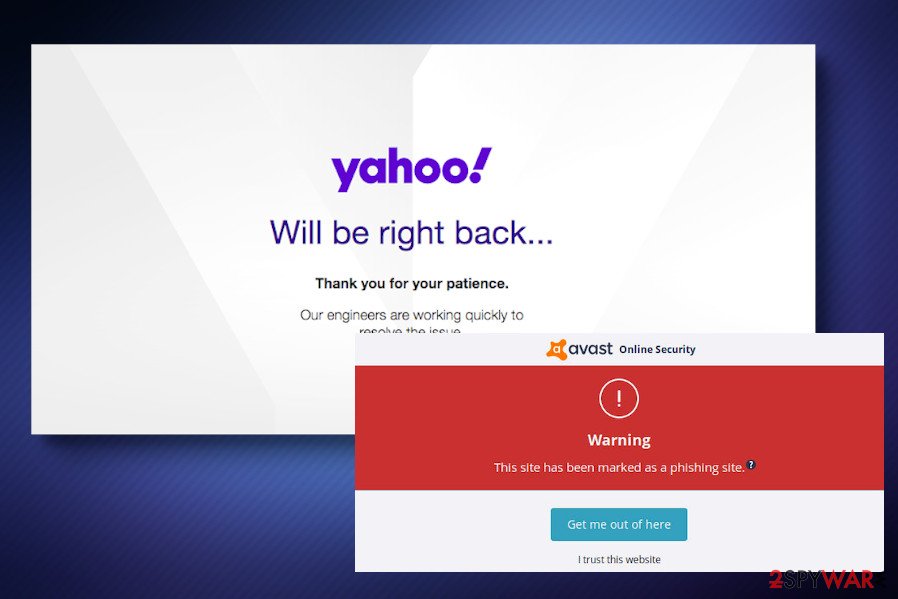
Terminate Ecp.yusercontent.com redirects by cleaning the system from malware
Although the discussed domain can be legitimate, there is a fairground to believe that it may be misused by hackers for phishing attacks. Having this in mind, it's very important to remove Ecp.yusercontent.com virus from the system without a delay.
When the application like Ecp.yusercontent.com virus enters the system, it may initiate multiple system's changes in the background and turn a web browser into an advertising platform. Typically adware manifests by an excessive amount of popups and ads, but it may also initiate browser's redirects to potentially dangerous or even phishing websites like Ecp.yusercontent.com.
Ecp.yusercontent.com removal can be implemented manually. For that, you have to delete all suspicious programs from the system and then reset the affected web browser's settings as explained in the guide below. If, however, you cannot find a related application, you may need the help of a professional antivirus. Run a full system scan and remove Ecp.yusercontent.com malware completely.
You may remove virus damage with a help of FortectIntego. SpyHunter 5Combo Cleaner and Malwarebytes are recommended to detect potentially unwanted programs and viruses with all their files and registry entries that are related to them.
Getting rid of Ecp.yusercontent.com. Follow these steps
Uninstall from Windows
This phishing-related malware can initiate various activities in the background and cause various problems when browsing. Our security experts submitted a guide on how to remove Ecp.yusercontent.com from Windows for help
Instructions for Windows 10/8 machines:
- Enter Control Panel into Windows search box and hit Enter or click on the search result.
- Under Programs, select Uninstall a program.

- From the list, find the entry of the suspicious program.
- Right-click on the application and select Uninstall.
- If User Account Control shows up, click Yes.
- Wait till uninstallation process is complete and click OK.

If you are Windows 7/XP user, proceed with the following instructions:
- Click on Windows Start > Control Panel located on the right pane (if you are Windows XP user, click on Add/Remove Programs).
- In Control Panel, select Programs > Uninstall a program.

- Pick the unwanted application by clicking on it once.
- At the top, click Uninstall/Change.
- In the confirmation prompt, pick Yes.
- Click OK once the removal process is finished.
Delete from macOS
Remove items from Applications folder:
- From the menu bar, select Go > Applications.
- In the Applications folder, look for all related entries.
- Click on the app and drag it to Trash (or right-click and pick Move to Trash)

To fully remove an unwanted app, you need to access Application Support, LaunchAgents, and LaunchDaemons folders and delete relevant files:
- Select Go > Go to Folder.
- Enter /Library/Application Support and click Go or press Enter.
- In the Application Support folder, look for any dubious entries and then delete them.
- Now enter /Library/LaunchAgents and /Library/LaunchDaemons folders the same way and terminate all the related .plist files.

Remove from Microsoft Edge
Delete unwanted extensions from MS Edge:
- Select Menu (three horizontal dots at the top-right of the browser window) and pick Extensions.
- From the list, pick the extension and click on the Gear icon.
- Click on Uninstall at the bottom.

Clear cookies and other browser data:
- Click on the Menu (three horizontal dots at the top-right of the browser window) and select Privacy & security.
- Under Clear browsing data, pick Choose what to clear.
- Select everything (apart from passwords, although you might want to include Media licenses as well, if applicable) and click on Clear.

Restore new tab and homepage settings:
- Click the menu icon and choose Settings.
- Then find On startup section.
- Click Disable if you found any suspicious domain.
Reset MS Edge if the above steps did not work:
- Press on Ctrl + Shift + Esc to open Task Manager.
- Click on More details arrow at the bottom of the window.
- Select Details tab.
- Now scroll down and locate every entry with Microsoft Edge name in it. Right-click on each of them and select End Task to stop MS Edge from running.

If this solution failed to help you, you need to use an advanced Edge reset method. Note that you need to backup your data before proceeding.
- Find the following folder on your computer: C:\\Users\\%username%\\AppData\\Local\\Packages\\Microsoft.MicrosoftEdge_8wekyb3d8bbwe.
- Press Ctrl + A on your keyboard to select all folders.
- Right-click on them and pick Delete

- Now right-click on the Start button and pick Windows PowerShell (Admin).
- When the new window opens, copy and paste the following command, and then press Enter:
Get-AppXPackage -AllUsers -Name Microsoft.MicrosoftEdge | Foreach {Add-AppxPackage -DisableDevelopmentMode -Register “$($_.InstallLocation)\\AppXManifest.xml” -Verbose

Instructions for Chromium-based Edge
Delete extensions from MS Edge (Chromium):
- Open Edge and click select Settings > Extensions.
- Delete unwanted extensions by clicking Remove.

Clear cache and site data:
- Click on Menu and go to Settings.
- Select Privacy, search and services.
- Under Clear browsing data, pick Choose what to clear.
- Under Time range, pick All time.
- Select Clear now.

Reset Chromium-based MS Edge:
- Click on Menu and select Settings.
- On the left side, pick Reset settings.
- Select Restore settings to their default values.
- Confirm with Reset.

Remove from Mozilla Firefox (FF)
Based on people's reports, this misleading website tends to affect Mozilla Firefox in particular. If you have already removed the malware from the system, follow the steps provided below to reset your web browser for good.
Remove dangerous extensions:
- Open Mozilla Firefox browser and click on the Menu (three horizontal lines at the top-right of the window).
- Select Add-ons.
- In here, select unwanted plugin and click Remove.

Reset the homepage:
- Click three horizontal lines at the top right corner to open the menu.
- Choose Options.
- Under Home options, enter your preferred site that will open every time you newly open the Mozilla Firefox.
Clear cookies and site data:
- Click Menu and pick Settings.
- Go to Privacy & Security section.
- Scroll down to locate Cookies and Site Data.
- Click on Clear Data…
- Select Cookies and Site Data, as well as Cached Web Content and press Clear.

Reset Mozilla Firefox
If clearing the browser as explained above did not help, reset Mozilla Firefox:
- Open Mozilla Firefox browser and click the Menu.
- Go to Help and then choose Troubleshooting Information.

- Under Give Firefox a tune up section, click on Refresh Firefox…
- Once the pop-up shows up, confirm the action by pressing on Refresh Firefox.

Remove from Google Chrome
Delete malicious extensions from Google Chrome:
- Open Google Chrome, click on the Menu (three vertical dots at the top-right corner) and select More tools > Extensions.
- In the newly opened window, you will see all the installed extensions. Uninstall all the suspicious plugins that might be related to the unwanted program by clicking Remove.

Clear cache and web data from Chrome:
- Click on Menu and pick Settings.
- Under Privacy and security, select Clear browsing data.
- Select Browsing history, Cookies and other site data, as well as Cached images and files.
- Click Clear data.

Change your homepage:
- Click menu and choose Settings.
- Look for a suspicious site in the On startup section.
- Click on Open a specific or set of pages and click on three dots to find the Remove option.
Reset Google Chrome:
If the previous methods did not help you, reset Google Chrome to eliminate all the unwanted components:
- Click on Menu and select Settings.
- In the Settings, scroll down and click Advanced.
- Scroll down and locate Reset and clean up section.
- Now click Restore settings to their original defaults.
- Confirm with Reset settings.

Delete from Safari
Remove unwanted extensions from Safari:
- Click Safari > Preferences…
- In the new window, pick Extensions.
- Select the unwanted extension and select Uninstall.

Clear cookies and other website data from Safari:
- Click Safari > Clear History…
- From the drop-down menu under Clear, pick all history.
- Confirm with Clear History.

Reset Safari if the above-mentioned steps did not help you:
- Click Safari > Preferences…
- Go to Advanced tab.
- Tick the Show Develop menu in menu bar.
- From the menu bar, click Develop, and then select Empty Caches.

After uninstalling this potentially unwanted program (PUP) and fixing each of your web browsers, we recommend you to scan your PC system with a reputable anti-spyware. This will help you to get rid of Ecp.yusercontent.com registry traces and will also identify related parasites or possible malware infections on your computer. For that you can use our top-rated malware remover: FortectIntego, SpyHunter 5Combo Cleaner or Malwarebytes.
How to prevent from getting adware
Access your website securely from any location
When you work on the domain, site, blog, or different project that requires constant management, content creation, or coding, you may need to connect to the server and content management service more often. The best solution for creating a tighter network could be a dedicated/fixed IP address.
If you make your IP address static and set to your device, you can connect to the CMS from any location and do not create any additional issues for the server or network manager that needs to monitor connections and activities. VPN software providers like Private Internet Access can help you with such settings and offer the option to control the online reputation and manage projects easily from any part of the world.
Recover files after data-affecting malware attacks
While much of the data can be accidentally deleted due to various reasons, malware is one of the main culprits that can cause loss of pictures, documents, videos, and other important files. More serious malware infections lead to significant data loss when your documents, system files, and images get encrypted. In particular, ransomware is is a type of malware that focuses on such functions, so your files become useless without an ability to access them.
Even though there is little to no possibility to recover after file-locking threats, some applications have features for data recovery in the system. In some cases, Data Recovery Pro can also help to recover at least some portion of your data after data-locking virus infection or general cyber infection.
- ^ Chriss Hoffman. How To Tell If a Virus Is Actually a False Positive. How-To Geek. Online Technology Magazine.
- ^ Phishing Website. ScienceDirect. Extensive collection of heuristic and machine-learning content.
- ^ Aborted Connection on ecp.yusercontent.com -- Infected with URL:Phishing. Avast Forum.























