Eegookiz.com (Easy Removal Guide) - Tutorial
Eegookiz.com Removal Guide
What is Eegookiz.com?
Eegookiz.com – an adware program which infects commonly used web browsing apps
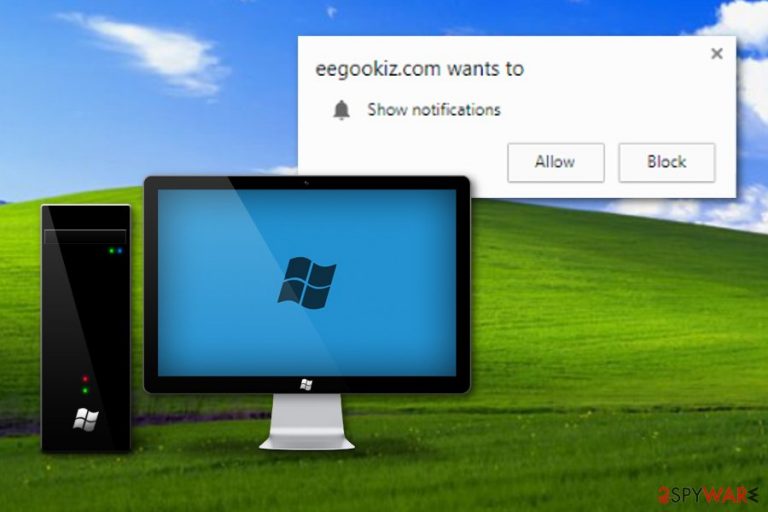
Eegookiz.com appears to be an adware-related application which hijacks commonly used web browsers such as Chrome or Firefox. This program displays a “Show notifications” pop-up message which provides two possible features: to “Allow” or to “Block” the incoming adverts. However, we suggest avoiding Eegookiz.com pop-up ads from appearing on your web browser and denying any suggestions from the program. If you press the “Allow” button, intrusive advertising posts such as coupons and banners will start overloading your desktop screen and intruding your browsing work. Later on, you might start experiencing unwanted redirects to questionable-looking websites. Additionally, your web browser might get hijacked and you might face rogue changes for your browser's homepage and new tab URL zone.
| Name | Eegookiz.com |
|---|---|
| Category | Adware application |
| Sub-category | Potentially unwanted program |
| Danger level | Low. Infects only web browsers, the computer system remains untouched |
| Browser hijacked | Mostly Chrome and Firefox, but can also appear in other browsers such as Explorer or Safari |
| Main signs | Advertising posts, redirecting activity, browser modifications in the homepage or new tab URL |
| Appearance | This program can show up after downloading free software, visiting an unprotected website, clicking on a suspicious hyperlink |
| Detection process | We advise using a reputable program for the adware detection process. Consider trying FortectIntego |
| Removal | Get rid of the potentially unwanted application with computer tools or by looking through the manual removal guide which you can find below our article |
Eegookiz.com pop-up is an adware-based app[1] which does not bring anything valuable to the user. These types of programs are created only for beneficial purposes. Developers and the creators of these apps gain income from each click the user makes on the provided ads. The technique which allows income to flow with each click is known as “cost-per-click”.[2]
Eegookiz.com virus has a big variety of unwanted features that appear once the adware-related program starts running in the system and targets a web browser. The increasing number of advertisements might relate in web browser slowdowns or even crashes. As a result, you will no longer be able to perform browsing activity properly.
Additionally, Eegookiz.com provides sponsored advertisements which try to convince the user into buying completely useless products or services. If the user gets tricked, he/she might face completely unwanted money losses. Nevertheless, various adverts can take you to unprotected pages where malware can be found in suspicious links or other content.
Developers who promote apps such as Eegookiz.com also gather non-personal information about the victims' browsing activity and habits. These people are able to see in which pages you often browse, what kinds of offers do you search for, and so on. Later on, this information is used to generate attractive-looking advertisements.
We suggest performing the Eegookiz.com removal as soon as you spot any signs related to adware. There is no need of keeping the rogue program on your computer as it will bring only unwanted consequences such as intrusive advertising activity, redirecting problems, browser changes, and so on. Additionally, we recommend using a tool such as FortectIntego to detect all rogue content in the system.
You can remove Eegookiz.com virus by using the automatical or manual technique. The first one is safer and guaranteed to succeed. Automatical computer tools are capable of terminating potentially unwanted programs in a couple of minutes. However, you can also proceed with the manual elimination method, you can find it under this article.
If you are overcoming Eegookiz.com pop-up only on specific websites, there might be no infection in your computer system at all. What you have to do is install an adblocker into your web browser and look if it helps you solve the problem. However, if you keep experiencing rogue advertising activities whenever you browse the web, you should consider scanning your computer system and getting rid of the cause as soon as possible.
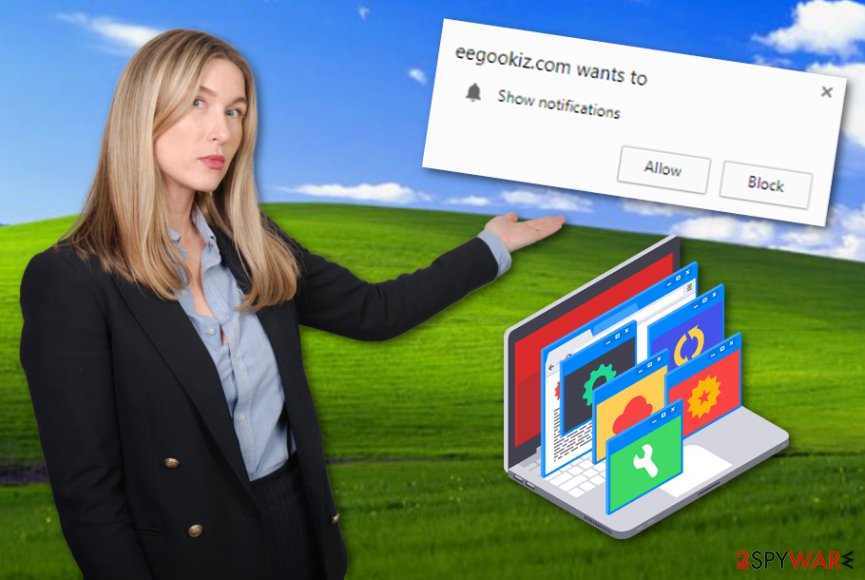
Potentially unwanted programs can be delivered via unsafe sites or free downloading sources
If you have overcome an adware program in your computer system, you can be sure that this application did not arrive out of anywhere. Cybersecurity experts from Virusai.lt[3] advise you try to remember what kind of computing work you were doing the last time before the potentially unwanted application got installed.
Adware programs are very likely to spread via a popular method called “bundling”.[4] This adware distribution technique is commonly used between various developers and appears to be very successful in most cases as the users often lack attention while downloading software and various products from the Internet sphere.
Also, people are likely to use non-original installers. We suggest avoiding possible risks of adware infections. What you should do is pick the Custom or Advanced installation version in your web browser. Here you will be able to control all incoming downloads, i.e. opt-out all unwanted products and services that have been downloading lately.
Removal of Eegookiz.com adware can be performed in two different ways
If you want to remove Eegookiz.com virus by yourself, open your infected web browser and check for any adware-related extensions or plug-ins. If you find some, make sure that they are permanently gone, otherwise, the suspicious program might renew itself the next time you decide to access your web browser. More detailed instructions for Google Chrome, Mozilla Firefox, Microsoft Edge, Internet Explorer, and Safari web browsers are provided below this text.
Eegookiz.com removal can be done with automatical computer software safer. Specific computer cleaning tools are created for purposes such as adware elimination. If you decide to trust a reliable tool for this process, you should not regret it. The program itself will complete all the work for you, that means all suspicious-looking components will be successfully removed from your computer system, web browsers, and any other locations where rogue content might be found.
You may remove virus damage with a help of FortectIntego. SpyHunter 5Combo Cleaner and Malwarebytes are recommended to detect potentially unwanted programs and viruses with all their files and registry entries that are related to them.
Getting rid of Eegookiz.com. Follow these steps
Uninstall from Windows
Get rid of the adware application and its annoying advertising activity form your Windows computer system. Use these instructions if help is needed:
Instructions for Windows 10/8 machines:
- Enter Control Panel into Windows search box and hit Enter or click on the search result.
- Under Programs, select Uninstall a program.

- From the list, find the entry of the suspicious program.
- Right-click on the application and select Uninstall.
- If User Account Control shows up, click Yes.
- Wait till uninstallation process is complete and click OK.

If you are Windows 7/XP user, proceed with the following instructions:
- Click on Windows Start > Control Panel located on the right pane (if you are Windows XP user, click on Add/Remove Programs).
- In Control Panel, select Programs > Uninstall a program.

- Pick the unwanted application by clicking on it once.
- At the top, click Uninstall/Change.
- In the confirmation prompt, pick Yes.
- Click OK once the removal process is finished.
Remove from Microsoft Edge
You can clean all potentially unwanted components from your Microsoft Edge web browser. For this purpose, follow the below-given steps:
Delete unwanted extensions from MS Edge:
- Select Menu (three horizontal dots at the top-right of the browser window) and pick Extensions.
- From the list, pick the extension and click on the Gear icon.
- Click on Uninstall at the bottom.

Clear cookies and other browser data:
- Click on the Menu (three horizontal dots at the top-right of the browser window) and select Privacy & security.
- Under Clear browsing data, pick Choose what to clear.
- Select everything (apart from passwords, although you might want to include Media licenses as well, if applicable) and click on Clear.

Restore new tab and homepage settings:
- Click the menu icon and choose Settings.
- Then find On startup section.
- Click Disable if you found any suspicious domain.
Reset MS Edge if the above steps did not work:
- Press on Ctrl + Shift + Esc to open Task Manager.
- Click on More details arrow at the bottom of the window.
- Select Details tab.
- Now scroll down and locate every entry with Microsoft Edge name in it. Right-click on each of them and select End Task to stop MS Edge from running.

If this solution failed to help you, you need to use an advanced Edge reset method. Note that you need to backup your data before proceeding.
- Find the following folder on your computer: C:\\Users\\%username%\\AppData\\Local\\Packages\\Microsoft.MicrosoftEdge_8wekyb3d8bbwe.
- Press Ctrl + A on your keyboard to select all folders.
- Right-click on them and pick Delete

- Now right-click on the Start button and pick Windows PowerShell (Admin).
- When the new window opens, copy and paste the following command, and then press Enter:
Get-AppXPackage -AllUsers -Name Microsoft.MicrosoftEdge | Foreach {Add-AppxPackage -DisableDevelopmentMode -Register “$($_.InstallLocation)\\AppXManifest.xml” -Verbose

Instructions for Chromium-based Edge
Delete extensions from MS Edge (Chromium):
- Open Edge and click select Settings > Extensions.
- Delete unwanted extensions by clicking Remove.

Clear cache and site data:
- Click on Menu and go to Settings.
- Select Privacy, search and services.
- Under Clear browsing data, pick Choose what to clear.
- Under Time range, pick All time.
- Select Clear now.

Reset Chromium-based MS Edge:
- Click on Menu and select Settings.
- On the left side, pick Reset settings.
- Select Restore settings to their default values.
- Confirm with Reset.

Remove from Mozilla Firefox (FF)
You can easily and effectively remove all suspicious-looking content from Mozilla Firefox. All you need to do is follow these instructions carefully:
Remove dangerous extensions:
- Open Mozilla Firefox browser and click on the Menu (three horizontal lines at the top-right of the window).
- Select Add-ons.
- In here, select unwanted plugin and click Remove.

Reset the homepage:
- Click three horizontal lines at the top right corner to open the menu.
- Choose Options.
- Under Home options, enter your preferred site that will open every time you newly open the Mozilla Firefox.
Clear cookies and site data:
- Click Menu and pick Settings.
- Go to Privacy & Security section.
- Scroll down to locate Cookies and Site Data.
- Click on Clear Data…
- Select Cookies and Site Data, as well as Cached Web Content and press Clear.

Reset Mozilla Firefox
If clearing the browser as explained above did not help, reset Mozilla Firefox:
- Open Mozilla Firefox browser and click the Menu.
- Go to Help and then choose Troubleshooting Information.

- Under Give Firefox a tune up section, click on Refresh Firefox…
- Once the pop-up shows up, confirm the action by pressing on Refresh Firefox.

Remove from Google Chrome
If you have spotted any signs of adware in your Google Chrome web browser, you should terminate all browser extensions and plug-ins that might be provoking such unwanted activities:
Delete malicious extensions from Google Chrome:
- Open Google Chrome, click on the Menu (three vertical dots at the top-right corner) and select More tools > Extensions.
- In the newly opened window, you will see all the installed extensions. Uninstall all the suspicious plugins that might be related to the unwanted program by clicking Remove.

Clear cache and web data from Chrome:
- Click on Menu and pick Settings.
- Under Privacy and security, select Clear browsing data.
- Select Browsing history, Cookies and other site data, as well as Cached images and files.
- Click Clear data.

Change your homepage:
- Click menu and choose Settings.
- Look for a suspicious site in the On startup section.
- Click on Open a specific or set of pages and click on three dots to find the Remove option.
Reset Google Chrome:
If the previous methods did not help you, reset Google Chrome to eliminate all the unwanted components:
- Click on Menu and select Settings.
- In the Settings, scroll down and click Advanced.
- Scroll down and locate Reset and clean up section.
- Now click Restore settings to their original defaults.
- Confirm with Reset settings.

Delete from Safari
An easy way to clean the Safari web browser from adware applications and their components is by looking through these instructing steps:
Remove unwanted extensions from Safari:
- Click Safari > Preferences…
- In the new window, pick Extensions.
- Select the unwanted extension and select Uninstall.

Clear cookies and other website data from Safari:
- Click Safari > Clear History…
- From the drop-down menu under Clear, pick all history.
- Confirm with Clear History.

Reset Safari if the above-mentioned steps did not help you:
- Click Safari > Preferences…
- Go to Advanced tab.
- Tick the Show Develop menu in menu bar.
- From the menu bar, click Develop, and then select Empty Caches.

After uninstalling this potentially unwanted program (PUP) and fixing each of your web browsers, we recommend you to scan your PC system with a reputable anti-spyware. This will help you to get rid of Eegookiz.com registry traces and will also identify related parasites or possible malware infections on your computer. For that you can use our top-rated malware remover: FortectIntego, SpyHunter 5Combo Cleaner or Malwarebytes.
How to prevent from getting adware
Do not let government spy on you
The government has many issues in regards to tracking users' data and spying on citizens, so you should take this into consideration and learn more about shady information gathering practices. Avoid any unwanted government tracking or spying by going totally anonymous on the internet.
You can choose a different location when you go online and access any material you want without particular content restrictions. You can easily enjoy internet connection without any risks of being hacked by using Private Internet Access VPN.
Control the information that can be accessed by government any other unwanted party and surf online without being spied on. Even if you are not involved in illegal activities or trust your selection of services, platforms, be suspicious for your own security and take precautionary measures by using the VPN service.
Backup files for the later use, in case of the malware attack
Computer users can suffer from data losses due to cyber infections or their own faulty doings. Ransomware can encrypt and hold files hostage, while unforeseen power cuts might cause a loss of important documents. If you have proper up-to-date backups, you can easily recover after such an incident and get back to work. It is also equally important to update backups on a regular basis so that the newest information remains intact – you can set this process to be performed automatically.
When you have the previous version of every important document or project you can avoid frustration and breakdowns. It comes in handy when malware strikes out of nowhere. Use Data Recovery Pro for the data restoration process.
