EncryptServer2018 ransomware (Virus Removal Instructions) - Recovery Instructions Included
EncryptServer2018 virus Removal Guide
What is EncryptServer2018 ransomware?
EncryptServer2018 ransomware may spread across the servers as well

EncryptServer2018 virus is a file-encrypting computer threat which might infect not only a single computer, but a whole server and encrypt data stored there. After the encryption, files are renamed into a long string of characters and appended with .2018 extension. Victims receive Attention!!!!.txt ransom note which urges to contact the crooks via Tornado_777@aol.com email address and pay the ransom in Bitcoins.
The fraction of the ransom note by Encrypt Server 2018 ransomware:
Attention !!!
All your files on this server have been encrypted.
Write this ID in the title of your messageTo restore the files need to write to us on e-mail: tornado_777@aol.com or BM-2cXXgKAo8HzUmijt8KMywZYHm8xDHhxwZg@bitmessage.ch
The price for restoration depends on how quickly you write tous.
After payment we will send you a decryption tool that willdecrypt all your files.
Additionally, the cybercriminals try to earn victims' trust by offering a free decryption of 3 files. They must neither contain valuable information not be more than 1 MB. At this point, we want to inform you that this is merely a trick to swindle money from you. Even if they decrypt those documents, it does not necessarily mean that you will receive EncryptServer2018 decryptor.
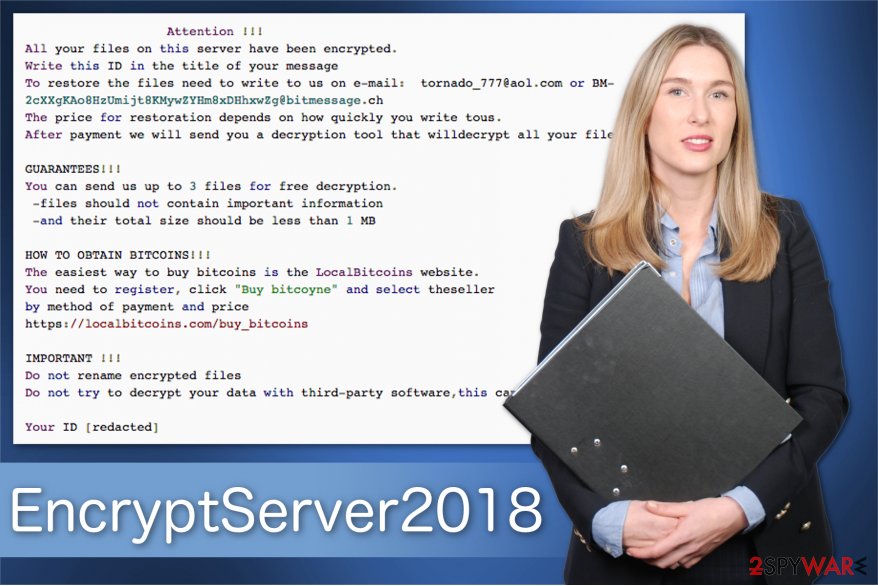
Therefore, you are advised NOT to pay the ransom and remove EncryptServer2018 virus right away[1]. Note that there are alternative ways how you can recover the encrypted files. You can either use backup copies stored in the cloud or try our decryption steps which are appended at the end of this article.
For EncryptServer2018 removal we recommend using FortectIntego. It is tested by our experts and suited for regular computer users. In case you have another security software, make sure that it is robust enough to deal with ransomware. If yes, feel free to use it as well.
Also, it might be easier for you to get rid of EncryptServer 2018 virus by following the step-by-step guide. You can find it below together with the decryption guidelines. Make sure to read it attentively and do not skip steps.
The peculiarities of ransomware distribution
Usually, cybercriminals take advantage of inexperienced computer users and exploit their reckless behavior online. In other terms, they distribute ransomware as obfuscate packages, files, attachments, etc. Typically, the malicious file tries to resemble a legitimate company or brand to trick users into opening it.
One of the most popular ways how ransomware reaches victims' systems is spam emails[2]. They often impersonate invoices or shopping receipts. The letter encourages to open the attachment for further details. Unfortunately, it is malicious and drops the executable of the file-encrypting virus once clicked.
Additionally, you can download the ransomware by thinking that it is a legitimate software update. Note that such fraud ofter appears on peer-to-peer (P2P) networks or bogus pop-up ads. You should neither visit shady file-sharing websites nor click on less than reliable advertisements if you want to protect your system.
Uninstall EncryptServer2018 virus with the help of anti-malware tool
While you might think that you are able to get rid of EncryptServer2018 virus without any assistance, we can assure you that it will probably lead you to permanent computer damage. Experts from LosVirus.es[3] suggest you rely on a professional malware removal tool.
We recommend you remove EncryptServer2018 with FortectIntego, SpyHunter 5Combo Cleaner, or Malwarebytes. Run a full system scan and let it eliminate this high-risk computer thread. Afterward, you will be able to proceed to recover your files. For that, use the guide below.
Additionally, if you are unable to start EncryptServer2018 removal, you might need to reboot your system into Safe Mode. The instructions how to do that are appended at the end of this article.
Getting rid of EncryptServer2018 virus. Follow these steps
Manual removal using Safe Mode
You can disable the virus and prepare your computer for ransomware removal by rebooting it to Safe Mode with Networking.
Important! →
Manual removal guide might be too complicated for regular computer users. It requires advanced IT knowledge to be performed correctly (if vital system files are removed or damaged, it might result in full Windows compromise), and it also might take hours to complete. Therefore, we highly advise using the automatic method provided above instead.
Step 1. Access Safe Mode with Networking
Manual malware removal should be best performed in the Safe Mode environment.
Windows 7 / Vista / XP
- Click Start > Shutdown > Restart > OK.
- When your computer becomes active, start pressing F8 button (if that does not work, try F2, F12, Del, etc. – it all depends on your motherboard model) multiple times until you see the Advanced Boot Options window.
- Select Safe Mode with Networking from the list.

Windows 10 / Windows 8
- Right-click on Start button and select Settings.

- Scroll down to pick Update & Security.

- On the left side of the window, pick Recovery.
- Now scroll down to find Advanced Startup section.
- Click Restart now.

- Select Troubleshoot.

- Go to Advanced options.

- Select Startup Settings.

- Press Restart.
- Now press 5 or click 5) Enable Safe Mode with Networking.

Step 2. Shut down suspicious processes
Windows Task Manager is a useful tool that shows all the processes running in the background. If malware is running a process, you need to shut it down:
- Press Ctrl + Shift + Esc on your keyboard to open Windows Task Manager.
- Click on More details.

- Scroll down to Background processes section, and look for anything suspicious.
- Right-click and select Open file location.

- Go back to the process, right-click and pick End Task.

- Delete the contents of the malicious folder.
Step 3. Check program Startup
- Press Ctrl + Shift + Esc on your keyboard to open Windows Task Manager.
- Go to Startup tab.
- Right-click on the suspicious program and pick Disable.

Step 4. Delete virus files
Malware-related files can be found in various places within your computer. Here are instructions that could help you find them:
- Type in Disk Cleanup in Windows search and press Enter.

- Select the drive you want to clean (C: is your main drive by default and is likely to be the one that has malicious files in).
- Scroll through the Files to delete list and select the following:
Temporary Internet Files
Downloads
Recycle Bin
Temporary files - Pick Clean up system files.

- You can also look for other malicious files hidden in the following folders (type these entries in Windows Search and press Enter):
%AppData%
%LocalAppData%
%ProgramData%
%WinDir%
After you are finished, reboot the PC in normal mode.
Remove EncryptServer2018 using System Restore
-
Step 1: Reboot your computer to Safe Mode with Command Prompt
Windows 7 / Vista / XP- Click Start → Shutdown → Restart → OK.
- When your computer becomes active, start pressing F8 multiple times until you see the Advanced Boot Options window.
-
Select Command Prompt from the list

Windows 10 / Windows 8- Press the Power button at the Windows login screen. Now press and hold Shift, which is on your keyboard, and click Restart..
- Now select Troubleshoot → Advanced options → Startup Settings and finally press Restart.
-
Once your computer becomes active, select Enable Safe Mode with Command Prompt in Startup Settings window.

-
Step 2: Restore your system files and settings
-
Once the Command Prompt window shows up, enter cd restore and click Enter.

-
Now type rstrui.exe and press Enter again..

-
When a new window shows up, click Next and select your restore point that is prior the infiltration of EncryptServer2018. After doing that, click Next.


-
Now click Yes to start system restore.

-
Once the Command Prompt window shows up, enter cd restore and click Enter.
Bonus: Recover your data
Guide which is presented above is supposed to help you remove EncryptServer2018 from your computer. To recover your encrypted files, we recommend using a detailed guide prepared by 2-spyware.com security experts.If your files are encrypted by EncryptServer2018, you can use several methods to restore them:
Data Recovery Pro should help you
Our experts highly recommend this tool since it can not only recover files after ransomware attack but also if you have accidentally deleted them.
- Download Data Recovery Pro;
- Follow the steps of Data Recovery Setup and install the program on your computer;
- Launch it and scan your computer for files encrypted by EncryptServer2018 ransomware;
- Restore them.
Try Windows Previous Versions feature
Those you have System Restore function enabled before ransomware infiltration should definitely try this alternative recovery method.
- Find an encrypted file you need to restore and right-click on it;
- Select “Properties” and go to “Previous versions” tab;
- Here, check each of available copies of the file in “Folder versions”. You should select the version you want to recover and click “Restore”.
ShadowExplorer might be helpful
In case the ransomware failed or didn't even aimed to delete Shadow Volume Copies, you can try to use this professional software to recover encrypted data.
- Download Shadow Explorer (http://shadowexplorer.com/);
- Follow a Shadow Explorer Setup Wizard and install this application on your computer;
- Launch the program and go through the drop down menu on the top left corner to select the disk of your encrypted data. Check what folders are there;
- Right-click on the folder you want to restore and select “Export”. You can also select where you want it to be stored.
Sadly, there is no EncryptServer2018 decryptor yet
Finally, you should always think about the protection of crypto-ransomwares. In order to protect your computer from EncryptServer2018 and other ransomwares, use a reputable anti-spyware, such as FortectIntego, SpyHunter 5Combo Cleaner or Malwarebytes
How to prevent from getting ransomware
Do not let government spy on you
The government has many issues in regards to tracking users' data and spying on citizens, so you should take this into consideration and learn more about shady information gathering practices. Avoid any unwanted government tracking or spying by going totally anonymous on the internet.
You can choose a different location when you go online and access any material you want without particular content restrictions. You can easily enjoy internet connection without any risks of being hacked by using Private Internet Access VPN.
Control the information that can be accessed by government any other unwanted party and surf online without being spied on. Even if you are not involved in illegal activities or trust your selection of services, platforms, be suspicious for your own security and take precautionary measures by using the VPN service.
Backup files for the later use, in case of the malware attack
Computer users can suffer from data losses due to cyber infections or their own faulty doings. Ransomware can encrypt and hold files hostage, while unforeseen power cuts might cause a loss of important documents. If you have proper up-to-date backups, you can easily recover after such an incident and get back to work. It is also equally important to update backups on a regular basis so that the newest information remains intact – you can set this process to be performed automatically.
When you have the previous version of every important document or project you can avoid frustration and breakdowns. It comes in handy when malware strikes out of nowhere. Use Data Recovery Pro for the data restoration process.
- ^ Fahmida Y. Rashid. 4 reasons not to pay up in a ransomware attack. InfoWorld. Technology insight for the enterprise.
- ^ Spam & Scam email. Get Safe Online. Free online security advice.
- ^ LosVirus. LosVirus. Security and Spyware News.







