Ender ransomware / virus (Virus Removal Instructions) - Free Instructions
Ender virus Removal Guide
What is Ender ransomware virus?
Ender ransomware scares users with fake data encryption
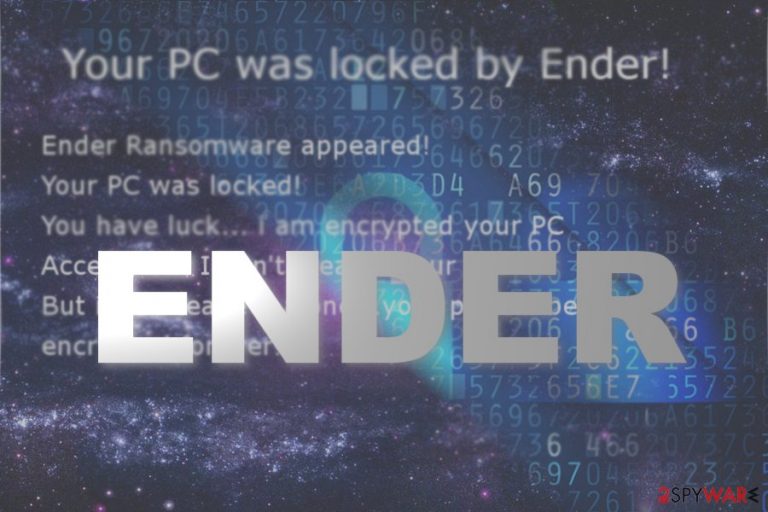
Ender virus is the name of a new screen locker which pretends to be a file-encrypting threat. It displays its graphic user’s interface. Luckily, such claims are fake. Thanks to IT experts,who have found the decryption code, you can unlock your computer with this phrase: aRmLgk8wb0WK5q7[1].
Though the fake ransomware seems to be just an ordinary screen locker, it includes interesting peculiarities. First of all, this malware hides under WindowsApp1.exe file. All Windows users knew that there is no such program called as “Windows App.”
Perhaps the cyber-villain mistyped “apps.” On the other hand, this feature might confuse less advanced users, who might not suspect the felony behind the file.
Furthermore, Ender ransomware has a surprisingly low detection rate. Fortunately, some tools already find it as W32.Trojan.Gen and Suspicious_GEN.F47V1008[2]. This feature can be explained by the fact that the cyber criminals attempted to wrap the malware in a supposedly valid digital certificate. On the other hand, its another executable — EnderRansom v.0.1.exe – suggests the true origin of the malware better.
It seems that the author of the ransomware is a fan of the Ender’s game 1985 science fiction novel Ender’s game as he named the malware after the main character. Luckily, the malware is not so elaborate as the novel. There is no need to pay the perpetrators or contact them. Unlock the computer by pressing ALT+F4 and typing the passcode. On the other hand, you still need to remove Ender malware. For that purpose, FortectIntego or Malwarebytes might come in handy.
Ways to prevent ransomware attack
The fact that this screen locker has a low detection rate suggests that simply having an anti-virus tool is not sufficient. You might consider obtaining a firewall and malware elimination tool. Besides that, it is crucial you pay attention to the downloadable content. Here are a few tips which will help you evade Ender hijack:
- Do not download programs from secondary sources
- Check whether they are have verified publisher
- Do not open email attachments without double-checking the sender
Regarding the Katter aspect, you might even inquire your email account contact about the sent email file as cyber villains find a way how to break into ongoing conversations and foist malware in an attachment.[3] Let us look through Ender virus removal procedure. 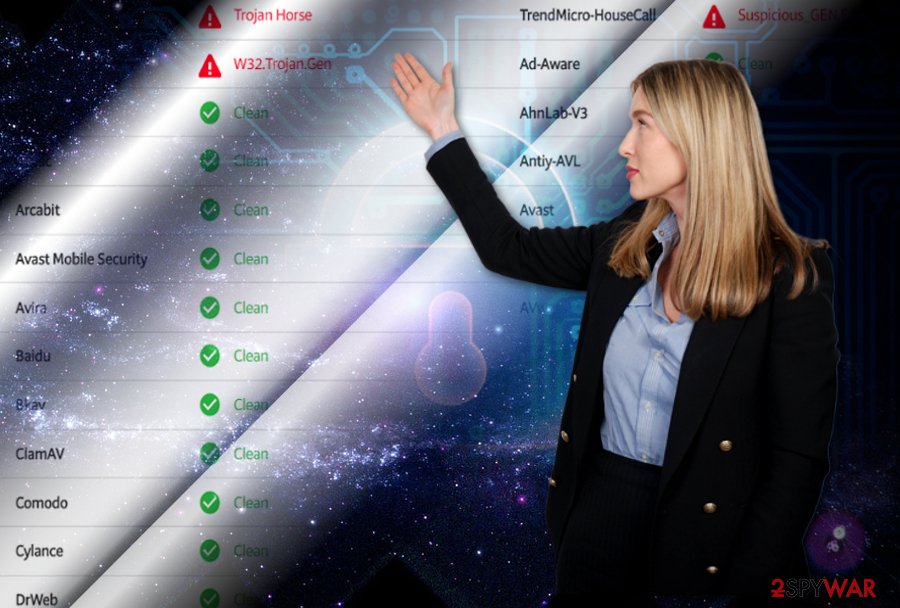
Eliminate Ender virus from Windows
You can get rid of the malware with the assistance of malware elimination tool. It is highly recommended to boot the system in Safe mode. Launch the security tool and remove Ender virus.
After the process is finished, restart the device in normal mode and repeat the procedure. It should complete Ender removal. Even though the malware is likely to be spread in English websites, for instance, Finnish[4] users should be vigilant as well.
Getting rid of Ender virus. Follow these steps
Manual removal using Safe Mode
Bypass Ender ransomware GUI with ALT+F4 and enter the Safe mode. Scan the computer twice.
Important! →
Manual removal guide might be too complicated for regular computer users. It requires advanced IT knowledge to be performed correctly (if vital system files are removed or damaged, it might result in full Windows compromise), and it also might take hours to complete. Therefore, we highly advise using the automatic method provided above instead.
Step 1. Access Safe Mode with Networking
Manual malware removal should be best performed in the Safe Mode environment.
Windows 7 / Vista / XP
- Click Start > Shutdown > Restart > OK.
- When your computer becomes active, start pressing F8 button (if that does not work, try F2, F12, Del, etc. – it all depends on your motherboard model) multiple times until you see the Advanced Boot Options window.
- Select Safe Mode with Networking from the list.

Windows 10 / Windows 8
- Right-click on Start button and select Settings.

- Scroll down to pick Update & Security.

- On the left side of the window, pick Recovery.
- Now scroll down to find Advanced Startup section.
- Click Restart now.

- Select Troubleshoot.

- Go to Advanced options.

- Select Startup Settings.

- Press Restart.
- Now press 5 or click 5) Enable Safe Mode with Networking.

Step 2. Shut down suspicious processes
Windows Task Manager is a useful tool that shows all the processes running in the background. If malware is running a process, you need to shut it down:
- Press Ctrl + Shift + Esc on your keyboard to open Windows Task Manager.
- Click on More details.

- Scroll down to Background processes section, and look for anything suspicious.
- Right-click and select Open file location.

- Go back to the process, right-click and pick End Task.

- Delete the contents of the malicious folder.
Step 3. Check program Startup
- Press Ctrl + Shift + Esc on your keyboard to open Windows Task Manager.
- Go to Startup tab.
- Right-click on the suspicious program and pick Disable.

Step 4. Delete virus files
Malware-related files can be found in various places within your computer. Here are instructions that could help you find them:
- Type in Disk Cleanup in Windows search and press Enter.

- Select the drive you want to clean (C: is your main drive by default and is likely to be the one that has malicious files in).
- Scroll through the Files to delete list and select the following:
Temporary Internet Files
Downloads
Recycle Bin
Temporary files - Pick Clean up system files.

- You can also look for other malicious files hidden in the following folders (type these entries in Windows Search and press Enter):
%AppData%
%LocalAppData%
%ProgramData%
%WinDir%
After you are finished, reboot the PC in normal mode.
Remove Ender using System Restore
-
Step 1: Reboot your computer to Safe Mode with Command Prompt
Windows 7 / Vista / XP- Click Start → Shutdown → Restart → OK.
- When your computer becomes active, start pressing F8 multiple times until you see the Advanced Boot Options window.
-
Select Command Prompt from the list

Windows 10 / Windows 8- Press the Power button at the Windows login screen. Now press and hold Shift, which is on your keyboard, and click Restart..
- Now select Troubleshoot → Advanced options → Startup Settings and finally press Restart.
-
Once your computer becomes active, select Enable Safe Mode with Command Prompt in Startup Settings window.

-
Step 2: Restore your system files and settings
-
Once the Command Prompt window shows up, enter cd restore and click Enter.

-
Now type rstrui.exe and press Enter again..

-
When a new window shows up, click Next and select your restore point that is prior the infiltration of Ender. After doing that, click Next.


-
Now click Yes to start system restore.

-
Once the Command Prompt window shows up, enter cd restore and click Enter.
Bonus: Recover your data
Guide which is presented above is supposed to help you remove Ender from your computer. To recover your encrypted files, we recommend using a detailed guide prepared by 2-spyware.com security experts.If your files are encrypted by Ender, you can use several methods to restore them:
Data Recovery Pro method
In case, you encounter a real-encrypting threat and failed to backup your files, this program might be one of the last chances to restore encrypted data.
- Download Data Recovery Pro;
- Follow the steps of Data Recovery Setup and install the program on your computer;
- Launch it and scan your computer for files encrypted by Ender ransomware;
- Restore them.
Ender Decrypter
You can recover access to your PC by entering aRmLgk8wb0WK5q7 code.
Finally, you should always think about the protection of crypto-ransomwares. In order to protect your computer from Ender and other ransomwares, use a reputable anti-spyware, such as FortectIntego, SpyHunter 5Combo Cleaner or Malwarebytes
How to prevent from getting ransomware
Do not let government spy on you
The government has many issues in regards to tracking users' data and spying on citizens, so you should take this into consideration and learn more about shady information gathering practices. Avoid any unwanted government tracking or spying by going totally anonymous on the internet.
You can choose a different location when you go online and access any material you want without particular content restrictions. You can easily enjoy internet connection without any risks of being hacked by using Private Internet Access VPN.
Control the information that can be accessed by government any other unwanted party and surf online without being spied on. Even if you are not involved in illegal activities or trust your selection of services, platforms, be suspicious for your own security and take precautionary measures by using the VPN service.
Backup files for the later use, in case of the malware attack
Computer users can suffer from data losses due to cyber infections or their own faulty doings. Ransomware can encrypt and hold files hostage, while unforeseen power cuts might cause a loss of important documents. If you have proper up-to-date backups, you can easily recover after such an incident and get back to work. It is also equally important to update backups on a regular basis so that the newest information remains intact – you can set this process to be performed automatically.
When you have the previous version of every important document or project you can avoid frustration and breakdowns. It comes in handy when malware strikes out of nowhere. Use Data Recovery Pro for the data restoration process.
- ^ Lawrence Abrams. Ender Ransomware. Doesn't encrypt, just screenlocker. Twitter. Online source for news and communication.
- ^ WindowsApp1.exe. VirusTotal. Free malevolent URL and file analysis service.
- ^ Catalin Cimpanu. Hackers Hijack Ongoing Email Conversations to Insert Malicious Documents. BleepingComputer. News, reviews and tech support.
- ^ Eliminate computer threats. Virukset. IT News and malware remnoval guides in Finnish.







