Envelopeheadache.com pop-ups (virus) - Free Guide
Envelopeheadache.com pop-ups Removal Guide
What is Envelopeheadache.com pop-ups?
Envelopeheadache.com is a redirect virus that makes users visit suspicious websites
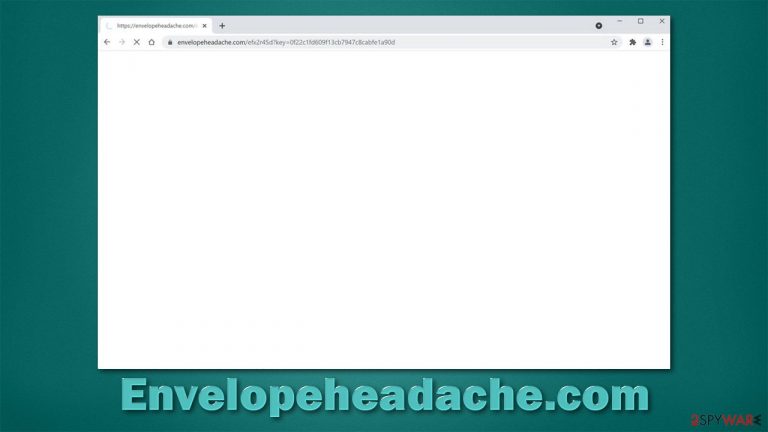
If you type a web address into the Omnibox of your browser, you should end up on the website you intended to visit in the first place – be it on Google Chrome, Mozilla Firefox, MS Edge, or any other browser. Likewise, many people tend to use the search box to find what they are looking for. Both of these actions usually don't cause any issues and lead to satisfactory results. However, users have been reporting that they sometimes encounter Envelopeheadache.com redirect issues, as well as an increased number of advertisements that show up in the form of pop-ups, in-text links, banners, auto-play, and similar.
The reason for this strange browser behavior is related to adware infection. Adware is a type of potentially unwanted software that might be installed intentionally, although more often than not, it slips in with freeware downloaded from third-party websites. For that reason, unexpected redirects and excessive ads might come as a surprise to people.
As soon as adware is installed, it changes various settings within the system and/or the browser so that it can fulfill tasks that it's been programmed to do. Visual changes to the homepage or new tab are not necessarily present, but it usually changes the way the browser operates.
Redirects and even unintentional clicks on ads might not be safe at all. They might lead to websites that specialize in phishing or scams, leading to monetary losses. Likewise, Envelopeheadache.com ads might tick users into installing software that is potentially unwanted or even malicious.
In the background, potentially unwanted programs could be set to gather various information – it is usually non-personally identifiable information, although in some rare cases, even personal data might be collected. All in all, if you noticed that your browser is randomly taking you to suspicious websites, showing you ads everywhere you go, or frequently redirecting through the Envelopeheadache.com website, you should find and delete the adware application that is causing this unwanted activity.
| Name | Envelopeheadache.com |
|---|---|
| Type | Adware, browser redirect |
| Distribution | Software bundles, fake Flash Player updates, deceptive ads |
| Symptoms | Unknown extensions of programs installed on the browser/system; redirects to phishing, scam, and similar sites; intrusive ads and redirects; altered search results and sponsored links, etc. |
| Dangers | Adware infections might be sneaky and result in other PUP or malware installation, personal information leak, or other issues |
| Elimination | To get rid of all potentially unwanted programs, run a scan with SpyHunter 5Combo Cleaner security software or refer to manual instructions below |
| Further steps | Malware or adware infections can diminish the performance of your computer or cause serious stability issues. Use FortectIntego to remediate your device and ensure that the virus damage is fixed |
How to avoid adware
One of the most distinctive traits of adware, browser hijackers,[1] and similar potentially unwanted programs is the distribution method that is used to spread them around. Users rarely would install software that might negatively impact their browsing sessions, changing their browser settings and flooding them with ads.
Therefore, suspicious software such as adware is commonly distributed via more deceptive methods, software bundling being the primary one. While bundling is initially a legitimate way to offer users optional apps, some installers deliberately hide the optional components, resulting in their automatic installation without direct user consent.
In order to avoid installing potentially unwanted programs due to the software bundlers, check out the following tips from novirus.uk[2] security researchers:
- Never download software from high-risk websites, e.g., torrent or pirated program distributors;
- Beware of fake download buttons and deceptive ads on various download websites;
- During the installation process, always pick the Advanced or Custom installation method instead of Recommended or Quick one – this can disclose all the hidden components within the installer;
- Watch out for various tricks: misplaced buttons, deceptive offers, fine print text, pre-ticked checkboxes, and similar;
- Install powerful security software, such as SpyHunter 5Combo Cleaner or Malwarebytes, that can guard you against unwanted software.
Nevertheless, it is also worth noting that many adware apps are installed deliberately. Some programs can operate legitimately without causing any disturbances and actually provide the features that were promised prior to the installation. After some time, they might go rogue all of a sudden – this happens after the rights to the application are sold to a deceptive third party.
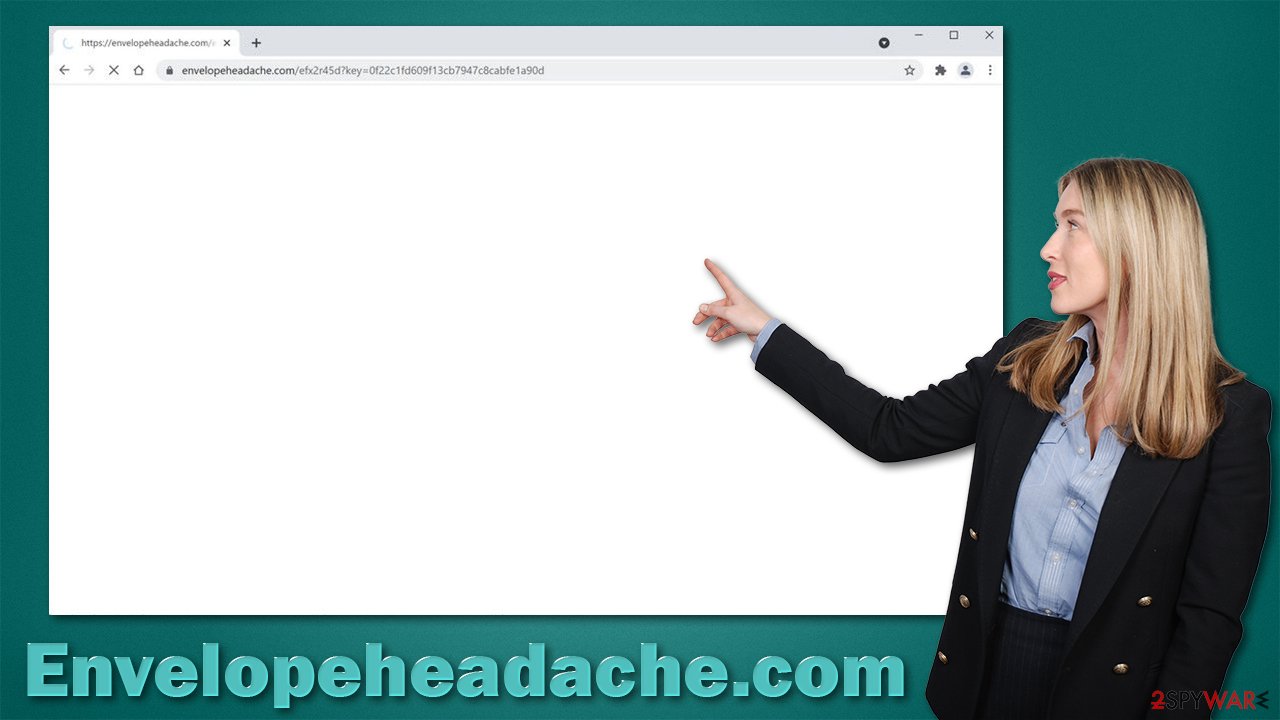
Likewise, adware is commonly disguised as a useful tool that can provide certain functions. For example, some extensions pretend to show users coupons and discounts while in reality, all they do is show ads that are paid for, and the developers of receive commission for each click.
Remove Envelopeheadache.com redirects
There is not such a thing as the Envelopeheadache.com virus. In fact, the domain itself is not malicious and is used to provide hosting services for various websites. However, adware often abuses legitimate service providers to insert ads into users' searchers illegitimately. Thus, you might encounter redirects through a particular domain, but that does not mean that the domain itself is malicious.
That being said, this functionality does not make the detection and removal of adware an easy task. It could be installed on the browser as an extension or as a program on the system level. Let's start from browser extensions:
Step 1. Look for unwanted extensions
Google Chrome
- Open Google Chrome, click on the Menu (three vertical dots at the top-right corner) and select More tools > Extensions.
- In the newly opened window, you will see all the installed extensions. Uninstall all the suspicious plugins that might be related to the unwanted program by clicking Remove.

Mozilla Firefox
- Open Mozilla Firefox browser and click on the Menu (three horizontal lines at the top-right of the window).
- Select Add-ons.
- In here, select the unwanted plugin and click Remove.

MS Edge
- Open Edge and click select Settings > Extensions.
- Delete unwanted extensions by clicking Remove.

MS Edge (legacy)
- Select Menu (three horizontal dots at the top-right of the browser window) and pick Extensions.
- From the list, pick the extension and click on the Gear icon.
- Click on Uninstall at the bottom.

Safari
- Click Safari > Preferences…
- In the new window, pick Extensions.
- Select the unwanted extension and select Uninstall.

It is important to note that if the unwanted redirects and ads were caused by a browser extension, it is also vital to clean web browsers. Adware places cookies and other tracking technologies used to collect various user data. These small items remain on the browser, even if the main app is eliminated. While resetting the browser works also, it might be pretty inconvenient. Instead, you should remove cookies, cache, and other web data either manually or by employing FortectIntego maintenance and repair utility.
Step 2. Check the installed programs
Extensions usually run on the browser level, which means that there's much less they can do overall. Adware can also be installed on the system, which means it could usually be found in the Control Panel (Windows) or Applications (Mac) locations. These apps could be much more powerful and might be more difficult to eliminate. If that is the case, proceed with the next solution.
Windows
- Enter Control Panel into Windows search box and hit Enter or click on the search result.
- Under Programs, select Uninstall a program.

- From the list, find the entry of the suspicious program.
- Right-click on the application and select Uninstall.
- If User Account Control shows up, click Yes.
- Wait till the uninstallation process is complete and click OK.

macOS
- From the menu bar, select Go > Applications.
- In the Applications folder, look for all related entries.
- Click on the app and drag it to Trash (or right-click and pick Move to Trash)

To fully remove an unwanted app, you need to access Application Support, LaunchAgents, and LaunchDaemons folders and delete relevant files:
- Select Go > Go to Folder.
- Enter /Library/Application Support and click Go or press Enter.
- In the Application Support folder, look for any dubious entries and then delete them.
- Now enter /Library/LaunchAgents and /Library/LaunchDaemons folders the same way and terminate all the related .plist files.

Step 3. Perform a system scan
As we already explained above, many potentially unwanted programs are distributed via deceptive methods such as software bundles of fake ads. Therefore, even if you remove one of the suspicious extensions, pop-ups, redirects, and other unwanted activities might continue. This is because there could be other components installed on your device that arrived with freeware.
In some cases, determining which application is the culprit is rather difficult, especially when users have many installed. Likewise, some malicious programs are missing from the installation list and do not have an active window. In other words, it could be malware. We strongly recommend running a scan with SpyHunter 5Combo Cleaner or Malwarebytes security software to deal with it.
Anti-malware tools are also your first line of defense when it comes to attacks of ransomware, data-stealers, rootkits, and similar malware. Ensure that the virus definitions[3] are updated automatically and never ignore the warnings security software shows you.
How to prevent from getting adware
Choose a proper web browser and improve your safety with a VPN tool
Online spying has got momentum in recent years and people are getting more and more interested in how to protect their privacy online. One of the basic means to add a layer of security – choose the most private and secure web browser. Although web browsers can't grant full privacy protection and security, some of them are much better at sandboxing, HTTPS upgrading, active content blocking, tracking blocking, phishing protection, and similar privacy-oriented features. However, if you want true anonymity, we suggest you employ a powerful Private Internet Access VPN – it can encrypt all the traffic that comes and goes out of your computer, preventing tracking completely.
Lost your files? Use data recovery software
While some files located on any computer are replaceable or useless, others can be extremely valuable. Family photos, work documents, school projects – these are types of files that we don't want to lose. Unfortunately, there are many ways how unexpected data loss can occur: power cuts, Blue Screen of Death errors, hardware failures, crypto-malware attack, or even accidental deletion.
To ensure that all the files remain intact, you should prepare regular data backups. You can choose cloud-based or physical copies you could restore from later in case of a disaster. If your backups were lost as well or you never bothered to prepare any, Data Recovery Pro can be your only hope to retrieve your invaluable files.
- ^ What Is Browser Hijacking?. Kaspersky. Security blog.
- ^ Novirus. Novirus. Cybersecurity advice and malware insights.
- ^ Virus signature. Computer Hope. Free computer help.
