Erhousoop.xyz ads (scam) - Free Guide
Erhousoop.xyz ads Removal Guide
What is Erhousoop.xyz ads?
Erhousoop.xyz notifications can disturb your browsing sessions with misleading links
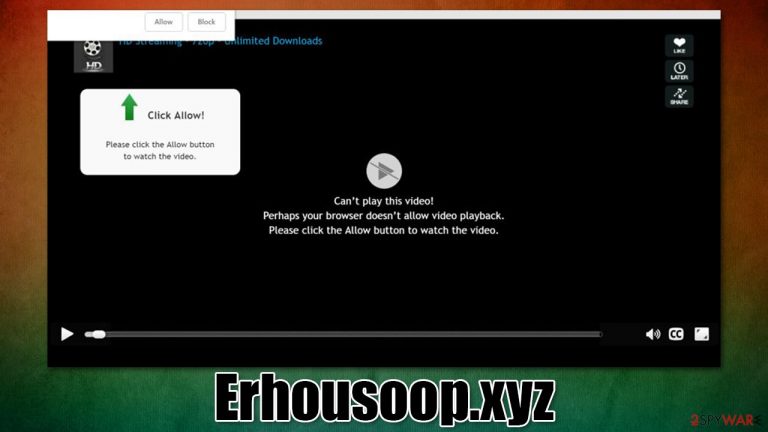
Erhousoop.xyz ads are a phenomenon that has puzzled users for some time now. The pop-ups usually appear on the top-right or bottom-right corner of your screen on desktops, while mobile device users can see them lighting up the screen when it's asleep. Regardless of which OS is being used, however, the unwanted ads are something that most users are really surprised about, as they have a hard time understanding where they are coming from.
The truth is that the unwanted activity is a part of an elaborate scam that is operated by crooks in order to profit from advertisements. If you are bombarded with Erhousoop.xyz pop-ups, it means that you gave permission for it to do so, whether willingly or accidentally.
The scam starts to take its shape after users end up on the website after being redirected from somewhere else or due to adware infection. Users are then promised some type of content if they press the “Allow” button within the notification prompt, e.g., a video, a file to download, or some other content to view.
Alternatively, if one types in the URL in the Omnibox and presses Enter, they would end up on something that looks something like a sports news site. In this case, people are promised to receive sports news after they allow notifications to be shown. Regardless of which version of the site you have seen, the result is always the same.
Sometime later, after this event, Erhousoop.xyz push notifications would should up without warning. While some of the ads might be relatively harmless, users might also be shown misleading messages about their computer health or that they have won some type of expensive prize. Once clicked, these pop-ups would redirect people to malicious phishing, scam, or even malware-laden websites.
Thus, if you are suffering from intrusive push notifications you would like to get rid of, you came to the right place. Below, you will find all the information about removing them and ensuring that your computer is safe from malware or adware.
| Name | Erhousoop.xyz |
|---|---|
| Type | Push notifications, ads, scam |
| Distribution | The pop-ups are triggered by the “Allow” button within the notification prompt on the site |
| Symptoms | Notifications show up at the bottom-right corner of the screen – these include fraudulent content and links to potentially dangerous websites |
| Dangers | Users might suffer from monetary losses, install malware or potentially unwanted programs on their systems, or disclose their sensitive data to cybercrooks |
| Elimination | Notifications can be disabled via the browser settings; in case you experience more ads and redirects to suspicious sites, you should also get rid of adware – use SpyHunter 5Combo Cleaner antivirus software for a quick elimination |
| Further steps | Make sure you clean your browsers after you delete PUPs from the system. To do that automatically, you can use FortectIntego |
What are push notifications?
The push notification feature is something that users commonly confuse with ads, as they act and visually look almost identical. However, they are far from the same thing – they are fundamentally different.
Push notifications are a part of an API that can be used by any website developer. If enabled, it would offer users to receive information from that particular website. The peculiarities of how often and what information would be transferred depending on the source itself, and that is precisely what crooks behind Erhousoop.xyz scam abuse. In other words, the push notification feature itself is legitimate and was initially created for legitimate use, but crooks had a different idea.
Once the user grants the permission, there are no restrictions on how often the site can send these notifications. Likewise, the content of these notifications can be anything, from ads advertising some type of service to straight-out lies. This happens because fake website creators do not care about the content type that is provided to users, as long as they get to monetize it as much as possible.
That being said, since the API is a part of the browser, it can't be removed by the security software. Instead, users need to access the settings section of their browsers and deny permission to show notifications for that particular website. We explain more in the next section.
Erhousoop.xyz ads removal
You have probably performed a scan with security software when trying to remove the annoying ads from showing up on your screen. As we already explained, push notifications themselves are not malicious, hence anti-malware would not be able to do anything about them. Instead, you should perform the following steps on your browser:
Google Chrome (desktop):
- Open Google Chrome browser and go to Menu > Settings.
- Scroll down and click on Advanced.
- Locate the Privacy and security section and pick Site Settings > Notifications.
- Look at the Allow section and look for a suspicious URL.
- Click the three vertical dots next to it and pick Block. This should remove unwanted notifications from Google Chrome.

Google Chrome (Android):
- Open Google Chrome and tap on Settings (three vertical dots).
- Select Notifications.
- Scroll down to the Sites section.
- Locate the unwanted URL and toggle the button to the left (Off setting).

Mozilla Firefox:
- Open Mozilla Firefox and go to Menu > Options.
- Click on Privacy & Security section.
- Under Permissions, you should be able to see Notifications. Click the Settings button next to it.
- In the Settings – Notification Permissions window, click on the drop-down menu by the URL in question.
- Select Block and then click on Save Changes. This should remove unwanted notifications from Mozilla Firefox.

Safari:
- Click on Safari > Preferences…
- Go to Websites tab and, under General, select Notifications.
- Select the web address in question, click the drop-down menu and select Deny.

MS Edge:
- Open Microsoft Edge, and click the Settings and more button (three horizontal dots) at the top-right of the window.
- Select Settings and then go to Advanced.
- Under Website permissions, pick Manage permissions and select the URL in question.
- Toggle the switch to the left to turn notifications off on Microsoft Edge.

MS Edge (Chromium):
- Open Microsoft Edge, and go to Settings.
- Select Site permissions.
- Go to Notifications on the right.
- Under Allow, you will find the unwanted entry.
- Click on More actions and select Block.

After you get rid of the notifications, you should also make a full system check with SpyHunter 5Combo Cleaner, Malwarebytes, or another reputable security software, as redirects to scam websites and excessive ads might be a sign of adware infection. Likewise, if you frequent high-risk websites, the infection of something more sinister shouldn't be included – better be safe than sorry.
Finally, after you complete the removal of all PUPs/malware from your system, don't forget to clean your browsers. You can either use the instructions at the bottom of this post or use FortectIntego utility that could do the job for you. By cleaning your browsers, you can ensure that your privacy is no longer breached by various third parties while you browse the web and prevent malicious actors from hijacking your cookie sessions[1] (it is recommended to clean browser caches on a regular basis).
The alleged “sports news” website is a lie
It is not a secret that people would not deliberately compromise their security to browse websites dangerous websites without any gain. Thus, they mostly end up on scam sites by accident. However, you might encounter two different versions of the Erhousoop.xyz, depending on you access it:
- If you enter the URL directly into the URL bar, you will be presented with the “Sports news” website;
- If you are redirected from somewhere else, you might see a fake message which would encourage you to enable notifications for one reason or another.
The original URL provides access to what seems like a regular site that specializes in sports and everything about it. However, if you look closely, there is no content on the website – no buttons to click, no images to explore, and no sports events to view or acquire information. Instead, users are presented with a push notification prompt which allegedly would later deliver all the news. This is a scam.
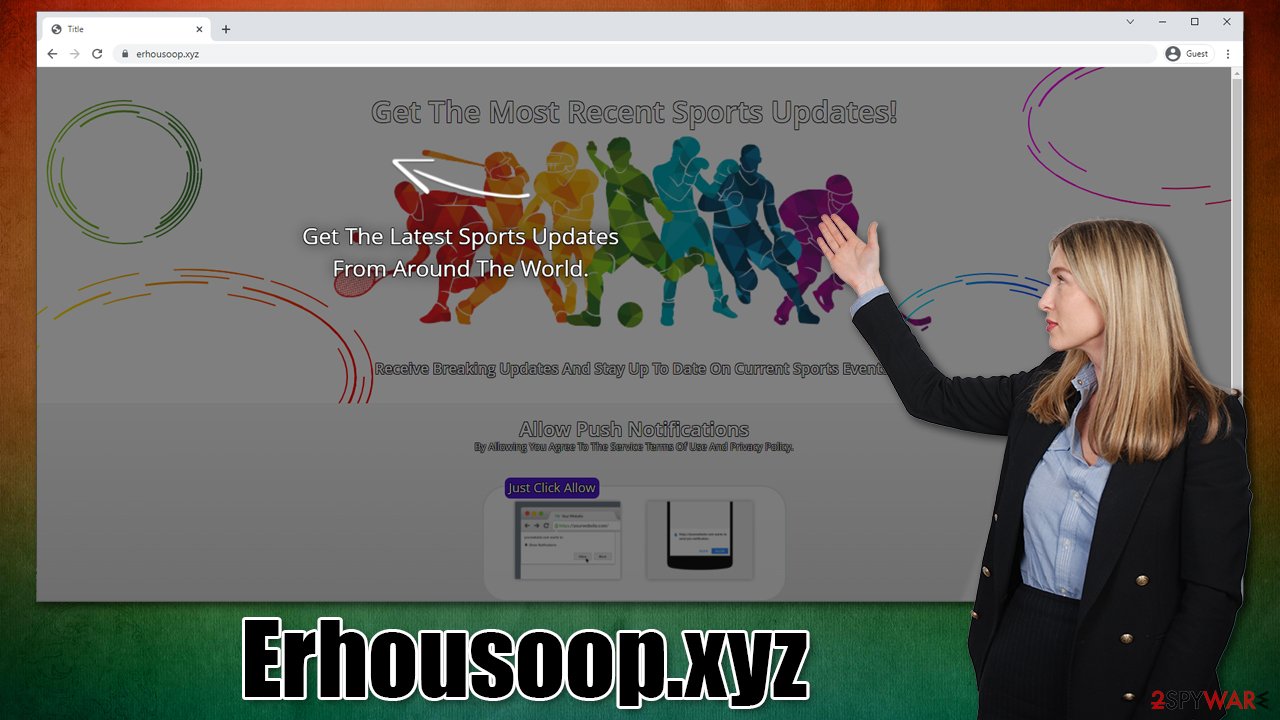
Alternatively, people might encounter the site after being redirected from a high-risk website that distributes pirated software or provides illegal video streaming access seemingly for free. Fake download buttons or even automated scrips[2] can be the main cause for a redirect to Erhousoop.xyz, or an even more malicious site.
In this case, users would be presented with something completely different. They might be shown a fake image of a video loading, and claim that the browser is not capable of running it until the “Allow” button within the notification prompt is pressed. This is a typical example of social engineering[3] used against users who lack experience in the IT field.
In reality, there is no “news” on this website, similar to Sismscoldne.xyz or Ymenthejuiassa.xyz, as these sites are auto-generated to make users subscribe for their notifications.
You may remove virus damage with a help of FortectIntego. SpyHunter 5Combo Cleaner and Malwarebytes are recommended to detect potentially unwanted programs and viruses with all their files and registry entries that are related to them.
Getting rid of Erhousoop.xyz ads. Follow these steps
Remove from Google Chrome
Delete malicious extensions from Google Chrome:
- Open Google Chrome, click on the Menu (three vertical dots at the top-right corner) and select More tools > Extensions.
- In the newly opened window, you will see all the installed extensions. Uninstall all the suspicious plugins that might be related to the unwanted program by clicking Remove.

Clear cache and web data from Chrome:
- Click on Menu and pick Settings.
- Under Privacy and security, select Clear browsing data.
- Select Browsing history, Cookies and other site data, as well as Cached images and files.
- Click Clear data.

Change your homepage:
- Click menu and choose Settings.
- Look for a suspicious site in the On startup section.
- Click on Open a specific or set of pages and click on three dots to find the Remove option.
Reset Google Chrome:
If the previous methods did not help you, reset Google Chrome to eliminate all the unwanted components:
- Click on Menu and select Settings.
- In the Settings, scroll down and click Advanced.
- Scroll down and locate Reset and clean up section.
- Now click Restore settings to their original defaults.
- Confirm with Reset settings.

Remove from Microsoft Edge
Delete unwanted extensions from MS Edge:
- Select Menu (three horizontal dots at the top-right of the browser window) and pick Extensions.
- From the list, pick the extension and click on the Gear icon.
- Click on Uninstall at the bottom.

Clear cookies and other browser data:
- Click on the Menu (three horizontal dots at the top-right of the browser window) and select Privacy & security.
- Under Clear browsing data, pick Choose what to clear.
- Select everything (apart from passwords, although you might want to include Media licenses as well, if applicable) and click on Clear.

Restore new tab and homepage settings:
- Click the menu icon and choose Settings.
- Then find On startup section.
- Click Disable if you found any suspicious domain.
Reset MS Edge if the above steps did not work:
- Press on Ctrl + Shift + Esc to open Task Manager.
- Click on More details arrow at the bottom of the window.
- Select Details tab.
- Now scroll down and locate every entry with Microsoft Edge name in it. Right-click on each of them and select End Task to stop MS Edge from running.

If this solution failed to help you, you need to use an advanced Edge reset method. Note that you need to backup your data before proceeding.
- Find the following folder on your computer: C:\\Users\\%username%\\AppData\\Local\\Packages\\Microsoft.MicrosoftEdge_8wekyb3d8bbwe.
- Press Ctrl + A on your keyboard to select all folders.
- Right-click on them and pick Delete

- Now right-click on the Start button and pick Windows PowerShell (Admin).
- When the new window opens, copy and paste the following command, and then press Enter:
Get-AppXPackage -AllUsers -Name Microsoft.MicrosoftEdge | Foreach {Add-AppxPackage -DisableDevelopmentMode -Register “$($_.InstallLocation)\\AppXManifest.xml” -Verbose

Instructions for Chromium-based Edge
Delete extensions from MS Edge (Chromium):
- Open Edge and click select Settings > Extensions.
- Delete unwanted extensions by clicking Remove.

Clear cache and site data:
- Click on Menu and go to Settings.
- Select Privacy, search and services.
- Under Clear browsing data, pick Choose what to clear.
- Under Time range, pick All time.
- Select Clear now.

Reset Chromium-based MS Edge:
- Click on Menu and select Settings.
- On the left side, pick Reset settings.
- Select Restore settings to their default values.
- Confirm with Reset.

Remove from Mozilla Firefox (FF)
Remove dangerous extensions:
- Open Mozilla Firefox browser and click on the Menu (three horizontal lines at the top-right of the window).
- Select Add-ons.
- In here, select unwanted plugin and click Remove.

Reset the homepage:
- Click three horizontal lines at the top right corner to open the menu.
- Choose Options.
- Under Home options, enter your preferred site that will open every time you newly open the Mozilla Firefox.
Clear cookies and site data:
- Click Menu and pick Settings.
- Go to Privacy & Security section.
- Scroll down to locate Cookies and Site Data.
- Click on Clear Data…
- Select Cookies and Site Data, as well as Cached Web Content and press Clear.

Reset Mozilla Firefox
If clearing the browser as explained above did not help, reset Mozilla Firefox:
- Open Mozilla Firefox browser and click the Menu.
- Go to Help and then choose Troubleshooting Information.

- Under Give Firefox a tune up section, click on Refresh Firefox…
- Once the pop-up shows up, confirm the action by pressing on Refresh Firefox.

Delete from Safari
Remove unwanted extensions from Safari:
- Click Safari > Preferences…
- In the new window, pick Extensions.
- Select the unwanted extension and select Uninstall.

Clear cookies and other website data from Safari:
- Click Safari > Clear History…
- From the drop-down menu under Clear, pick all history.
- Confirm with Clear History.

Reset Safari if the above-mentioned steps did not help you:
- Click Safari > Preferences…
- Go to Advanced tab.
- Tick the Show Develop menu in menu bar.
- From the menu bar, click Develop, and then select Empty Caches.

After uninstalling this potentially unwanted program (PUP) and fixing each of your web browsers, we recommend you to scan your PC system with a reputable anti-spyware. This will help you to get rid of Erhousoop.xyz registry traces and will also identify related parasites or possible malware infections on your computer. For that you can use our top-rated malware remover: FortectIntego, SpyHunter 5Combo Cleaner or Malwarebytes.
How to prevent from getting adware
Do not let government spy on you
The government has many issues in regards to tracking users' data and spying on citizens, so you should take this into consideration and learn more about shady information gathering practices. Avoid any unwanted government tracking or spying by going totally anonymous on the internet.
You can choose a different location when you go online and access any material you want without particular content restrictions. You can easily enjoy internet connection without any risks of being hacked by using Private Internet Access VPN.
Control the information that can be accessed by government any other unwanted party and surf online without being spied on. Even if you are not involved in illegal activities or trust your selection of services, platforms, be suspicious for your own security and take precautionary measures by using the VPN service.
Backup files for the later use, in case of the malware attack
Computer users can suffer from data losses due to cyber infections or their own faulty doings. Ransomware can encrypt and hold files hostage, while unforeseen power cuts might cause a loss of important documents. If you have proper up-to-date backups, you can easily recover after such an incident and get back to work. It is also equally important to update backups on a regular basis so that the newest information remains intact – you can set this process to be performed automatically.
When you have the previous version of every important document or project you can avoid frustration and breakdowns. It comes in handy when malware strikes out of nowhere. Use Data Recovery Pro for the data restoration process.
- ^ What is cookie theft and session hijacking?. Privacybee. Data protection service.
- ^ Andra Zahara. JavaScript Malware – a Growing Trend Explained for Everyday Users. Heimdal. Security blog.
- ^ Social Engineering (security). Wikipedia. The free encyclopedia.
