Ero-fotunie.eu (Free Guide) - Removal Instructions
Ero-fotunie.eu Removal Guide
What is Ero-fotunie.eu?
Ero-fotunie.eu is the virus that can obtain personal information about the user and even alter particular settings of the machine
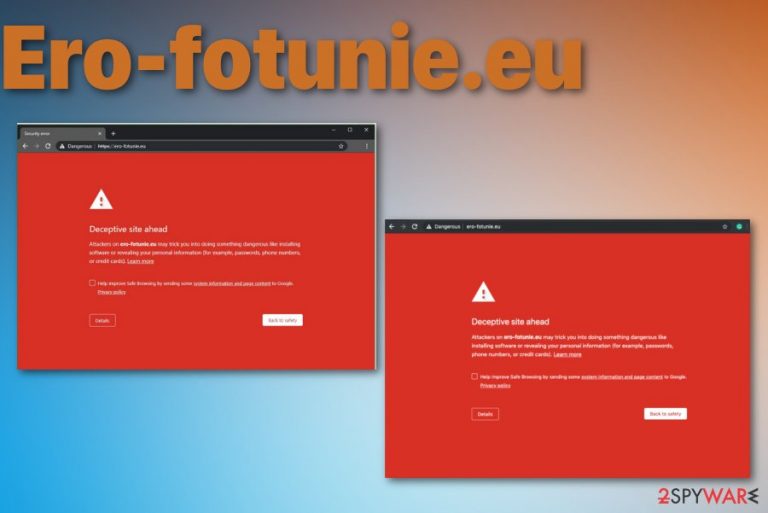
Keep away from visiting the site like this. Ero-fotunie.eu virus may not seem shady, but the automatic Google Chrome browser reaction to this page should show that there is no need to browse further. When you get redirected to any similar domain, stay away from clicking anything, and immediately scan the system using anti-malware tool. This way you can delete PUPs that already got on the machine or take precautionary measures and block the possible threat.
| Name | Ero-fotunie.eu |
|---|---|
| Type | Adware |
| Symptoms | Shows commercial content, redirects to insecure pages, track information and delivers personalized ads |
| Main danger | Collects and uses users' information for malvertising purposes[1] |
| Distribution methods | Software bundling via insecure downloads of applications, other PUPs, direct downloads from malicious ads or websites |
| Elimination | Use FortectIntego for Ero-fotunie.eu removal |
Ero-fotunie.eu causes your browser to go through tons of different pages where, in most cases, pay-per-click schemes are used.[2] Those shady services and third-party advertiser involvement can lead to more problems with your particular device or even malware infection.
Unfortunately, one of those Ero-fotunie.eu redirects can lead you to site where malware-laden content lures to trick you into clicking on a banner or pop-up and this way easily install malicious programs without even noticing. When this happens, your machine gets even more infected and performance becomes slower than ever before.
Machines that get affected by malware become useless since there is no way to access wanted content on the internet due to Ero-fotunie.eu pop-up ads and other background processes that run to keep the computer slow. However, there is a more concerning issue regarding these ad-supported pages – data tracking.
Ero-fotunie.eu like any other potentially unwanted program can obtain personal or even sensitive details about you. All those pop-ups, banners and redirects with each click can get access to your online browsing preferences and know sites you mostly visit or items you search. This information is valuable later on, when the advertisers create personalized commercial material that is geared towards you particularly.
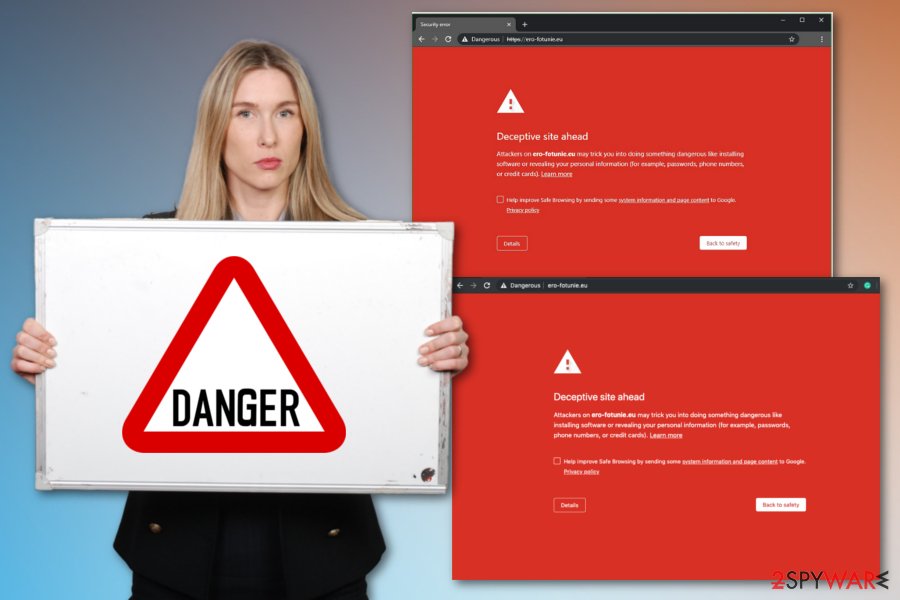
This is why you should perform Ero-fotunie.eu removal as soon as possible – to end all the activities and avoid further scamming. If you give more time for this infection, it can run processes on the machine that changes preferences or even damages the computer permanently.
Remove Ero-fotunie.eu before it affects all the essential parts of the machine. Although this is not a virus, in time, your device becomes more prone to threats even more significant than this PUP. Get the anti-malware tool from a reputable source and check the system thoroughly.
During a thorough scan on the computer or mobile device, you can get rid of Ero-fotunie.eu, all the related programs and useless or even malicious files. Install FortectIntego and delete all indicated threats to keep the machine clean and virus-free again.
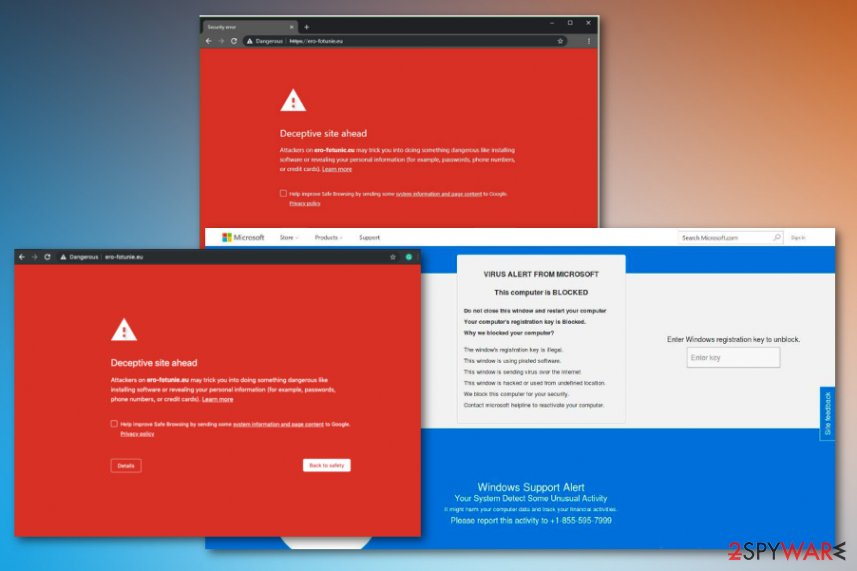
Adware causes redirects to various sites and shady promotional ads
When such pop-ups occur and redirects to commercial pages start appearing, users usually cannot recall installing any suspicious program or application that could cause activities like that. It is because adware is sneaky and infiltrates the system without requiring the users' permission.
Freeware installations without paying enough attention also lead to such cyber infections because skipping through steps allows PUP developers to spread their products. Choosing Advanced or Custom installation options enable to see all the programs packed in the bundle and de-select unwanted additions.
Choosing reliable sources, official providers, and websites with trustworthy claims also ensure that programs you install from the internet can be safe to use. When Privacy Policy of the page you get your software from is not disclosing data tracking properly or states about some third-party involvement, stay away.
Most effective Ero-fotunie.eu elimination method is with anti-malware tools
Ero-fotunie.eu virus is the program that significantly affects your time online with its intrusive behavior, various commercial content, and redirects to shady advertising sites. As soon as this adware settles, it can change various parts on the system, including settings or your startup preferences.
Ero-fotunie.eu removal requires attention and professional tools, for this reason. When Windows registry entries or other preferences get changed, your machine can start running slower, and performance is affected significantly. However, these alterations also affect elimination process.
So get a reliable anti-malware tool and remove Ero-fotunie.eu during a full system scan and cleaning process. Employing such tool gives the advantage of detecting all possible threats that may lure in the background.
You may remove virus damage with a help of FortectIntego. SpyHunter 5Combo Cleaner and Malwarebytes are recommended to detect potentially unwanted programs and viruses with all their files and registry entries that are related to them.
Getting rid of Ero-fotunie.eu. Follow these steps
Uninstall from Windows
Remove Ero-fotunie.eu and other intruders from the system
Instructions for Windows 10/8 machines:
- Enter Control Panel into Windows search box and hit Enter or click on the search result.
- Under Programs, select Uninstall a program.

- From the list, find the entry of the suspicious program.
- Right-click on the application and select Uninstall.
- If User Account Control shows up, click Yes.
- Wait till uninstallation process is complete and click OK.

If you are Windows 7/XP user, proceed with the following instructions:
- Click on Windows Start > Control Panel located on the right pane (if you are Windows XP user, click on Add/Remove Programs).
- In Control Panel, select Programs > Uninstall a program.

- Pick the unwanted application by clicking on it once.
- At the top, click Uninstall/Change.
- In the confirmation prompt, pick Yes.
- Click OK once the removal process is finished.
Delete from macOS
Remove items from Applications folder:
- From the menu bar, select Go > Applications.
- In the Applications folder, look for all related entries.
- Click on the app and drag it to Trash (or right-click and pick Move to Trash)

To fully remove an unwanted app, you need to access Application Support, LaunchAgents, and LaunchDaemons folders and delete relevant files:
- Select Go > Go to Folder.
- Enter /Library/Application Support and click Go or press Enter.
- In the Application Support folder, look for any dubious entries and then delete them.
- Now enter /Library/LaunchAgents and /Library/LaunchDaemons folders the same way and terminate all the related .plist files.

Remove from Microsoft Edge
Delete unwanted extensions from MS Edge:
- Select Menu (three horizontal dots at the top-right of the browser window) and pick Extensions.
- From the list, pick the extension and click on the Gear icon.
- Click on Uninstall at the bottom.

Clear cookies and other browser data:
- Click on the Menu (three horizontal dots at the top-right of the browser window) and select Privacy & security.
- Under Clear browsing data, pick Choose what to clear.
- Select everything (apart from passwords, although you might want to include Media licenses as well, if applicable) and click on Clear.

Restore new tab and homepage settings:
- Click the menu icon and choose Settings.
- Then find On startup section.
- Click Disable if you found any suspicious domain.
Reset MS Edge if the above steps did not work:
- Press on Ctrl + Shift + Esc to open Task Manager.
- Click on More details arrow at the bottom of the window.
- Select Details tab.
- Now scroll down and locate every entry with Microsoft Edge name in it. Right-click on each of them and select End Task to stop MS Edge from running.

If this solution failed to help you, you need to use an advanced Edge reset method. Note that you need to backup your data before proceeding.
- Find the following folder on your computer: C:\\Users\\%username%\\AppData\\Local\\Packages\\Microsoft.MicrosoftEdge_8wekyb3d8bbwe.
- Press Ctrl + A on your keyboard to select all folders.
- Right-click on them and pick Delete

- Now right-click on the Start button and pick Windows PowerShell (Admin).
- When the new window opens, copy and paste the following command, and then press Enter:
Get-AppXPackage -AllUsers -Name Microsoft.MicrosoftEdge | Foreach {Add-AppxPackage -DisableDevelopmentMode -Register “$($_.InstallLocation)\\AppXManifest.xml” -Verbose

Instructions for Chromium-based Edge
Delete extensions from MS Edge (Chromium):
- Open Edge and click select Settings > Extensions.
- Delete unwanted extensions by clicking Remove.

Clear cache and site data:
- Click on Menu and go to Settings.
- Select Privacy, search and services.
- Under Clear browsing data, pick Choose what to clear.
- Under Time range, pick All time.
- Select Clear now.

Reset Chromium-based MS Edge:
- Click on Menu and select Settings.
- On the left side, pick Reset settings.
- Select Restore settings to their default values.
- Confirm with Reset.

Remove from Mozilla Firefox (FF)
Remove dangerous extensions:
- Open Mozilla Firefox browser and click on the Menu (three horizontal lines at the top-right of the window).
- Select Add-ons.
- In here, select unwanted plugin and click Remove.

Reset the homepage:
- Click three horizontal lines at the top right corner to open the menu.
- Choose Options.
- Under Home options, enter your preferred site that will open every time you newly open the Mozilla Firefox.
Clear cookies and site data:
- Click Menu and pick Settings.
- Go to Privacy & Security section.
- Scroll down to locate Cookies and Site Data.
- Click on Clear Data…
- Select Cookies and Site Data, as well as Cached Web Content and press Clear.

Reset Mozilla Firefox
If clearing the browser as explained above did not help, reset Mozilla Firefox:
- Open Mozilla Firefox browser and click the Menu.
- Go to Help and then choose Troubleshooting Information.

- Under Give Firefox a tune up section, click on Refresh Firefox…
- Once the pop-up shows up, confirm the action by pressing on Refresh Firefox.

Remove from Google Chrome
Ensure that adware has not left any traces on your browser by cleaning the Google Chrome thoroughly
Delete malicious extensions from Google Chrome:
- Open Google Chrome, click on the Menu (three vertical dots at the top-right corner) and select More tools > Extensions.
- In the newly opened window, you will see all the installed extensions. Uninstall all the suspicious plugins that might be related to the unwanted program by clicking Remove.

Clear cache and web data from Chrome:
- Click on Menu and pick Settings.
- Under Privacy and security, select Clear browsing data.
- Select Browsing history, Cookies and other site data, as well as Cached images and files.
- Click Clear data.

Change your homepage:
- Click menu and choose Settings.
- Look for a suspicious site in the On startup section.
- Click on Open a specific or set of pages and click on three dots to find the Remove option.
Reset Google Chrome:
If the previous methods did not help you, reset Google Chrome to eliminate all the unwanted components:
- Click on Menu and select Settings.
- In the Settings, scroll down and click Advanced.
- Scroll down and locate Reset and clean up section.
- Now click Restore settings to their original defaults.
- Confirm with Reset settings.

Delete from Safari
Remove unwanted extensions from Safari:
- Click Safari > Preferences…
- In the new window, pick Extensions.
- Select the unwanted extension and select Uninstall.

Clear cookies and other website data from Safari:
- Click Safari > Clear History…
- From the drop-down menu under Clear, pick all history.
- Confirm with Clear History.

Reset Safari if the above-mentioned steps did not help you:
- Click Safari > Preferences…
- Go to Advanced tab.
- Tick the Show Develop menu in menu bar.
- From the menu bar, click Develop, and then select Empty Caches.

After uninstalling this potentially unwanted program (PUP) and fixing each of your web browsers, we recommend you to scan your PC system with a reputable anti-spyware. This will help you to get rid of Ero-fotunie.eu registry traces and will also identify related parasites or possible malware infections on your computer. For that you can use our top-rated malware remover: FortectIntego, SpyHunter 5Combo Cleaner or Malwarebytes.
How to prevent from getting adware
Access your website securely from any location
When you work on the domain, site, blog, or different project that requires constant management, content creation, or coding, you may need to connect to the server and content management service more often. The best solution for creating a tighter network could be a dedicated/fixed IP address.
If you make your IP address static and set to your device, you can connect to the CMS from any location and do not create any additional issues for the server or network manager that needs to monitor connections and activities. VPN software providers like Private Internet Access can help you with such settings and offer the option to control the online reputation and manage projects easily from any part of the world.
Recover files after data-affecting malware attacks
While much of the data can be accidentally deleted due to various reasons, malware is one of the main culprits that can cause loss of pictures, documents, videos, and other important files. More serious malware infections lead to significant data loss when your documents, system files, and images get encrypted. In particular, ransomware is is a type of malware that focuses on such functions, so your files become useless without an ability to access them.
Even though there is little to no possibility to recover after file-locking threats, some applications have features for data recovery in the system. In some cases, Data Recovery Pro can also help to recover at least some portion of your data after data-locking virus infection or general cyber infection.
- ^ Andrada Fiscutean. What is malvertising? And how to protect against it. CSOonline. Technology news.
- ^ Pay-per-click. Wikipedia. The free encyclopedia.
- ^ Lesvirus. Lesvirus. Spyware related news.
