ERROR 0xC004FC03 scam (Easy Removal Guide) - Free Instructions
ERROR 0xC004FC03 scam Removal Guide
What is ERROR 0xC004FC03 scam?
ERROR 0xC004FC03 scam – a fake message that claims about suspicious activity detected that puts personal data in big danger
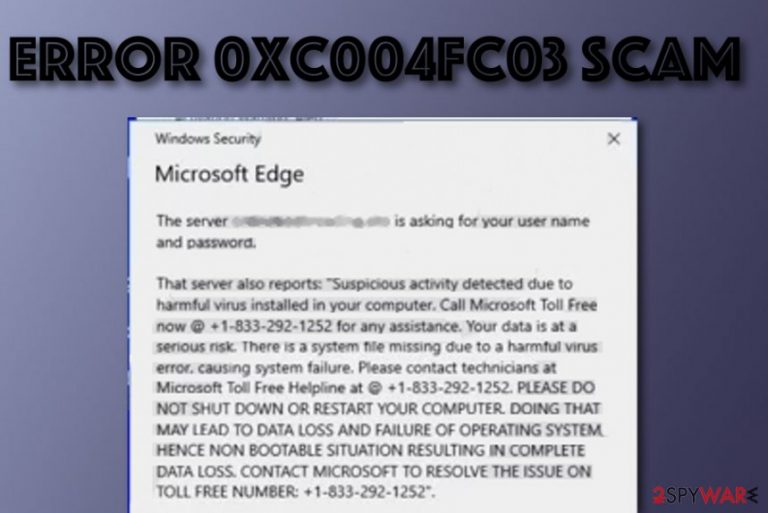
ERROR 0xC004FC03 is a misleading notification that urges users to call fake technical support to fix system failure. The message states that suspicious actions have been spotted on the computer and that private data has been put in danger. The scam also tells users that some type of malware deleted an important system file that forced the computer to fail and dialing the +1-833-292-1252 phone number is a way to fix things. Nevertheless, ERROR 0xC004FC03 virus threatens users that if the machine is turned off, the entire system will lose functionality and sensitive data will be gone forever.
| Name | ERROR 0xC004FC03 |
|---|---|
| Type | Pop-up scam/technical support scam |
| Cause | This suspicious message can be caused by an adware program or met on unsecured online networks |
| Danger | Scammers might try to swindle personal information or money from you if you contact the |
| Fake number | The +1-833-292-1252 phone number is provided as a way “to fix” system corruption |
| Goal | To threaten users that their computers have been infected and private data is at risk of exposure and convince them to call the given phone number |
| Removal | Use software such as FortectIntego that might help you fix issues initiated by the cause of this scam – an adware virus. Afterward, scroll to the end of the article and go through removal techniques |
There should be no beliefs put in ERROR 0xC004FC03 pop-up scam as this is a completely false message that can appear while visiting unsecured sources online of if some type of PUP (for example, adware) has infiltrated your computer secretly and is now forcing the scam to appear.
ERROR 0xC004FC03 virus also threatens users that some pornographic spyware and other malware has been detected on the Windows computer system. As a result, Facebook login information, credentials, email account data, and photos/documents saved on the current computer are in big danger.
As you can see, developers that are behind the ERROR 0xC004FC03 virus are great manipulators. They seek to threaten users and force them to call via the given technical support number. These people even append the Windows logo to their message just to give it a more reliable look.
Dialing the number provided in ERROR 0xC004FC03 scam is a bad idea. Scammers might try to trick you and seek to swindle sensitive data from you. They might ask for technical information in order to connect to your computer remotely and install malware, steal data, swindle big sums of money, or monitor other malicious activities.
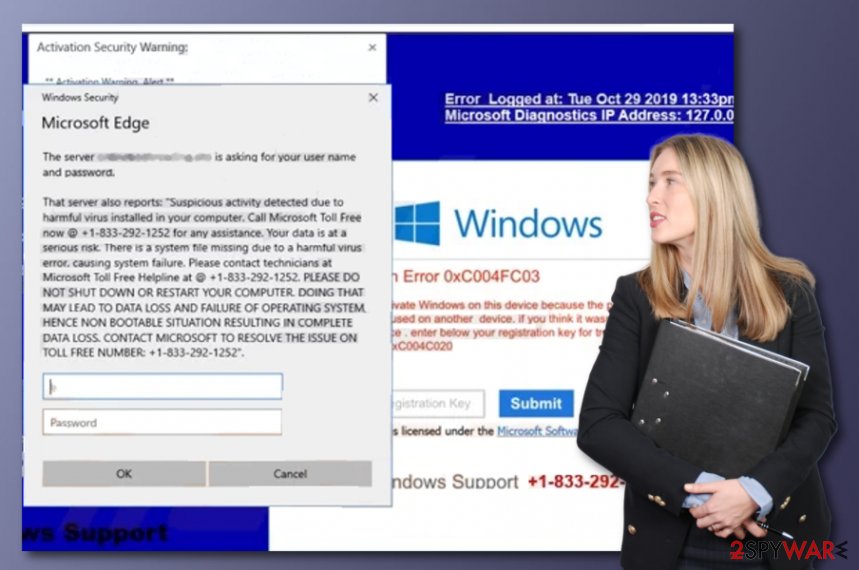
Continuously, ERROR 0xC004FC03 might trick you into downloading completely useless security products that you do not truly need. There is a big variety of rogue system software created for Windows and the hackers might try to convince you to download one of such tools.
Onlinebookreading.site is one of the suspicious websites that might distribute ERROR 0xC004FC03 scam. According to VirusTotal URL information, this page has been flagged as malicious and phishing by AV engines such as Avira (no cloud), CyRadar, Kaspersky, Sophos AV, CRDF, Fortinet, and Netcraft.[1]
You cannot decline the possibility that the scam message has appeared due to a secret adware installation. The only way to remove ERROR 0xC004FC03 scam is to find out its cause. You can employ software such as SpyHunter 5Combo Cleaner that might help you to find potentially suspicious programs on your Windows machine. Additionally, double-check the system with FortectIntego to eliminate virus damage.
Once the cause is identified, you can successfully perform the ERROR 0xC004FC03 removal process. If an adware app was involved, you will supposedly need to reverse browsers such as Chrome, Firefox, Edge, Explorer, and others in case the program added suspicious content to them.
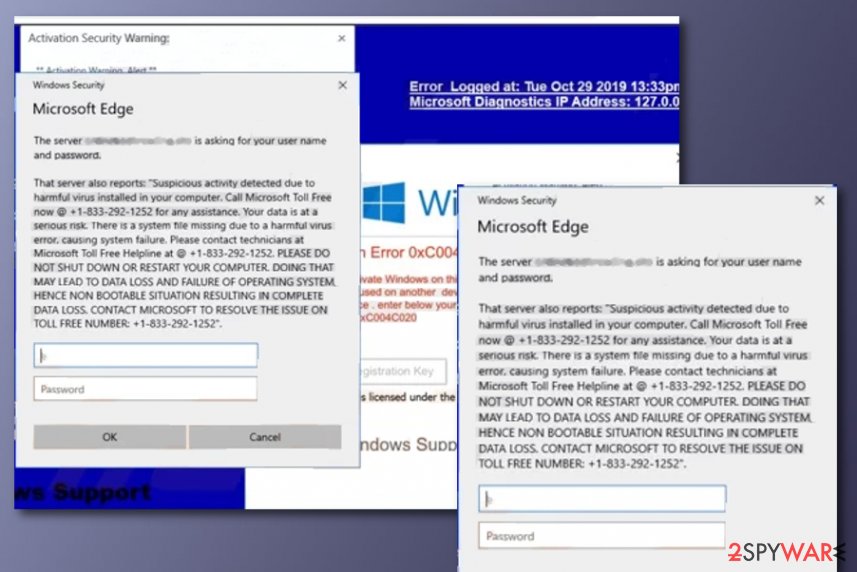
Distribution possibilities of PUPs
ZonderVirus.nl experts[2] claim that potentially unwanted programs such as adware are intensively promoted through dubious advertisements and hyperlinks that can be found on popularly-visited networks. Developers misuse the low protection level of third-party sites and inject their products in them.
Continuously, various third-party downloading sources such as download.com or softonic.com might promote software bundling. Adware is often hidden in a software package and brought to the system as an additional product.
The best way to avoid secret adware installation is to make sure that your configuration is set to Advanced or Custom and not the Quick or Recommended settings that allow PUPs[3] to sneak into computers unnoticed.
In addition, you should always have active antimalware protection on your computer system. Do not be afraid to invest in your security as you will definitely not regret it later. Make sure to get antivirus software that includes safe browsing, system scanning, threat prevention, and detection features.
Removal instructions for ERROR 0xC004FC03 scam
You should get concerned about the ERROR 0xC004FC03 scam removal process if the pop-up scam has been bothering you frequently and becoming hard to get rid of. If you receive the message on a particular website and it is even hard to shut down via Task Manager, try looking for a deeper cause.
Sometimes scams are delivered by adware programs. So if you want to remove ERROR 0xC004FC03 scam from your Windows computer system permanently, you should try employing reliable antimalware that will carry out a thorough system scan and look if any PUP has been triggering the scam's appearance.
When ERROR 0xC004FC03 pop-up scam is gone, you should go and check your web browsers too. If there was an adware program in your computer system, it might have filled browser apps with suspicious content or made some changes to them unknowingly.
You may remove virus damage with a help of FortectIntego. SpyHunter 5Combo Cleaner and Malwarebytes are recommended to detect potentially unwanted programs and viruses with all their files and registry entries that are related to them.
Getting rid of ERROR 0xC004FC03 scam. Follow these steps
Uninstall from Windows
To remove potentially unwanted programs from your Windows machine, carry out the following tasks
Instructions for Windows 10/8 machines:
- Enter Control Panel into Windows search box and hit Enter or click on the search result.
- Under Programs, select Uninstall a program.

- From the list, find the entry of the suspicious program.
- Right-click on the application and select Uninstall.
- If User Account Control shows up, click Yes.
- Wait till uninstallation process is complete and click OK.

If you are Windows 7/XP user, proceed with the following instructions:
- Click on Windows Start > Control Panel located on the right pane (if you are Windows XP user, click on Add/Remove Programs).
- In Control Panel, select Programs > Uninstall a program.

- Pick the unwanted application by clicking on it once.
- At the top, click Uninstall/Change.
- In the confirmation prompt, pick Yes.
- Click OK once the removal process is finished.
Remove from Microsoft Edge
To get rid of unexpected content from Microsoft Edge, complete the following steps
Delete unwanted extensions from MS Edge:
- Select Menu (three horizontal dots at the top-right of the browser window) and pick Extensions.
- From the list, pick the extension and click on the Gear icon.
- Click on Uninstall at the bottom.

Clear cookies and other browser data:
- Click on the Menu (three horizontal dots at the top-right of the browser window) and select Privacy & security.
- Under Clear browsing data, pick Choose what to clear.
- Select everything (apart from passwords, although you might want to include Media licenses as well, if applicable) and click on Clear.

Restore new tab and homepage settings:
- Click the menu icon and choose Settings.
- Then find On startup section.
- Click Disable if you found any suspicious domain.
Reset MS Edge if the above steps did not work:
- Press on Ctrl + Shift + Esc to open Task Manager.
- Click on More details arrow at the bottom of the window.
- Select Details tab.
- Now scroll down and locate every entry with Microsoft Edge name in it. Right-click on each of them and select End Task to stop MS Edge from running.

If this solution failed to help you, you need to use an advanced Edge reset method. Note that you need to backup your data before proceeding.
- Find the following folder on your computer: C:\\Users\\%username%\\AppData\\Local\\Packages\\Microsoft.MicrosoftEdge_8wekyb3d8bbwe.
- Press Ctrl + A on your keyboard to select all folders.
- Right-click on them and pick Delete

- Now right-click on the Start button and pick Windows PowerShell (Admin).
- When the new window opens, copy and paste the following command, and then press Enter:
Get-AppXPackage -AllUsers -Name Microsoft.MicrosoftEdge | Foreach {Add-AppxPackage -DisableDevelopmentMode -Register “$($_.InstallLocation)\\AppXManifest.xml” -Verbose

Instructions for Chromium-based Edge
Delete extensions from MS Edge (Chromium):
- Open Edge and click select Settings > Extensions.
- Delete unwanted extensions by clicking Remove.

Clear cache and site data:
- Click on Menu and go to Settings.
- Select Privacy, search and services.
- Under Clear browsing data, pick Choose what to clear.
- Under Time range, pick All time.
- Select Clear now.

Reset Chromium-based MS Edge:
- Click on Menu and select Settings.
- On the left side, pick Reset settings.
- Select Restore settings to their default values.
- Confirm with Reset.

Remove from Mozilla Firefox (FF)
Remove dangerous extensions:
- Open Mozilla Firefox browser and click on the Menu (three horizontal lines at the top-right of the window).
- Select Add-ons.
- In here, select unwanted plugin and click Remove.

Reset the homepage:
- Click three horizontal lines at the top right corner to open the menu.
- Choose Options.
- Under Home options, enter your preferred site that will open every time you newly open the Mozilla Firefox.
Clear cookies and site data:
- Click Menu and pick Settings.
- Go to Privacy & Security section.
- Scroll down to locate Cookies and Site Data.
- Click on Clear Data…
- Select Cookies and Site Data, as well as Cached Web Content and press Clear.

Reset Mozilla Firefox
If clearing the browser as explained above did not help, reset Mozilla Firefox:
- Open Mozilla Firefox browser and click the Menu.
- Go to Help and then choose Troubleshooting Information.

- Under Give Firefox a tune up section, click on Refresh Firefox…
- Once the pop-up shows up, confirm the action by pressing on Refresh Firefox.

Remove from Google Chrome
To eliminate bogus changes from Chrome, employ these tasks
Delete malicious extensions from Google Chrome:
- Open Google Chrome, click on the Menu (three vertical dots at the top-right corner) and select More tools > Extensions.
- In the newly opened window, you will see all the installed extensions. Uninstall all the suspicious plugins that might be related to the unwanted program by clicking Remove.

Clear cache and web data from Chrome:
- Click on Menu and pick Settings.
- Under Privacy and security, select Clear browsing data.
- Select Browsing history, Cookies and other site data, as well as Cached images and files.
- Click Clear data.

Change your homepage:
- Click menu and choose Settings.
- Look for a suspicious site in the On startup section.
- Click on Open a specific or set of pages and click on three dots to find the Remove option.
Reset Google Chrome:
If the previous methods did not help you, reset Google Chrome to eliminate all the unwanted components:
- Click on Menu and select Settings.
- In the Settings, scroll down and click Advanced.
- Scroll down and locate Reset and clean up section.
- Now click Restore settings to their original defaults.
- Confirm with Reset settings.

After uninstalling this potentially unwanted program (PUP) and fixing each of your web browsers, we recommend you to scan your PC system with a reputable anti-spyware. This will help you to get rid of ERROR 0xC004FC03 scam registry traces and will also identify related parasites or possible malware infections on your computer. For that you can use our top-rated malware remover: FortectIntego, SpyHunter 5Combo Cleaner or Malwarebytes.
How to prevent from getting adware
Choose a proper web browser and improve your safety with a VPN tool
Online spying has got momentum in recent years and people are getting more and more interested in how to protect their privacy online. One of the basic means to add a layer of security – choose the most private and secure web browser. Although web browsers can't grant full privacy protection and security, some of them are much better at sandboxing, HTTPS upgrading, active content blocking, tracking blocking, phishing protection, and similar privacy-oriented features. However, if you want true anonymity, we suggest you employ a powerful Private Internet Access VPN – it can encrypt all the traffic that comes and goes out of your computer, preventing tracking completely.
Lost your files? Use data recovery software
While some files located on any computer are replaceable or useless, others can be extremely valuable. Family photos, work documents, school projects – these are types of files that we don't want to lose. Unfortunately, there are many ways how unexpected data loss can occur: power cuts, Blue Screen of Death errors, hardware failures, crypto-malware attack, or even accidental deletion.
To ensure that all the files remain intact, you should prepare regular data backups. You can choose cloud-based or physical copies you could restore from later in case of a disaster. If your backups were lost as well or you never bothered to prepare any, Data Recovery Pro can be your only hope to retrieve your invaluable files.
- ^ http://onlinebookreading.site/. 7 engines detected this URL. VirusTotal. URL information.
- ^ ZonderVirus.nl. ZonderVirus.nl. Security and spyware news.
- ^ PUP. Malwarebytes Blog. Detections.
