Error #31(0x1F) (Free Instructions) - Virus Removal Guide
Error #31(0x1F) Removal Guide
What is Error #31(0x1F)?
Error #31(0x1F) is a scam that encourages people to call a fake Windows Support number
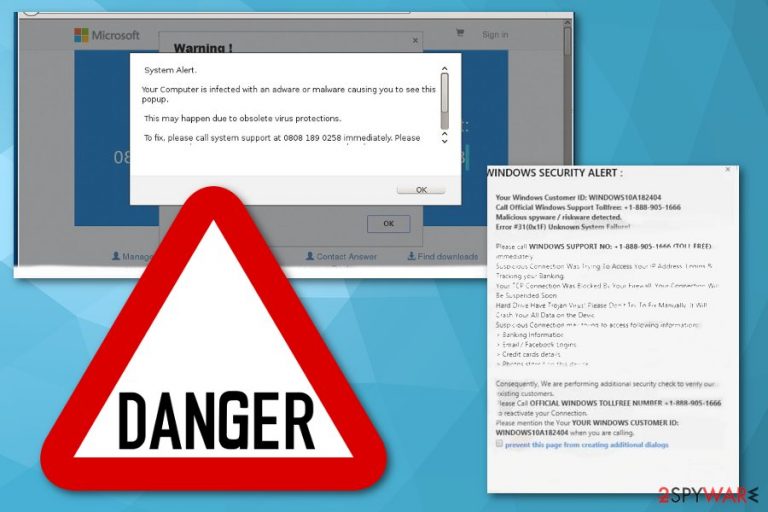
| Name | Error #31(0x1F) |
|---|---|
| Type | Adware/Scam |
| Category | Potentially unwanted program |
| Symptoms | Delivers a fake alert message and commercial content, encourages to call suspicious number |
| Distribution | Software bundles, deceptive websites or advertisements |
| Main danger | Tricks people into revealing their information, collects keystrokes with the screen overlay |
| Elimination | Use FortectIntego for a general system cleaning and remove Error #31(0x1F) |
Error #31(0x1F) pop-up redirects to a deceptive website which displays a message identified as Unknown System Failure but in reality there is no malicious activity that affects the general system of your device. The adware which infiltrated your system delivers all this content. This potentially unwanted program[1] also causes:
- intrusive commercial content;
- advertisements in the form of banners, pop-up windows;
- redirects to deceptive websites;
- in-text links to malicious sites;
- installation of additional browser content.
Error #31(0x1F) can also cause slowness of the browser or device in general and this way users get tricked that the system is infected. Nevertheless, your details might be at risk, especially if the message keeps popping up or you contact the suggested number.[2]
Unfortunately, Error #31(0x1F) virus message is not a program you can find nor delete because the main symptom is the delivery of the message that reads:
WINDOWS SECURITY ALERT:
Your Windows Customer ID: WINDOWS10A182404
Call Official Windows Support Tollfree: +1-888-905-1666
Malicious spyware / riskware detected.
Error #31(0x1F) Unknown System Failure!Please call WINDOWS SUPPORT NO: +1-888-905-1666 (TOLL FREE) immediately
Suspicious Connection Was Trying To Access Your IP Address, Logins & Tracking your Banking.
Your TCP Connection Was Blocked By Your Firewall. Your Connection Will Be Suspended Soon.
Hard Drive Have Trojan Virus! Please Don't Try To Fix Manually, It Will Crash Your All Data on the Device.
Suspicious Connection may trying to access following information:
> Banking Information.
> Email / Facebook Logins.
> Credit cards details.
> Photos stored on this device.Consequently, We are performing additional security check to verify our existing customers.
Please Call OFFICIAL WINDOWS TOLL FREE NUMBER +1-888-905-1666 to reactivate your Connection.
Please mention the Your YOUR WINDOWS CUSTOMER ID: WINDOWS10A182404
when you are calling.
Researchers[3] note that similar errors like Error #31(0x1F) can indicate various problems with the device, but there is no need to call the provided numbers. Often these tech support scammers[4] talk with a foreign accent and this fact should be a first indicator that the support is not legitimate.
You should employ a reputable anti-malware program and scan the system instead. This way you can remove Error #31(0x1F) from the system and keep on using the machine safely. You should use FortectIntego or any other tool and follow the suggested steps. The program indicates possible intruders and terminates malicious programs.
Automatic Error #31(0x1F) removal is the best option because the program causing these fake system alerts comes without your consent or knowledge and often via software bundles or from deceptive ads. A full system scan eliminates all similar programs and browser extensions or plugins.
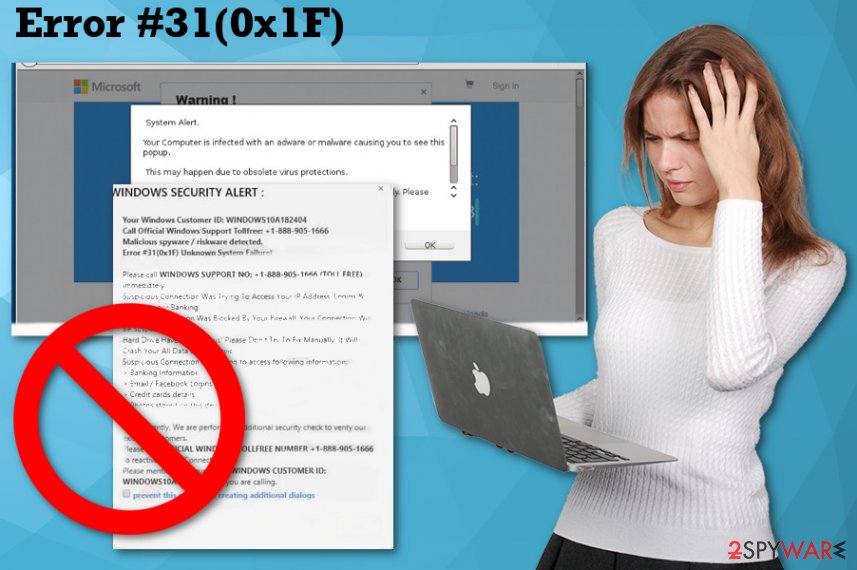
Unwanted applications come from visiting suspicious websites
In most cases, potentially unwanted applications like adware, browser hijackers or fake system tools come via software bundles because developers pack their products alongside various freeware and spread these bundles around the internet. When you get freeware from questionable sources, you risk getting additional programs like fake system alerts causing adware.
You can avoid these infiltrations if you choose Advanced or Custom options during freeware installation. By doing so, you get an opportunity to decide what programs get installed on the device. If you skip through these steps and select Default or Quick options, you automatically agree to all additional programs. Also, keep your security software up-to-date, so suspicious websites can be blocked before you enter them.
Get rid of Error #31(0x1F) and related alerts or commercial content
Remove Error #31(0x1F) and forget about those deceptive alerts and commercial content constantly delivered to your screen. You can do so by scanning the system entirely using reputable antivirus tools. If you have a program that you can trust make sure to follow the suggested steps.
If you need a software suggestion for Error #31(0x1F) removal, we have listed a few programs that we as security researchers can trust and recommend. This method of virus termination takes less than 15 minutes and gives you an advantage of eliminating all possible threats.
You should also remember that Error #31(0x1F) virus may install additional content on your browser, so you should check your Chrome, Firefox or Excel browser for suspicious extensions or toolbars and change settings to default on every one of them.
You may remove virus damage with a help of FortectIntego. SpyHunter 5Combo Cleaner and Malwarebytes are recommended to detect potentially unwanted programs and viruses with all their files and registry entries that are related to them.
Getting rid of Error #31(0x1F). Follow these steps
Uninstall from Windows
Windows system can be affected by Error #31(0x1F), make sure to clean the system thoroughly:
Instructions for Windows 10/8 machines:
- Enter Control Panel into Windows search box and hit Enter or click on the search result.
- Under Programs, select Uninstall a program.

- From the list, find the entry of the suspicious program.
- Right-click on the application and select Uninstall.
- If User Account Control shows up, click Yes.
- Wait till uninstallation process is complete and click OK.

If you are Windows 7/XP user, proceed with the following instructions:
- Click on Windows Start > Control Panel located on the right pane (if you are Windows XP user, click on Add/Remove Programs).
- In Control Panel, select Programs > Uninstall a program.

- Pick the unwanted application by clicking on it once.
- At the top, click Uninstall/Change.
- In the confirmation prompt, pick Yes.
- Click OK once the removal process is finished.
Remove from Microsoft Edge
Delete unwanted extensions from MS Edge:
- Select Menu (three horizontal dots at the top-right of the browser window) and pick Extensions.
- From the list, pick the extension and click on the Gear icon.
- Click on Uninstall at the bottom.

Clear cookies and other browser data:
- Click on the Menu (three horizontal dots at the top-right of the browser window) and select Privacy & security.
- Under Clear browsing data, pick Choose what to clear.
- Select everything (apart from passwords, although you might want to include Media licenses as well, if applicable) and click on Clear.

Restore new tab and homepage settings:
- Click the menu icon and choose Settings.
- Then find On startup section.
- Click Disable if you found any suspicious domain.
Reset MS Edge if the above steps did not work:
- Press on Ctrl + Shift + Esc to open Task Manager.
- Click on More details arrow at the bottom of the window.
- Select Details tab.
- Now scroll down and locate every entry with Microsoft Edge name in it. Right-click on each of them and select End Task to stop MS Edge from running.

If this solution failed to help you, you need to use an advanced Edge reset method. Note that you need to backup your data before proceeding.
- Find the following folder on your computer: C:\\Users\\%username%\\AppData\\Local\\Packages\\Microsoft.MicrosoftEdge_8wekyb3d8bbwe.
- Press Ctrl + A on your keyboard to select all folders.
- Right-click on them and pick Delete

- Now right-click on the Start button and pick Windows PowerShell (Admin).
- When the new window opens, copy and paste the following command, and then press Enter:
Get-AppXPackage -AllUsers -Name Microsoft.MicrosoftEdge | Foreach {Add-AppxPackage -DisableDevelopmentMode -Register “$($_.InstallLocation)\\AppXManifest.xml” -Verbose

Instructions for Chromium-based Edge
Delete extensions from MS Edge (Chromium):
- Open Edge and click select Settings > Extensions.
- Delete unwanted extensions by clicking Remove.

Clear cache and site data:
- Click on Menu and go to Settings.
- Select Privacy, search and services.
- Under Clear browsing data, pick Choose what to clear.
- Under Time range, pick All time.
- Select Clear now.

Reset Chromium-based MS Edge:
- Click on Menu and select Settings.
- On the left side, pick Reset settings.
- Select Restore settings to their default values.
- Confirm with Reset.

Remove from Mozilla Firefox (FF)
Remove dangerous extensions:
- Open Mozilla Firefox browser and click on the Menu (three horizontal lines at the top-right of the window).
- Select Add-ons.
- In here, select unwanted plugin and click Remove.

Reset the homepage:
- Click three horizontal lines at the top right corner to open the menu.
- Choose Options.
- Under Home options, enter your preferred site that will open every time you newly open the Mozilla Firefox.
Clear cookies and site data:
- Click Menu and pick Settings.
- Go to Privacy & Security section.
- Scroll down to locate Cookies and Site Data.
- Click on Clear Data…
- Select Cookies and Site Data, as well as Cached Web Content and press Clear.

Reset Mozilla Firefox
If clearing the browser as explained above did not help, reset Mozilla Firefox:
- Open Mozilla Firefox browser and click the Menu.
- Go to Help and then choose Troubleshooting Information.

- Under Give Firefox a tune up section, click on Refresh Firefox…
- Once the pop-up shows up, confirm the action by pressing on Refresh Firefox.

Remove from Google Chrome
Check your browser for any Error #31(0x1F) related content and delete those extensions or add-ons:
Delete malicious extensions from Google Chrome:
- Open Google Chrome, click on the Menu (three vertical dots at the top-right corner) and select More tools > Extensions.
- In the newly opened window, you will see all the installed extensions. Uninstall all the suspicious plugins that might be related to the unwanted program by clicking Remove.

Clear cache and web data from Chrome:
- Click on Menu and pick Settings.
- Under Privacy and security, select Clear browsing data.
- Select Browsing history, Cookies and other site data, as well as Cached images and files.
- Click Clear data.

Change your homepage:
- Click menu and choose Settings.
- Look for a suspicious site in the On startup section.
- Click on Open a specific or set of pages and click on three dots to find the Remove option.
Reset Google Chrome:
If the previous methods did not help you, reset Google Chrome to eliminate all the unwanted components:
- Click on Menu and select Settings.
- In the Settings, scroll down and click Advanced.
- Scroll down and locate Reset and clean up section.
- Now click Restore settings to their original defaults.
- Confirm with Reset settings.

After uninstalling this potentially unwanted program (PUP) and fixing each of your web browsers, we recommend you to scan your PC system with a reputable anti-spyware. This will help you to get rid of Error #31(0x1F) registry traces and will also identify related parasites or possible malware infections on your computer. For that you can use our top-rated malware remover: FortectIntego, SpyHunter 5Combo Cleaner or Malwarebytes.
How to prevent from getting adware
Choose a proper web browser and improve your safety with a VPN tool
Online spying has got momentum in recent years and people are getting more and more interested in how to protect their privacy online. One of the basic means to add a layer of security – choose the most private and secure web browser. Although web browsers can't grant full privacy protection and security, some of them are much better at sandboxing, HTTPS upgrading, active content blocking, tracking blocking, phishing protection, and similar privacy-oriented features. However, if you want true anonymity, we suggest you employ a powerful Private Internet Access VPN – it can encrypt all the traffic that comes and goes out of your computer, preventing tracking completely.
Lost your files? Use data recovery software
While some files located on any computer are replaceable or useless, others can be extremely valuable. Family photos, work documents, school projects – these are types of files that we don't want to lose. Unfortunately, there are many ways how unexpected data loss can occur: power cuts, Blue Screen of Death errors, hardware failures, crypto-malware attack, or even accidental deletion.
To ensure that all the files remain intact, you should prepare regular data backups. You can choose cloud-based or physical copies you could restore from later in case of a disaster. If your backups were lost as well or you never bothered to prepare any, Data Recovery Pro can be your only hope to retrieve your invaluable files.
- ^ Chris Hoffman. PUPs explained. Howtogeek. We explain technology.
- ^ Protect yourself from tech support scams. Support. Microsoft community.
- ^ Avirus. Avirus. Spyware related news.
- ^ Catalin Cimpanu. After Microsoft complaints, Indian police arrest tech support scammers at 26 call centers. ZDNet. Technology news, analysis and reviews.
