Eruthoxup.com ads (scam) - Free Guide
Eruthoxup.com ads Removal Guide
What is Eruthoxup.com ads?
Eruthoxup.com was created to scam users by showing fake messages

Eruthoxup.com ads are extremely intrusive due to them showing up randomly directly on users' screens, usually in the bottom-right or top-left corner. It does not matter if they watch a movie or browse a favorite website – the push notification can show up at any time. They also often include links to potentially dangerous websites, where users might be tricked into subscribing for more notifications, provide their personal information or even install malware.
The issue affects all popular web browsers, including Google Chrome, Mozilla Firefox, MS Edge, or Safari, as push notifications work on the system level. The reason for this is because users themselves allow Eruthoxup.com to send information via this API – Application Programming Interface.[1]
In order for this process to be successful, users need to press the “Allow” button within the notification prompt upon website entry. Here, crooks are commonly using misleading scam messages and social engineering[2] tricks to convince visitors that doing so is something that is required. In reality, it is nothing but a scam and the website itself has no other purpose than that. If you stumbled upon it, the best thing to do is to leave it immediately.
If you have no idea how these pop-ups came to be in the first place, you should check out this article to find out more. Of course, we provide detailed instructions on how to remove the unwanted push notifications once and for all, as well as check your system to ensure it is clean.
| Name | Eruthoxup.com |
|---|---|
| Type | Push notifications, ads, scam |
| Distribution | The unwanted activity starts as soon as the “Allow” button is pressed via the notification prompt |
| Symptoms | Push notifications show on the desktop at random time intervals. These popups show fake notices and push scams. Links can also lead to malware-laden sites |
| Dangers | Users might suffer from monetary losses, install malware or potentially unwanted programs on their systems, or disclose their sensitive data to cybercrooks |
| REmoval | You can stop the website from showing you notifications at any time – access browser settings for that. You should also check your system for adware with SpyHunter 5Combo Cleaner |
| Further steps | Make sure you clean your browsers after you delete PUPs from the system. To do that automatically, you can use FortectIntego |
There are billions of websites on the internet. Some of them are very informative and useful, while others – not so much. From this pool, we go into the gray area – some websites are created for one and only purpose to scam visitors for one reason or another.
Push notification scams are very prevalent and are created at a rapid pace. We just recently discussed Mnemicguaza.cam, Yourhotfeed.com, and Offersworld4u.online – they are practically identical to Eruthoxup.com when it comes to distribution and operation techniques.
Distribution
If you see redirects to suspicious sites often, which is also accompanied by an increased number of pop-ups, banners, auto-play, and other ads, you might have adware installed on your device. It is a type of potentially unwanted software that spreads through deceptive channels, such as fake advertisements (for example, you are asked to install Flash Player because it allegedly wasn't detected on your system) or software bundles.
Software bundling is a very prevalent method for the distribution of various potentially unwanted applications and even malware. You should always check which sources you are installing software from, as illegal software distribution websites are often filled with adware and malware. Thus, never visit torrent, crack, and similar sites – they can be dangerous. Instead, rely on trusted sources.
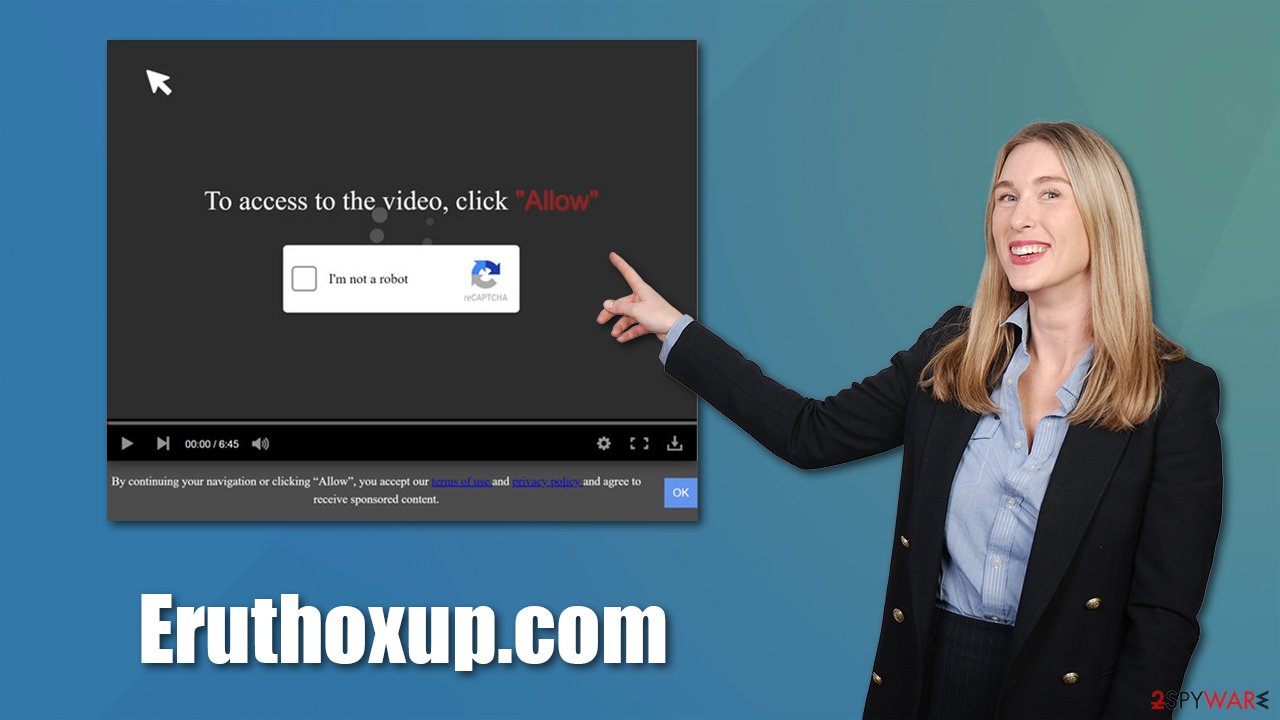
Nonetheless, even most popular websites like Cnet or Softonic bundle a bunch of software, so you should always be careful. Always pick Advanced instead of Recommended installation settings and decline all the offers on the way.
If you indeed suspect that you have adware installed, you should definitely check your system with SpyHunter 5Combo Cleaner, Malwarebytes, or another reputable security tool. Of course, you can also look for adware yourself, although this might be a bit difficult if you have many apps installed on your device. Besides, some programs might suddenly go rogue.
Cleaning your web browsers is also vital after adware or malware elimination – we recommend using FortectIntego for the job. You can also do this as per the instructions we provide at the bottom of this post.
Alternatively, you could have been redirected to Eruthoxup.com by accident – you clicked a link or got rerouted by automatic URL redirection. This can happen to anyone at any time, although the possibility decreases when more secure websites are visited rather than high-risk ones. Once again, stay away from illegal software distribution sites, video streaming, and similar.
Stop Eruthoxup.com ads
If you have checked your system for infections and nothing was found by the security software, you should take care of the push notifications. The process is not a difficult one as long as you follow the instructions as explained below. Remember, you could use the same method to allow or deny any website from showing you notifications.
Google Chrome (desktop):
- Open Google Chrome browser and go to Menu > Settings.
- Scroll down and click on Advanced.
- Locate Privacy and security section and pick Site Settings > Notifications.

- Look at the Allow section and look for a suspicious URL.
- Click the three vertical dots next to it and pick Block. This should remove unwanted notifications from Google Chrome.

Mozilla Firefox:
- Open Mozilla Firefox and go to Menu > Options.
- Click on Privacy & Security section.
- Under Permissions, you should be able to see Notifications. Click Settings button next to it.

- In the Settings – Notification Permissions window, click on the drop-down menu by the URL in question.
- Select Block and then click on Save Changes. This should remove unwanted notifications from Mozilla Firefox.

Safari:
- Click on Safari > Preferences…
- Go to Websites tab and, under General, select Notifications.
- Select the web address in question, click the drop-down menu and select Deny.

MS Edge:
- Open Microsoft Edge, and click the Settings and more button (three horizontal dots) at the top-right of the window.
- Select Settings and then go to Advanced.
- Under Website permissions, pick Manage permissions and select the URL in question.

- Toggle the switch to the left to turn notifications off on Microsoft Edge.

MS Edge (Chromium):
- Open Microsoft Edge, and go to Settings.
- Select Site permissions.
- Go to Notifications on the right.
- Under Allow, you will find the unwanted entry.
- Click on More actions and select Block.

Internet Explorer:
- Open Internet Explorer, and click on the Gear icon at the top-right of the window.
- Select Internet options and go to Privacy tab.
- In the Pop-up Blocker section, click on Settings.
- Locate web address in question under Allowed sites and pick Remove.

Operation
You have probably previously encountered a push notification prompt after accessing a completely legitimate website. The feature can be useful, and many websites employ it. All they do is ask users for permission to show them push notifications to provide the freshest information they are interested in. Of course, visitors are free to decline this offer and never be bothered by request again (as long as they don't delete browser cookies).[3]
However, unfair individuals quickly realized that the push notification feature can be used to proliferate ads directly to users' screens and all they had to do is convince them to press that Allow button. As we already mentioned, Eruthoxup.com does not have any other purpose besides this goal.
Upon entering the site after being redirected to it, users can encounter a push notification prompt that asks whether they want the notifications to be shown, and a message displayed n the background. This is where the social engineering tricks come in – people are fed misleading information and start believing the push notification prompt is something else. For example:
Click Allow to verify, that you are not a robot
Alternatively, users are given some type of promise of underlying content, such as a video or some type of download. In some cases, they are told that the only way to close the browser tab is by pressing the “Allow” button. These are all fake messages you should never believe.
The best thing to do is leave the page immediately without even pressing “Block,” as you are likely to be redirected to a similar or even more malicious website.
You may remove virus damage with a help of FortectIntego. SpyHunter 5Combo Cleaner and Malwarebytes are recommended to detect potentially unwanted programs and viruses with all their files and registry entries that are related to them.
Getting rid of Eruthoxup.com ads. Follow these steps
Uninstall from Windows
Instructions for Windows 10/8 machines:
- Enter Control Panel into Windows search box and hit Enter or click on the search result.
- Under Programs, select Uninstall a program.

- From the list, find the entry of the suspicious program.
- Right-click on the application and select Uninstall.
- If User Account Control shows up, click Yes.
- Wait till uninstallation process is complete and click OK.

If you are Windows 7/XP user, proceed with the following instructions:
- Click on Windows Start > Control Panel located on the right pane (if you are Windows XP user, click on Add/Remove Programs).
- In Control Panel, select Programs > Uninstall a program.

- Pick the unwanted application by clicking on it once.
- At the top, click Uninstall/Change.
- In the confirmation prompt, pick Yes.
- Click OK once the removal process is finished.
Delete from macOS
Remove items from Applications folder:
- From the menu bar, select Go > Applications.
- In the Applications folder, look for all related entries.
- Click on the app and drag it to Trash (or right-click and pick Move to Trash)

To fully remove an unwanted app, you need to access Application Support, LaunchAgents, and LaunchDaemons folders and delete relevant files:
- Select Go > Go to Folder.
- Enter /Library/Application Support and click Go or press Enter.
- In the Application Support folder, look for any dubious entries and then delete them.
- Now enter /Library/LaunchAgents and /Library/LaunchDaemons folders the same way and terminate all the related .plist files.

Remove from Microsoft Edge
Delete unwanted extensions from MS Edge:
- Select Menu (three horizontal dots at the top-right of the browser window) and pick Extensions.
- From the list, pick the extension and click on the Gear icon.
- Click on Uninstall at the bottom.

Clear cookies and other browser data:
- Click on the Menu (three horizontal dots at the top-right of the browser window) and select Privacy & security.
- Under Clear browsing data, pick Choose what to clear.
- Select everything (apart from passwords, although you might want to include Media licenses as well, if applicable) and click on Clear.

Restore new tab and homepage settings:
- Click the menu icon and choose Settings.
- Then find On startup section.
- Click Disable if you found any suspicious domain.
Reset MS Edge if the above steps did not work:
- Press on Ctrl + Shift + Esc to open Task Manager.
- Click on More details arrow at the bottom of the window.
- Select Details tab.
- Now scroll down and locate every entry with Microsoft Edge name in it. Right-click on each of them and select End Task to stop MS Edge from running.

If this solution failed to help you, you need to use an advanced Edge reset method. Note that you need to backup your data before proceeding.
- Find the following folder on your computer: C:\\Users\\%username%\\AppData\\Local\\Packages\\Microsoft.MicrosoftEdge_8wekyb3d8bbwe.
- Press Ctrl + A on your keyboard to select all folders.
- Right-click on them and pick Delete

- Now right-click on the Start button and pick Windows PowerShell (Admin).
- When the new window opens, copy and paste the following command, and then press Enter:
Get-AppXPackage -AllUsers -Name Microsoft.MicrosoftEdge | Foreach {Add-AppxPackage -DisableDevelopmentMode -Register “$($_.InstallLocation)\\AppXManifest.xml” -Verbose

Instructions for Chromium-based Edge
Delete extensions from MS Edge (Chromium):
- Open Edge and click select Settings > Extensions.
- Delete unwanted extensions by clicking Remove.

Clear cache and site data:
- Click on Menu and go to Settings.
- Select Privacy, search and services.
- Under Clear browsing data, pick Choose what to clear.
- Under Time range, pick All time.
- Select Clear now.

Reset Chromium-based MS Edge:
- Click on Menu and select Settings.
- On the left side, pick Reset settings.
- Select Restore settings to their default values.
- Confirm with Reset.

Remove from Mozilla Firefox (FF)
Remove dangerous extensions:
- Open Mozilla Firefox browser and click on the Menu (three horizontal lines at the top-right of the window).
- Select Add-ons.
- In here, select unwanted plugin and click Remove.

Reset the homepage:
- Click three horizontal lines at the top right corner to open the menu.
- Choose Options.
- Under Home options, enter your preferred site that will open every time you newly open the Mozilla Firefox.
Clear cookies and site data:
- Click Menu and pick Settings.
- Go to Privacy & Security section.
- Scroll down to locate Cookies and Site Data.
- Click on Clear Data…
- Select Cookies and Site Data, as well as Cached Web Content and press Clear.

Reset Mozilla Firefox
If clearing the browser as explained above did not help, reset Mozilla Firefox:
- Open Mozilla Firefox browser and click the Menu.
- Go to Help and then choose Troubleshooting Information.

- Under Give Firefox a tune up section, click on Refresh Firefox…
- Once the pop-up shows up, confirm the action by pressing on Refresh Firefox.

Remove from Google Chrome
Delete malicious extensions from Google Chrome:
- Open Google Chrome, click on the Menu (three vertical dots at the top-right corner) and select More tools > Extensions.
- In the newly opened window, you will see all the installed extensions. Uninstall all the suspicious plugins that might be related to the unwanted program by clicking Remove.

Clear cache and web data from Chrome:
- Click on Menu and pick Settings.
- Under Privacy and security, select Clear browsing data.
- Select Browsing history, Cookies and other site data, as well as Cached images and files.
- Click Clear data.

Change your homepage:
- Click menu and choose Settings.
- Look for a suspicious site in the On startup section.
- Click on Open a specific or set of pages and click on three dots to find the Remove option.
Reset Google Chrome:
If the previous methods did not help you, reset Google Chrome to eliminate all the unwanted components:
- Click on Menu and select Settings.
- In the Settings, scroll down and click Advanced.
- Scroll down and locate Reset and clean up section.
- Now click Restore settings to their original defaults.
- Confirm with Reset settings.

Delete from Safari
Remove unwanted extensions from Safari:
- Click Safari > Preferences…
- In the new window, pick Extensions.
- Select the unwanted extension and select Uninstall.

Clear cookies and other website data from Safari:
- Click Safari > Clear History…
- From the drop-down menu under Clear, pick all history.
- Confirm with Clear History.

Reset Safari if the above-mentioned steps did not help you:
- Click Safari > Preferences…
- Go to Advanced tab.
- Tick the Show Develop menu in menu bar.
- From the menu bar, click Develop, and then select Empty Caches.

After uninstalling this potentially unwanted program (PUP) and fixing each of your web browsers, we recommend you to scan your PC system with a reputable anti-spyware. This will help you to get rid of Eruthoxup.com registry traces and will also identify related parasites or possible malware infections on your computer. For that you can use our top-rated malware remover: FortectIntego, SpyHunter 5Combo Cleaner or Malwarebytes.
How to prevent from getting adware
Choose a proper web browser and improve your safety with a VPN tool
Online spying has got momentum in recent years and people are getting more and more interested in how to protect their privacy online. One of the basic means to add a layer of security – choose the most private and secure web browser. Although web browsers can't grant full privacy protection and security, some of them are much better at sandboxing, HTTPS upgrading, active content blocking, tracking blocking, phishing protection, and similar privacy-oriented features. However, if you want true anonymity, we suggest you employ a powerful Private Internet Access VPN – it can encrypt all the traffic that comes and goes out of your computer, preventing tracking completely.
Lost your files? Use data recovery software
While some files located on any computer are replaceable or useless, others can be extremely valuable. Family photos, work documents, school projects – these are types of files that we don't want to lose. Unfortunately, there are many ways how unexpected data loss can occur: power cuts, Blue Screen of Death errors, hardware failures, crypto-malware attack, or even accidental deletion.
To ensure that all the files remain intact, you should prepare regular data backups. You can choose cloud-based or physical copies you could restore from later in case of a disaster. If your backups were lost as well or you never bothered to prepare any, Data Recovery Pro can be your only hope to retrieve your invaluable files.
- ^ API. Wikipedia. The free encyclopedia.
- ^ Social Engineering. Imperva. Complete cyber security.
- ^ What are Cookies?. Kaspersky. Resource Center.
