EV ransomware / virus (Tutorial) - Free Guide
EV virus Removal Guide
What is EV ransomware virus?
EV ransomware points its daggers to WordPress community
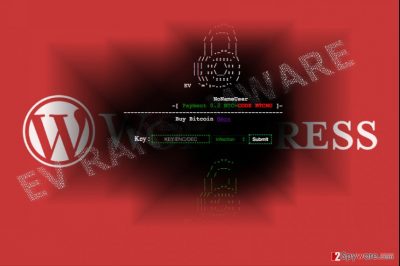
EV virus defines crypto-ransomware which encrypts Word Press site files. While the majority of file-target Windows users, this malware is certainly a novelty. After they succeed infiltrating the site, the perpetrators load ransomware. Then, the virus behaves like ordinary ransomware.
Aftert it encodes files and appends .ev file extension. Though the crooks promote their decrypter, IT experts warn not to pay the ransom as the malware is not fully developed which makes the decoding process quite difficult.[1]
The malware fails to encode all files as it encrypts some while leaves others (.php, .png, *404.php, .htaccess, *.index.php, *DyzW4re.php, *index.php, *.htaDyzW4re, *.lol.php). Thus, it would be wiser to remove EV virus. Do not waste time on manual attempts but let FortectIntego or Malwarebytes tools finish EV removal.
Website owners – new target
The case of this WordPress crypto-malware is indeed an alarming sign as the consequences are much severe than ordinary hack of a site.[1] The perpetrators aimed to affect all major WP community. Luckily, the company has noticed the assault quite soon and terminated the attack. However, some users might still got affected by this virtual menace.
After encoding targetted files, the command is sent to the perpetrator‘s account — htaccess12@gmail.com. Later on, when the encryption process is finished, the malware presents ev.php file in black screen with the decryption code input option. As suggested above, the decryption system is faulty so users should not transmit the money as it is simply futile. What is more, the malware employs Rijndael 128 algorithm.[2]
Researchers note that the signs of the malware has been spotted online already a couple of months ago on GitHub. The email address of the cyber criminals lead the traces to an Indonesian group of racketeers. Though the infection is still under development, virtual community should not let their guard down.
While WordPress crypto-malware may surely seem like a novelty, the very website has been subject to cyber felons assaults constantly. This year a significant bug was revealed which allowed the hackers make adavtange of it.[3]
Ransomware prevention tips
Perhaps you have already heard about most popular distribution methods. Here are the most common tips to evade his type of malware:
- Do not open any email attachments receieved from tyhe unknown senders
- Install aditional secirity tool along with the anti-virus tool
- Do not click on any links with intriguing links in gaming or movie streaming sites
- Check the app and users‘ reviews before downloading it
While the tips are mostly applicable when dealing with a desktop version of the ransomware, they might come in handy in this situation as well. Additionally, Word Press users should install the security updates issued by the company. Now, let us move on EV removal section. 
EV ransomware termination options
At the moment, you should apply the same termination techhniques as in the case of eliminating the ransomware from Windows. Install a securty tool and launch the scan. In case you cannot remove EV virus from the first attempt, make us of the below instructions.
After you reboot the system into Safe Mode, you will be able to bypass any ransomware interruption. After you finish EV removal you might check out data recovery suggestions. If you are a Croatian user[4] and have been infected with the malware, you might find more information in the corrresponding version of 2-spyware.
Getting rid of EV virus. Follow these steps
Manual removal using Safe Mode
Important! →
Manual removal guide might be too complicated for regular computer users. It requires advanced IT knowledge to be performed correctly (if vital system files are removed or damaged, it might result in full Windows compromise), and it also might take hours to complete. Therefore, we highly advise using the automatic method provided above instead.
Step 1. Access Safe Mode with Networking
Manual malware removal should be best performed in the Safe Mode environment.
Windows 7 / Vista / XP
- Click Start > Shutdown > Restart > OK.
- When your computer becomes active, start pressing F8 button (if that does not work, try F2, F12, Del, etc. – it all depends on your motherboard model) multiple times until you see the Advanced Boot Options window.
- Select Safe Mode with Networking from the list.

Windows 10 / Windows 8
- Right-click on Start button and select Settings.

- Scroll down to pick Update & Security.

- On the left side of the window, pick Recovery.
- Now scroll down to find Advanced Startup section.
- Click Restart now.

- Select Troubleshoot.

- Go to Advanced options.

- Select Startup Settings.

- Press Restart.
- Now press 5 or click 5) Enable Safe Mode with Networking.

Step 2. Shut down suspicious processes
Windows Task Manager is a useful tool that shows all the processes running in the background. If malware is running a process, you need to shut it down:
- Press Ctrl + Shift + Esc on your keyboard to open Windows Task Manager.
- Click on More details.

- Scroll down to Background processes section, and look for anything suspicious.
- Right-click and select Open file location.

- Go back to the process, right-click and pick End Task.

- Delete the contents of the malicious folder.
Step 3. Check program Startup
- Press Ctrl + Shift + Esc on your keyboard to open Windows Task Manager.
- Go to Startup tab.
- Right-click on the suspicious program and pick Disable.

Step 4. Delete virus files
Malware-related files can be found in various places within your computer. Here are instructions that could help you find them:
- Type in Disk Cleanup in Windows search and press Enter.

- Select the drive you want to clean (C: is your main drive by default and is likely to be the one that has malicious files in).
- Scroll through the Files to delete list and select the following:
Temporary Internet Files
Downloads
Recycle Bin
Temporary files - Pick Clean up system files.

- You can also look for other malicious files hidden in the following folders (type these entries in Windows Search and press Enter):
%AppData%
%LocalAppData%
%ProgramData%
%WinDir%
After you are finished, reboot the PC in normal mode.
Remove EV using System Restore
In case the first method does not work, check whether System Restore will grant you access to the security tool.
-
Step 1: Reboot your computer to Safe Mode with Command Prompt
Windows 7 / Vista / XP- Click Start → Shutdown → Restart → OK.
- When your computer becomes active, start pressing F8 multiple times until you see the Advanced Boot Options window.
-
Select Command Prompt from the list

Windows 10 / Windows 8- Press the Power button at the Windows login screen. Now press and hold Shift, which is on your keyboard, and click Restart..
- Now select Troubleshoot → Advanced options → Startup Settings and finally press Restart.
-
Once your computer becomes active, select Enable Safe Mode with Command Prompt in Startup Settings window.

-
Step 2: Restore your system files and settings
-
Once the Command Prompt window shows up, enter cd restore and click Enter.

-
Now type rstrui.exe and press Enter again..

-
When a new window shows up, click Next and select your restore point that is prior the infiltration of EV. After doing that, click Next.


-
Now click Yes to start system restore.

-
Once the Command Prompt window shows up, enter cd restore and click Enter.
Bonus: Recover your data
Guide which is presented above is supposed to help you remove EV from your computer. To recover your encrypted files, we recommend using a detailed guide prepared by 2-spyware.com security experts.If your files are encrypted by EV, you can use several methods to restore them:
What is Data Recover Pro?
This is the application which helps you restore damaged or lost files.
- Download Data Recovery Pro;
- Follow the steps of Data Recovery Setup and install the program on your computer;
- Launch it and scan your computer for files encrypted by EV ransomware;
- Restore them.
The benefit of ShadowExplorer
This utility might be especially practical if the crypto-virus does not delete shadow volume copies beforehand. Likewise, the program uses the copies to restore the files.
- Download Shadow Explorer (http://shadowexplorer.com/);
- Follow a Shadow Explorer Setup Wizard and install this application on your computer;
- Launch the program and go through the drop down menu on the top left corner to select the disk of your encrypted data. Check what folders are there;
- Right-click on the folder you want to restore and select “Export”. You can also select where you want it to be stored.
Finally, you should always think about the protection of crypto-ransomwares. In order to protect your computer from EV and other ransomwares, use a reputable anti-spyware, such as FortectIntego, SpyHunter 5Combo Cleaner or Malwarebytes
How to prevent from getting ransomware
Protect your privacy – employ a VPN
There are several ways how to make your online time more private – you can access an incognito tab. However, there is no secret that even in this mode, you are tracked for advertising purposes. There is a way to add an extra layer of protection and create a completely anonymous web browsing practice with the help of Private Internet Access VPN. This software reroutes traffic through different servers, thus leaving your IP address and geolocation in disguise. Besides, it is based on a strict no-log policy, meaning that no data will be recorded, leaked, and available for both first and third parties. The combination of a secure web browser and Private Internet Access VPN will let you browse the Internet without a feeling of being spied or targeted by criminals.
No backups? No problem. Use a data recovery tool
If you wonder how data loss can occur, you should not look any further for answers – human errors, malware attacks, hardware failures, power cuts, natural disasters, or even simple negligence. In some cases, lost files are extremely important, and many straight out panic when such an unfortunate course of events happen. Due to this, you should always ensure that you prepare proper data backups on a regular basis.
If you were caught by surprise and did not have any backups to restore your files from, not everything is lost. Data Recovery Pro is one of the leading file recovery solutions you can find on the market – it is likely to restore even lost emails or data located on an external device.
- ^ New WordPress Setups Become Target in Hack Attacks. TechNibLogic. Technology Reviews and Updates.
- ^ Zeljka Zorz . EV ransomware is targeting WordPress sites. HelpNetSecurity. IT News and Comments.
- ^ Wordpress blogs defaced in hack attacks. BBC News.
- ^ Get rid of malware. Virusi. Spyware and security news in Croatian.





















